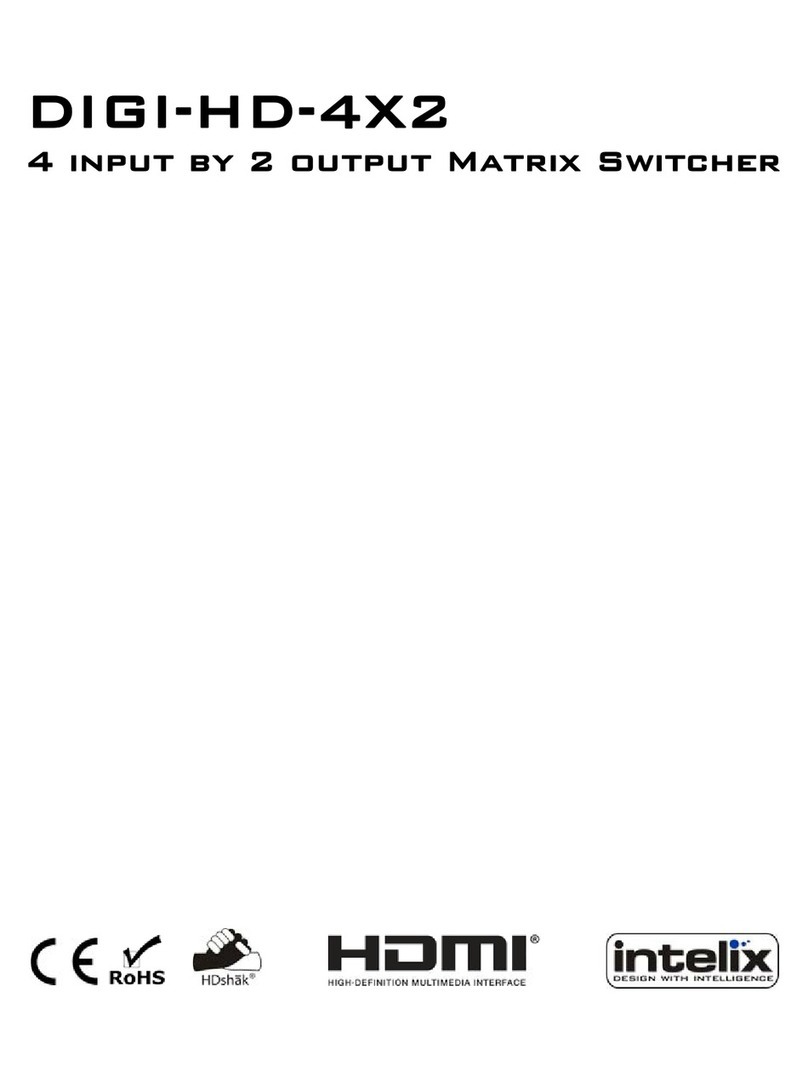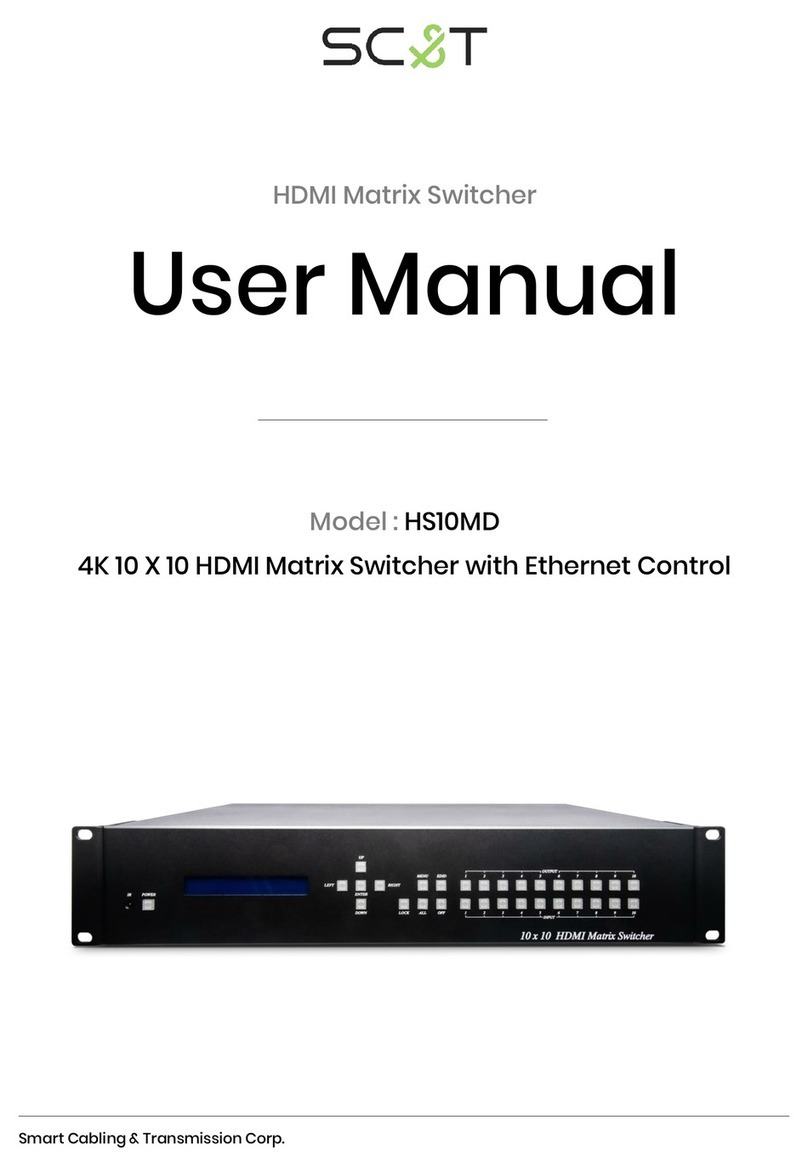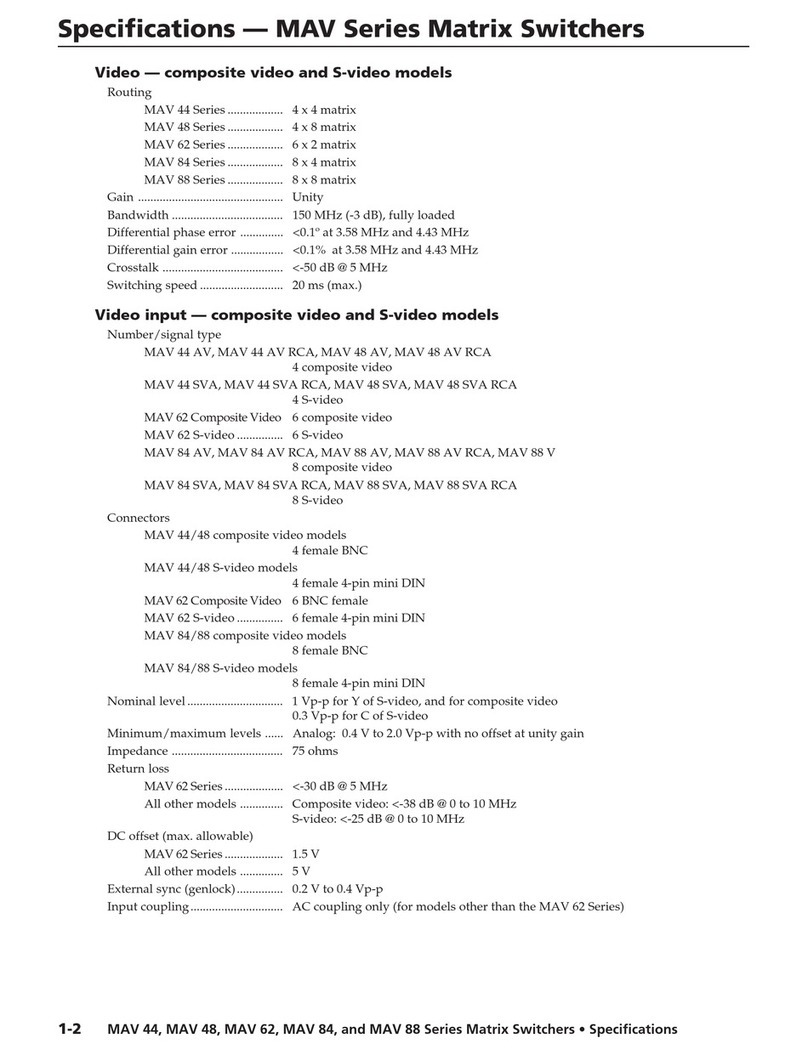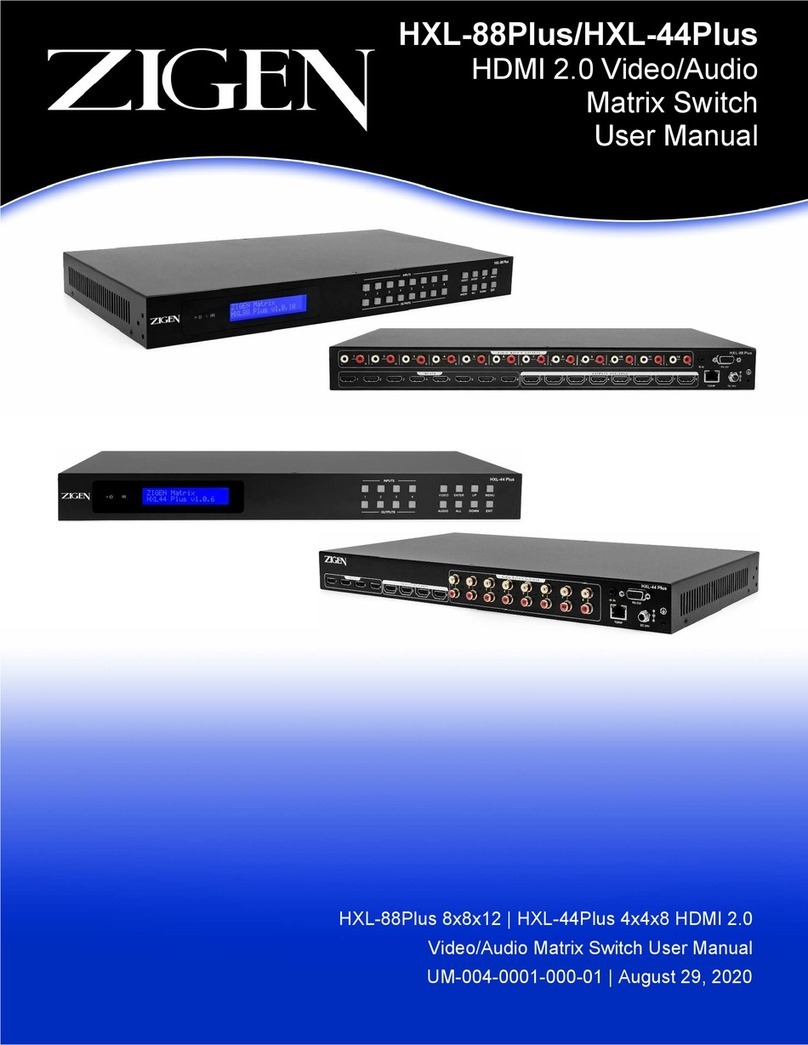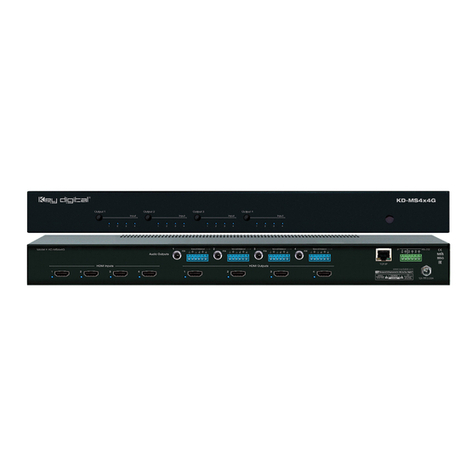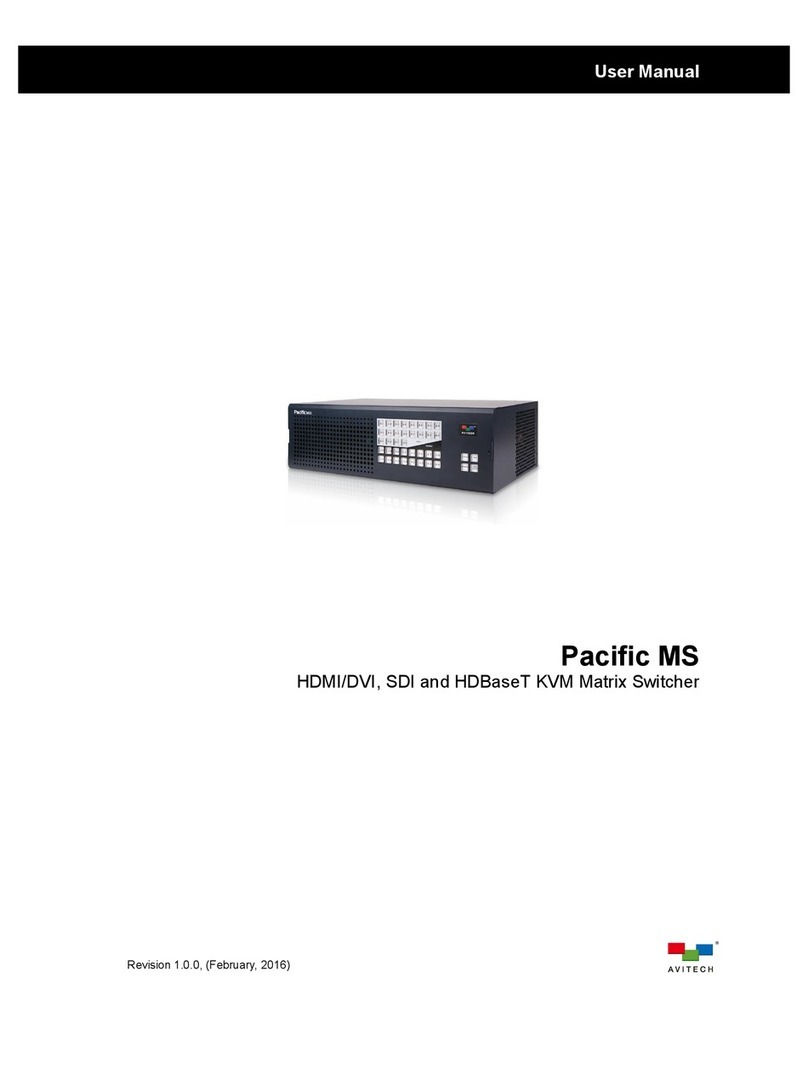Intelix FLX-44 Operating instructions

8001 Terrace Ave
Suite 201
Middleton, WI 53562
Rev 140814 Phone: 608-831-0880
Toll-Free: 866-462-8649
Fax: 608-831-1833
FLX-44 Installaon and
Operaon Guide

FLX-44 Installaon Guide
2

FLX-44 Installaon Guide
3
Important Safety Instrucons
»Please completely read and verify you understand all instrucons in this manual before operang this equipment.
»Keep these instrucons in a safe, accessible place for future reference.
»Heed all warnings.
»Follow all instrucons.
»Do not use this apparatus near water.
»Clean only with a dry cloth.
»Do not install near any heat sources such as radiators, heat registers, stoves, or other apparatus (including ampliers) that
produce heat.
»Use only accessories specied or recommended by Intelix.
»Explanaon of graphical symbols:
◊ Lightning bolt/ash symbol: the lightning bolt/ash and arrowhead within an equilateral triangle
symbol is intended to alert the user to the presence of uninsulated “dangerous voltage” within the
product enclosure which may be of sucient magnitude to constute a risk of shock to a person or
persons.
◊ Exclamaon point symbol: the exclamaon point within an equilateral triangle symbol is intended to
alert the user to the presence of important operang and maintenance (servicing) instrucons in the
literature accompanying the product.
»WARNING: TO REDUCE THE RISK OF FIRE OR ELECTRIC SHOCK, DO NOT EXPOSE THIS APPARATUS TO RAIN OR MOISTURE
AND OBJECTS FILLED WITH LIQUIDS, SUCH AS VASES, SHOULD NOT BE PLACED ON THIS APPARATUS.
»Use the mains plug to disconnect the apparatus from the mains.
»THE MAINS PLUG OF THE POWER CORD MUST REMAIN READILY ACCESSIBLE.
»Do not defeat the safety purpose polarized or grounding-type plug. A polarized plug has two blades with one wider
than the other. A grounding-type plug has two blades and a third grounding prong. The wide blade or the third prong
is provided for your safety. If the provided plug does not t into your outlet, consult an electrician for replacement of
your obsolete outlet. Cauon! To reduce the risk of electrical shock, grounding of the center pin of this plug must be
maintained.
»Protect the power cord from being walked on or pinched parcularly at the plugs, convenience receptacles, and the point
where they exit from the apparatus.
»Do not block the air venlaon openings. Only mount the equipment per Intelix’s instrucons.
»Use only with the cart, stand, table, or rack specied by Intelix or sold with the equipment. When/if a cart is
used, use cauon when moving the cart/equipment combinaon to avoid injury from p-over.
»Unplug this apparatus during lightning storms or when unused for long periods of me.
»Cauon! Shock Hazard. Do not open the unit.
»Refer to qualied service personnel. Servicing is required when the apparatus has been damaged in any way, such as
power supply cord or plug is damaged, liquid has been spilled or objects have fallen into the apparatus, the apparatus has
been exposed to rain or moisture, does not operate normally, or has been dropped.

FLX-44 Installaon Guide
4
Table of Contents
Product Overview��������������������������������������������������������������������������������������������������������������������������������������������� 6
Package Contents ��������������������������������������������������������������������������������������������������������������������������������������������� 7
Front and Rear Panels��������������������������������������������������������������������������������������������������������������������������������������� 8
Front Panel���������������������������������������������������������������������������������������������������������������������������������������������������������� 8
Rear Panel����������������������������������������������������������������������������������������������������������������������������������������������������������� 8
IR Remote��������������������������������������������������������������������������������������������������������������������������������������������������������� 9
Installaon Instrucons ���������������������������������������������������������������������������������������������������������������������������������� 10
Quick Start ��������������������������������������������������������������������������������������������������������������������������������������������������������10
Mount the Matrix ���������������������������������������������������������������������������������������������������������������������������������������������10
Shelf Mounng Instrucons .......................................................................................................................10
Rack Mounng Instrucons........................................................................................................................10
Connect Ground ������������������������������������������������������������������������������������������������������������������������������������������������10
Connect Sources������������������������������������������������������������������������������������������������������������������������������������������������11
Connect Displays�����������������������������������������������������������������������������������������������������������������������������������������������11
HDMI Outputs ............................................................................................................................................11
HDBaseT Outputs .......................................................................................................................................11
Connect Audio Outputs �������������������������������������������������������������������������������������������������������������������������������������12
Connect IR Control ��������������������������������������������������������������������������������������������������������������������������������������������12
Source Device and Matrix Control via Remote IR .......................................................................................12
Remote Display Control via IR ....................................................................................................................13
Zone Control via IR ����������������������������������������������������������������������������������������������������������������������������������� 13
Global Control via IR �������������������������������������������������������������������������������������������������������������������������������� 13
Concealed Matrix Control via IR .................................................................................................................13
Connect RS232 Control��������������������������������������������������������������������������������������������������������������������������������������14
Matrix Control via RS232 ............................................................................................................................14
Remote RS232 Control via Tunneling .........................................................................................................14
Remote RS232 Control via RS232 Roung ..................................................................................................15
Connect TCP/IP (Ethernet) Control ��������������������������������������������������������������������������������������������������������������������16
Matrix Control via TCP/IP (Ethernet) ..........................................................................................................16
Router Connecon .....................................................................................................................................16
Crossover Cable Connecon .......................................................................................................................16
Web Browser Control .................................................................................................................................17
Remote RS232 Control via TCP/IP Roung .................................................................................................17
Apply Power ������������������������������������������������������������������������������������������������������������������������������������������������������18
LCD Panel Boot-up Informaon�������������������������������������������������������������������������������������������������������������������������18

FLX-44 Installaon Guide
5
Front Panel and IR Remote Operaon������������������������������������������������������������������������������������������������������������� 19
Basic Roung ����������������������������������������������������������������������������������������������������������������������������������������������������19
Advanced Roung ���������������������������������������������������������������������������������������������������������������������������������������������19
IR Remote Operaon�����������������������������������������������������������������������������������������������������������������������������������������20
Web Browser Control�������������������������������������������������������������������������������������������������������������������������������������� 21
End User Login ��������������������������������������������������������������������������������������������������������������������������������������������������21
Matrix Control���������������������������������������������������������������������������������������������������������������������������������������������������21
Administrator Login ������������������������������������������������������������������������������������������������������������������������������������������22
Matrix Control and Setup Access ����������������������������������������������������������������������������������������������������������������������22
Web Browser Customizaon��������������������������������������������������������������������������������������������������������������������������� 23
Users Tab�����������������������������������������������������������������������������������������������������������������������������������������������������������23
Interface Tab ����������������������������������������������������������������������������������������������������������������������������������������������������� 23
HDCP and EDID Conguraon Tab��������������������������������������������������������������������������������������������������������������������24
Network Tab (IP Address)����������������������������������������������������������������������������������������������������������������������������������25
EDID Management ����������������������������������������������������������������������������������������������������������������������������������������� 26
Full EDID Copy��������������������������������������������������������������������������������������������������������������������������������������������������� 26
Hybrid EDID Copy����������������������������������������������������������������������������������������������������������������������������������������������26
RS232 and TCP/IP Commands ������������������������������������������������������������������������������������������������������������������������� 27
Roung Commands�������������������������������������������������������������������������������������������������������������������������������������������27
Preset Commands ���������������������������������������������������������������������������������������������������������������������������������������������28
System Commands��������������������������������������������������������������������������������������������������������������������������������������������28
EDID Commands �����������������������������������������������������������������������������������������������������������������������������������������������28
HDCP Commands ����������������������������������������������������������������������������������������������������������������������������������������������29
Remote RS232 Control via Roung .............................................................................................................29
Troubleshoong ��������������������������������������������������������������������������������������������������������������������������������������������� 30
Matrix does not power on���������������������������������������������������������������������������������������������������������������������������������30
Cannot view 3D content������������������������������������������������������������������������������������������������������������������������������������30
Cannot hear surround sound audio ������������������������������������������������������������������������������������������������������������������30
No video from HDBaseT output ������������������������������������������������������������������������������������������������������������������������30
Technical Specicaons ���������������������������������������������������������������������������������������������������������������������������������� 31

FLX-44 Installaon Guide
6
The Intelix FLX-44 is a four input by four output HDBaseT/HDMI matrix switcher. The Intelix FLX-44 matrix improves
the ease of installaon similar to previous Intelix HDMI matrix switchers.
The FLX-44 features HDBaseT twisted pair extension for each output, and simultaneous HDMI on the rst two
outputs, allowing the same signal to be routed to the HDMI connector and a remote desnaon with an HDBaseT
receiver. The HDBaseT ports support 1080p HDMI video with audio, bidireconal wide-band IR, matrix control
via IR, RS232 tunneling, and HDCP up to 60 meters (196 feet). Each HDBaseT output port supplies power to the
aached extender, eliminang the need for a power supply at the display end. Each output features stereo audio
de-embedding for connecon to ampliers or DSPs.
The FLX-44 can be controlled via front panel buons, front panel IR, external IR, remote IR through HDBaseT
extenders, RS232, and Ethernet. Clear buon caps provide legible text on the front panel, which can be customized
for each installaon. The matrix includes a simple IR remote control to allow IR switching. This IR remote control
can be learned into universal remotes and IR based control systems. An IR All In port is provided, which allow one
IR connecon to control all four remote displays.
The matrix also features a full command set for RS232 and Ethernet control with third party control systems, plus
control via a web browser. RS232 commands to remote displays can also be embedded in the control stream
through the matrix from both the RS232 and Ethernet control ports, which will reduce the number of serial ports
required for the control system.
The FLX-44 is HDMI compable and supports up to 2K resoluons, Deep Color, and full 3D capabilies. The matrix
features advanced EDID and HDCP handling, including the ability to turn HDCP compliance ON and OFF to ensure
maximum funconality with a wide range of sources.
Product Overview

FLX-44 Installaon Guide
7
Package Contents
Shelf Feet with Screws
4 ea
48V DC 1.6A Power
Supply
1 ea
RS232 Cable
1 ea
AAA Baeries
2 ea
FLX-44 Installaon and
Operaon Guide
1 ea
FLX-44 Matrix Switcher
1 ea
Rack Ears with Screws
2 ea
US Power Cable
1 ea
Infrared Remote Control
1 ea
Removable 3-pole
Terminal Blocks
(installed on matrix)
8 ea
Please verify the following items are in the shipping box prior to installaon of the FLX-44.

FLX-44 Installaon Guide
8
Front and Rear Panels
Front Panel
Rear Panel
1 2 34TAK E CLEAR
1 2 34
SYSTEM MONITOR INPUTS OUTPUTS
IR
FLX-44
1 2 3 4 5 6 7 8
IR OUT
HDMI INPUTS
1 2 3 4
1 2 3 4
Twiste d Pai r
ZON E 1
HDMI
IR IN
1
L R
Audio
Tx Rx
RS232
IR ALL IN OUTPUTS
Twiste d Pai r
ZON E 1
HDMI
IR IN
1
L R
Audio
Tx Rx
RS232
ZON E 2
HDMI
IR IN
2
L R
Audio
Tx Rx
RS232
Twisted Pair
HDMI
IR IN
ZON E 3
IR IN
3
L R
Aud io
Tx Rx
RS232
Twisted Pair
IR IN
ZONE 4
IR IN
4
L R
Audio
Tx Rx
RS232
Twiste d Pai r
IR IN IR EYE
RS232
TCP /I P
48V
1.6A MAX
A B C D E
F G H I J K L M N
1. Micro USB port for rmware updang
2. Power indicator LED
3. IR receiver for matrix control via IR remote
4. LCD screen
5. Input select buons
6. Output select buons
7. Take buon – conrms route changes and applies new route
8. Clear buon – cancels current roung selecon before change is applied
A. IR output ports for each HDMI source
B. IR input ports for each HDBaseT output
C. RS232 input for each HDBaseT output
D. IR input for matrix when front is covered or matrix is located in a concealed locaon
E. TCP/IP (Ethernet) control input; also allows control via web browser
F. IR input for all HDBaseT outputs
G. HDMI inputs
H. HDMI outputs (outputs 1 and 2 only)
I. HDBaseT outputs with PoE support
J. Analog audio output
K. RS232 control input
L. Power LED
M. 48V DC power input
N. Ground screw

FLX-44 Installaon Guide
9
IR Remote
The included IR remote performs all of the funcons available on the front panel of the FLX-44. Please see
page 19 for informaon on controlling the matrix from the front panel and the IR remote.
The remote control requires two AAA baeries, which are included.

FLX-44 Installaon Guide
10
Installaon Instrucons
Quick Start
Mount the Matrix
Shelf Mounng Instrucons
Rack Mounng Instrucons
1. Mount the matrix
2. Connect ground (oponal)
3. Connect sources
4. Connect displays
5. Connect audio outputs (oponal)
6. Connect control (oponal)
7. Apply power
At least 2 inches of free air space is required on both sides of the FLX-44 for proper side venlaon. Avoid mounng
the FLX-44 near a power amplier or any other source of signicant heat.
Aach the supplied shelf feet to the boom of the FLX-44 matrix.
Aach the supplied rack ears to the sides of the FLX-44 matrix. The
matrix requires one rack units (1 RU) of space. It is recommended
that you leave an empty rack space above and below the FLX-44 for
addional cooling.
Connect Ground
A ground screw is located on the boom right rear of the matrix to help eliminate stac shock during installaon
of the matrix. Connect a wire from the matrix to an earth ground.

FLX-44 Installaon Guide
11
Connect Sources
Connect Displays
HDMI Outputs
HDBaseT Outputs
Connect the source devices to HDMI inputs using HDMI cables that
are less than or equal to 5 meters in length. For source devices that
are further away, an HDMI extension device will be required to
complete the connecon.
Connect the display devices to HDMI outputs using HDMI cables
that are less than or equal to 5 meters in length. For display devices
that are further away, it is highly recommended to ulize the
HDBaseT outputs.
For all HDBaseT cabling, the EIA/TIA-568B crimp paern must be
used on Category 6 or greater cable. In areas with large amounts
of electromagnec (EM) or radio frequency (RF) interference, a
shielded variety of Category 5e or greater cable is recommended
with shielded connectors on both ends of the selected cable.
The HDBaseT outputs provide 15 was of Power over Ethernet,
which eliminates the need for a power supply with a compable
HDBaseT receiver. Intelix recommends using the DIGI-HD60C-R for
installaons which require remote power.
Connect the HDBaseT receiver to the display per the manufacturer’s
instrucons. Connect the HDBaseT cable to the matrix and the
HDBaseT receiver.
TIA/EIA-568B
Orange/White
Orange
Green/White
Blue
Blue/White
Green
Brown/White
Brown
Pin 1
Pin 2
Pin 3
Pin 4
Pin 5
Pin 6
Pin 7
Pin 8
1 8

FLX-44 Installaon Guide
12
Connect Audio Outputs
Connect IR Control
If the analog audio outputs are to be used in the installaon, connect
the Le, Right, and ground reference wires to the removable 3-pole
terminal block.
Insert the removable 3-pole terminal block to the appropriate
output zone terminal.
L
R
L+
L-
R-
R+
Source Device and Matrix Control via Remote IR
Aach the plasc end of the DIGIB-EMT to the IR receiver of the
source device. Insert the TS 3.5 mm plug of the DIGIB-EMT to the IR
output port (IR OUT) of the matrix for the source device to control.
The FLX-44 has an advanced bidireconal IR control protocol through the HDBaseT output port, which allows for
the control of the sources, displays, and matrix. Intelix recommends using the DIGI-HD60C-R for installaons which
require IR extension.
Only use DIGIB-EMT (IR transmier) and DIGIB-EYE (IR receiver), which are sold separately, with the FLX-44. Third
party 12V DC IR components are not compable with the FLX-44.
An IR signal passed from the display locaon through the HDBaseT connecon can provide control of the source
device. The IR signal from the remote display locaon can also control the switching of the matrix.

FLX-44 Installaon Guide
13
Remote Display Control via IR
Concealed Matrix Control via IR
Zone Control via IR
Global Control via IR
Insert the TRS 3.5 mm plug of the DIGIB-EYE to the IR input port
(IR IN) of the matrix for the output zone of the display device to
control.
Insert the TRS 3.5 mm plug of the DIGIB-EYE to the global IR input
port (IR ALL IN) of the matrix to control all remote display devices.
Insert the TRS 3.5 mm plug of the DIGIB-EYE to the matrix IR input
port (IR EYE) of the matrix.
An IR signal may be passed to a remote display locaon through the HDBaseT connecon. There are two possible
IR input connecons for controlling a remote display: IR In for an individual output zone and IR All In for global IR
signal distribuon.
When the FLX-44 is installed in an equipment rack or other concealed locaon, access to the front panel for normal
IR control may be dicult. The IR EYE input allows the IR remote to control the matrix via a connected DIGIB-EYE.

FLX-44 Installaon Guide
14
Connect RS232 Control
In addion to tradional RS232 control, the FLX-44 has an advanced RS232 control mechanism which allows RS232
tunneling and roung through the HDBaseT output port to control remote devices. Intelix recommends using the
DIGI-HD60C-R for installaons which require RS232 extension.
See page 27 for all available control commands for the FLX-44.
Matrix Control via RS232
Remote RS232 Control via Tunneling
The RS232 control port requires a standard straight-through serial cable for operaon. The default sengs for the
RS232 port are:
• 9600 baud
• 8 Data Bits
• 1 Stop Bit
• Parity = none
Connect a standard straight-through serial cable with DE9 connector
between the RS232 port on the FLX-44 and the controller.
Discrete remote control of remote display devices is possible by connecng an RS232 output of a control system
to the 3-pole terminal block on the output of the matrix. A compable HDBaseT with control receiver is required
to pass the control signals to the display devices.
To use the RS232 extension capabilies of the FLX-44, connect the TX, ground, and RX control signal wires to the
removable 3-pole terminal block. Consult the manual of the control device(s) to determine which pins the TX/RX
signals are carried on. Be sure to always connect TX to RX and RX to TX.
Tx
Rx
RXD
GND
TXD
FLX-44Controller
Rx
Tx
TXD
GND
RXD
DIGI-HD60C-R Display

FLX-44 Installaon Guide
15
Insert the removable three-pole terminal block into the
RS232 tunneling port for the output zone which requires remote
RS232 control.
Remote RS232 Control via RS232 Roung
The FLX-44 has the logic to pass RS232 commands to remote devices through the DE9 RS232 port. Please see page
29 for more informaon on how to implement this feature in an installaon.

FLX-44 Installaon Guide
16
Connect TCP/IP (Ethernet) Control
The FLX-44 may be controlled via Ethernet with a third party control system or through a web browser interface.
Addionally, the FLX-44 has an advanced RS232 control mechanism which will transmit RS232 commands through
the HDBaseT output port to control remote devices with a simple command string. Intelix recommends using the
DIGI-HD60C-R for installaons which require RS232 extension.
See page 27 for all available control commands for the FLX-44.
The TCP/IP port requires a standard straight-through Category 5 or
greater cable with the TIA/EIA-568B crimp paern for operaon.
The default sengs for the TCP/IP port are:
IP address: 192.168.0.178
Port: 8080
TIA/EIA-568B
Orange/White
Orange
Green/White
Blue
Blue/White
Green
Brown/White
Brown
Pin 1
Pin 2
Pin 3
Pin 4
Pin 5
Pin 6
Pin 7
Pin 8
1 8
Matrix Control via TCP/IP (Ethernet)
Connect the Ethernet cable between to the matrix and a router with
a straight-through cable or between the matrix and a computer
with a crossover cable.
Router Connecon
1. Congure the router to use the same IP range as the matrix, such as 192.168.0.1.
2. Connect the computer to the router.
3. Connect the FLX-44 to the router

FLX-44 Installaon Guide
17
Crossover Cable Connecon
1. Congure the computer to use the same network prex as the IP address assigned to the matrix. For example,
the IP address of the matrix is 192.168.0.178. Set the computer to use a stac IP address within the same
network range, such as 192.168.0.42.
2. Connect the network crossover cable to the computer and to the TCP/IP port on the FLX-44.
Web Browser Control
The FLX-44 includes a web portal to allow control of the matrix via a standard web browser. The IP address is the
same address that is used for TCP/IP control. See page 21 for detailed informaon regarding the web browser
interface, including customizaon.
Remote RS232 Control via TCP/IP Roung
The FLX-44 has the logic to pass RS232 commands to remote devices through the TCP/IP port. Please see page
29 for more informaon on how to implement this feature in an installaon.
TIA/EIA-568A
Green/White
Green
Orange/White
Blue
Blue/White
Orange
Brown/White
Brown
Pin 1
Pin 2
Pin 3
Pin 4
Pin 5
Pin 6
Pin 7
Pin 8
1 8 TIA/EIA-568B
Orange/White
Orange
Green/White
Blue
Blue/White
Green
Brown/White
Brown
Pin 1
Pin 2
Pin 3
Pin 4
Pin 5
Pin 6
Pin 7
Pin 8
1 8
Crossover Cable Pinout

FLX-44 Installaon Guide
18
Apply Power
Plug the power supply into the power input port on the rear
of the matrix.
Connect the IEC power cable into the power supply. The matrix will
turn on once the IEC cable is plugged into AC power.
LCD Panel Boot-up Informaon
While the matrix is boong up, the front LCD panel will show the IP address of the matrix and the current version
of rmware. Aer ve seconds, it will show Intelix FLX-44. The backlight will go dark aer ve seconds.
See page 23 on how to customize the informaon displayed on the LCD panel.

FLX-44 Installaon Guide
19
Front Panel and IR Remote Operaon
Basic Roung
To set a route using the front panel of the FLX-44:
1. Press the desired input buon (source).
2. Press the desired output buon (display).
3. Press the TAKE buon. All the selected buons will ash then go dark indicang a roung change.
To route video and audio from input 2 to output 4:
Press input 2.
Press output 3.
Press TAKE.
Advanced Roung
To route video and audio from input 3 to all outputs:
1. Press input 3.
2. Press outputs 1, 2, 3, and 4.
3. Press TAKE.

FLX-44 Installaon Guide
20
IR Remote Operaon
The buons on the IR remote are idencal to the buons on the front panel of the FLX-44. The IR roung command
sequences are idencal to the front panel command sequences.
The Standby buon will send the matrix to a low power state. Pressing the Standby buon a second me will
restore the FLX-44 to full power.
Other manuals for FLX-44
1
Table of contents
Other Intelix Matrix Switcher manuals

Intelix
Intelix FLX-44 Operating instructions

Intelix
Intelix INT-44HDX Operating instructions
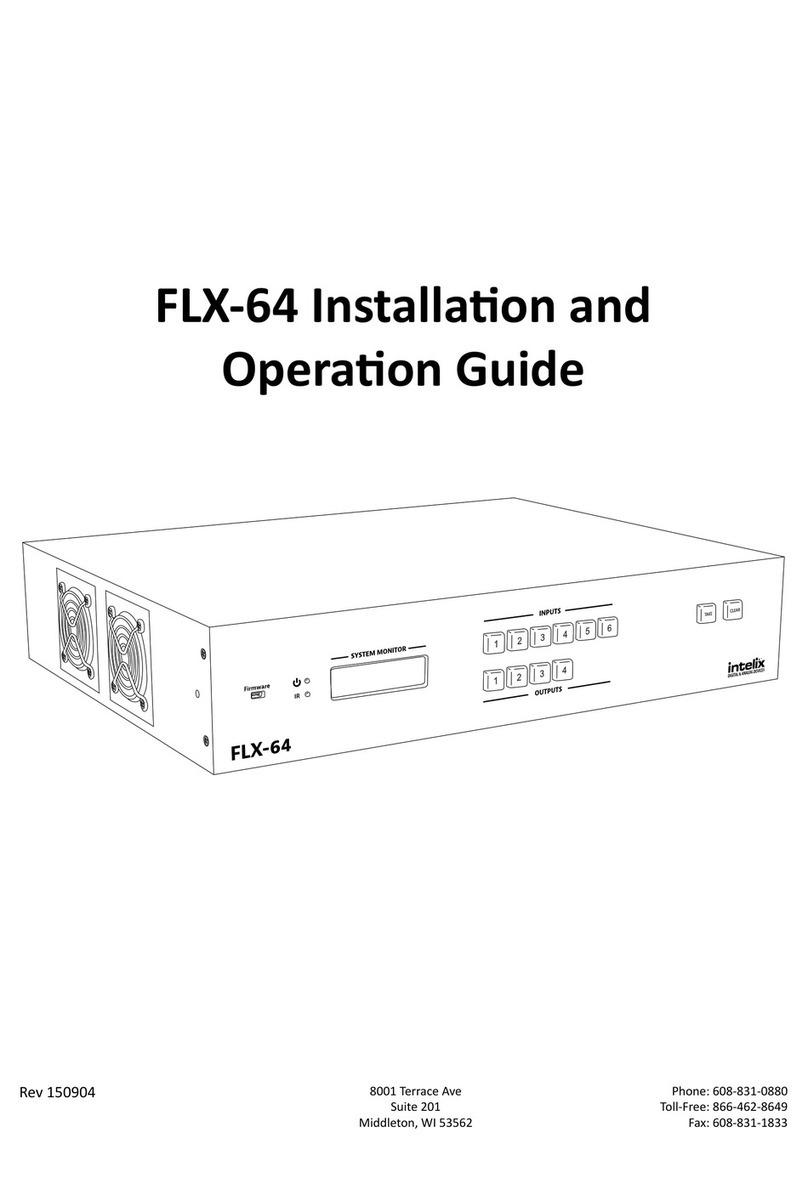
Intelix
Intelix FLX-64 Operating instructions
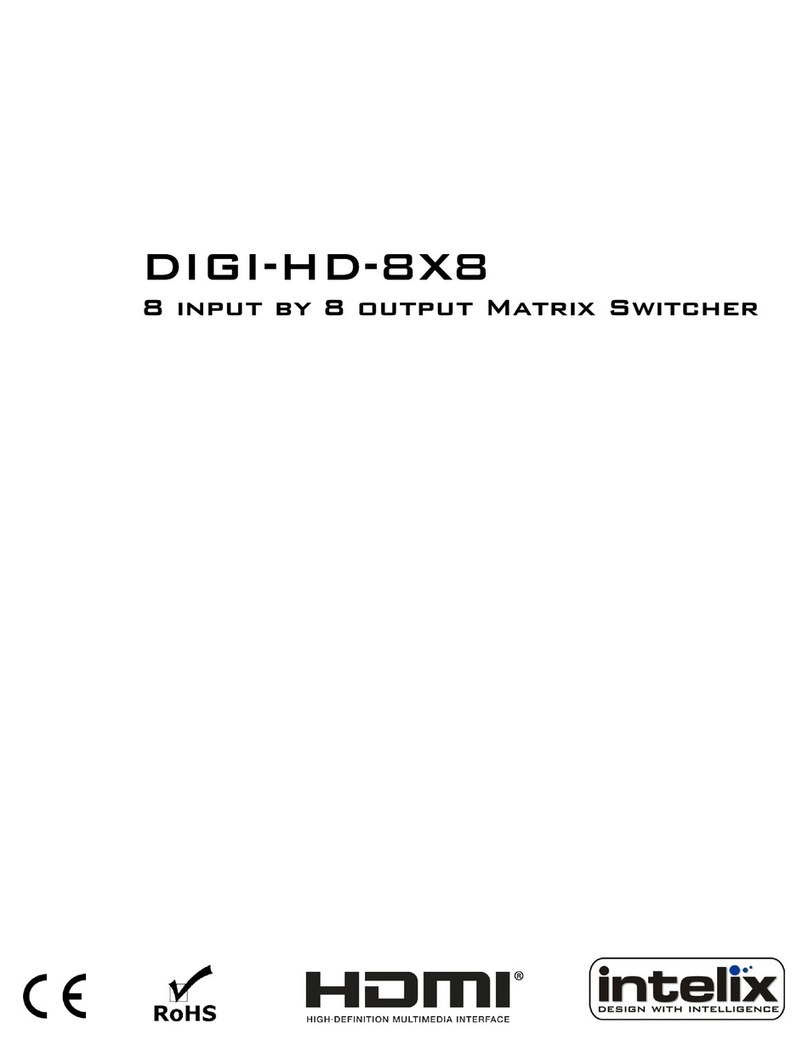
Intelix
Intelix DIGI-HD-8X8 User manual

Intelix
Intelix DIGI-HDMI-4X4 User manual
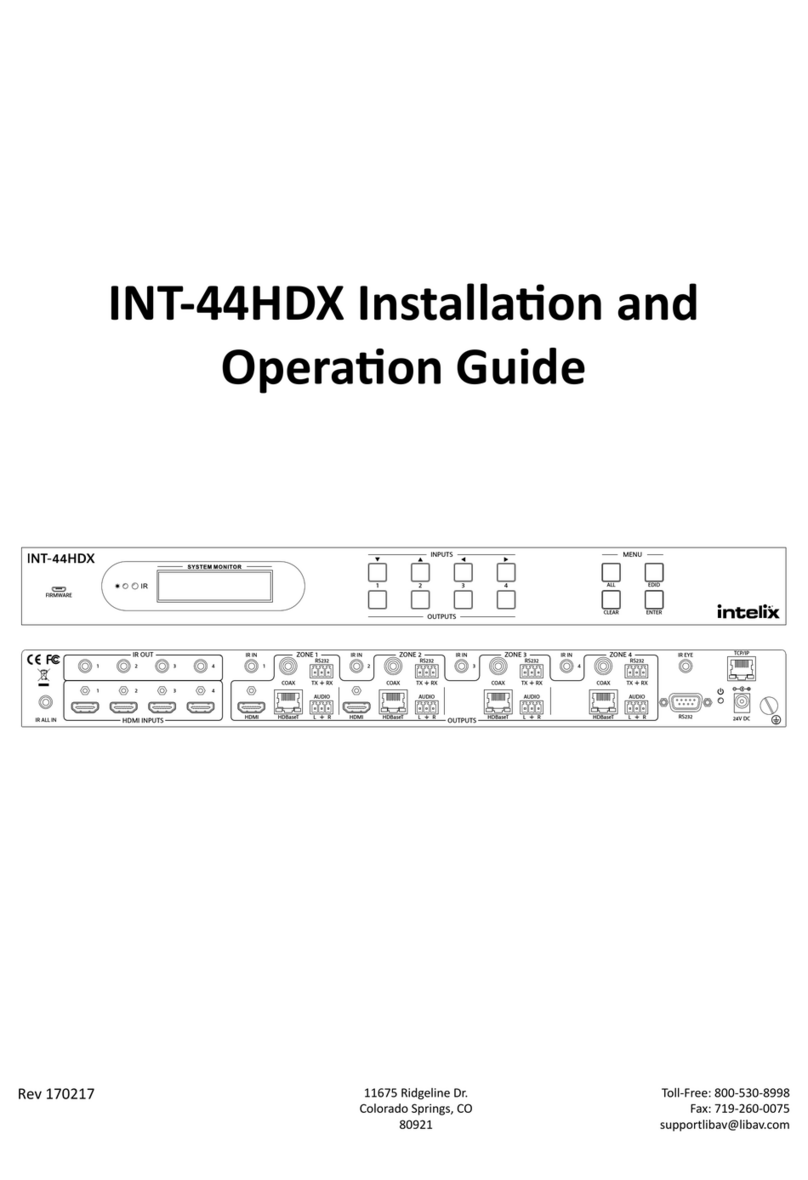
Intelix
Intelix INT-44HDX-BSTK Operating instructions
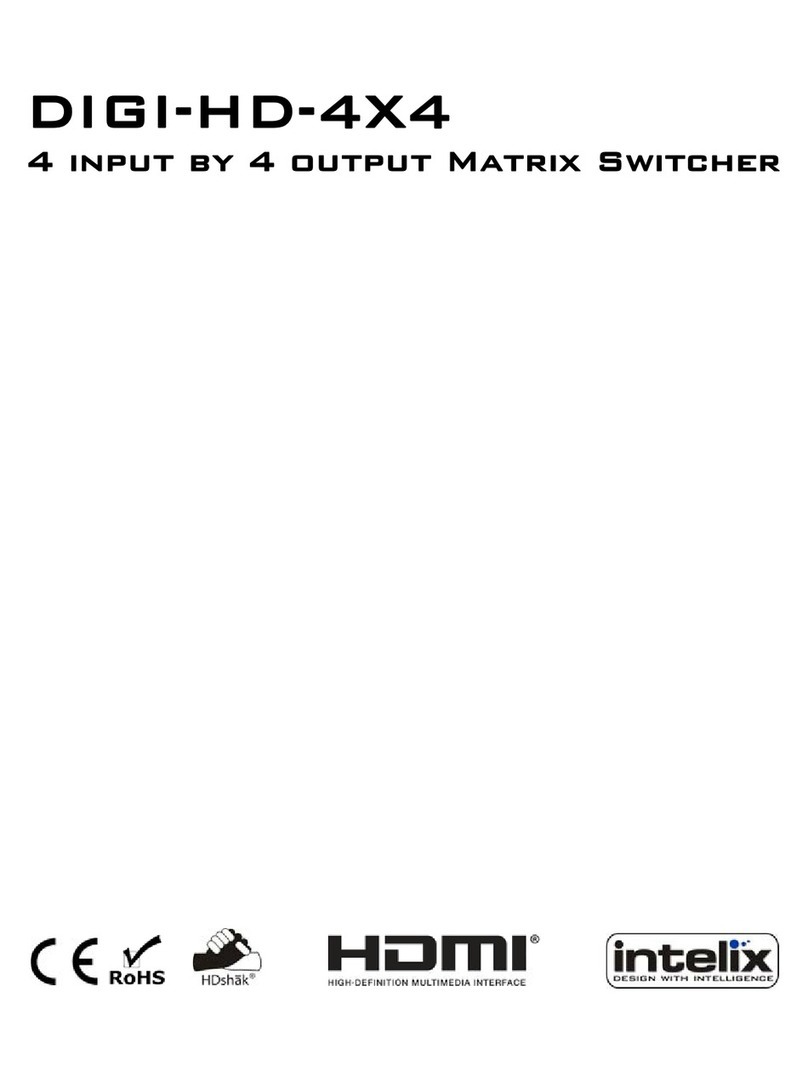
Intelix
Intelix DIGI-HD-4X4 User manual
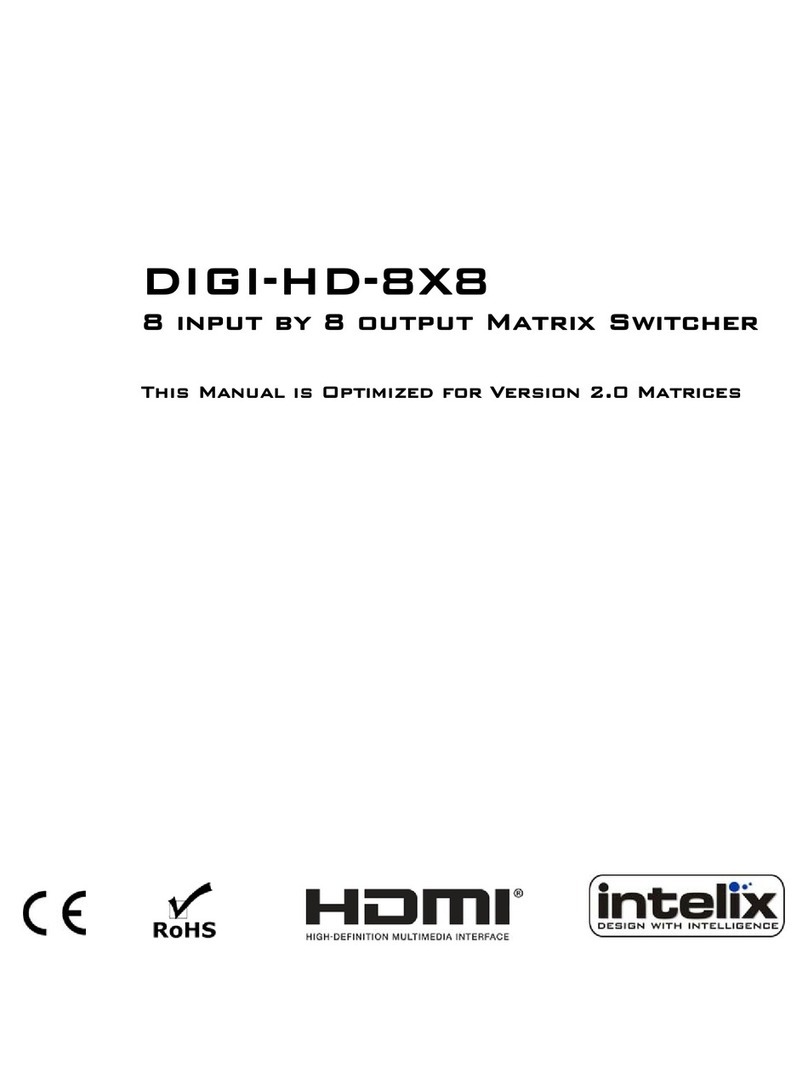
Intelix
Intelix DIGI-HD-8X8 User manual
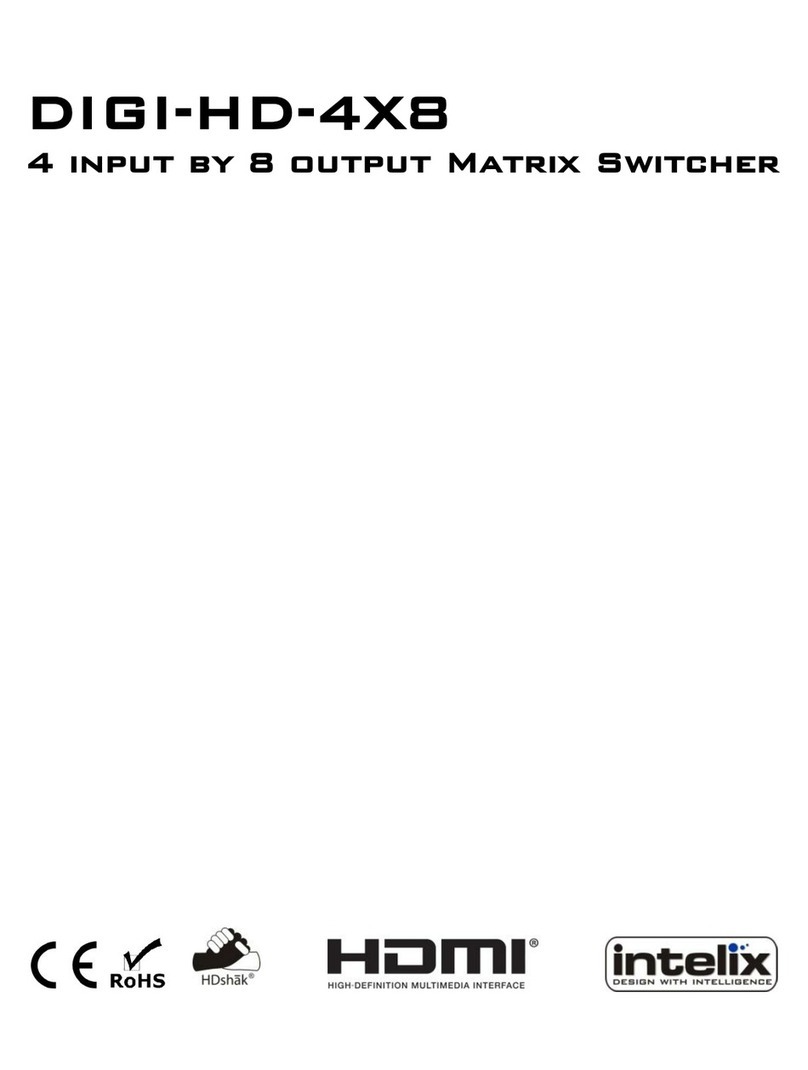
Intelix
Intelix DIGI-HD-4X8 User manual

Intelix
Intelix DIGI-HDMI-4X2 User manual