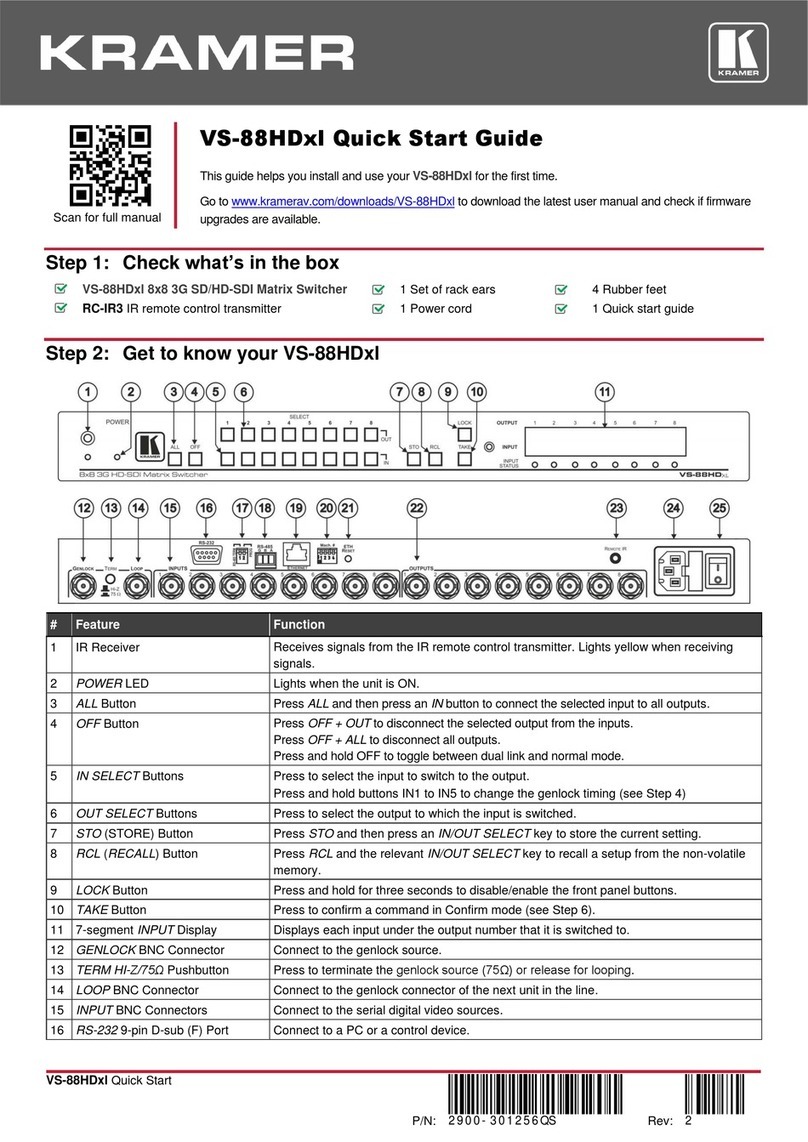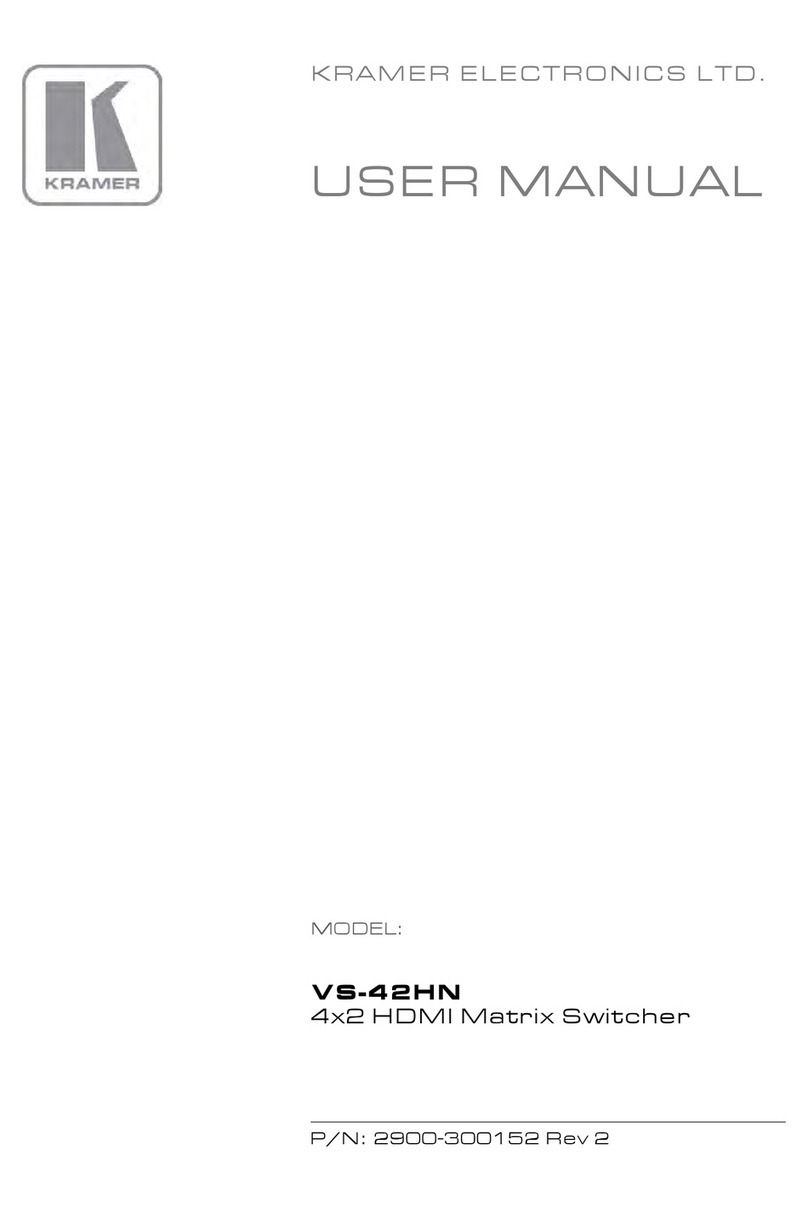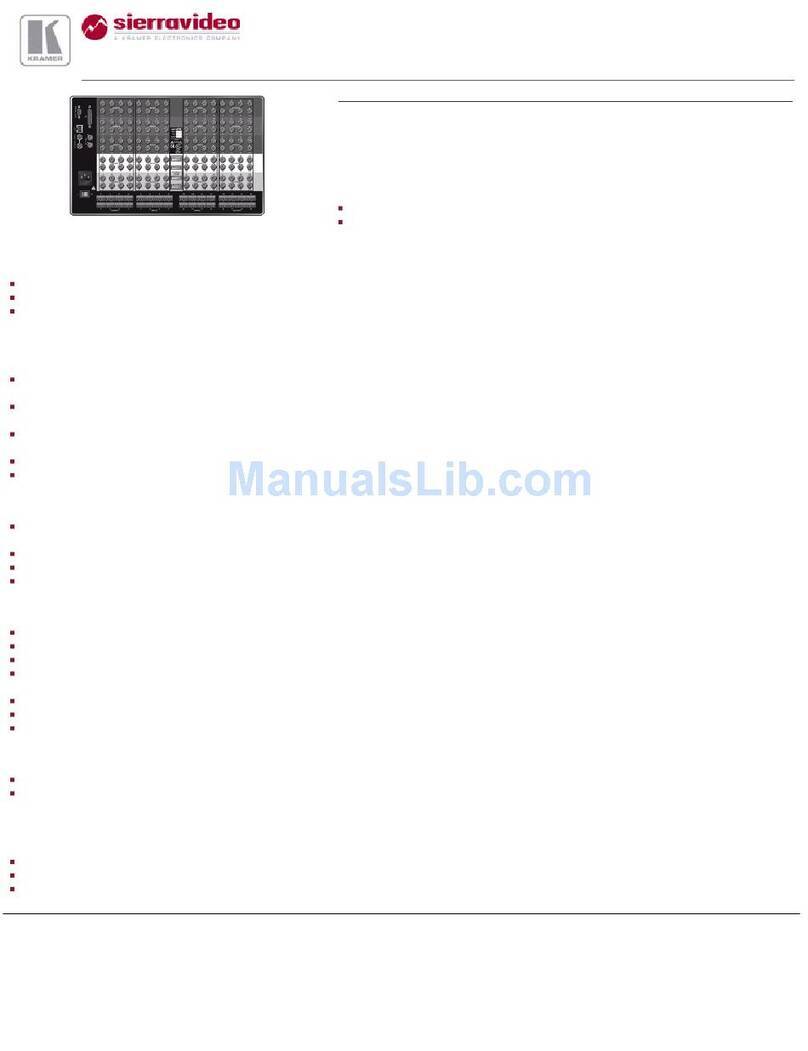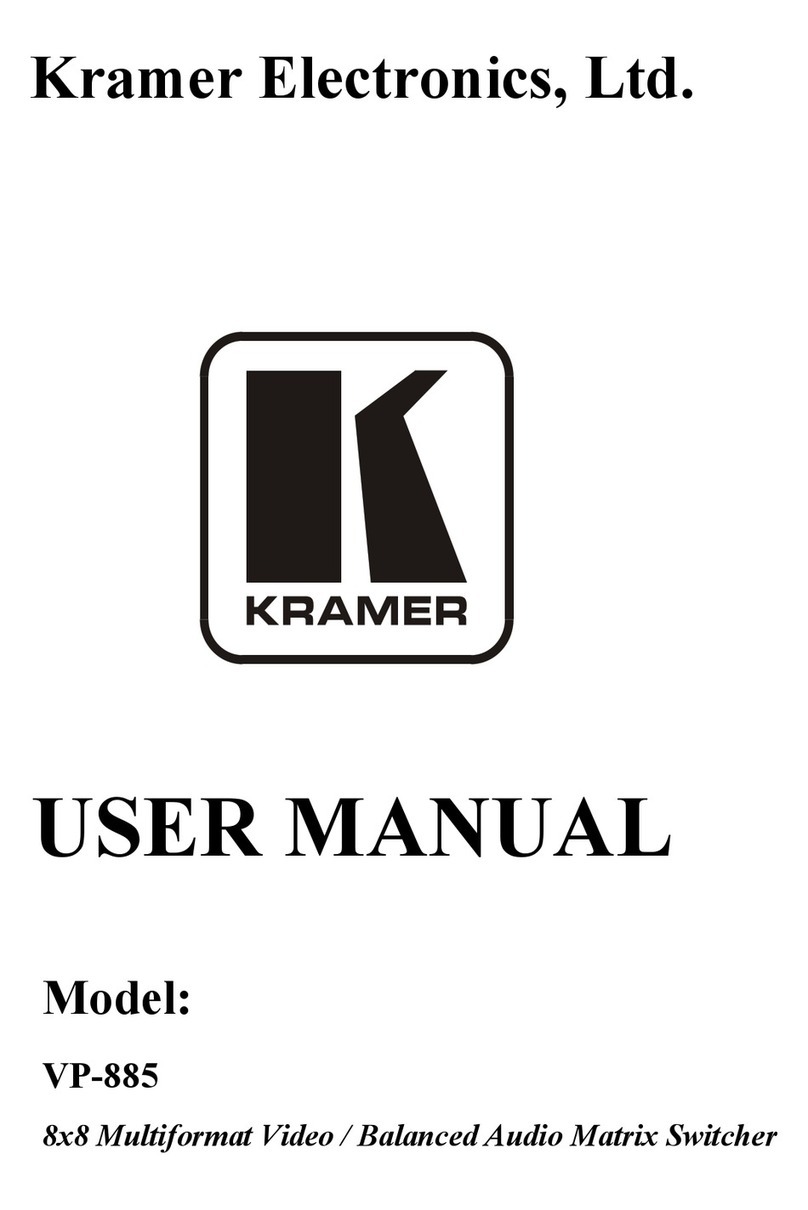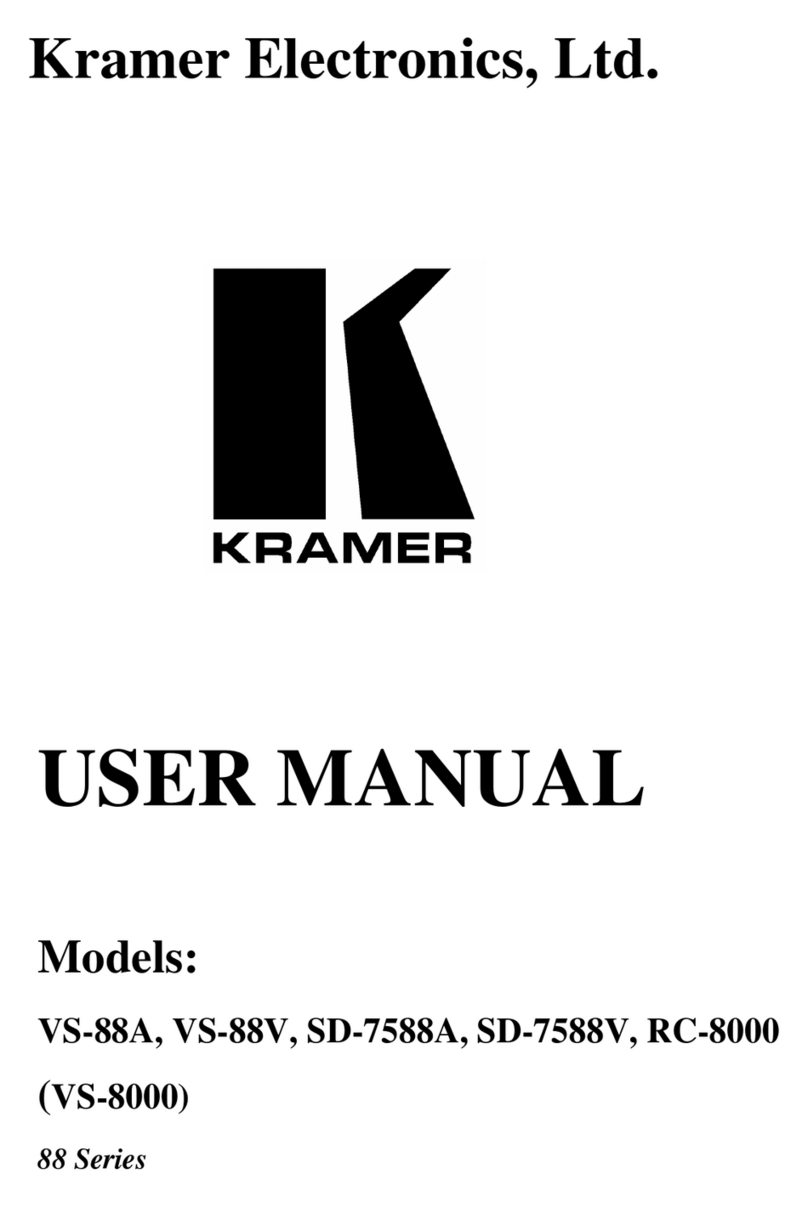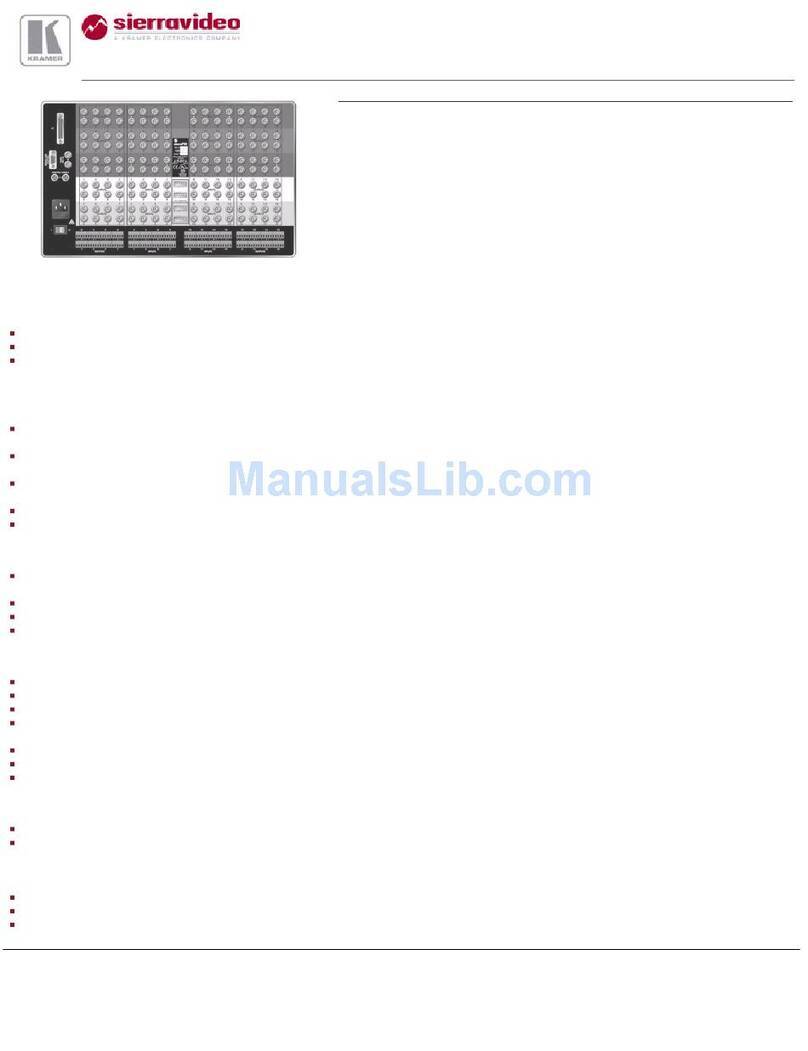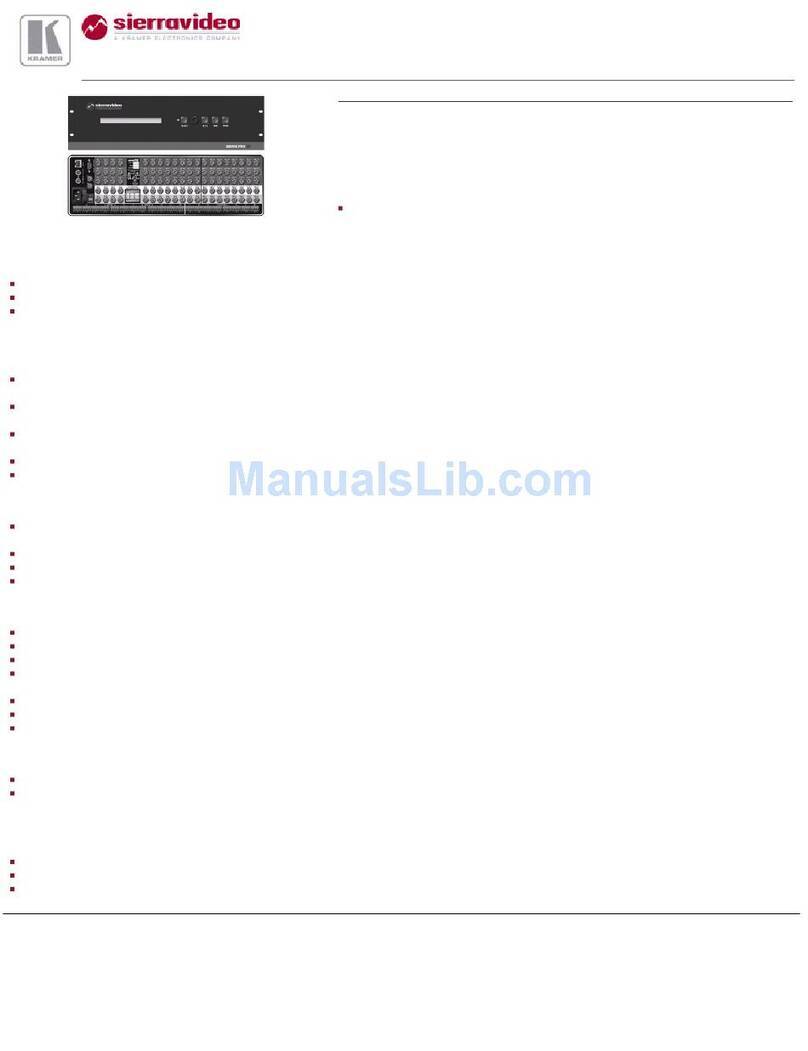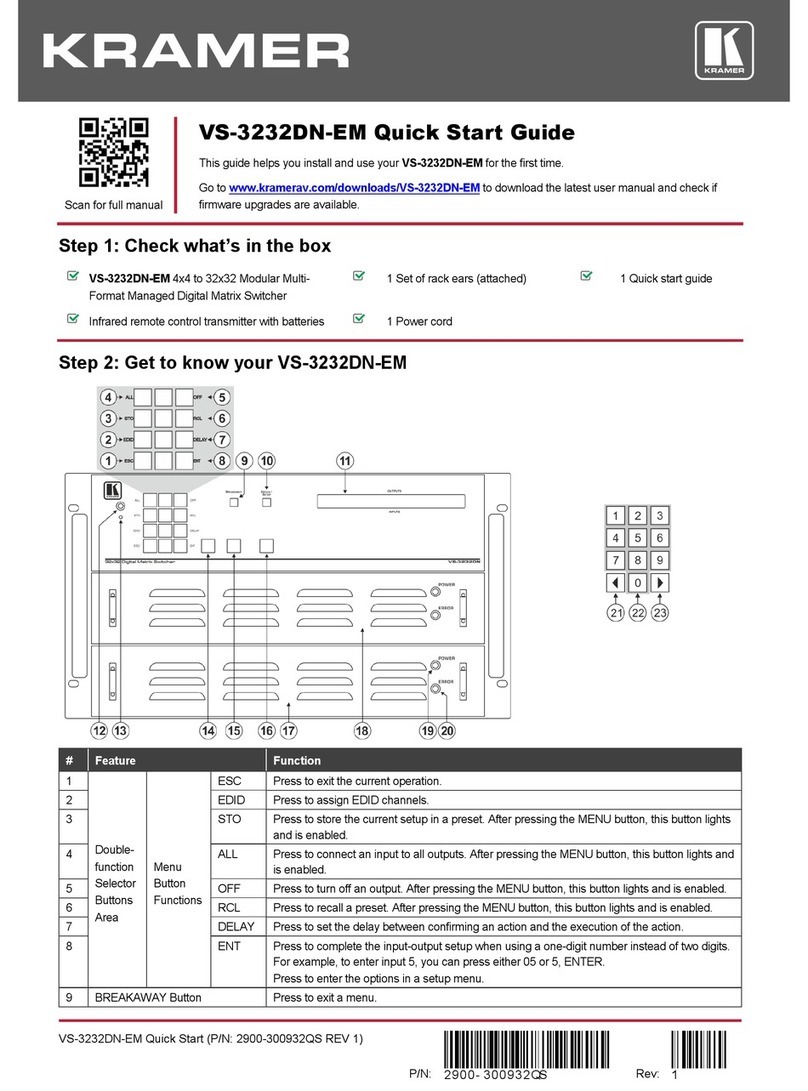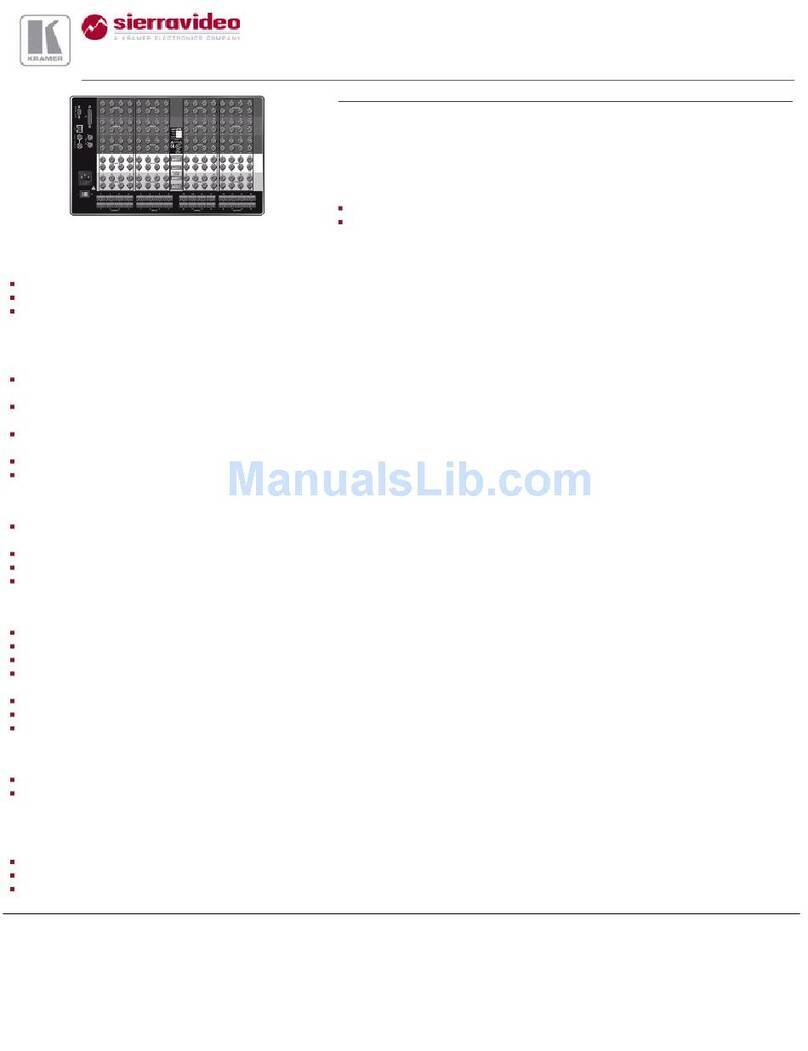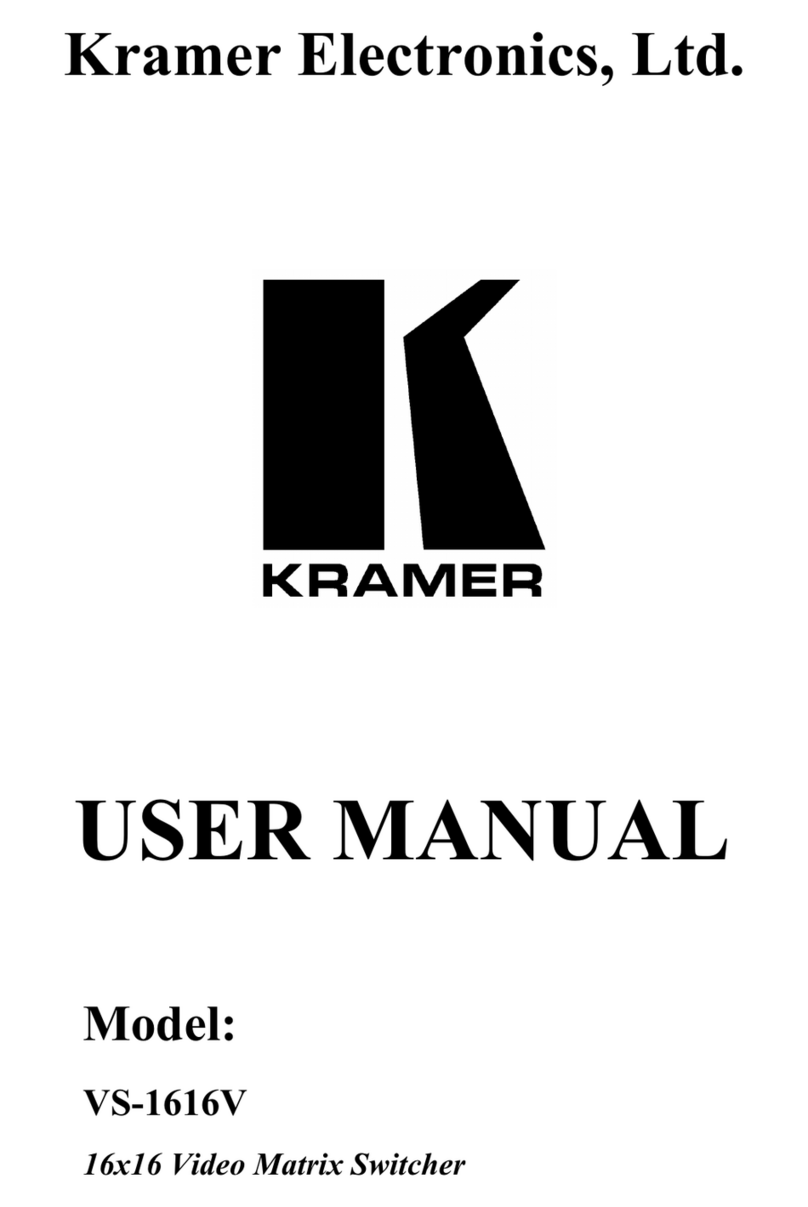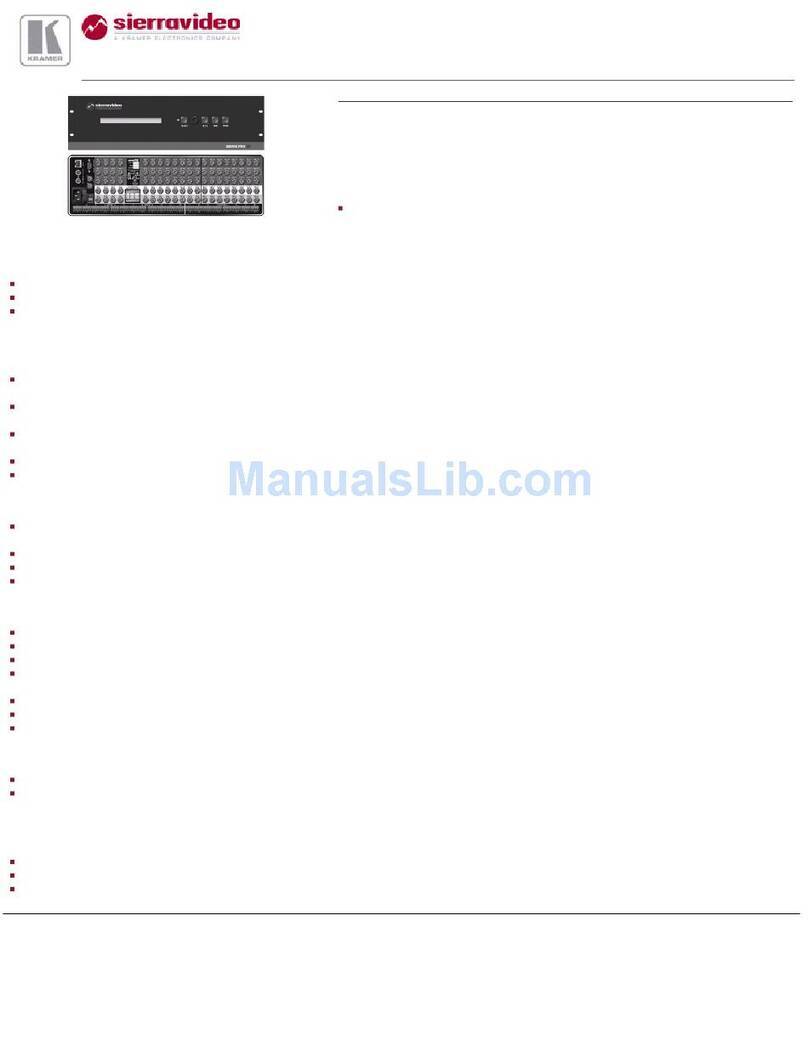3 Overview
The Kramer VP-729 is a 9-input Proscale™ Presentation Switcher / Scaler
with unbalanced stereo and digital S/PDIF audio.
The VP-729 scales any composite, s-Video (Y/C), component video (YUV),
HDMI or computer graphics video signal, as well as jpeg files (via USB) up
or down to a selectable graphics or HDTV output resolution and provides
glitch-free switching between sources through FTB™ (fade-thru-black)
switching technology. The output signal is available simultaneously on a
15-pin HD computer graphics video (UXGA) connector and on an HDMI
connector.
The VP-729 features include:
Silicon Optix HQV® Video Processing - HQV (Hollywood Quality Video)
processing represents the state-of-the-art in video processing technology, with
the highest quality de-interlacing, noise reduction, and scaling performance for
both standard-definition and high-definition signals
Fade-Thru-Black (FTB™) Switching - the video fades to black and then the
new input fades from black for glitch-free and smooth switching. The output
signal provides constant sync so the display never glitches
K-IIT XL™ Picture-in-Picture Image Insertion Technology - ultra stable
picture-in-picture, picture-and-picture, and split screen capability. Any video
source can be inserted into or positioned next to a computer graphics video
source or vice versa with window positioning and sizing controls
Four user definable (universal) video inputs (each can be set as composite
video, s-Video (Y/C) or component video), two computer graphics video inputs,
two HDMI inputs and 1 USB input (for reading JPEG picture files
1
)
HDTV compatible component input
HDTV output resolutions - 480p, 576p, 720p 1080i, and 1080p
Scaled video outputs - HDMI and computer graphics video
HDMI supports up to 2.25Gbps bandwidth per graphic channel
2
Multiple computer graphics output resolutions - including a user-defined output
resolution with selectable refresh rates
Multiple aspect ratio selections
Companion AFV (audio-follow-video) for every analog video input - supports
embedded audio on the two HDMI inputs and output
Built-in noise reduction and picture enhancement features
1 JPEG files are recognized up to 2048x1536
2 Suitable for resolutions up to UXGA at 60Hz, and for all HD resolutions