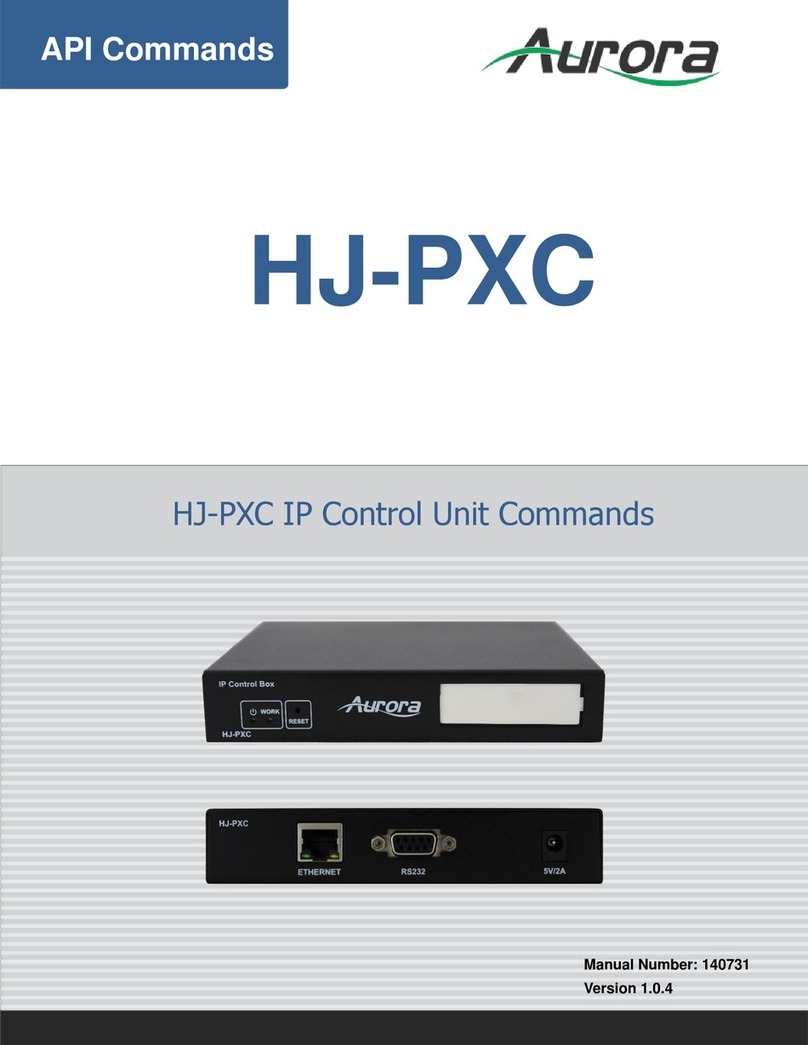Page 3 of 51
CONTENTS
1
MANUAL INFORMATION .............................................................. 5
1.1
SYMBOLS USED........................................................................................
1.2
PURPOSE .................................................................................................
2
PRODUCT INFORMATION ............................................................. 5
2.1
DESCRIPTION OF THE PVI-DESKTOP SYSTEM .............................................
2.2
POSSIBLE USE .......................................................................................... 7
2.2.1
Poss ble connect on to nverters:........................................................... 7
2.2.2
Operat ve systems compat ble for PC connect on: ................................. 7
2.3
PACKAGING CONTENTS ........................................................................... 8
2.4
PRODUCT IDENTIFICATION ...................................................................... 9
2.4.1
outer label data ................................................................................... 9
2.4.2
f rmware vers on .................................................................................. 9
2.
PVI-DESKTOP CONNECTIONS AND INTERFACES ...................................... 10
2.5.1
power supply connector ..................................................................... 12
2.5.2
usb connector .................................................................................... 12
2.5.3
rs485 connector ................................................................................. 12
2.5.4
sd card / sd card slot .......................................................................... 13
2.5.5
reset button ....................................................................................... 13
2.5.6
status led ........................................................................................... 13
2.5.7
bluetooth (opt onal) ........................................................................... 13
2.5.8
touchscreen ....................................................................................... 14
3
SAFETY WARNINGS .................................................................... 14
4
PVI-DESKTOP INSTALLATION ...................................................... 15
4.1
PRELIMINARY OPERATIONS ................................................................... 1
4.1.1
nverter conf gurat on (rad o connect on) ............................................ 15
4.1.2
nverter conf gurat on (rs485 w red connect on) .................................. 15
4.1.3
t ps on the select on of nstallat on locat on ........................................ 15
4.1.4
pos t on ng of the antenna w th respect to the dev ce ......................... 16
4.1.5
rad o commun cat on test ................................................................... 16
4.2
SYSTEM INSTALLATION .......................................................................... 17
4.2.1
wall mount ng .................................................................................... 17
4.2.2
desk nstallat on ................................................................................. 18
4.3
HOW TO USE – POWER-SUPPLIES ........................................................... 18