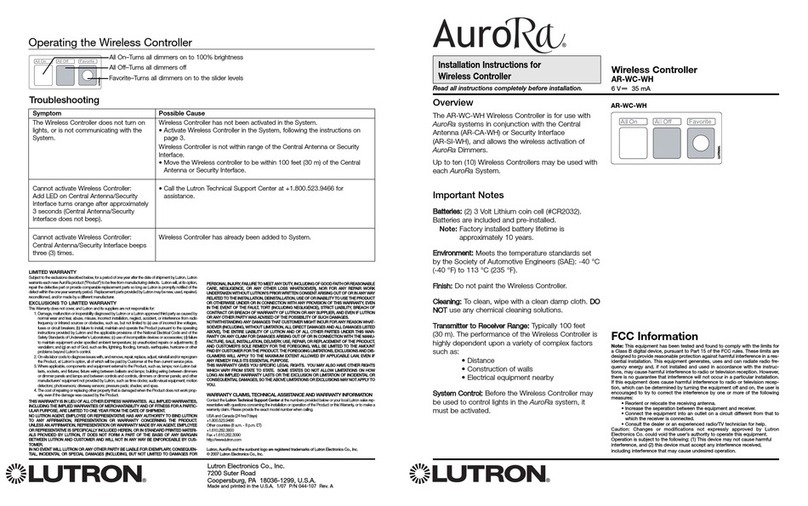4 -
Speed
Power on the Smart Wall dimmer, use (left) or (right) to scroll through the menu, till (speed) menu show on
the display, then use (up) or (down) to select speed …. (0-99). Once selected, press
to confirm, without any operation after 30 seconds to enter OFF status automatically.
Program
Power on the Smart Wall dimmer, use (left) or (right) to scroll through the menu, entering colour/fade/chase, to select
your desired scene, then hold and the display will show (program) menu, then press. , , ,
synchronously to select and store the scene, or you can use (up) or (down) to select (bank 1, which
contains , , , ) (bank 2, which contains , , , ) (bank 3, which
contains , , , ) to change the bank page, total: 3 Banks x 4 =12 scenes can be programmed and stored. You can press
, , , to play the scene stored.
Note: 1)The Led indicators under , , , will show the effect synchronously so that you don’t have to check your
luminaries all the time.
2)The Led indicator we use is RGB Tri-colour led, it’s more real and convenient in colour mixing and check out the scene you’ve
stored.
Lock
Power on the Smart Wall dimmer, use (left) or (right) to scroll through the menu, till (lock) menu show on the
display, then use (up) or (down) to input the right code from …. (0-99). Once selected, press
to confirm and the smart wall dimmer will be unlocked .without any operation after 30 seconds to enter OFF status
automatically.
Note: the code for unlocking the controller is 4444, please kindly note this.