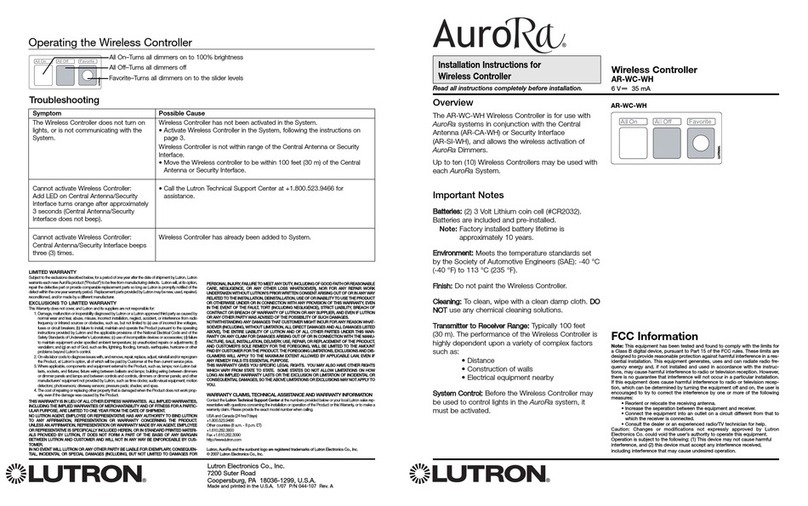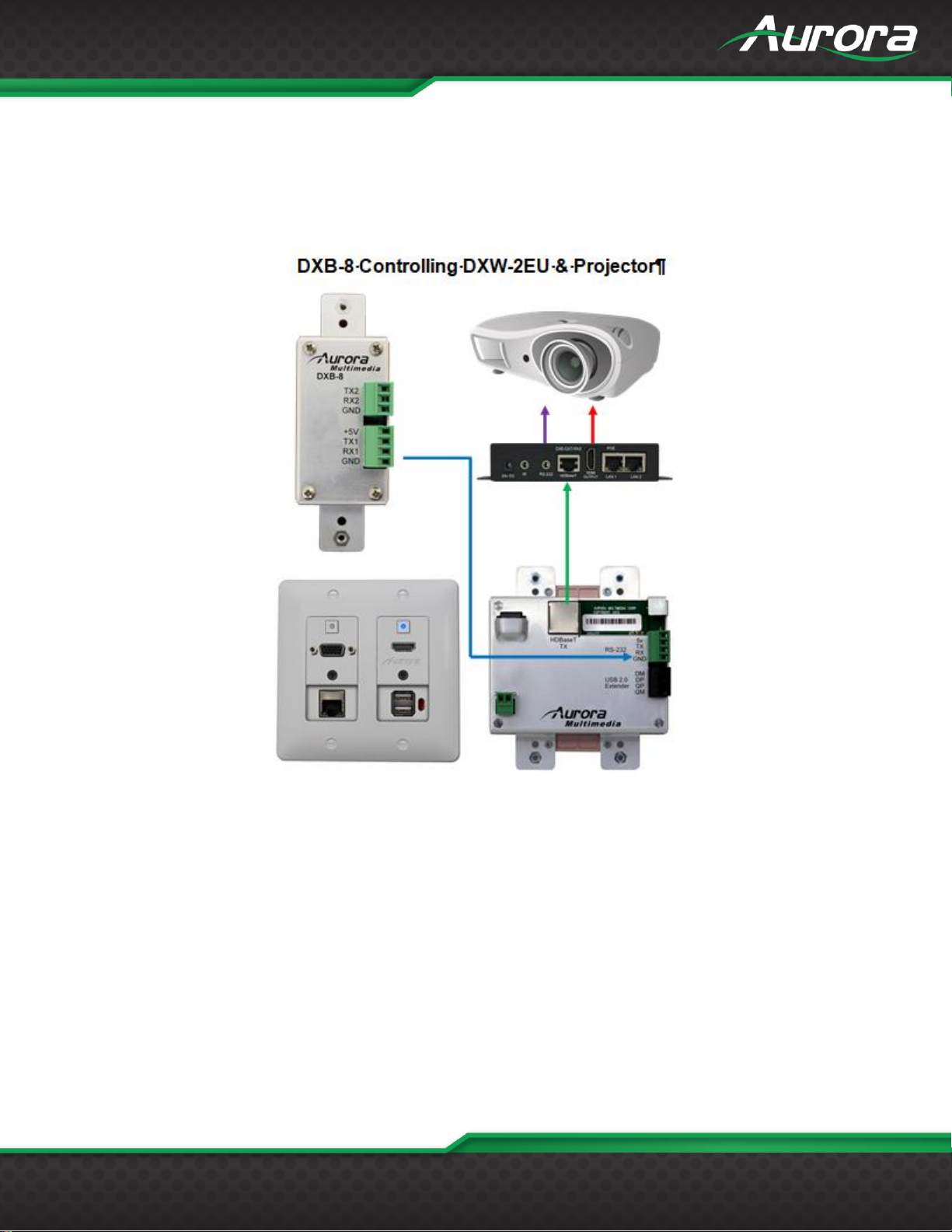TABLE OF CONTENTS
PACKAGE CONTENTS .........................................................................................................................................................3
INTRODUCTION.....................................................................................................................................................................4
About...................................................................................................................................................................................4
Features..............................................................................................................................................................................4
DXB-8 Front ........................................................................................................................................................................5
DXB-8 Rear.........................................................................................................................................................................6
APPLICATION........................................................................................................................................................................7
DXB-8 Controlling DXW-2EU and Projector .......................................................................................................................7
BUTTON SETUP FUNCTIONS ..............................................................................................................................................8
Button Setup........................................................................................................................................................................8
DXB-8 Daisy Chain Mode...................................................................................................................................................9
PROGRAMMING SOFTWARE ............................................................................................................................................10
DX Interface ......................................................................................................................................................................10
BUTTON CAP SELECTION.................................................................................................................................................11
Button Caps.......................................................................................................................................................................11
SERIAL COMMANDS ..........................................................................................................................................................12
RS-232 Commands...........................................................................................................................................................12
RS-232 Command Usage.................................................................................................................................................16
APPENDIX 1.........................................................................................................................................................................17
Troubleshooting ................................................................................................................................................................17
APPENDIX 2.........................................................................................................................................................................18
Firmware Update...............................................................................................................................................................18
APPENDIX 3.........................................................................................................................................................................19
Technical Specifications....................................................................................................................................................19
APPENDIX 4.........................................................................................................................................................................20
Warranty............................................................................................................................................................................20