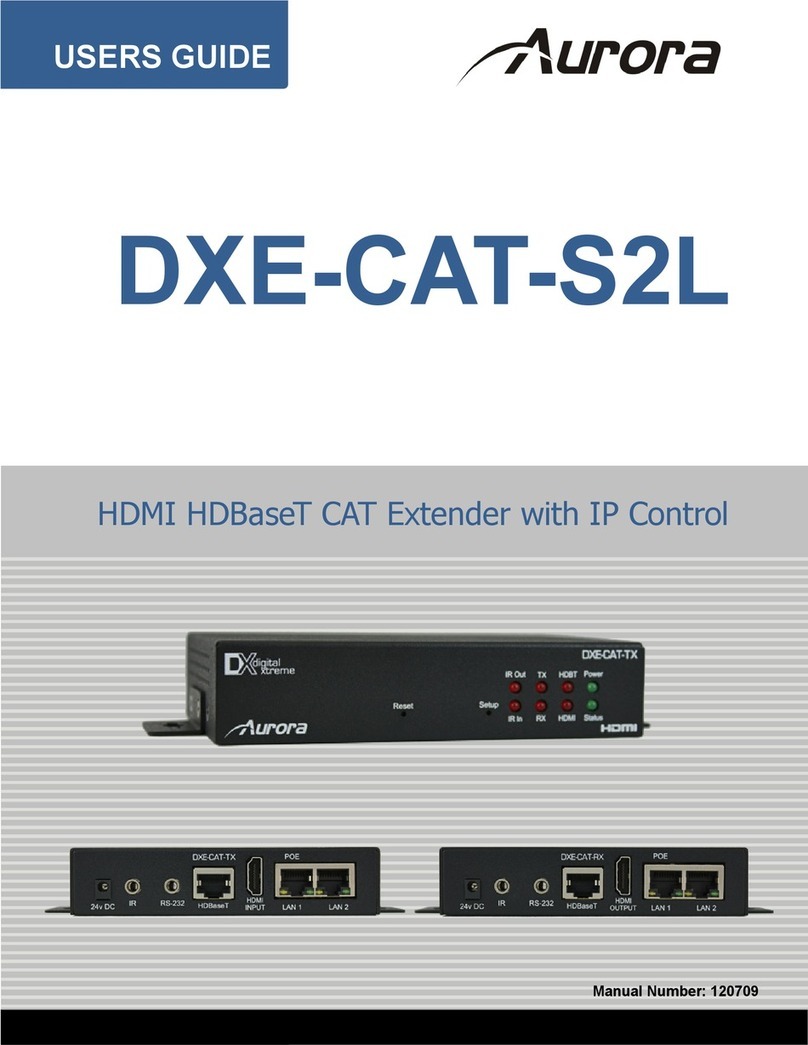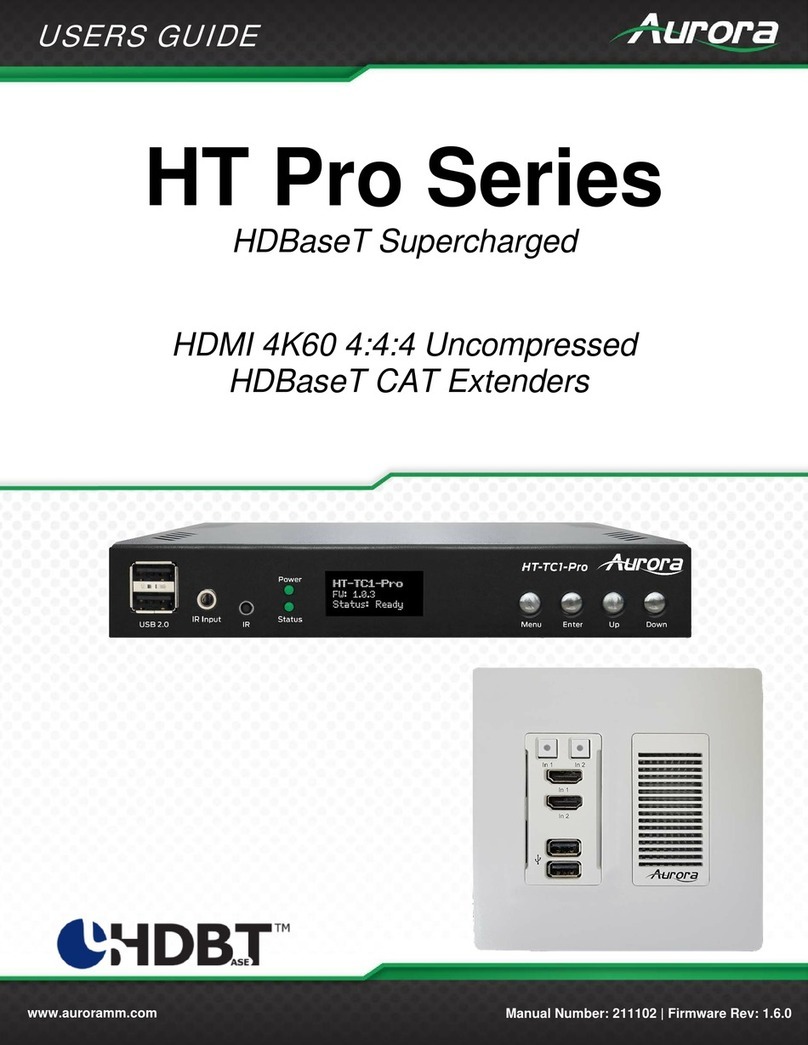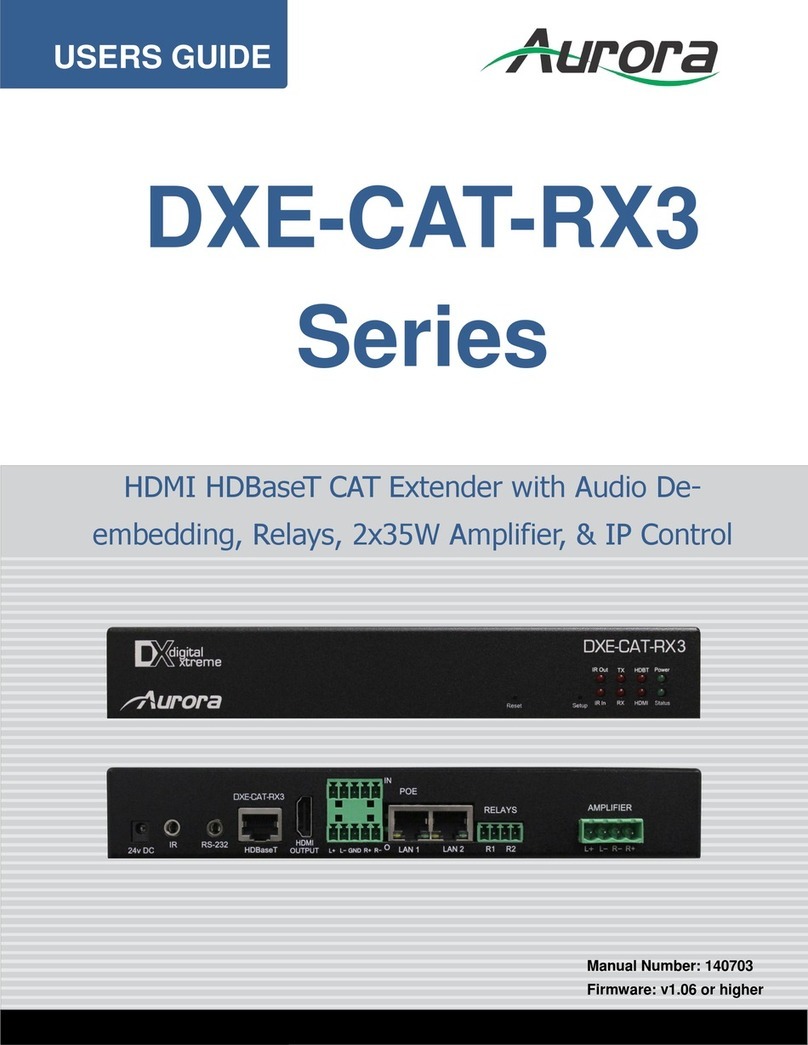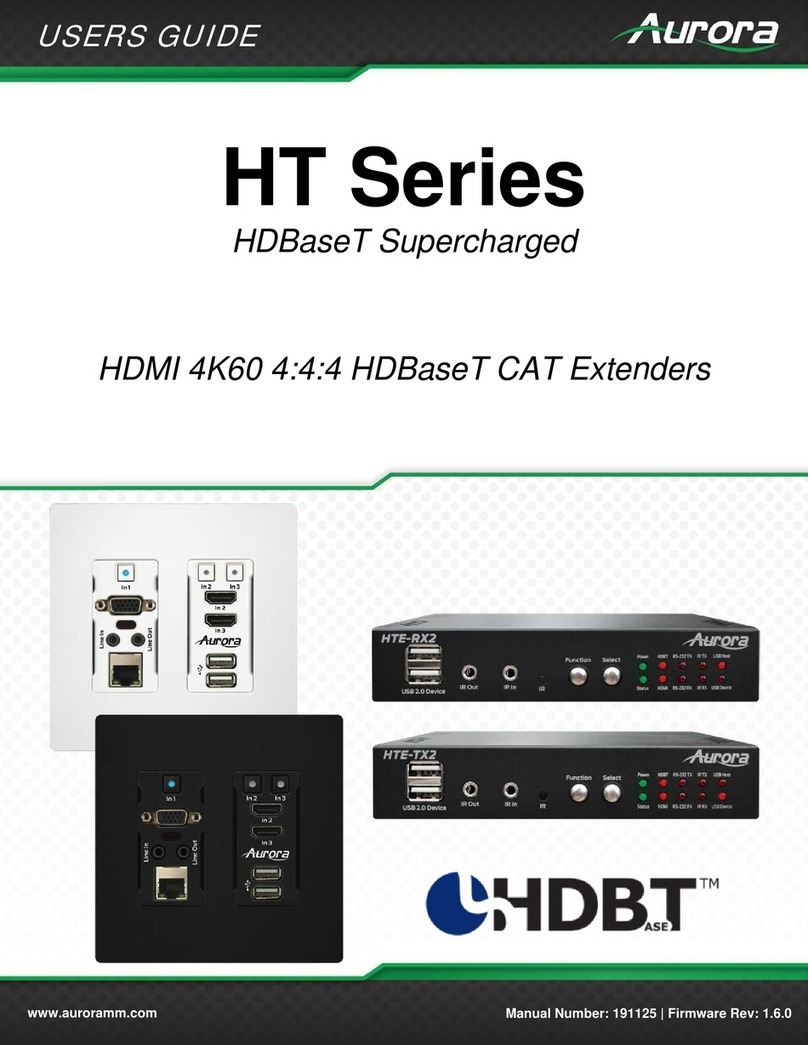INTRODUCTION
About
The DXE-CAT-S2-4K is part of the growing Digital Xtreme Series. This product is different than
the typical CAT extender found on the market today as it not only breaks the price barrier but the
feature and usability aspects as well. All connectors are on one side to make wiring cleaner and
rack mounting easier. Having the ability to power the device with the choice of transmit or receive
reduces the installation time and keeps things neat. An industry first is Aurora’s exclusive Flex-
PowerTM Power-Over-Ethernet circuit (Patents Pending), which allows both the transmitter and
receiver to be powered without the need of any wall supplies.
Being able to go the distance is important too, and HDBaseT technology helps achieve that. With
a single CAT cable, the DXE-CAT can go up to 328ft 4K 30Hz or 1080p 60Hz 48bit color depth,
500ft 1080p 60Hz 24bit (CAT 6), and 600ft 1080p 60Hz 24bit (CAT 6A Shielded) depending on
model and cable. In addition, the RS-232, IR, & LAN can be sent over the same cable bi-
directionally.
Features
Transmit HDMI up to 4K 30Hz/1080p 60Hz 48bit 328ft over one CAT 5e/6/7 cable*
Transmit HDMI up to 1080p 60Hz 24bit 500ft over one CAT 6 cable*
Transmit HDMI up to 1080p 60Hz 24bit 600ft over one CAT 6A Shielded cable (Extended
Range Firmware Required)*
Supports 4K 30Hz UHD & HDMI 3D
HDCP Compliant
All connectors on one side for easier installation
Bi-directional RS-232 & IR & LAN
Power both units from TX or RX side with wall power supply (HDBaseT POE)
LAN POE (Power-Over-Ethernet) can power both TX & RX without wall supplies (Patents
Pending)
Status LED for all connections on front
Various mounting options
* Refer to Technical Specifications Section.
Warning: Do not plug RJ-45 HDBaseT output to non-HDBaseT complaint devices or damage may
occur to either product.