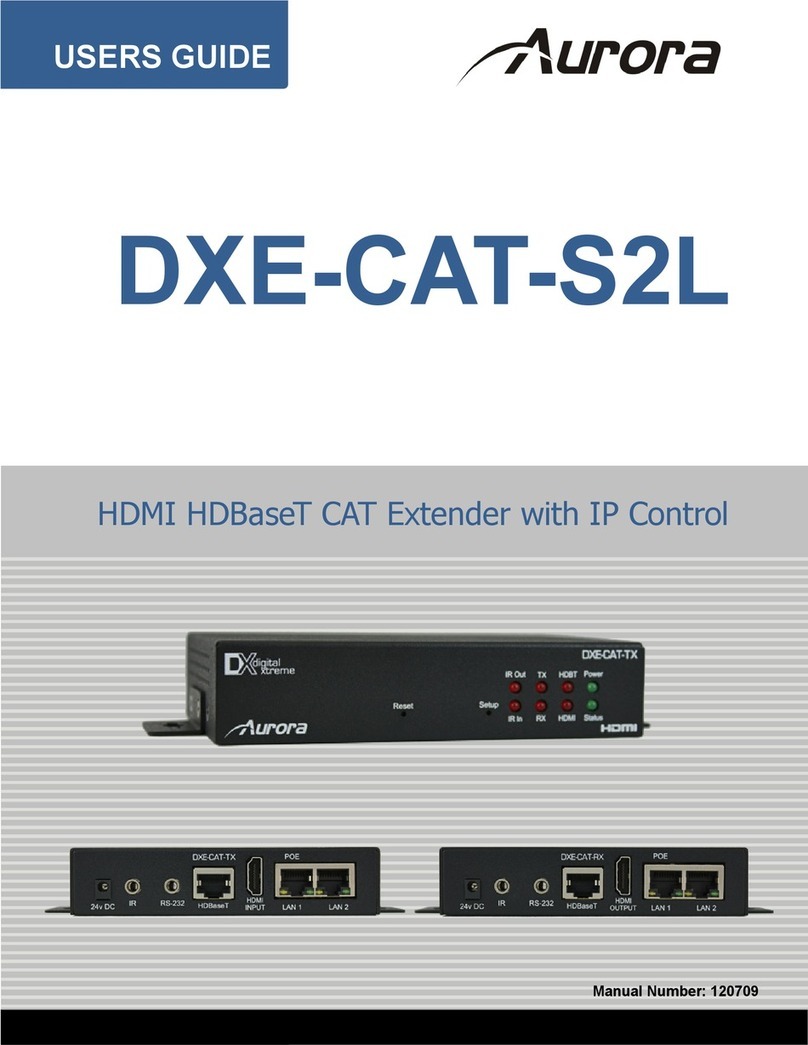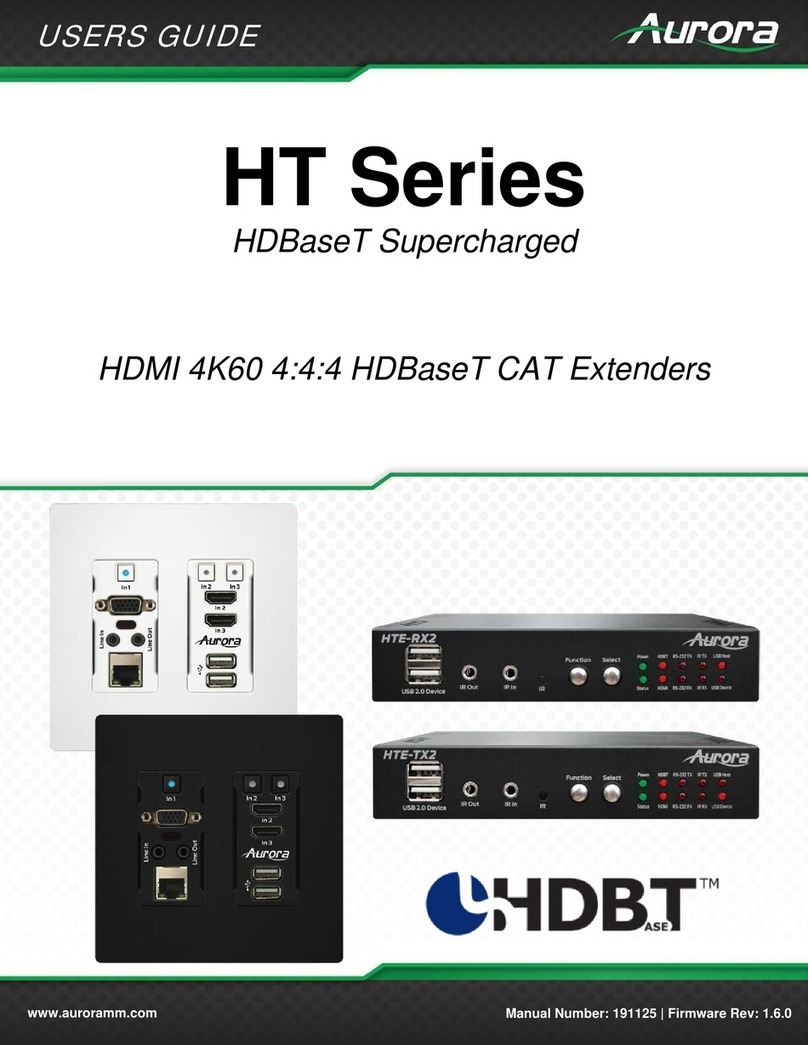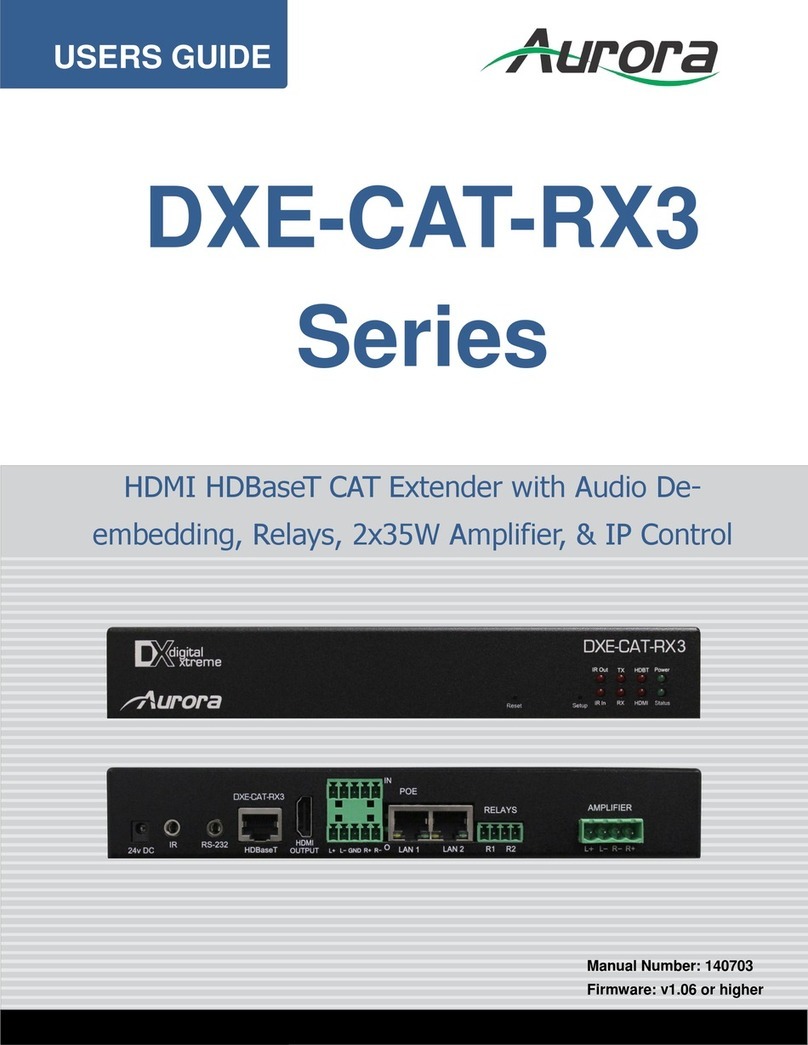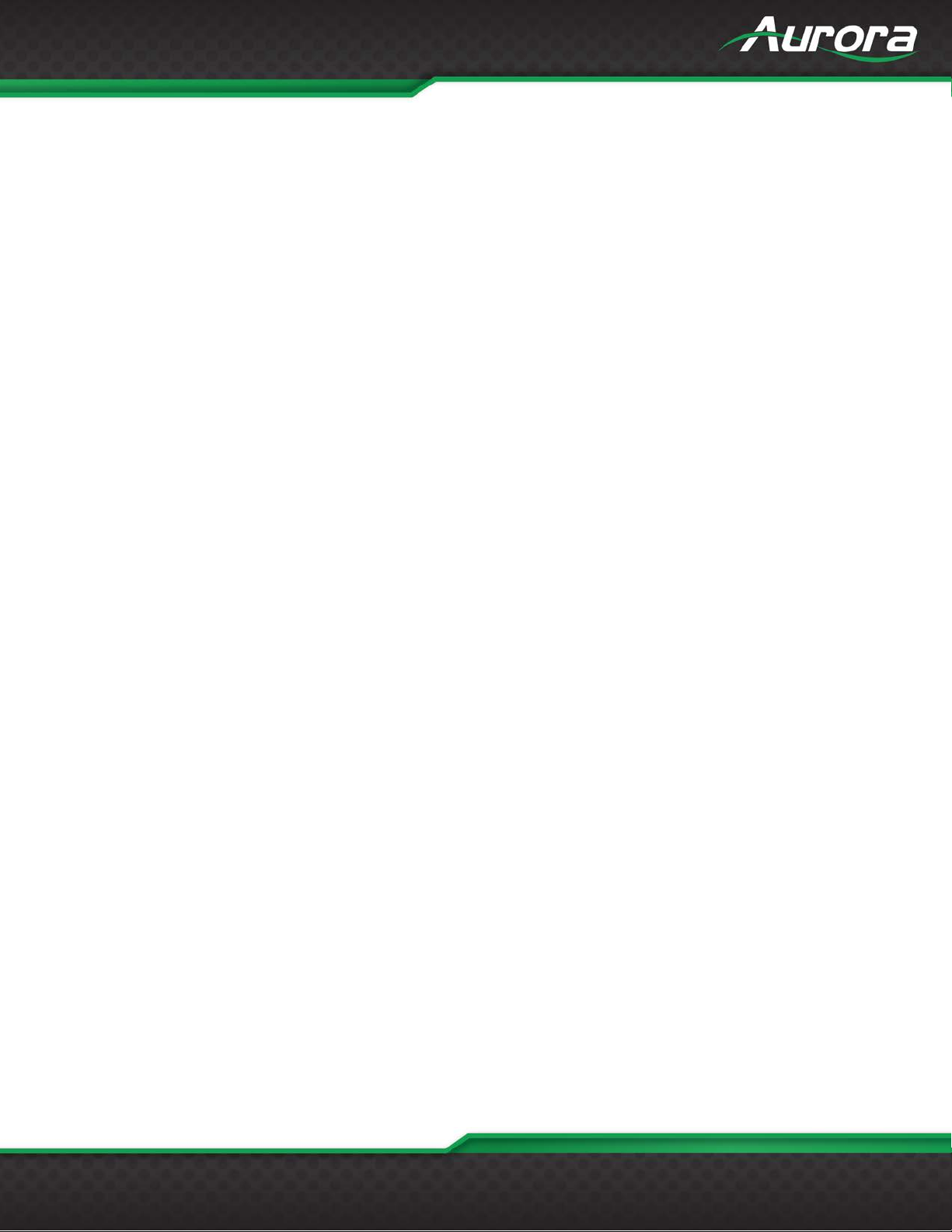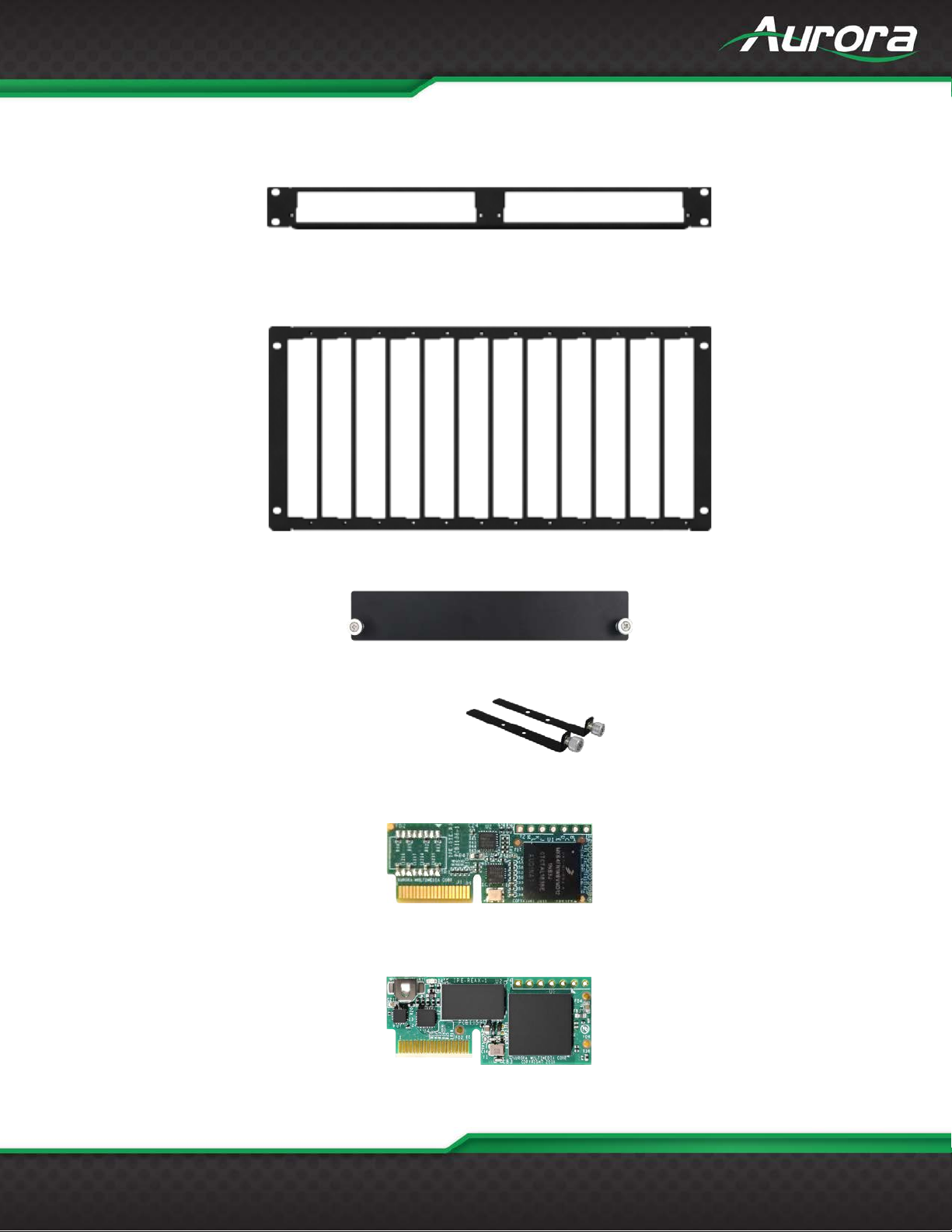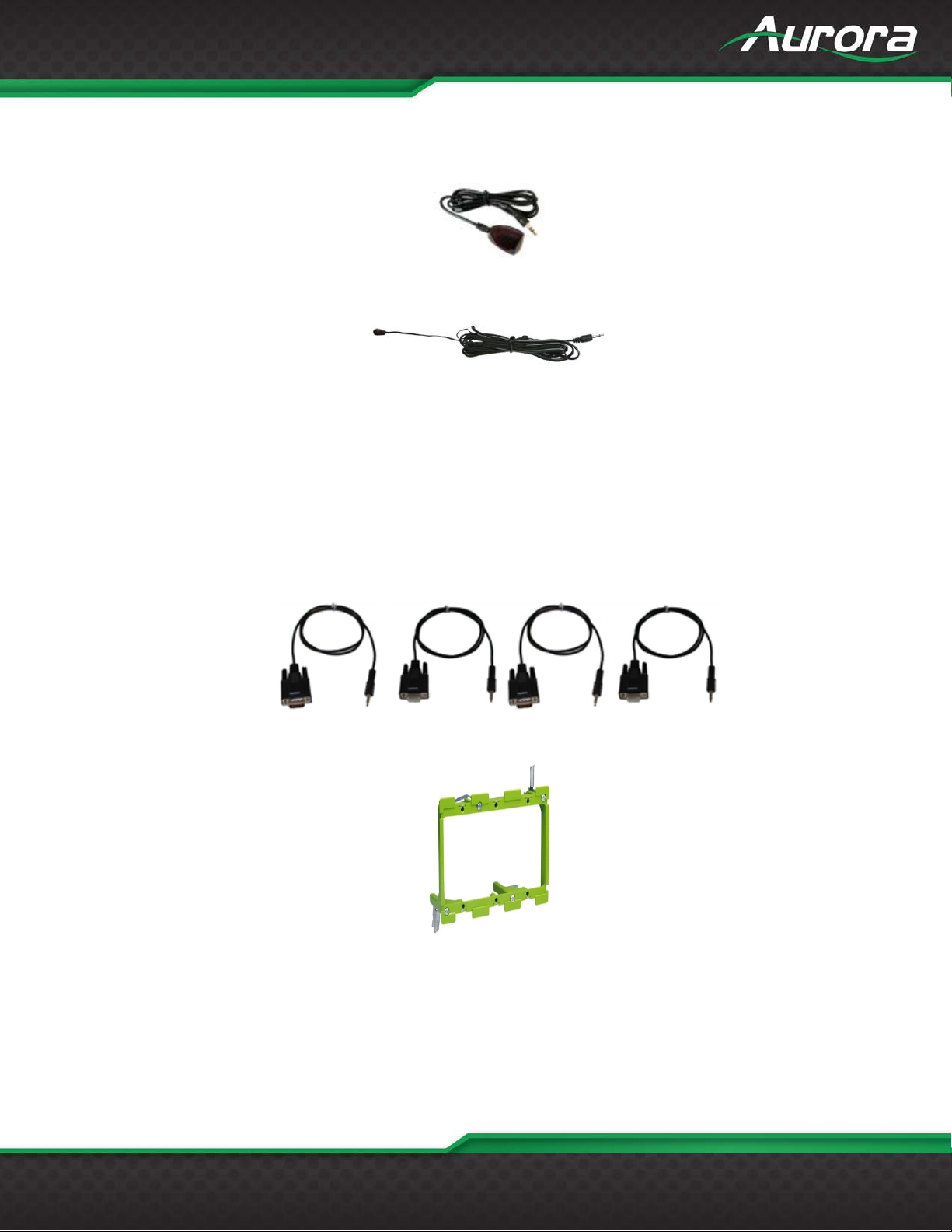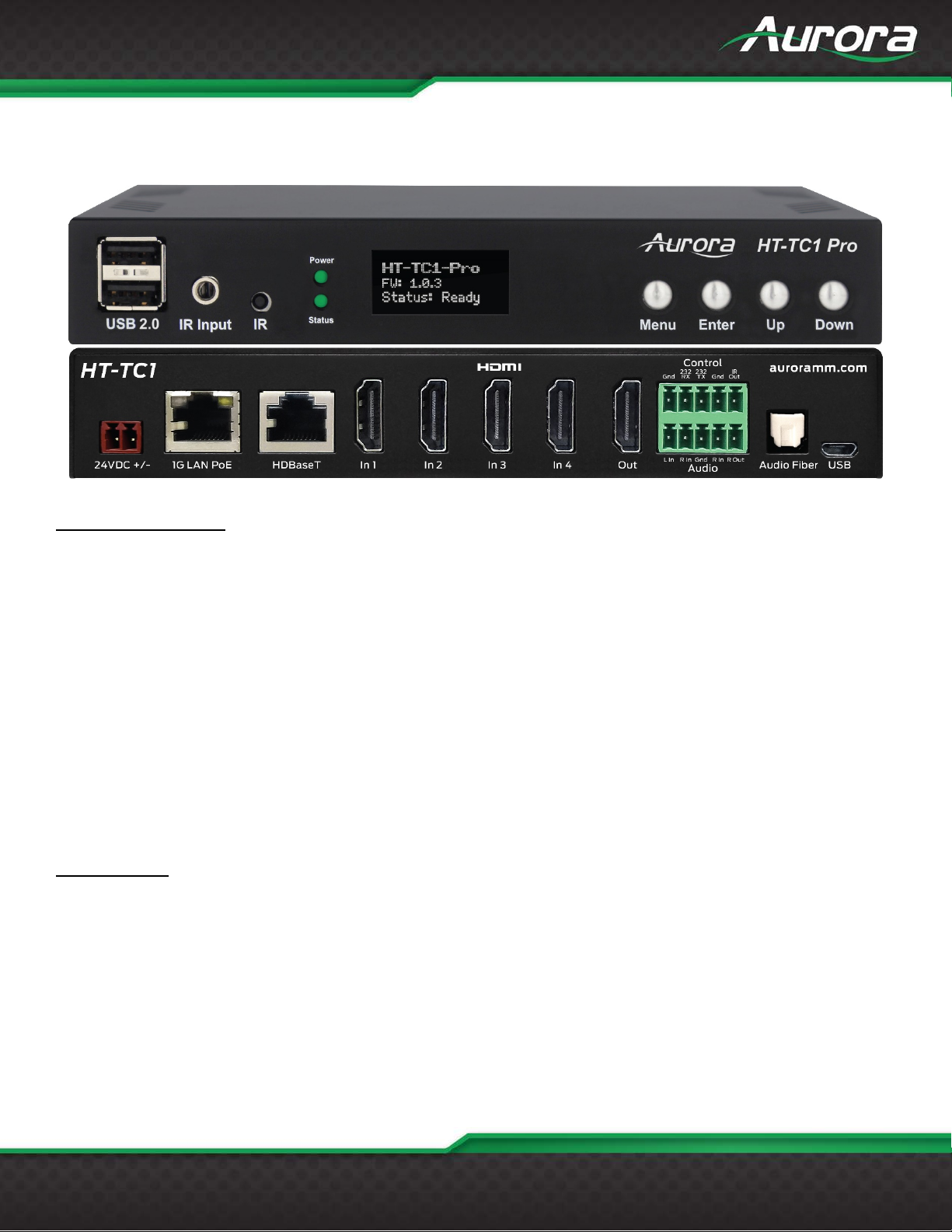TABLE OF CONTENTS
PACKAGE CONTENTS .........................................................................................................................................................4
OPTIONAL ACCESSORIES ..................................................................................................................................................4
INTRODUCTION.....................................................................................................................................................................8
About...................................................................................................................................................................................8
Features ..............................................................................................................................................................................8
HT-TC1 Front & Rear..........................................................................................................................................................9
HT-TX1-WP2 Front & Rear...............................................................................................................................................11
OPERATION.........................................................................................................................................................................13
Source Selection...............................................................................................................................................................13
Auto Sense........................................................................................................................................................................13
EDID Handling...................................................................................................................................................................13
Factory Reset....................................................................................................................................................................13
APPLICATIONS....................................................................................................................................................................14
Example 1 Typical HT-TX1-WP2 Transmitter to HT-TC1 Receiver..................................................................................14
Example 2 DXB-8 Button Wall Control to HT-TX1-WP2...................................................................................................15
WEB PAGE SETUP..............................................................................................................................................................16
General Settings ...............................................................................................................................................................16
Network Settings...............................................................................................................................................................17
Port Settings......................................................................................................................................................................18
Video/Audio Settings.........................................................................................................................................................19
CONTROL PROTOCOLS.....................................................................................................................................................20
RS-232 Commands...........................................................................................................................................................20
Serial Query Commands...................................................................................................................................................26
ReAX Commands .............................................................................................................................................................29
IR EXTENDERS....................................................................................................................................................................36
IR Connections..................................................................................................................................................................36
IR Jack Pinout...................................................................................................................................................................36
CONNECTOR PIN DEFINITION...........................................................................................................................................37
HDMI.................................................................................................................................................................................37
CAT5e/6/7 .........................................................................................................................................................................38
APPENDIX 1.........................................................................................................................................................................39
Troubleshooting ................................................................................................................................................................39
APPENDIX 2 Firmware Update.........................................................................................................................................40
APPENDIX 3.........................................................................................................................................................................42