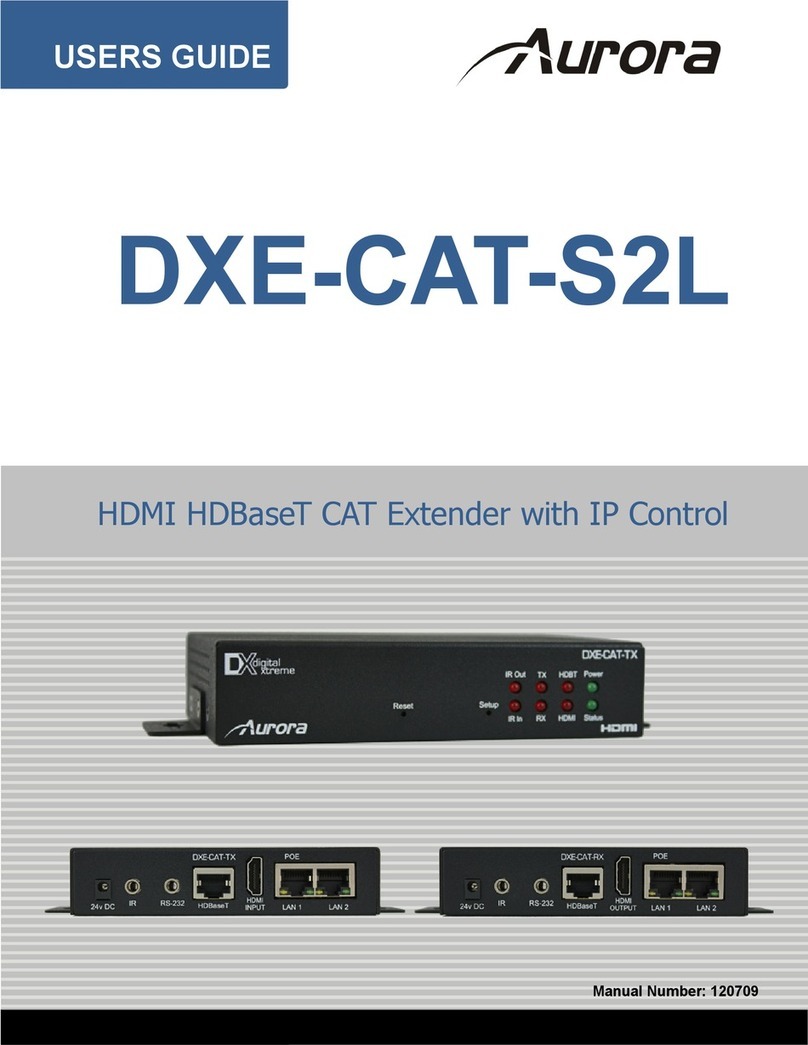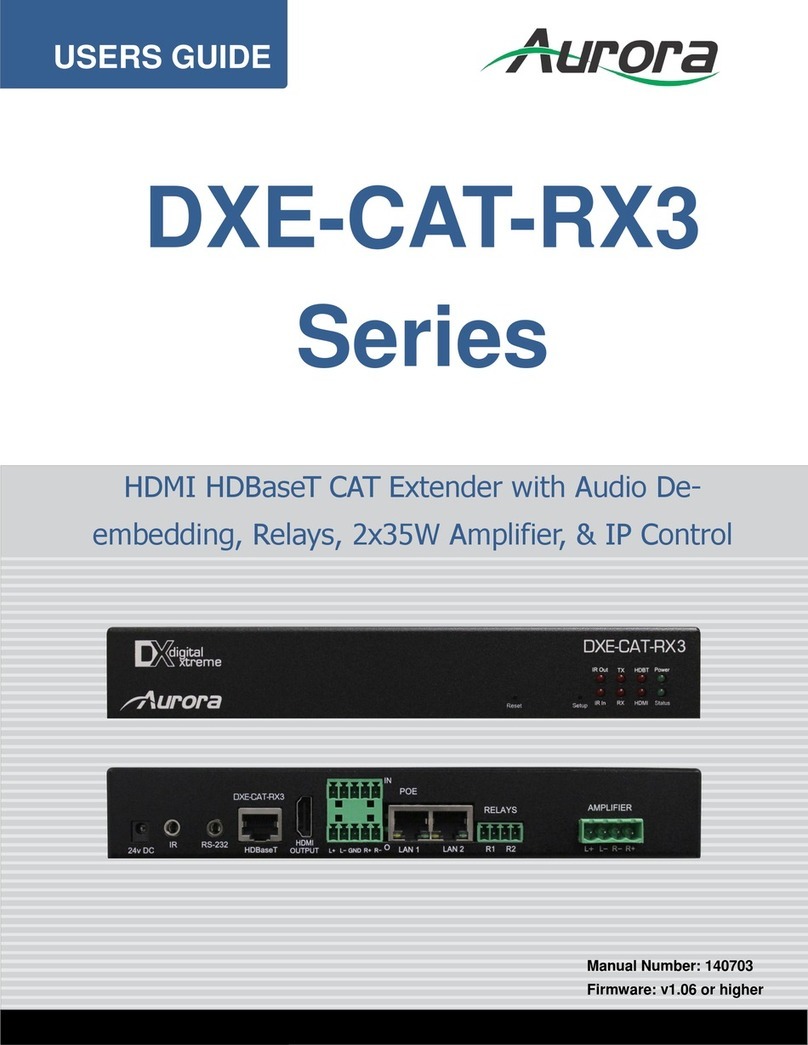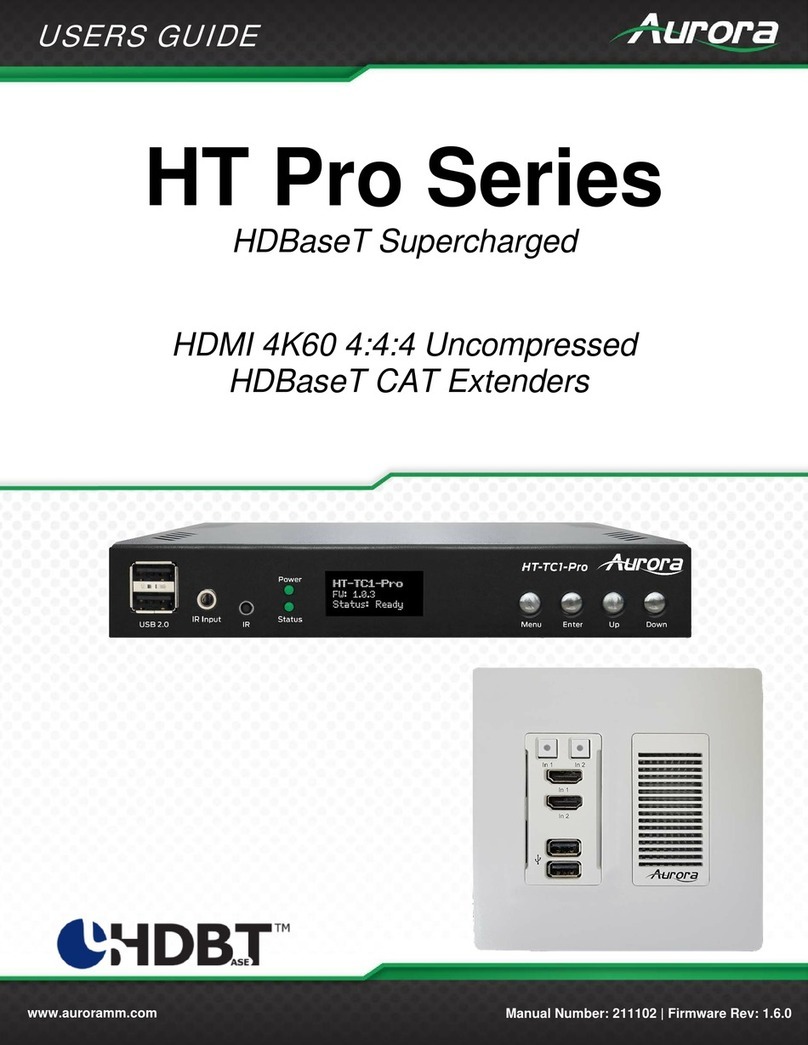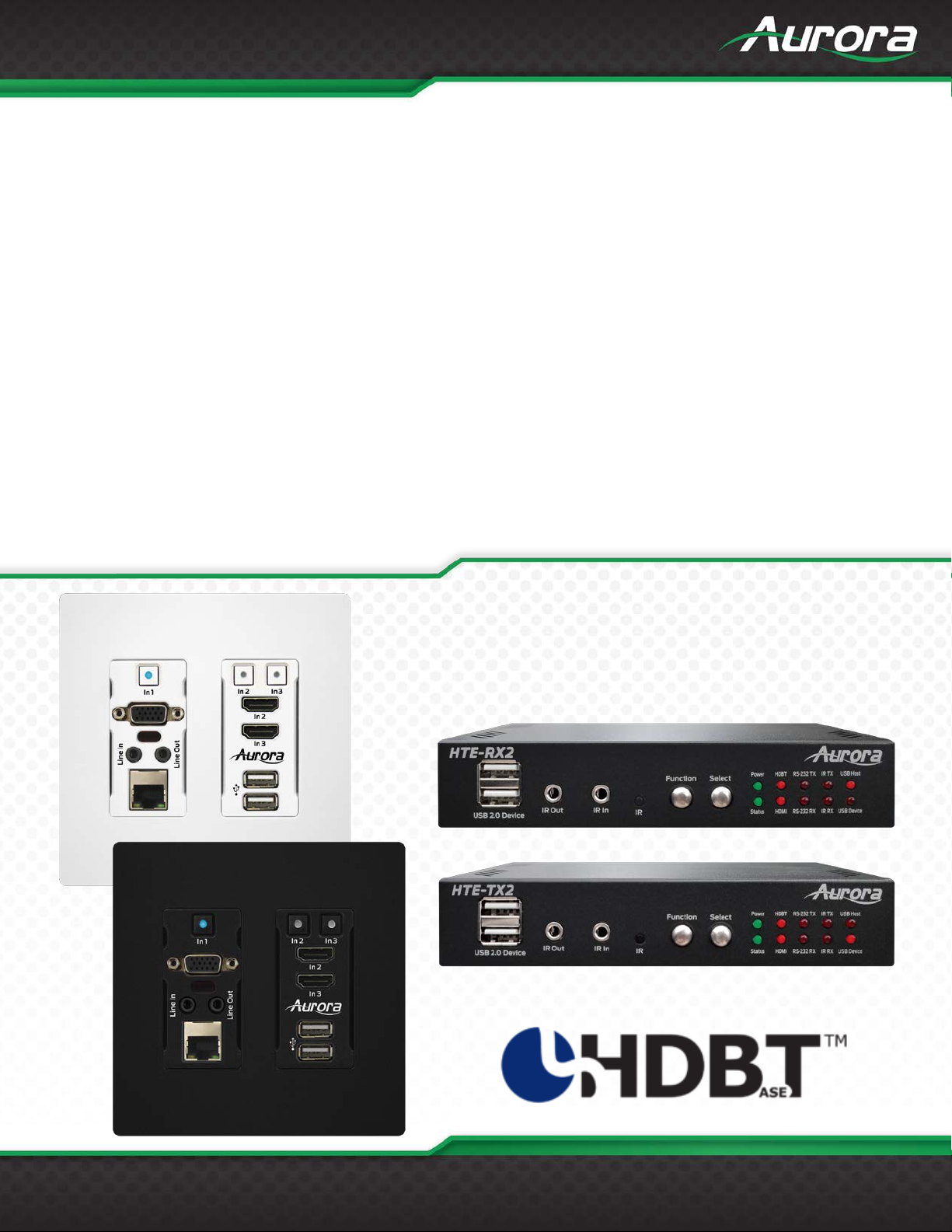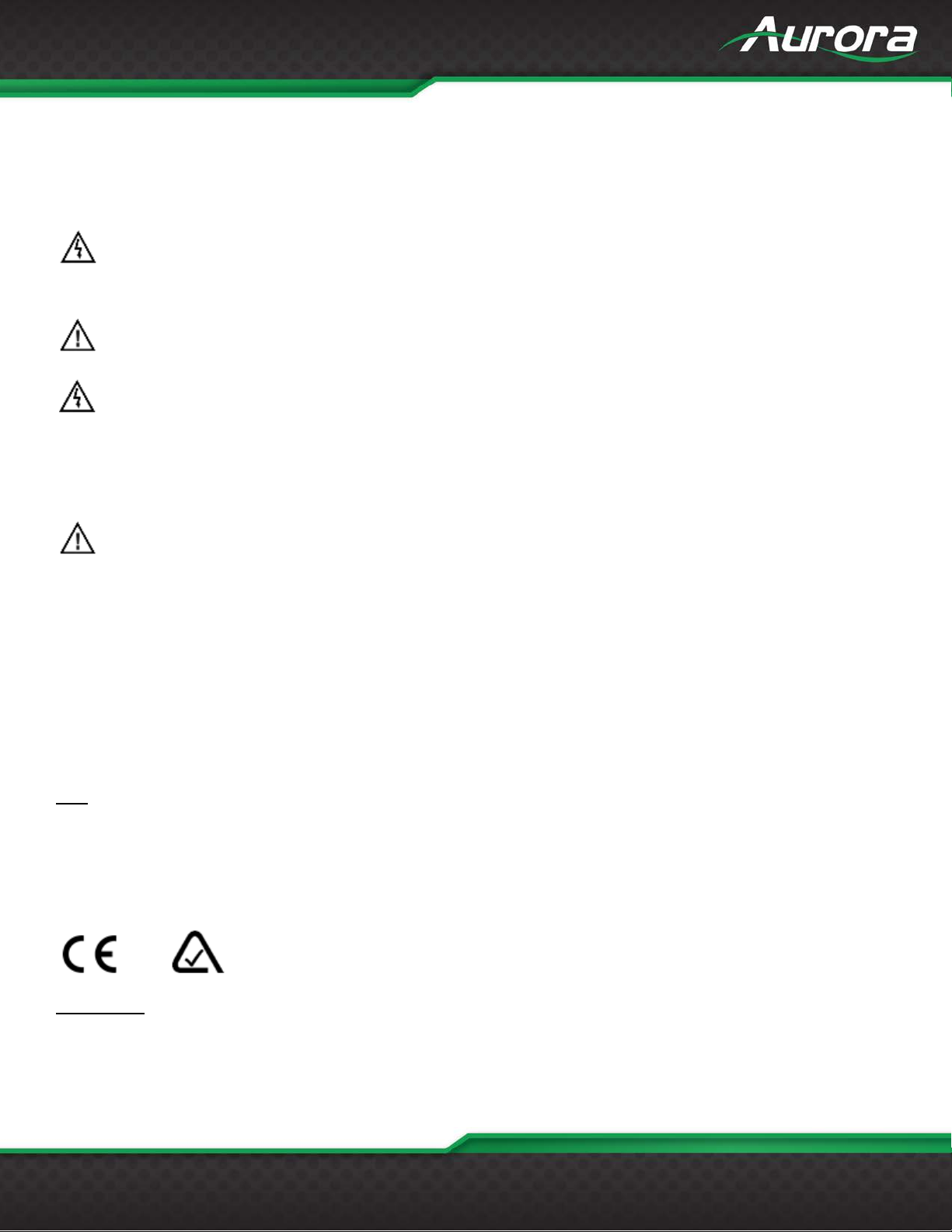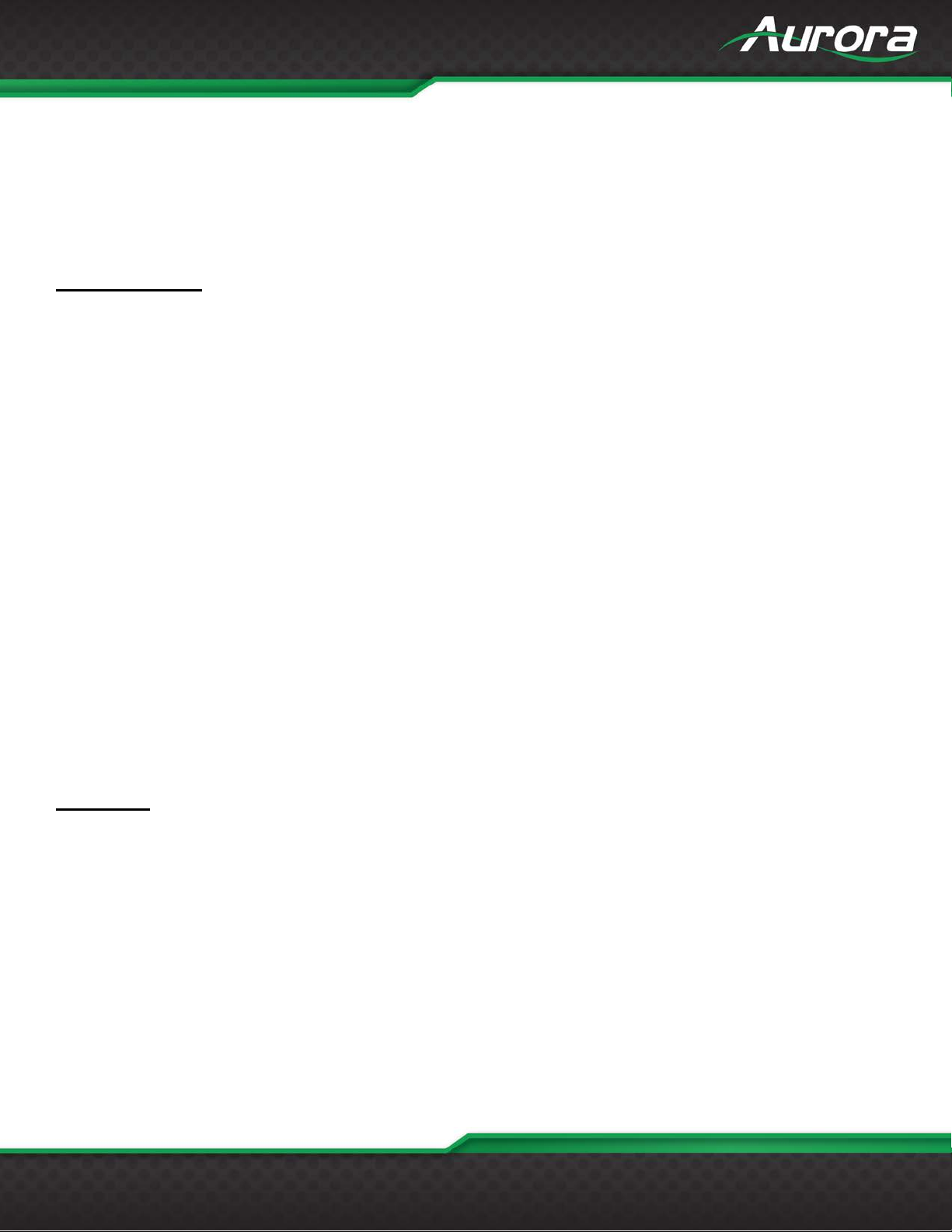TABLE OF CONTENTS
PACKAGE CONTENTS .........................................................................................................................................................4
OPTIONAL ACCESSORIES ..................................................................................................................................................5
INTRODUCTION.....................................................................................................................................................................6
About...................................................................................................................................................................................6
Features ..............................................................................................................................................................................6
HTE-TX2 Front & Rear........................................................................................................................................................7
HTE-RX2 Front & Rear .......................................................................................................................................................9
HTW-2 Front & Rear .........................................................................................................................................................11
OPERATION.........................................................................................................................................................................13
Source Selection...............................................................................................................................................................13
Auto Sense........................................................................................................................................................................13
EDID Handling...................................................................................................................................................................13
Factory Reset....................................................................................................................................................................13
APPLICATIONS....................................................................................................................................................................14
Example 1 Typical HTW-2 Transmitter to HTE-RX2 Receiver .........................................................................................14
Example 2 DXB-8 Button Wall Control to HTW-2.............................................................................................................15
Control Protocols................................................................................................................................................................16
RS-232 Commands...........................................................................................................................................................16
Audio Command Usage Detail..........................................................................................................................................20
Serial Query Commands...................................................................................................................................................24
RPC Commands ...............................................................................................................................................................26
1.1.1 GetApiVersion ...............................................................................................................................................26
1.1.2 GetFirmwareVersion .....................................................................................................................................26
1.1.3 GetSerialNumber...........................................................................................................................................26
1.1.4 Reboot...........................................................................................................................................................27
1.1.5 EnterUpdateMode.........................................................................................................................................27
1.1.6 SetDefaultConfig ...........................................................................................................................................28
1.1.7 Net_GetIPAddress ........................................................................................................................................28
1.1.8 Net_GetSubnetMask.....................................................................................................................................28
1.1.9 Net_GetMac ..................................................................................................................................................29
1.1.10 Serial_Send...................................................................................................................................................29
1.1.11 Serial_Read...................................................................................................................................................30
1.1.12 Serial_ClearReadBuffer ................................................................................................................................30
1.1.13 Serial_ReadBufferCount ...............................................................................................................................30