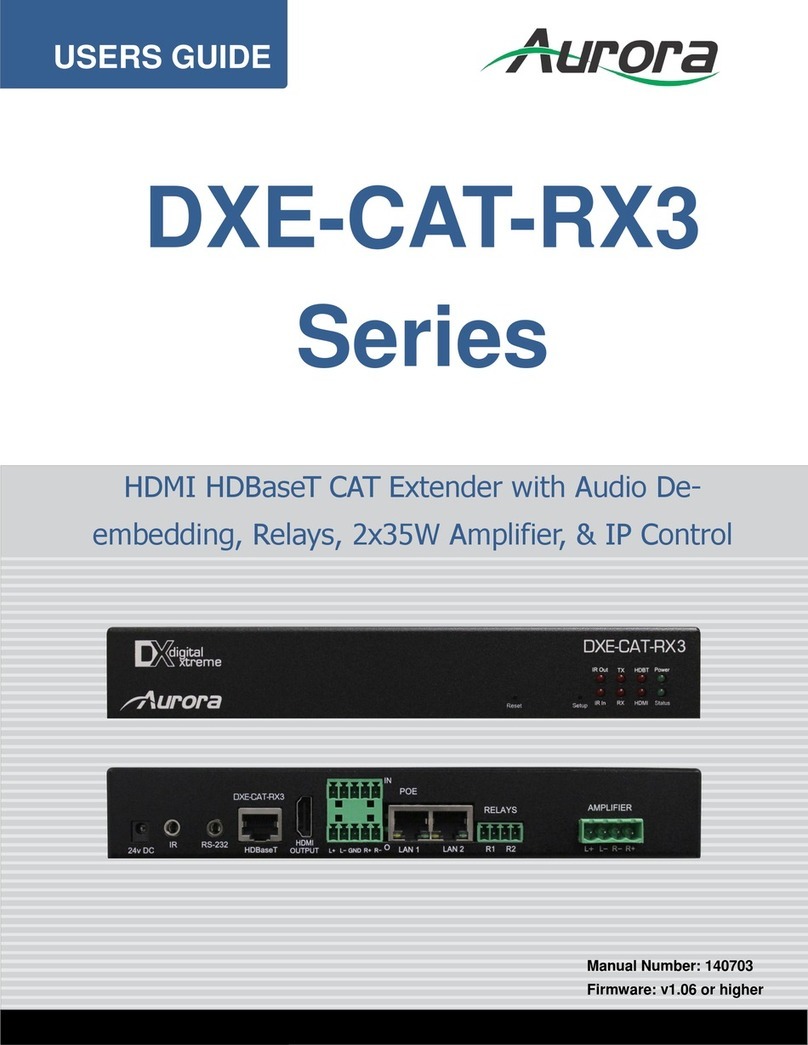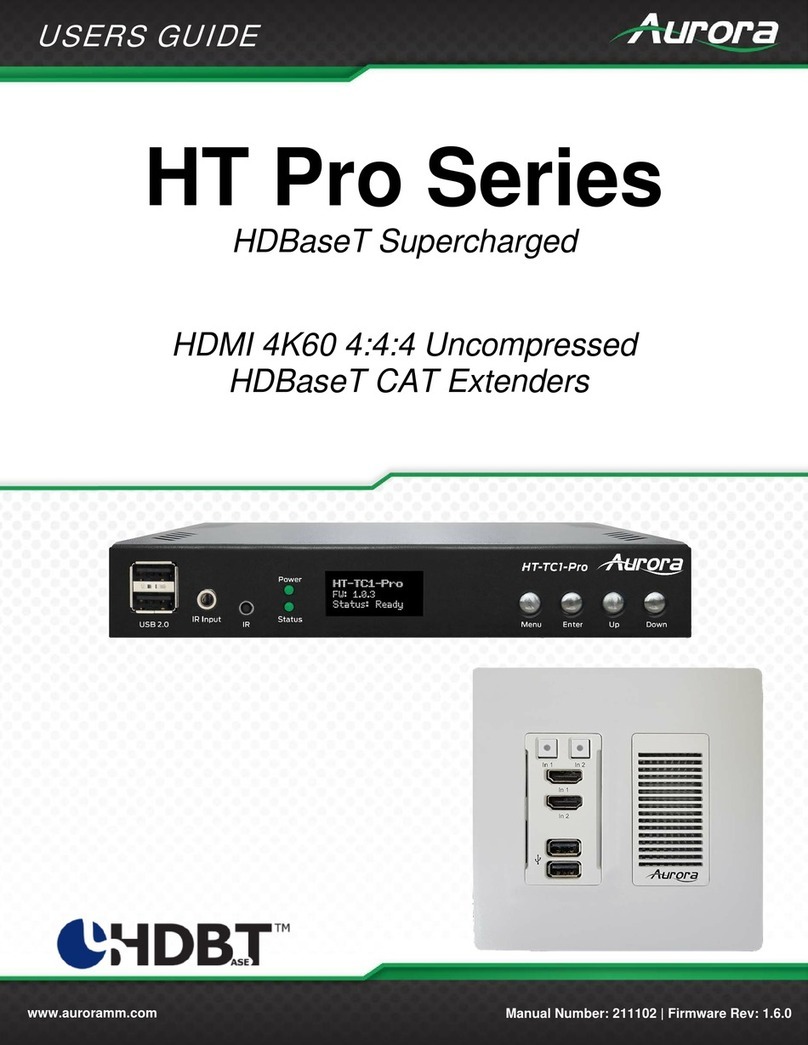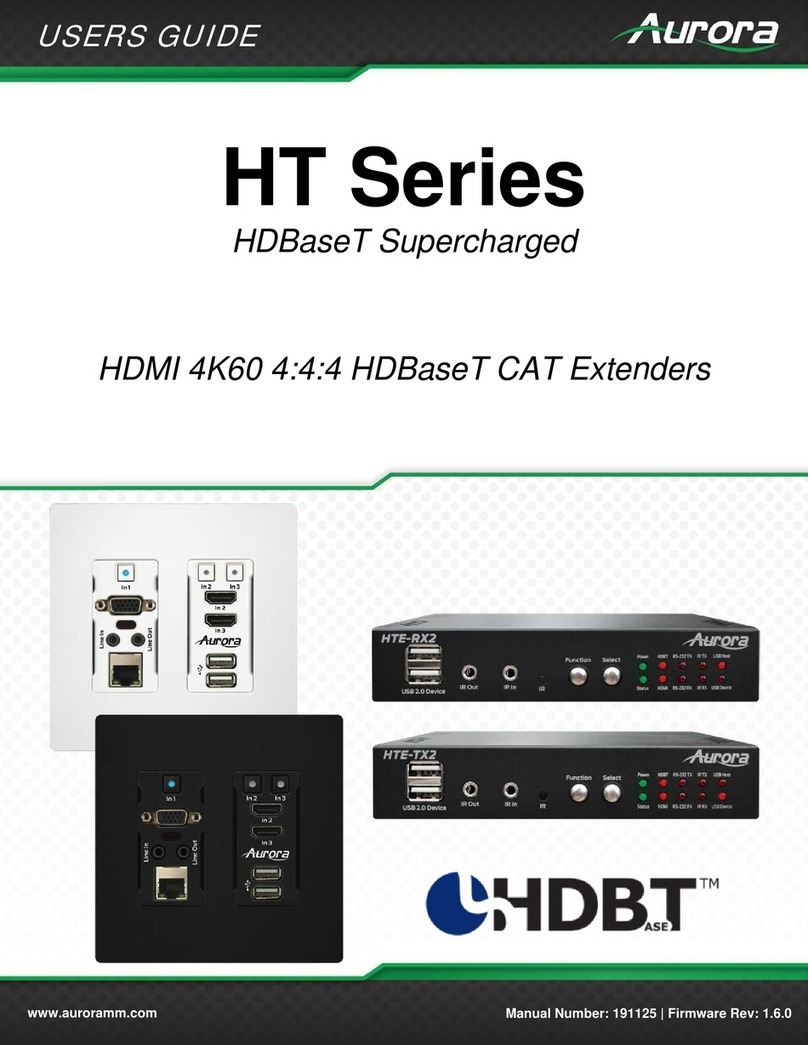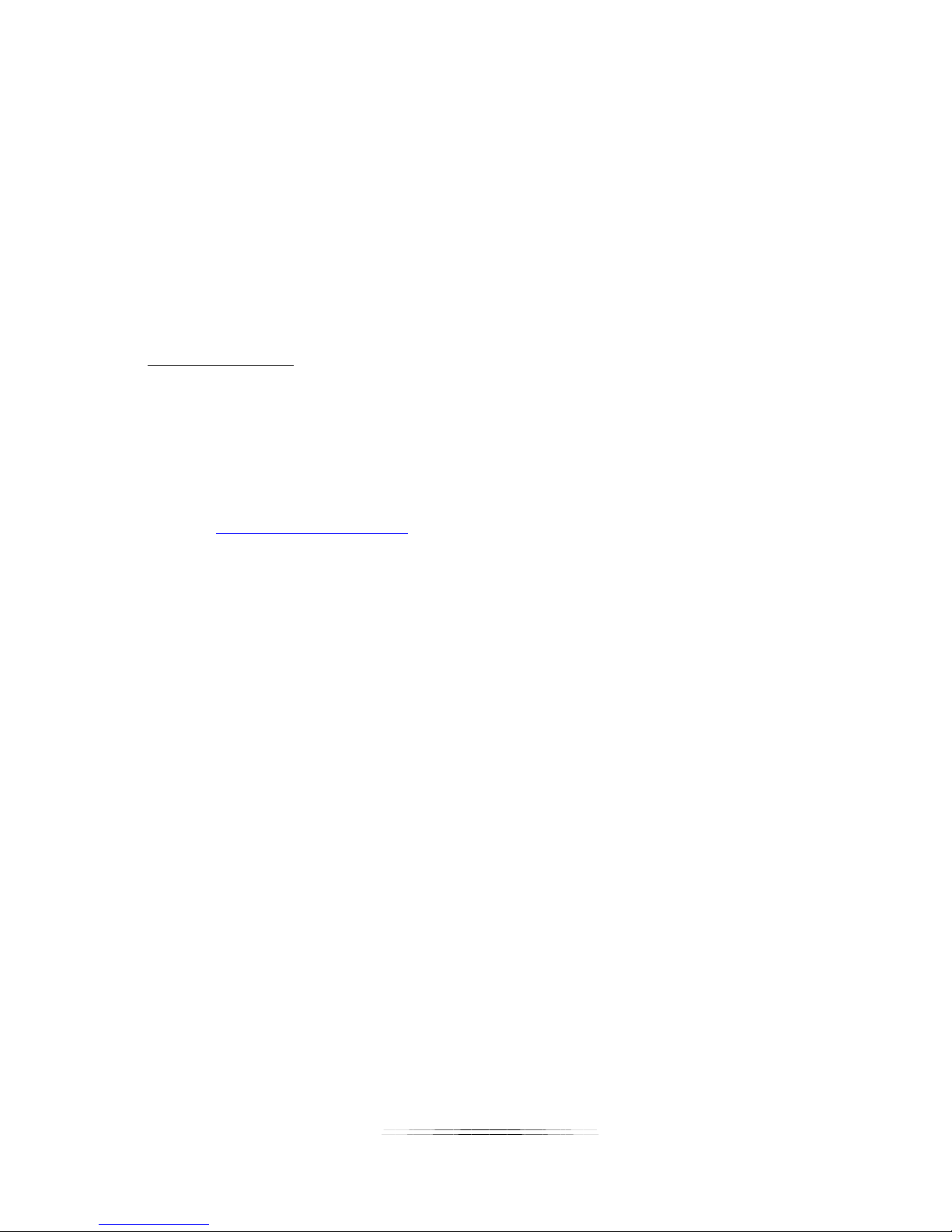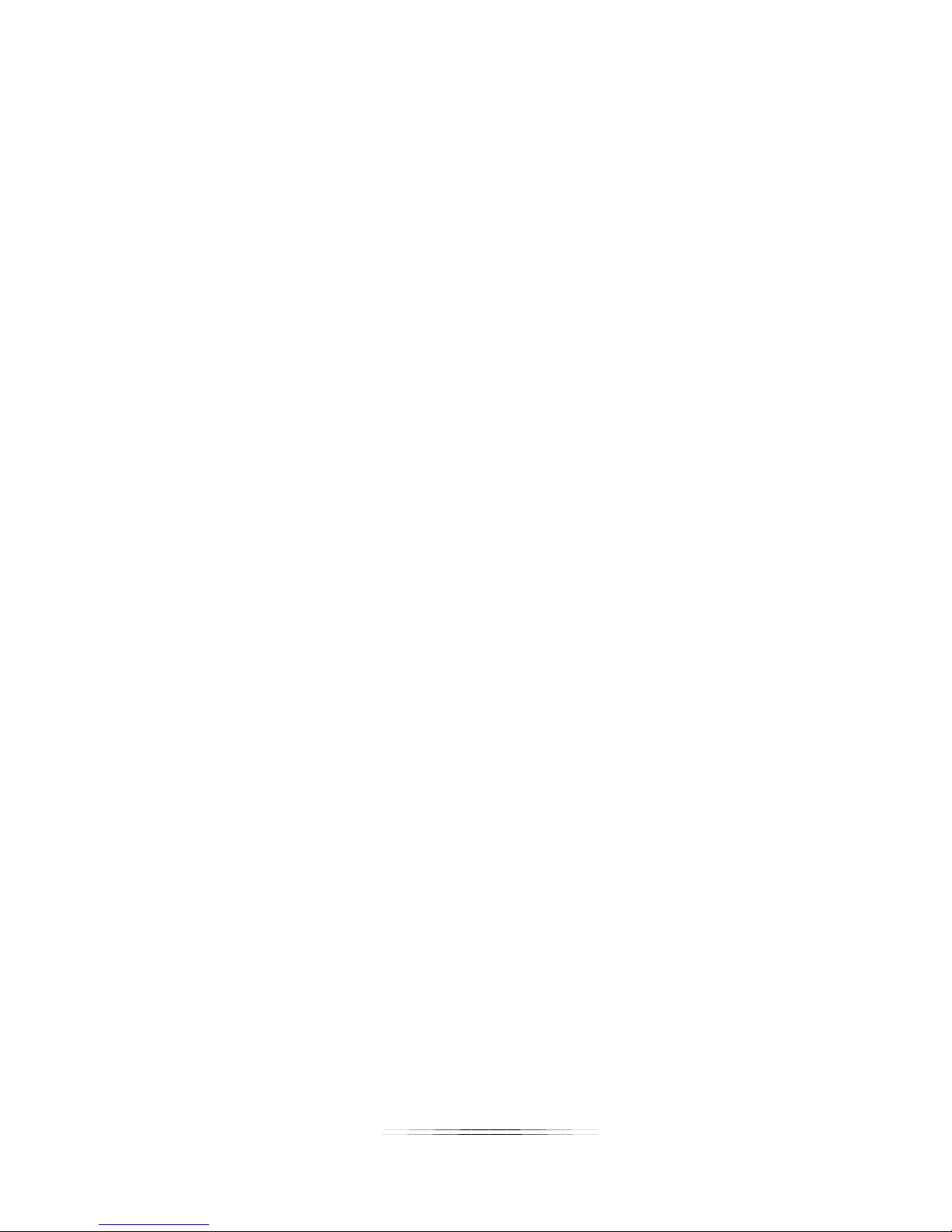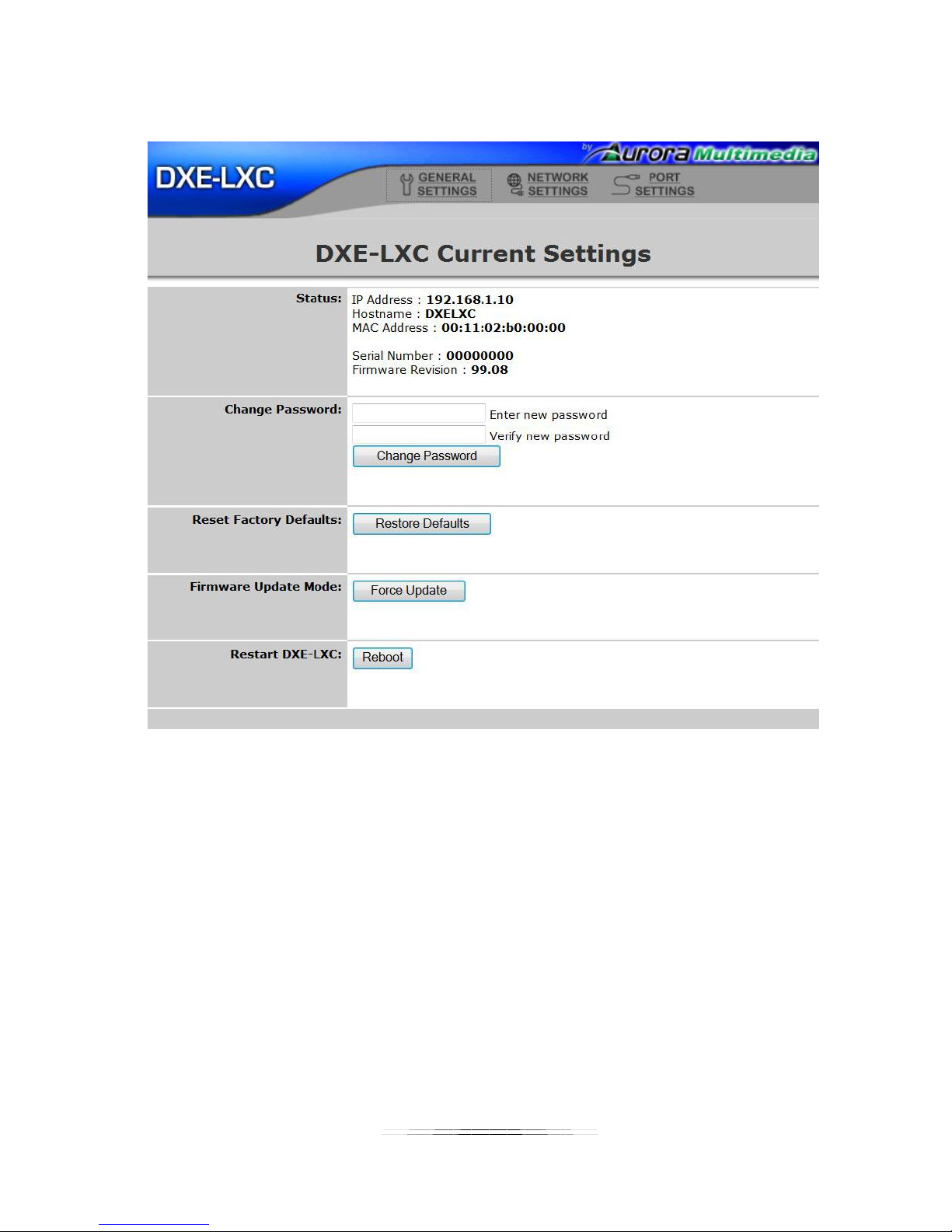ii
TABLE OF CONTENTS
PACKAGE CONTENTS .............................................................................................................1
INTRODUCTION........................................................................................................................2
About..................................................................................................................................................... 2
Features................................................................................................................................................ 2
Front & Rear Panel DXE-CAT-TX2L..................................................................................................... 3
Front & Rear Panel DXE-CAT-RX2 ...................................................................................................... 4
IR EXTENDERS.........................................................................................................................5
IR Connections ..................................................................................................................................... 5
IR Jack Pinout....................................................................................................................................... 5
Default IP .............................................................................................................................................. 6
General Settings ................................................................................................................................... 7
Network Settings................................................................................................................................... 8
Port Settings ......................................................................................................................................... 9
Port Settings (Manual) .........................................................................................................................11
Port Settings (Push to Variable).......................................................................................................... 12
Port Settings (Telnet Server)............................................................................................................... 13
Port Settings (Telnet Client) ................................................................................................................ 14
Port Settings (Push to Port) ................................................................................................................ 15
Port Settings (Pass-Through) ............................................................................................................. 16
IP Commands .........................................................................................................................17
TCP/RPC Commands......................................................................................................................... 17
TCP/RPC Command Usage ............................................................................................................... 18
Web Server .............................................................................................................................19
CONNECTOR PIN DEFINITION ..............................................................................................20
HDMI................................................................................................................................................... 20
CAT5e/6/7 ........................................................................................................................................... 20
APPENDIX 1 Troubleshooting...........................................................................................21
APPENDIX 2 Firmware Update..........................................................................................21
APPENDIX 3 Technical Specifications..............................................................................22
APPENDIX 4 Warranty .......................................................................................................23