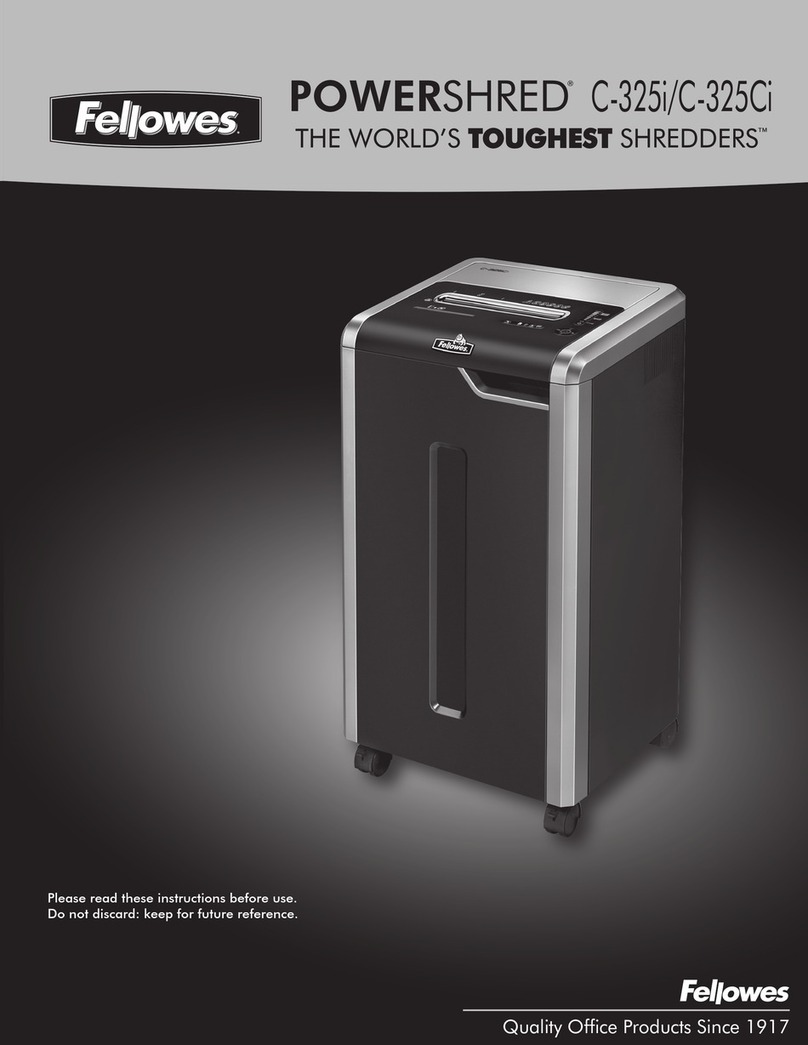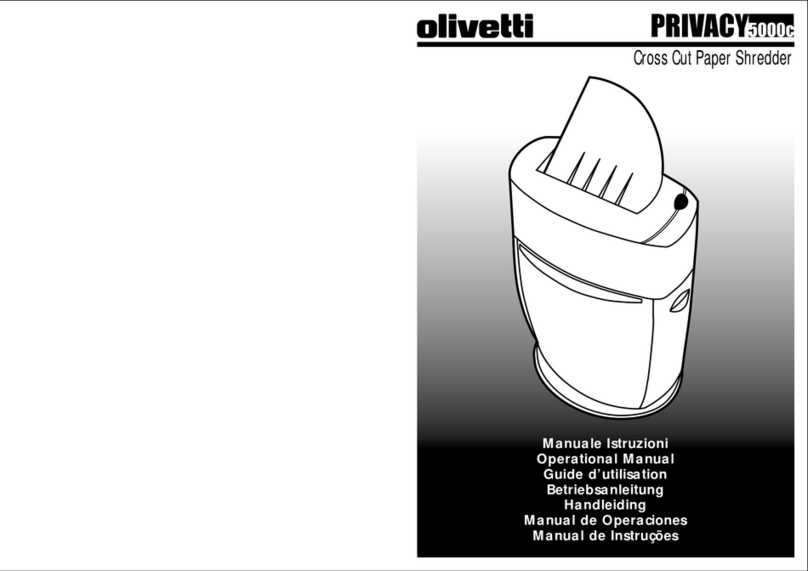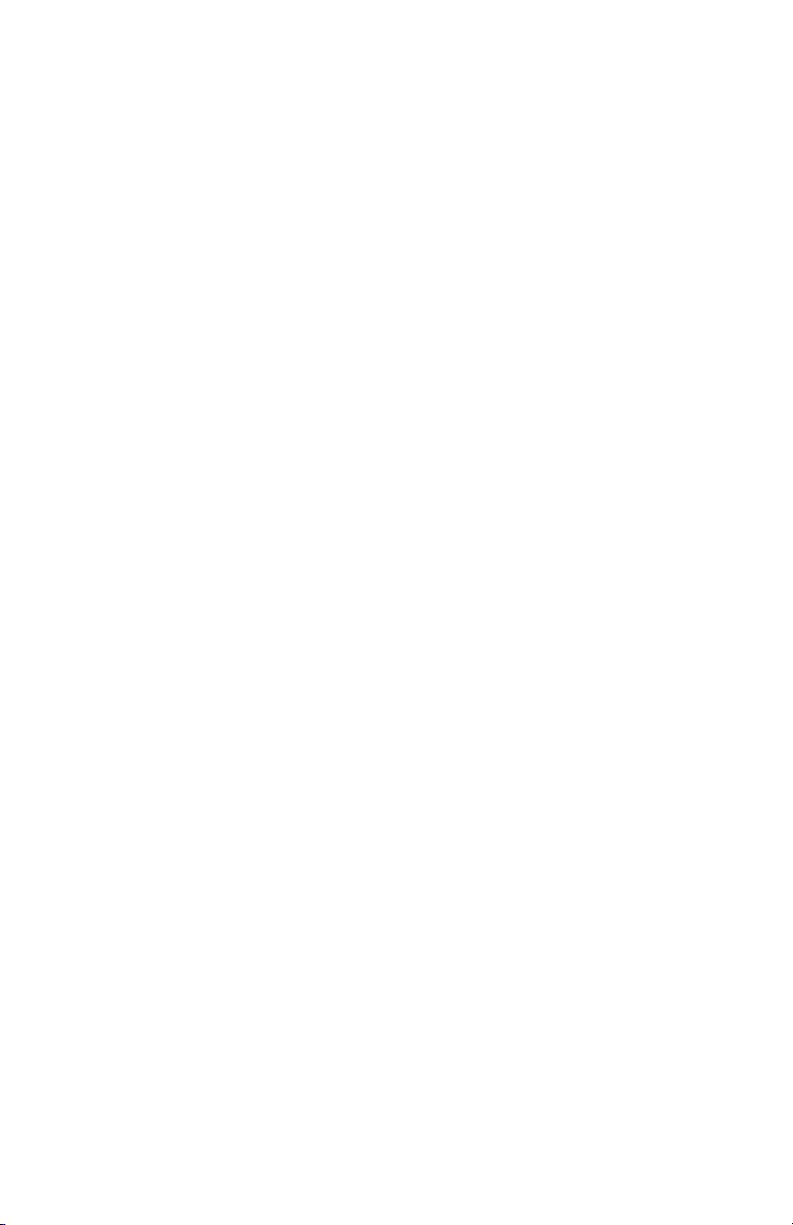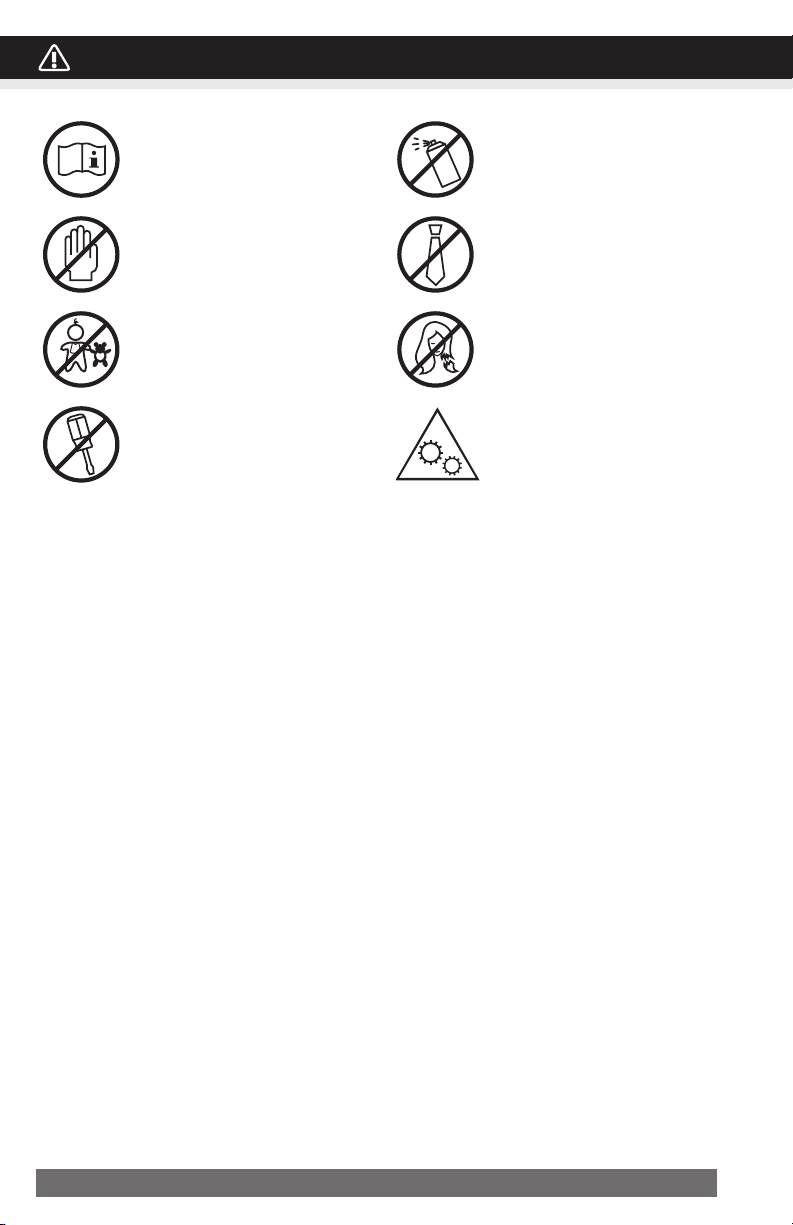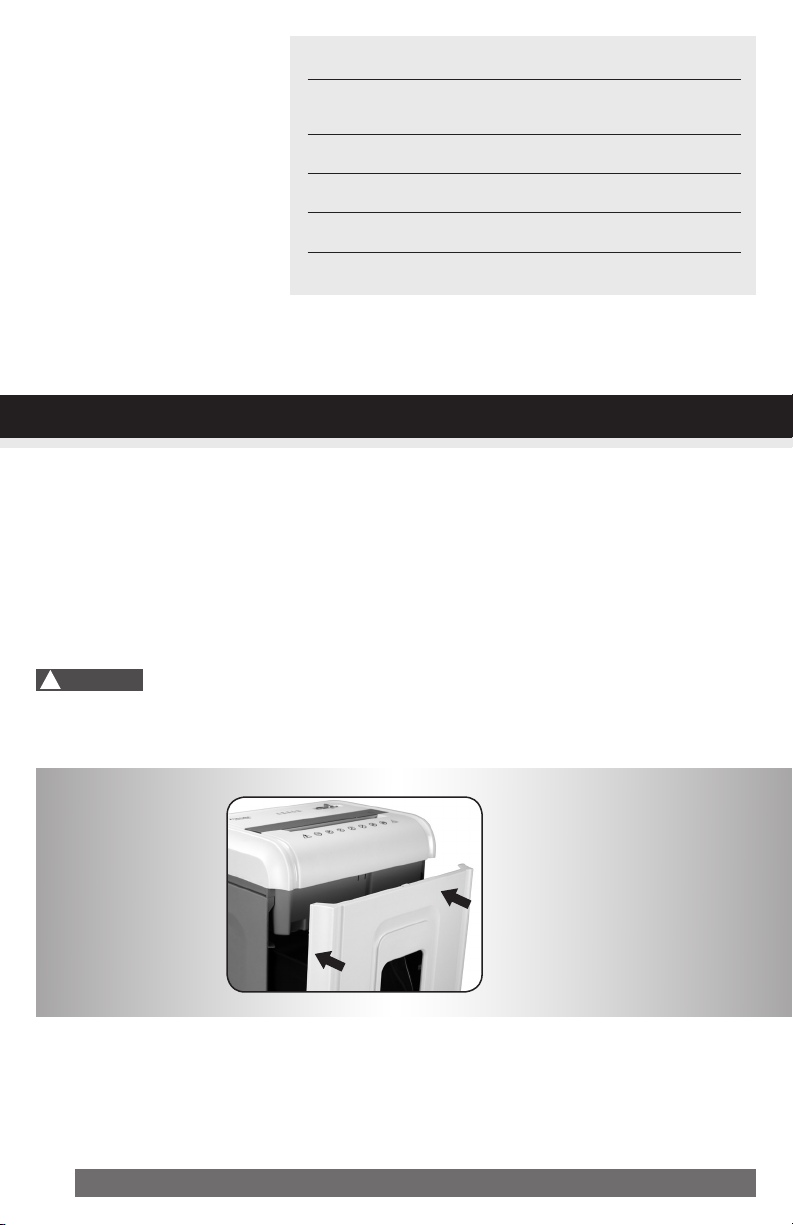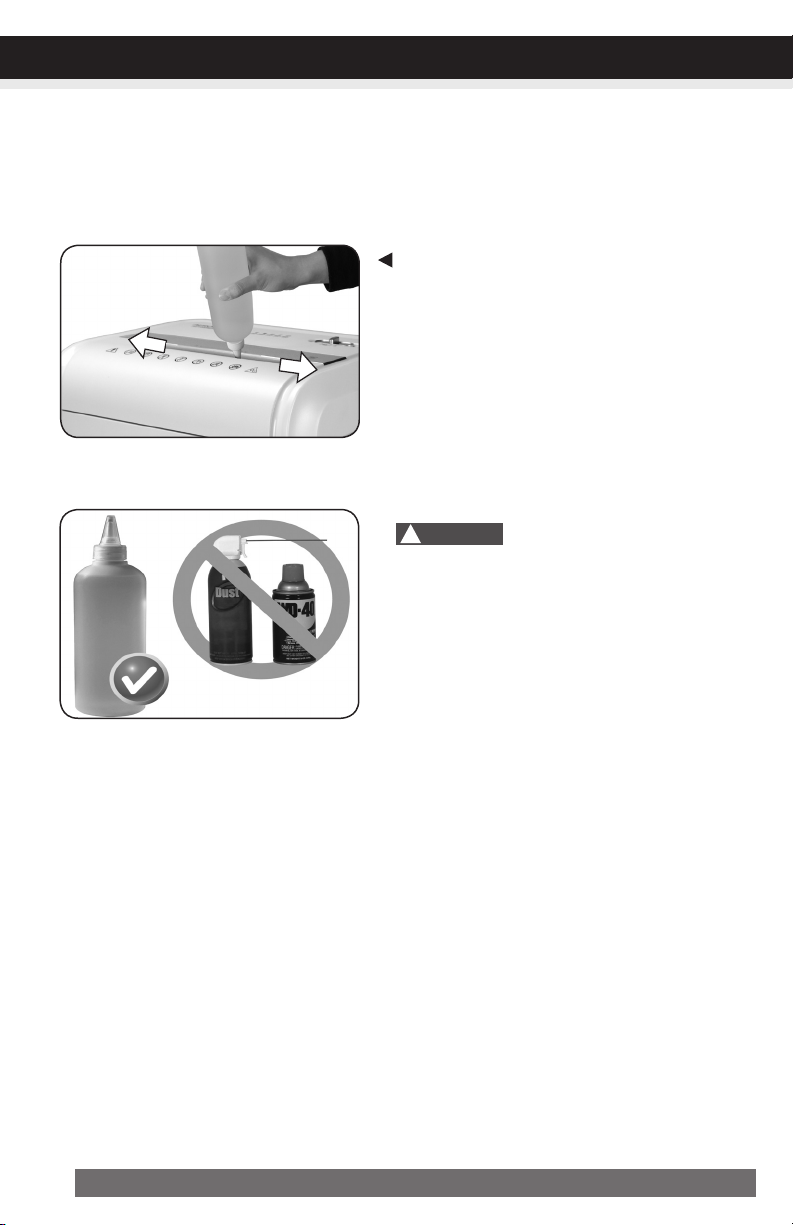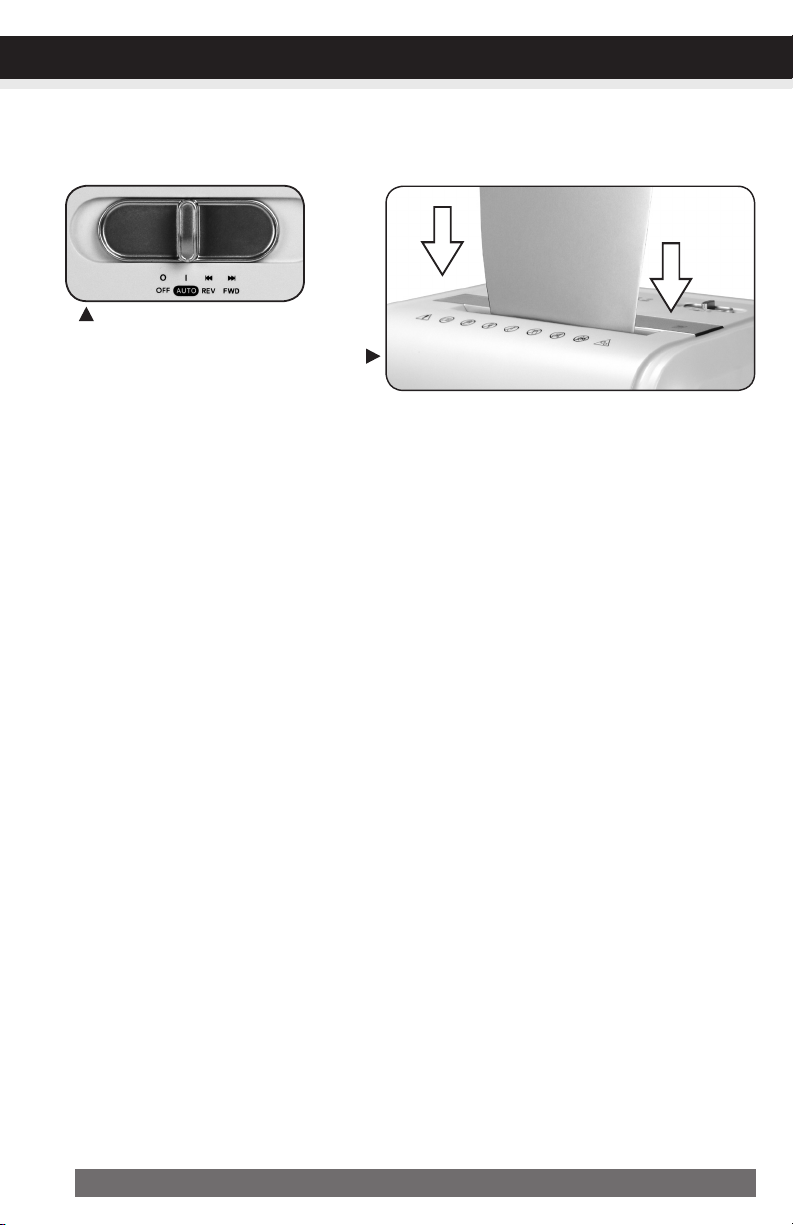Aurora AU1680MA User manual
Other Aurora Paper Shredder manuals

Aurora
Aurora AS1018CD User manual

Aurora
Aurora AU1640XA User manual

Aurora
Aurora AU1050XE User manual

Aurora
Aurora AU1210MZ User manual

Aurora
Aurora AU1520XA User manual

Aurora
Aurora AS1015CD User manual

Aurora
Aurora AU1275MA User manual

Aurora
Aurora AU2280XA User manual

Aurora
Aurora AU1460XA User manual

Aurora
Aurora AU120MA User manual

Aurora
Aurora AU2540XA User manual

Aurora
Aurora MainStays ShredSafe AU895XA User manual

Aurora
Aurora AU2040X User manual

Aurora
Aurora AU870MZ User manual

Aurora
Aurora AS610C User manual

Aurora
Aurora WM830XA User manual

Aurora
Aurora AU2260XA User manual
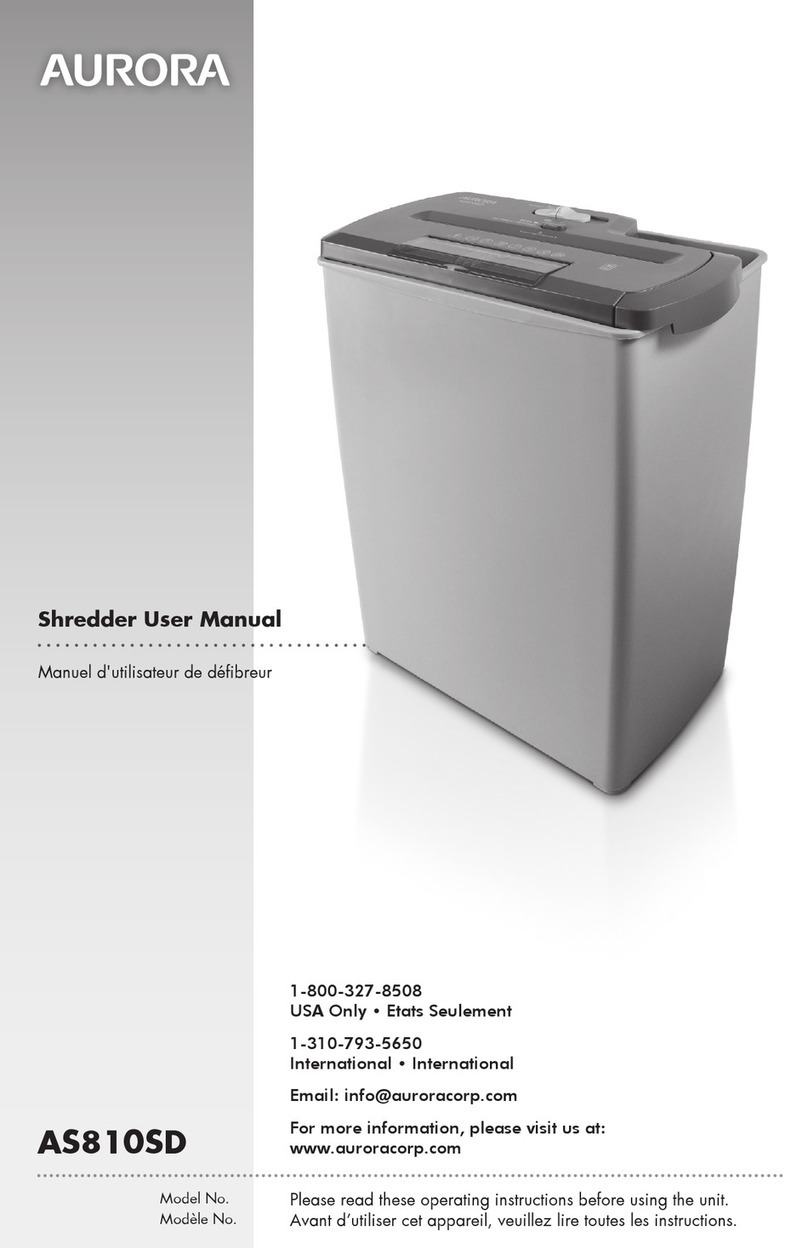
Aurora
Aurora AS810SD Series User manual

Aurora
Aurora AU1217XB User manual

Aurora
Aurora WM845XE User manual
Popular Paper Shredder manuals by other brands

Swingline
Swingline STACK-AND-SHRED200X&200XL 60X Start here

GBC
GBC ShredMaster CC055 instruction manual

UNITED OFFICE
UNITED OFFICE UAV 190 A1 operating instructions

Rexel
Rexel Optimum AutoFeed+ 45X instruction manual

Martin Yale
Martin Yale 227284S1 instruction manual

Bonsaii
Bonsaii DocShred C223-A instruction manual