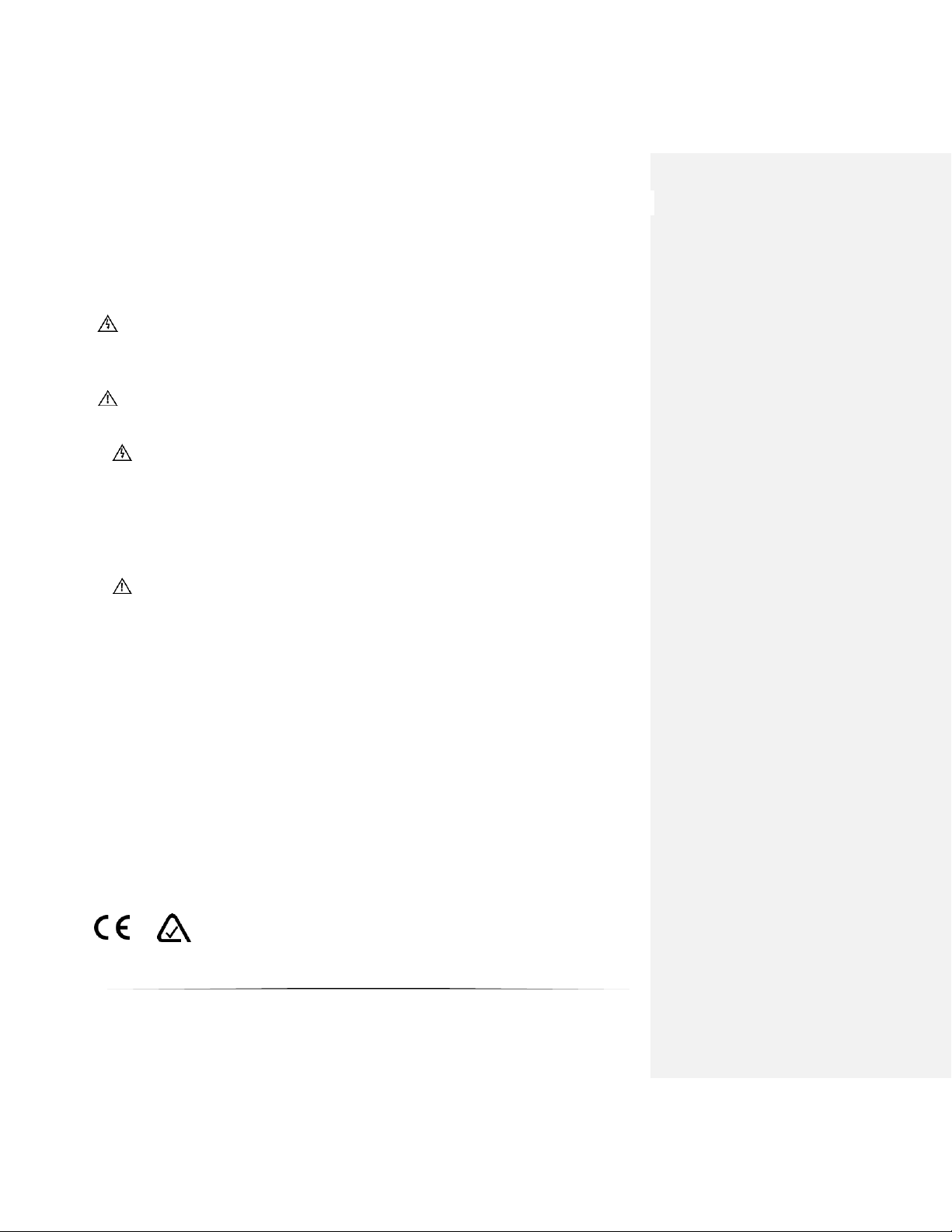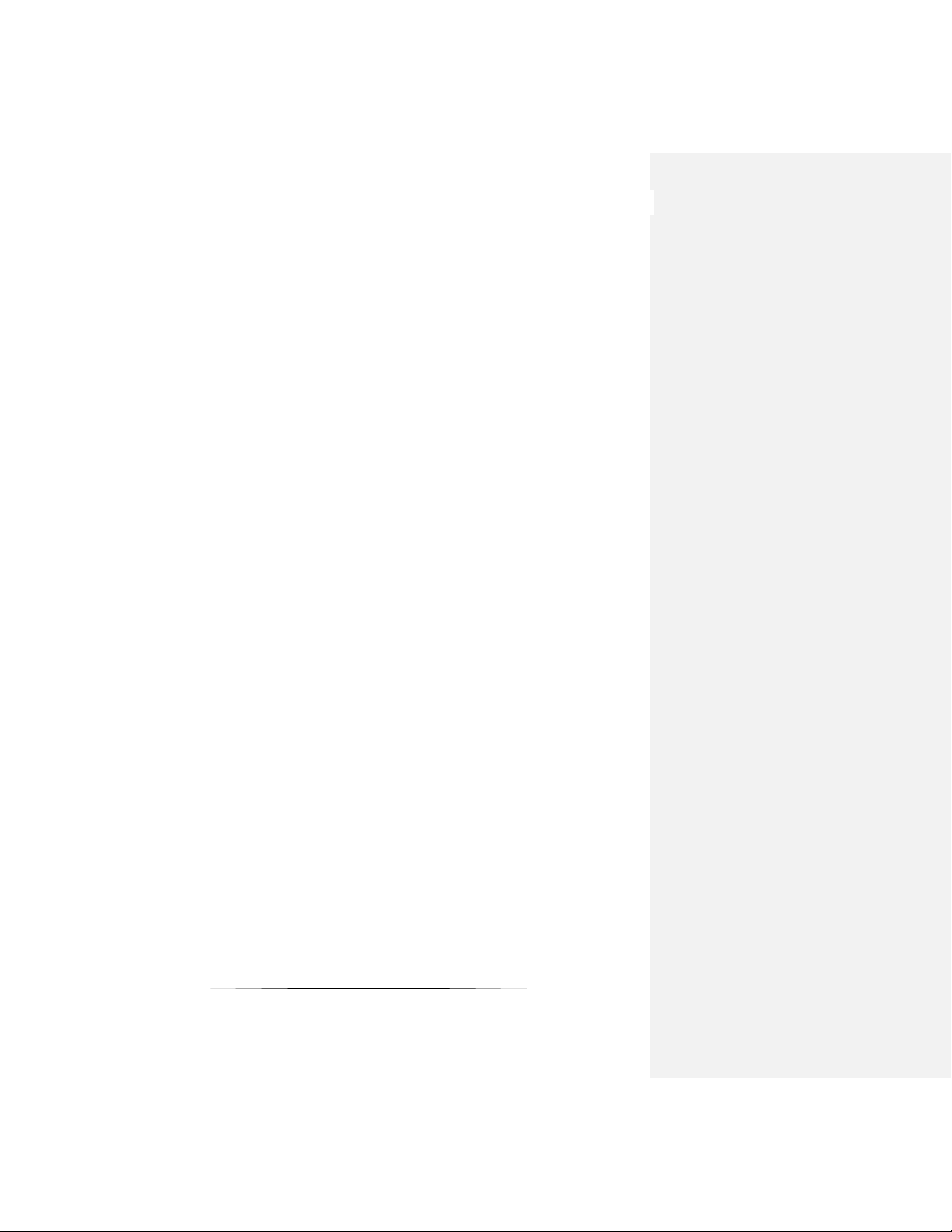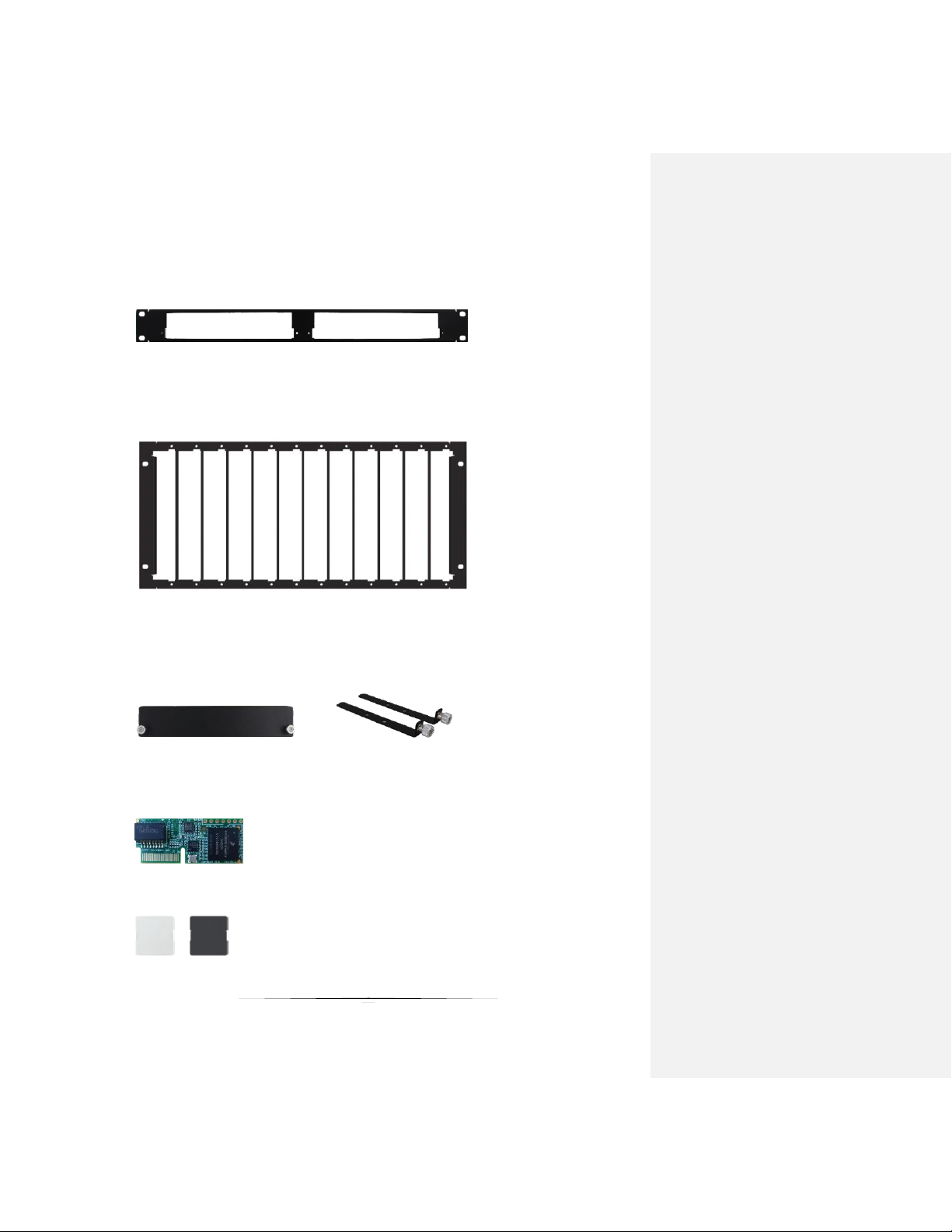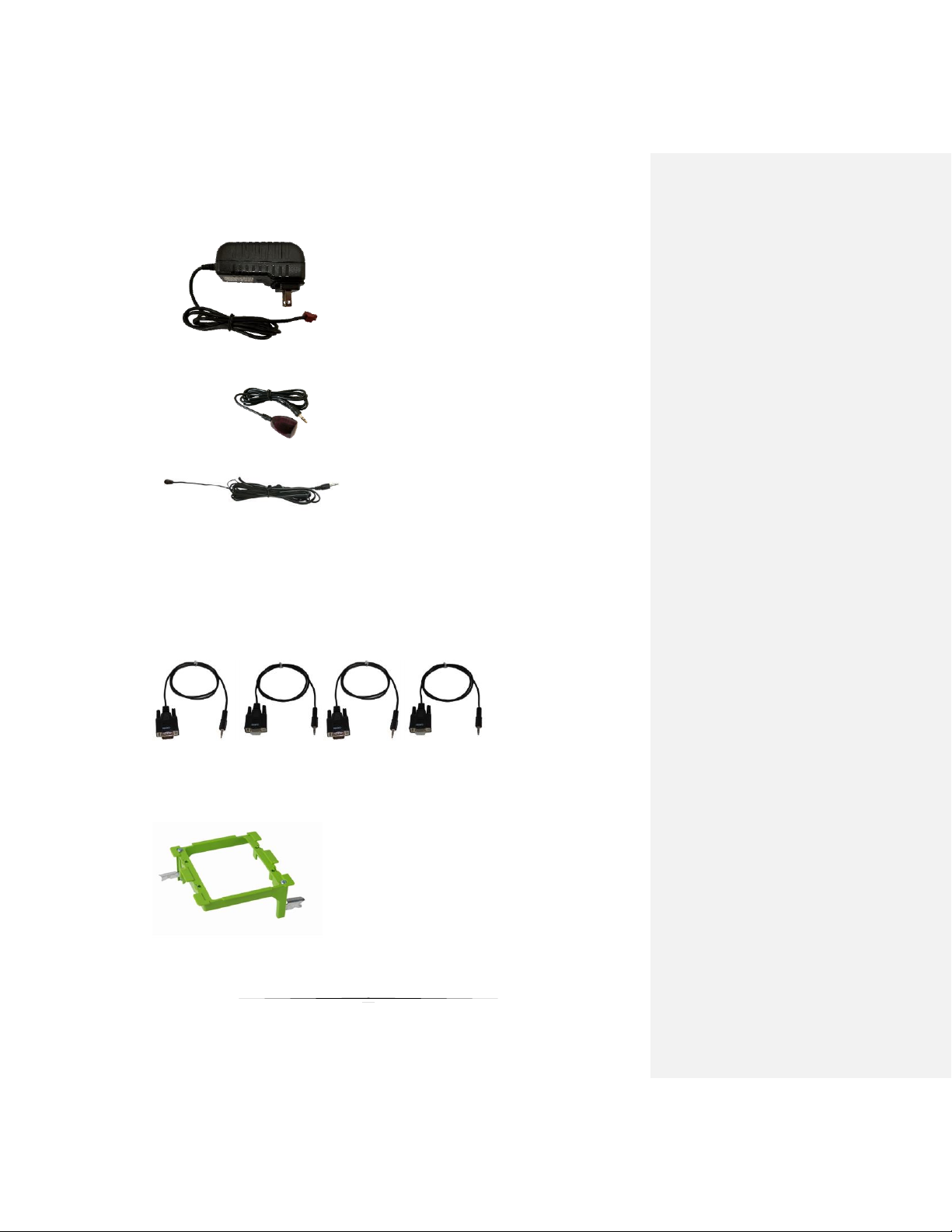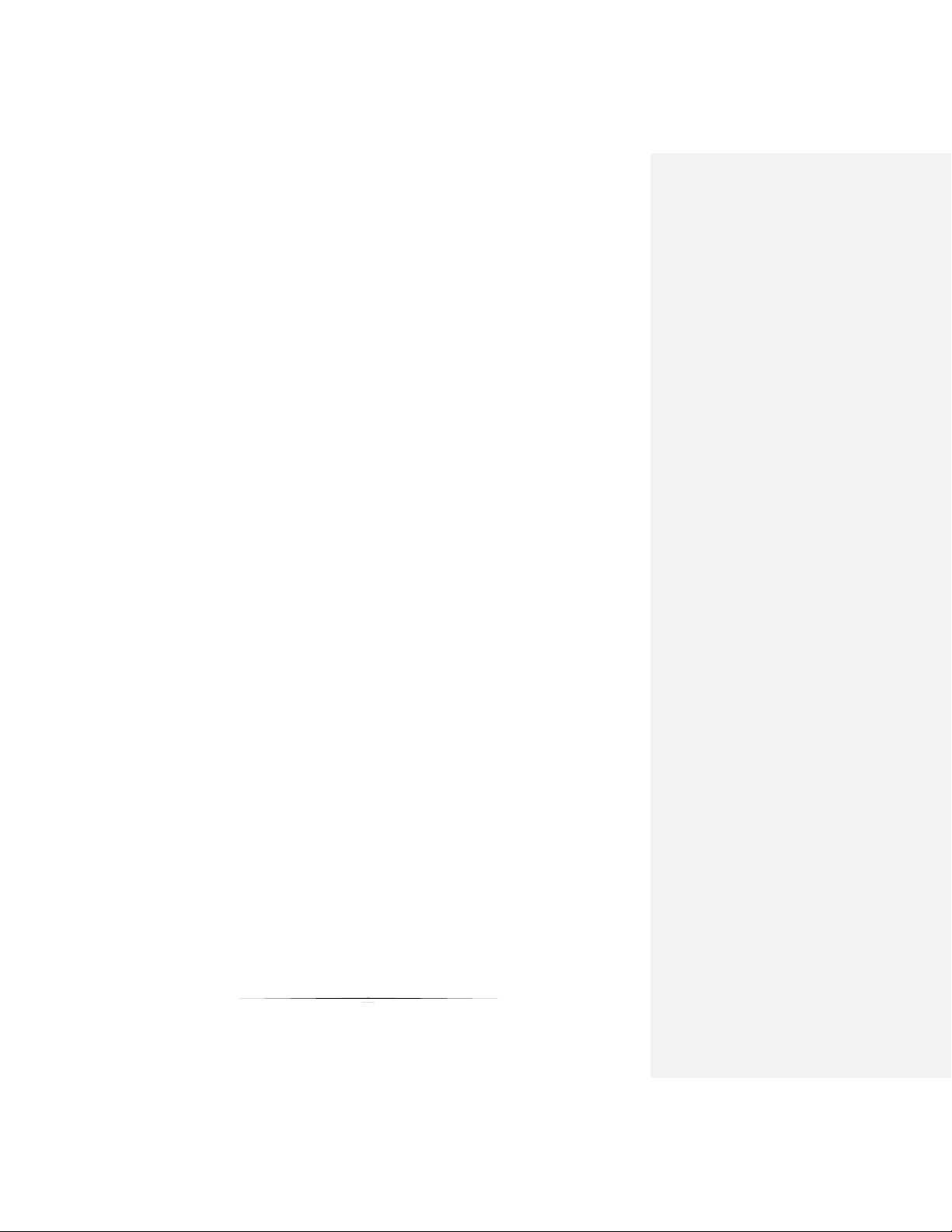System Tab......................................................................................................................................................26
Network Tab.....................................................................................................................................................31
Functions Tab ..................................................................................................................................................32
Remote Tab .....................................................................................................................................................33
Management Tab.............................................................................................................................................34
Preview Tab.....................................................................................................................................................35
Decoder Mode Web Pages................................................................................................................. 36
System Tab......................................................................................................................................................36
Videowall Tab ..................................................................................................................................................41
Network Tab.....................................................................................................................................................43
Functions Tab ..................................................................................................................................................44
Remote Tab .....................................................................................................................................................45
Management Tab.............................................................................................................................................46
Preview Tab.....................................................................................................................................................47
APPLICATIONS........................................................................................................................... 48
Example 1: VLX-TCW2 Configured as Transmitter to VLX-TC1 Configured Receiver ...................... 48
Example 2: VLX Multi-Room............................................................................................................... 49
Example 3: Matrix - Multiple VLX to Multiple VLX .............................................................................. 50
Example 4: Video-Wall........................................................................................................................ 51
Example 5: KVM utilizing USB 2.0...................................................................................................... 52
SOFTWARE................................................................................................................................. 53
CONNECTOR PIN DEFINITION ................................................................................................. 55
HDMI................................................................................................................................................... 55
CAT5e/6/6A......................................................................................................................................... 55
RS-232................................................................................................................................................ 56
IR (Infrared)......................................................................................................................................... 56
APPENDIX 1 Troubleshooting.............................................................................................. 58
APPENDIX 2 Firmware Update............................................................................................. 60
APPENDIX 3 Protocol ........................................................................................................... 60
APPENDIX 4 Recommended Cabling.................................................................................. 61
APPENDIX 5 Recommended Network Switches................................................................ 62
5.1 Switch Speed ................................................................................................................................ 62
5.2 Packets Routing............................................................................................................................ 62
5.3 Ethernet Switch Configuration ...................................................................................................... 63
5.4 PoE (Power over Ethernet)........................................................................................................... 63
APPENDIX 6 Technical Specifications................................................................................ 65