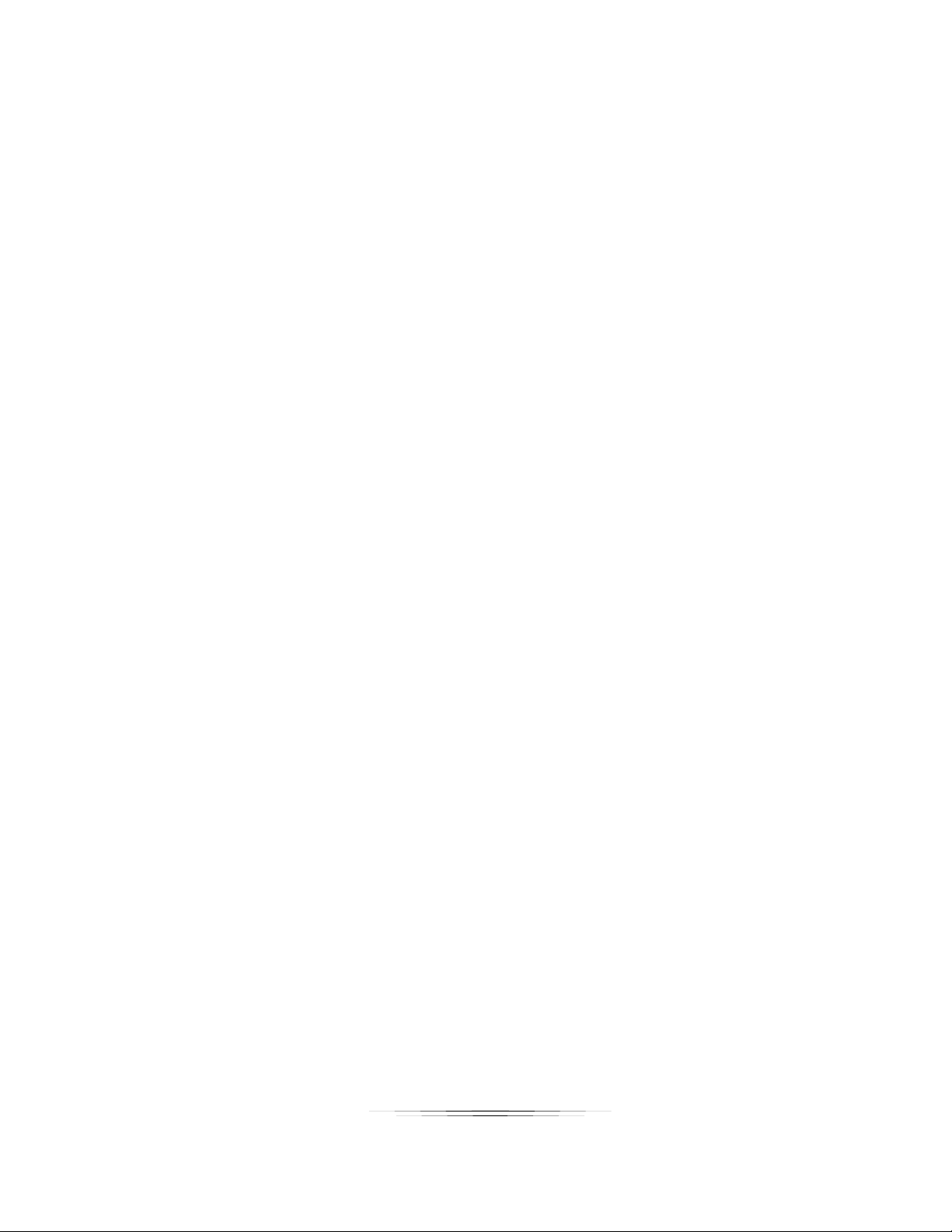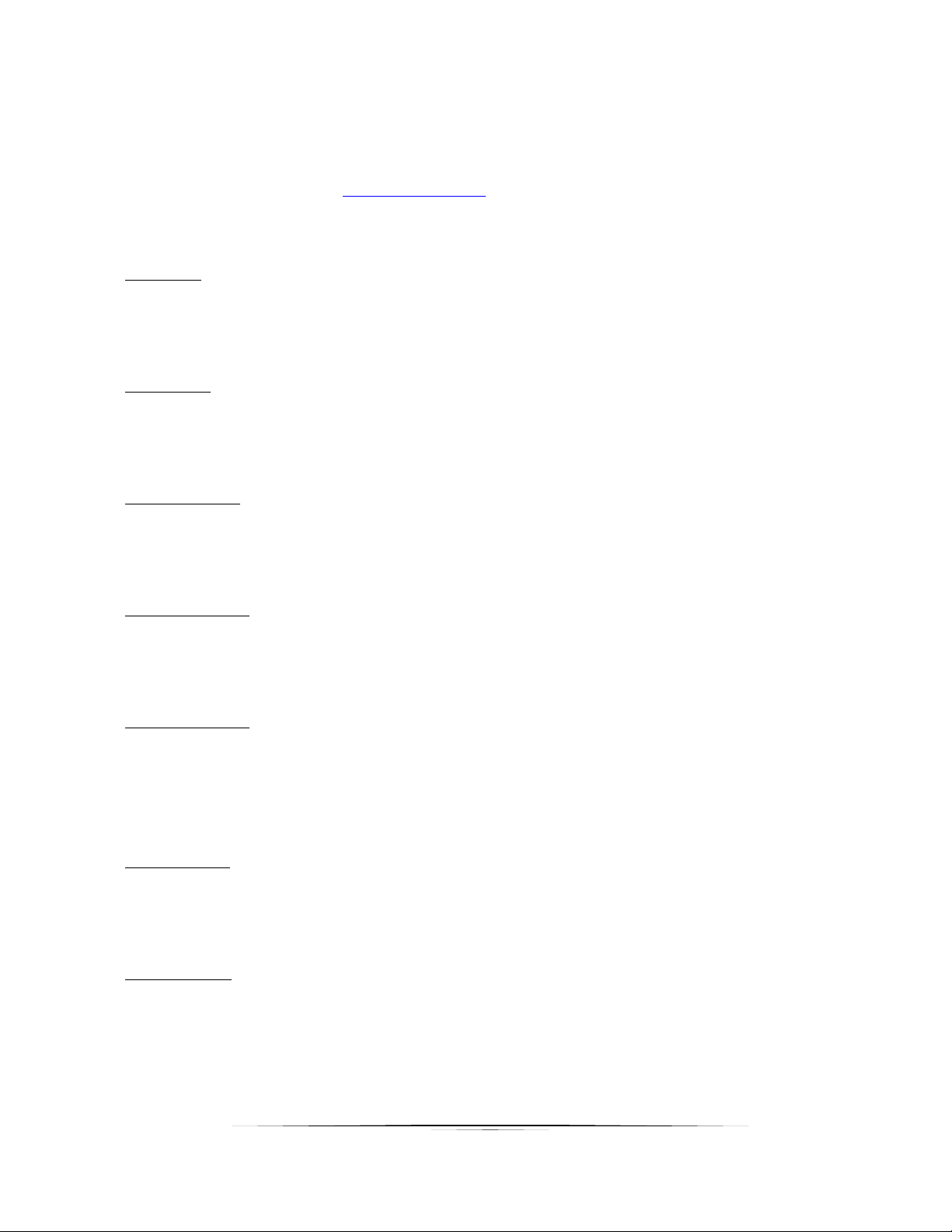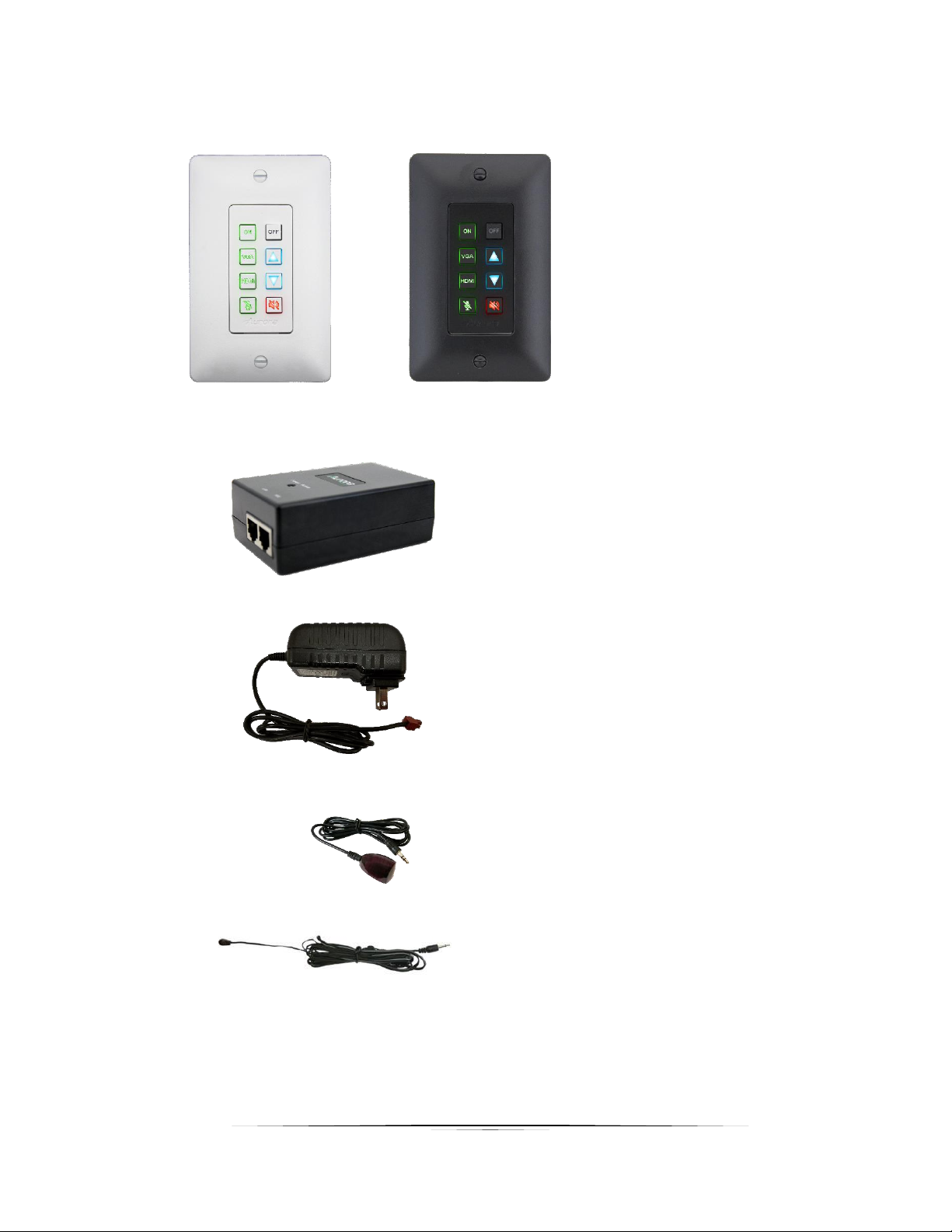TABLE OF CONTENTS
PACKAGE CONTENTS .............................................................................................................4
OPTIONAL ACCESSORIES ......................................................................................................5
INTRODUCTION......................................................................................................................10
About................................................................................................................................................... 10
Documentation.................................................................................................................................... 10
Features...............................................................................................................................................11
IPX-TC3 & IPX-TC3 Pro Front............................................................................................................ 12
IPX-TC3-C, IPX-TC3-CF, IPX-TC3-DF Rear ...................................................................................... 14
IPX-TC3-WP-C & IPX-TC3-WP-F Front ............................................................................................. 15
IPX-TC3-WP-C & IPX-TC3-WP-F Rear.............................................................................................. 16
UNDERSTANDING THE BASICS............................................................................................17
Direct Connection with No Ethernet Switch........................................................................................ 17
10GbE Ethernet Switch ...................................................................................................................... 17
1GbE Ethernet Port Usage ................................................................................................................. 17
Network Infrastructure ........................................................................................................................ 18
Isolated Network or Users Network .................................................................................................... 18
Controlling the IPX .............................................................................................................................. 18
Controlling the IPX with Multiple Servers for Redundancy................................................................. 19
EDID and its Importance..................................................................................................................... 19
Videowall Capabilities IPX-TC3 Pro ................................................................................................... 20
HARDWARE INSTALLATION..................................................................................................21
Network Setup .................................................................................................................................... 21
Encoder Setup .................................................................................................................................... 21
Decoder Setup .................................................................................................................................... 22
RXS-1 Control Server Setup............................................................................................................... 22
Control Setup ...................................................................................................................................... 22
APPLICATIONS.......................................................................................................................24
Example 1: IPX-TC3-WP Configured as Transmitter to IPX-TC3 Configured Receiver .................... 24
Example 2: IPX Multi-Room................................................................................................................ 25
Example 3: Matrix - Multiple IPX to Multiple IPX ................................................................................ 26
Example 4: Video-Wall........................................................................................................................ 27
Example 5: KVM utilizing USB 2.0...................................................................................................... 28
SOFTWARE.............................................................................................................................29
CONNECTOR PIN DEFINITION ..............................................................................................31