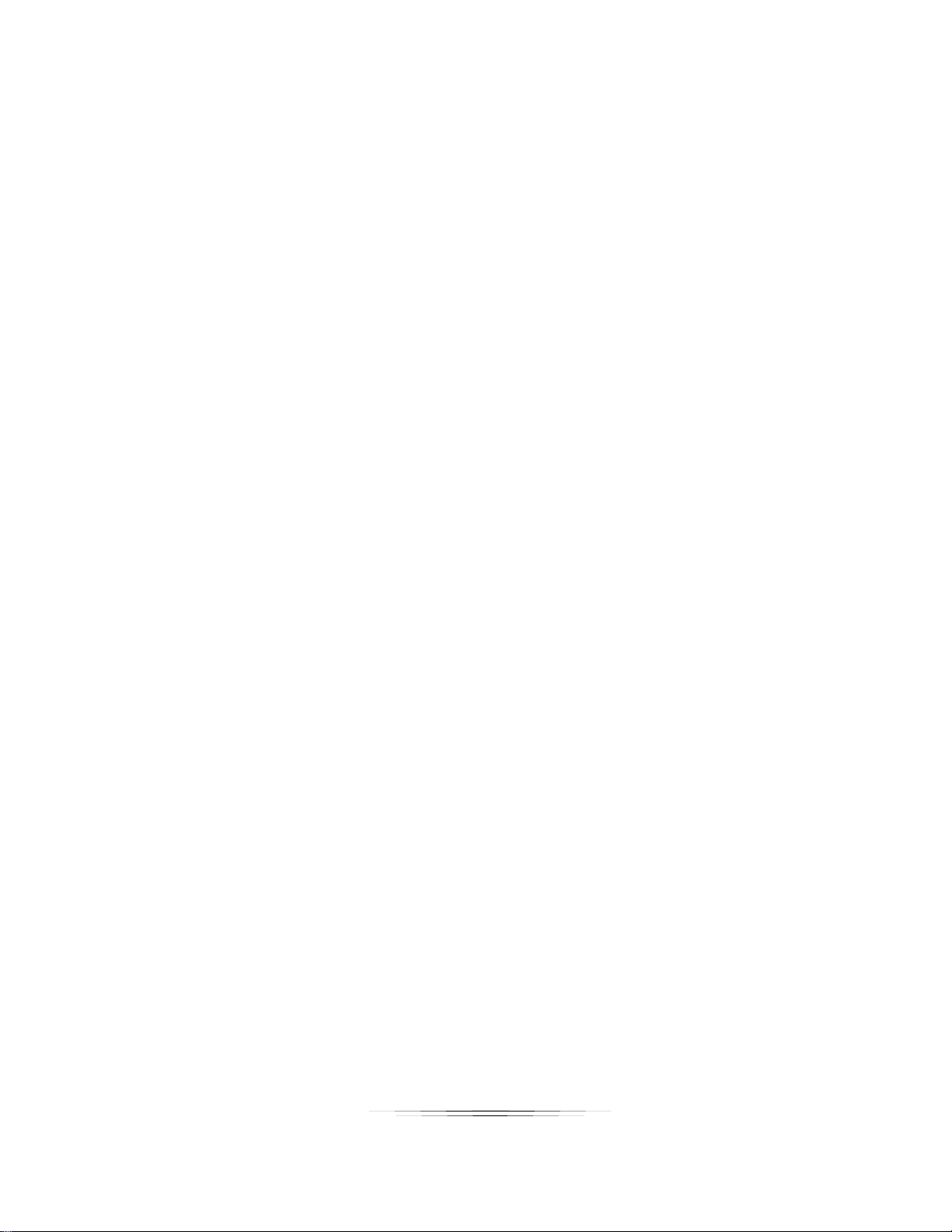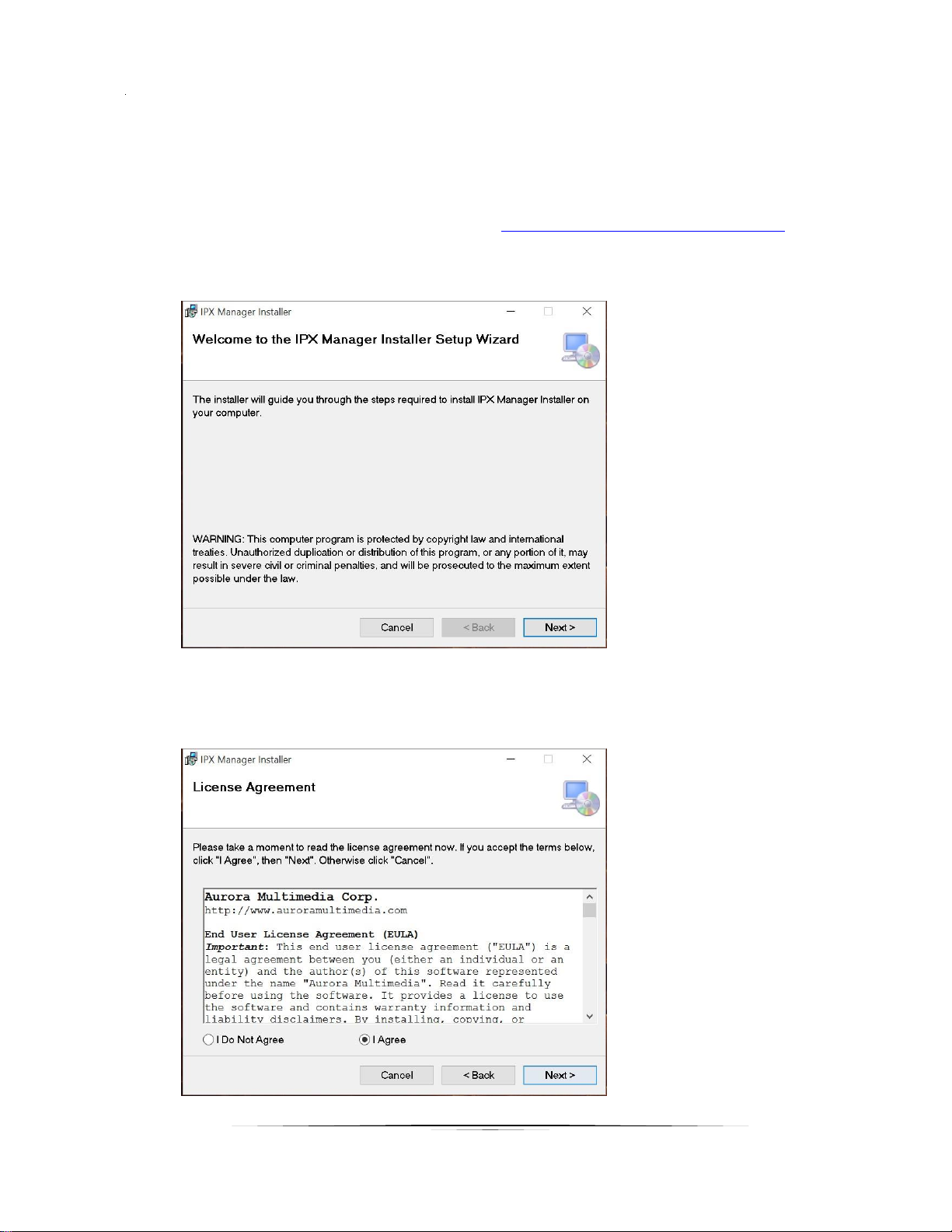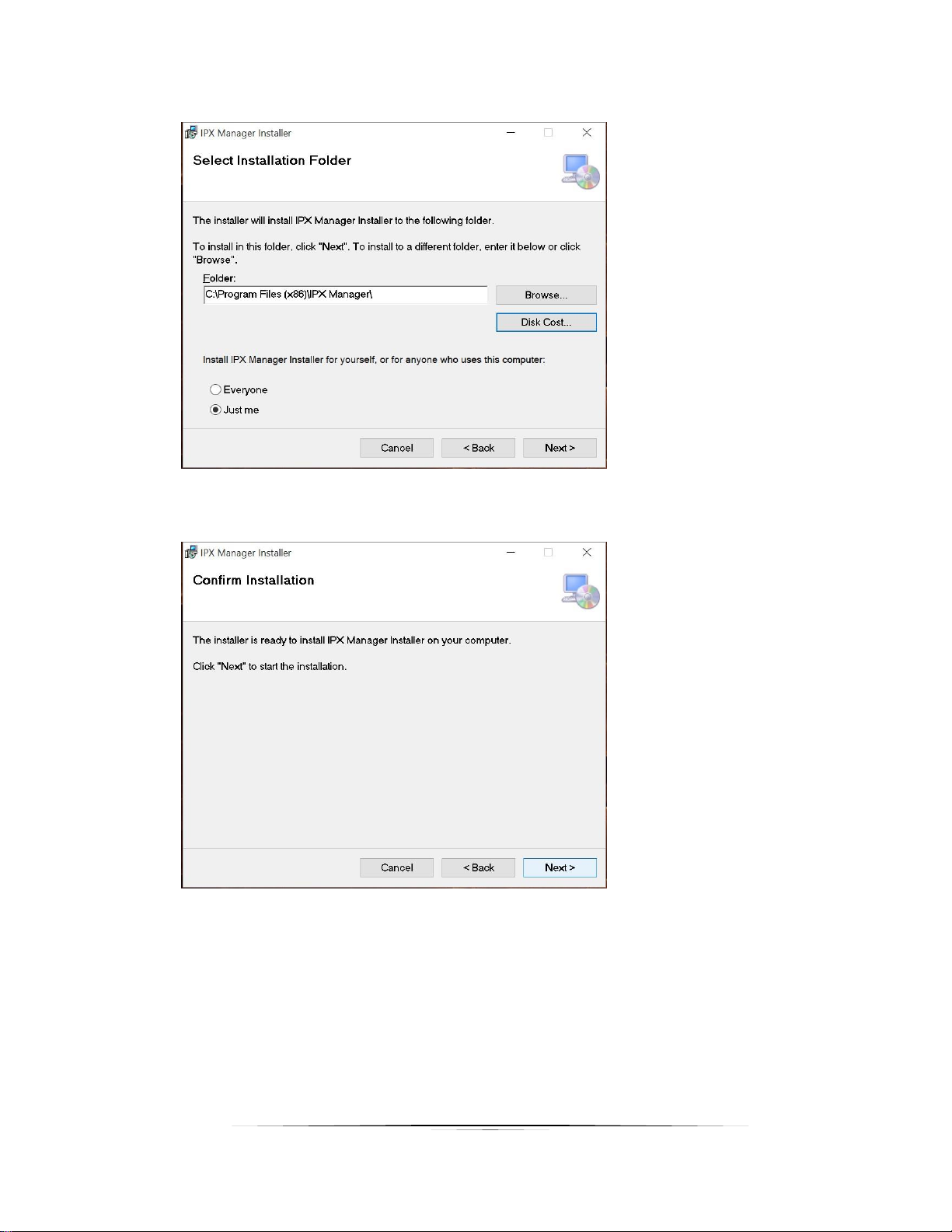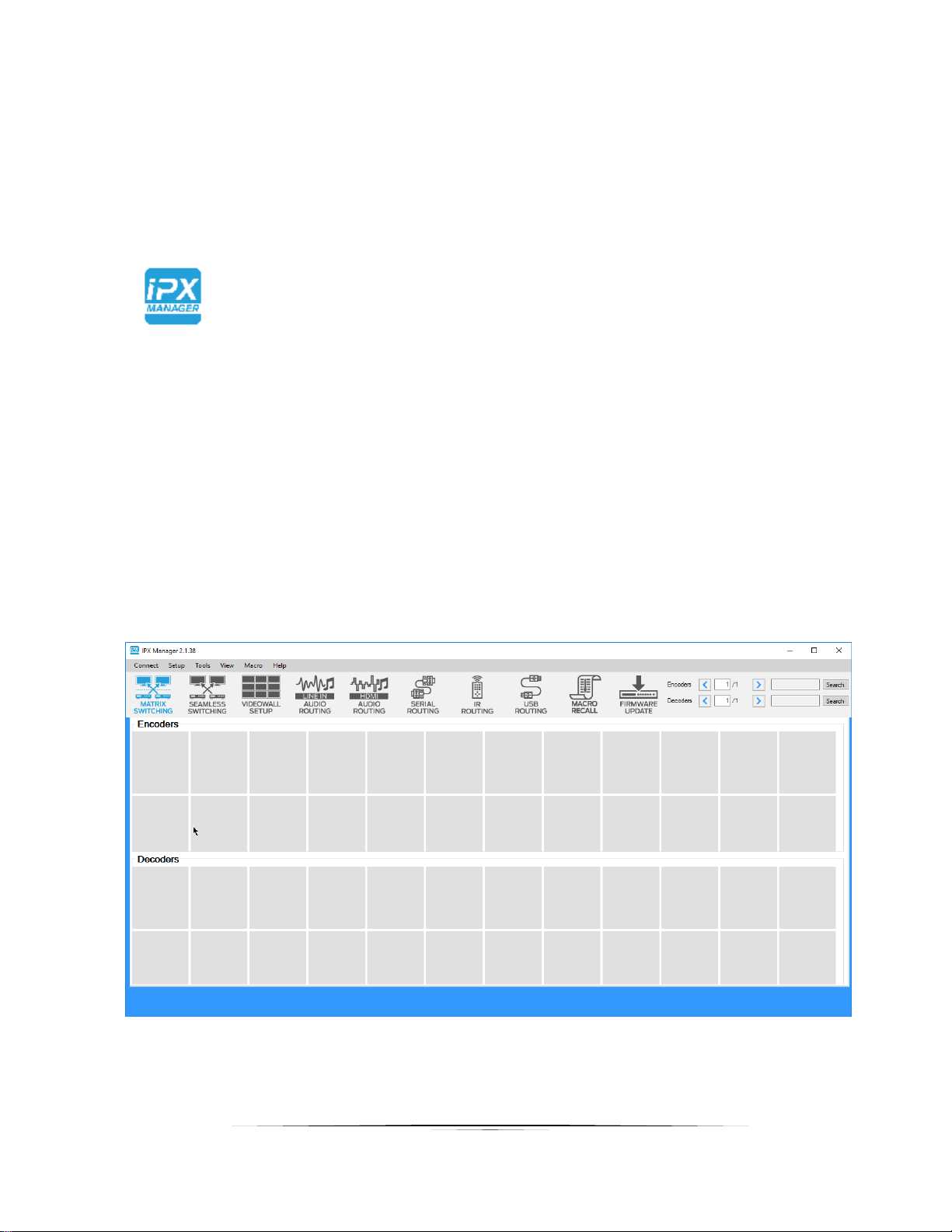TABLE OF CONTENTS
INTRODUCTION........................................................................................................................1
About...............................................................................................................................................1
Features..........................................................................................................................................1
INSTALLATION .........................................................................................................................2
Cloning Installations.........................................................................................................................5
SOFTWARE OPERATION .........................................................................................................6
Launching IPX Manager ..................................................................................................................6
Connecting to QXP-2-IPX Server.....................................................................................................7
Matrix Switching ..............................................................................................................................9
Seamless Switching....................................................................................................................... 10
Video Wall ......................................................................................................................................11
Audio Switching............................................................................................................................. 13
RS-232 Routing and Control .......................................................................................................... 14
Infrared Routing............................................................................................................................. 15
USB Routing.................................................................................................................................. 16
Recalling & Saving Macros ............................................................................................................ 17
Help .............................................................................................................................................. 19
Setup............................................................................................................................................. 21
Tools.............................................................................................................................................. 22
View .............................................................................................................................................. 23
Encoder & Decoder Setup ............................................................................................................. 25
Device Settings.............................................................................................................................. 27
Search........................................................................................................................................... 33
EDID Setup and its Importance...................................................................................................... 34
Firmware Update........................................................................................................................... 36
APPENDIX 1 Troubleshooting...........................................................................................40
APPENDIX 2 Protocol ........................................................................................................41
APPENDIX 3 EULA.............................................................................................................42