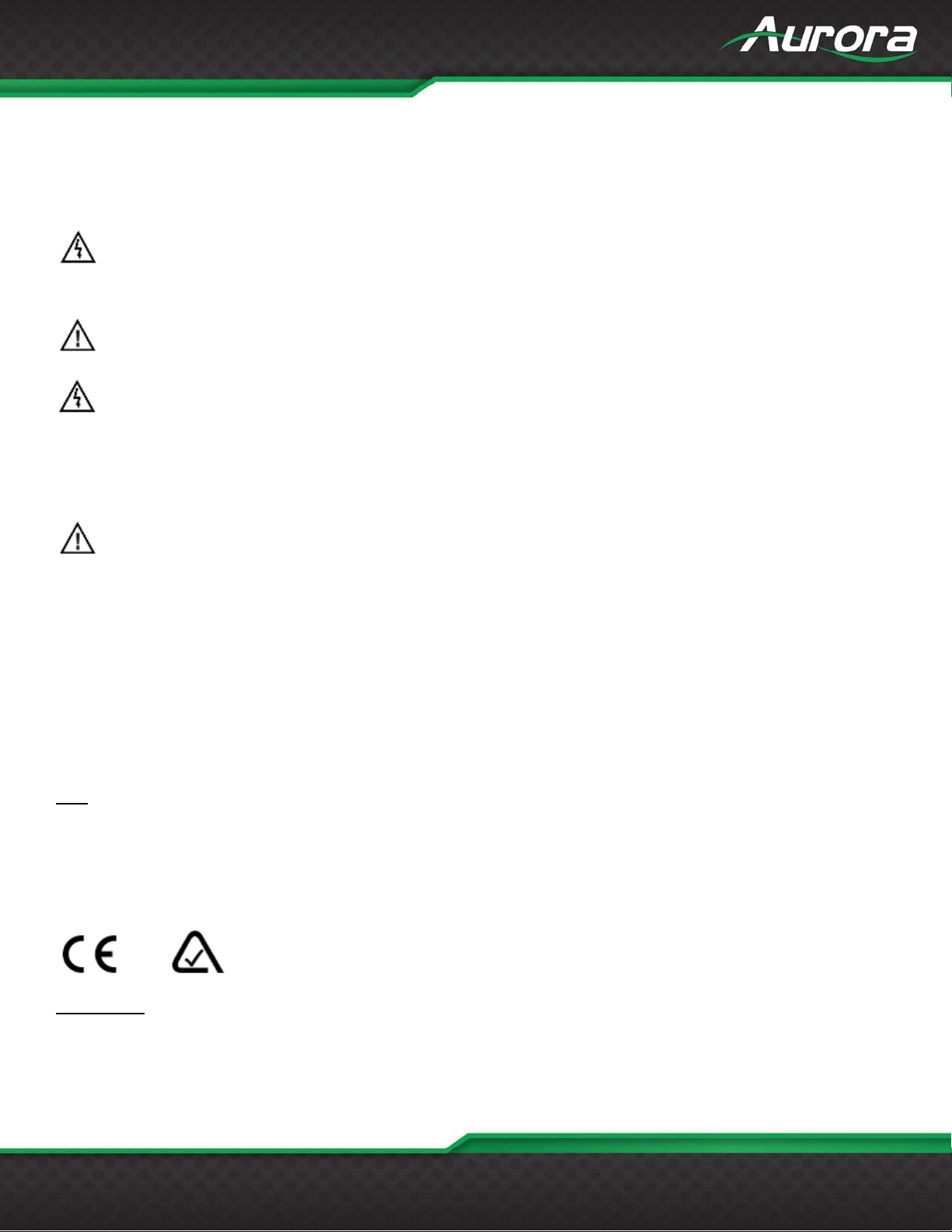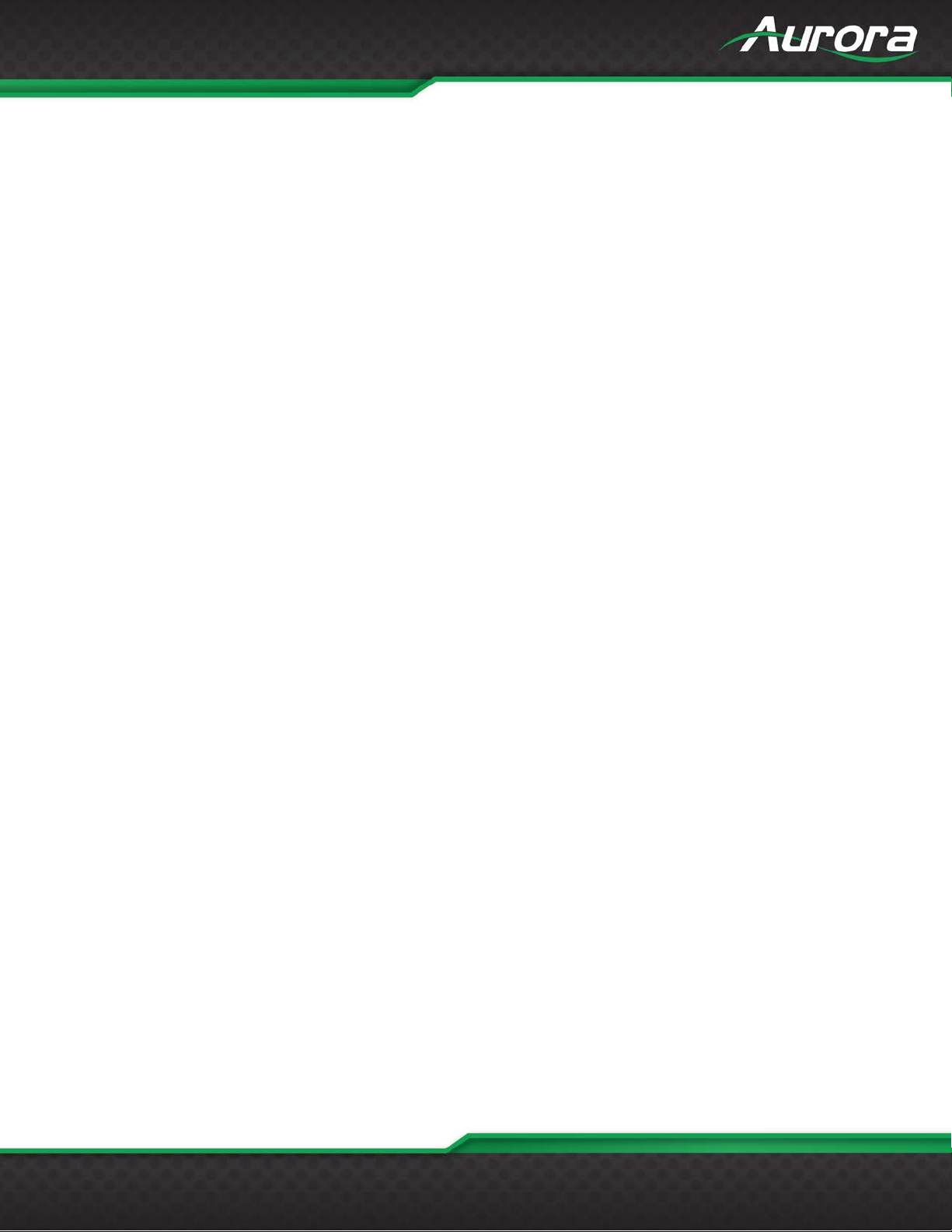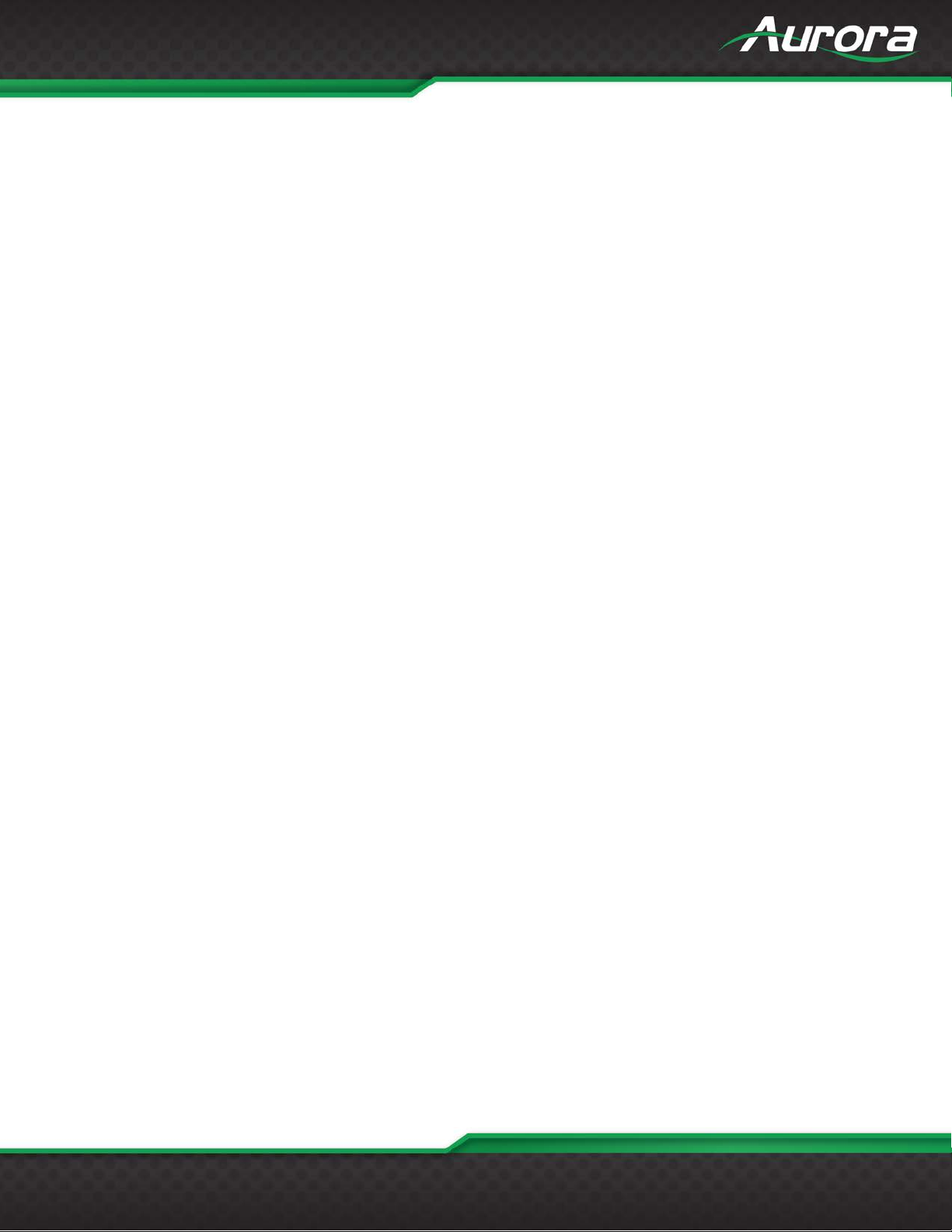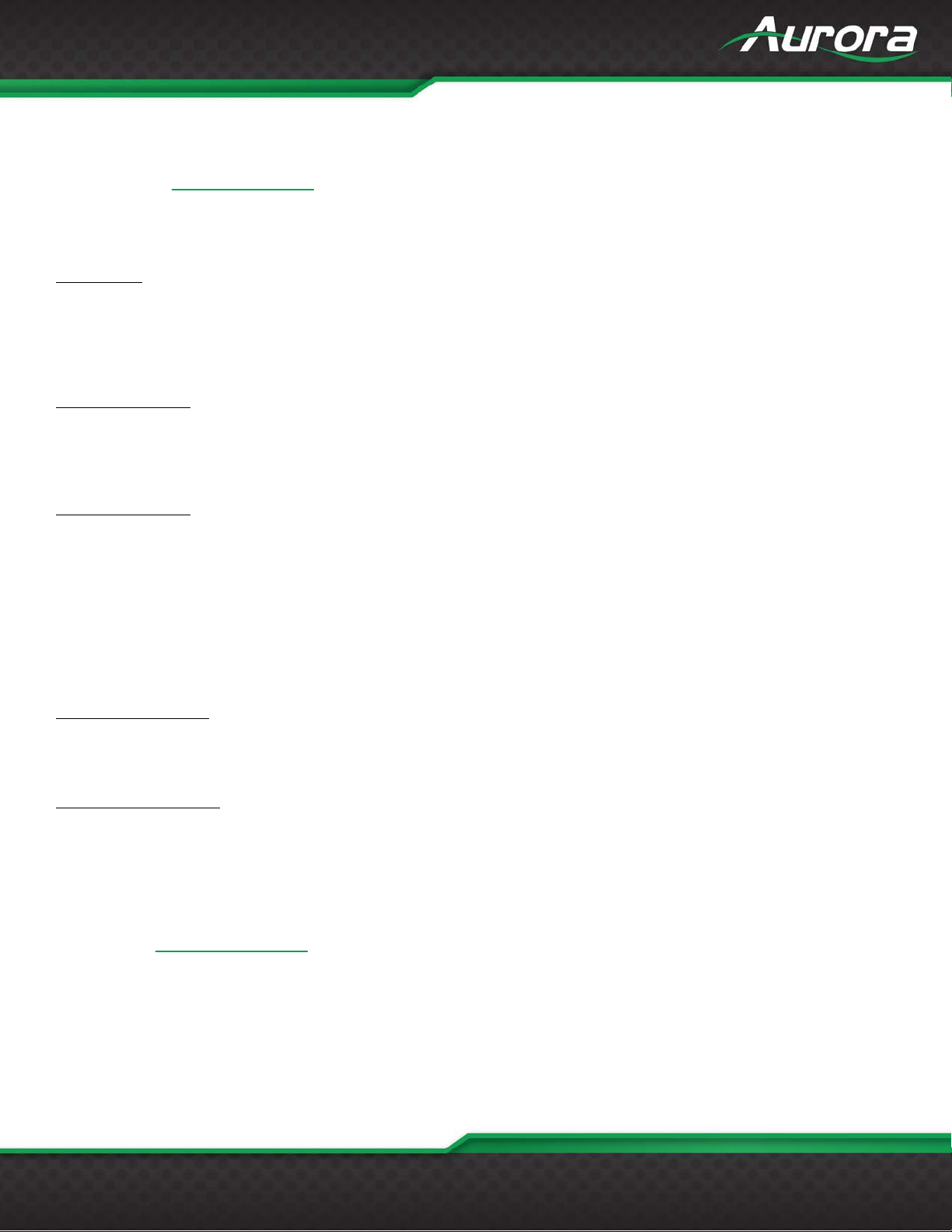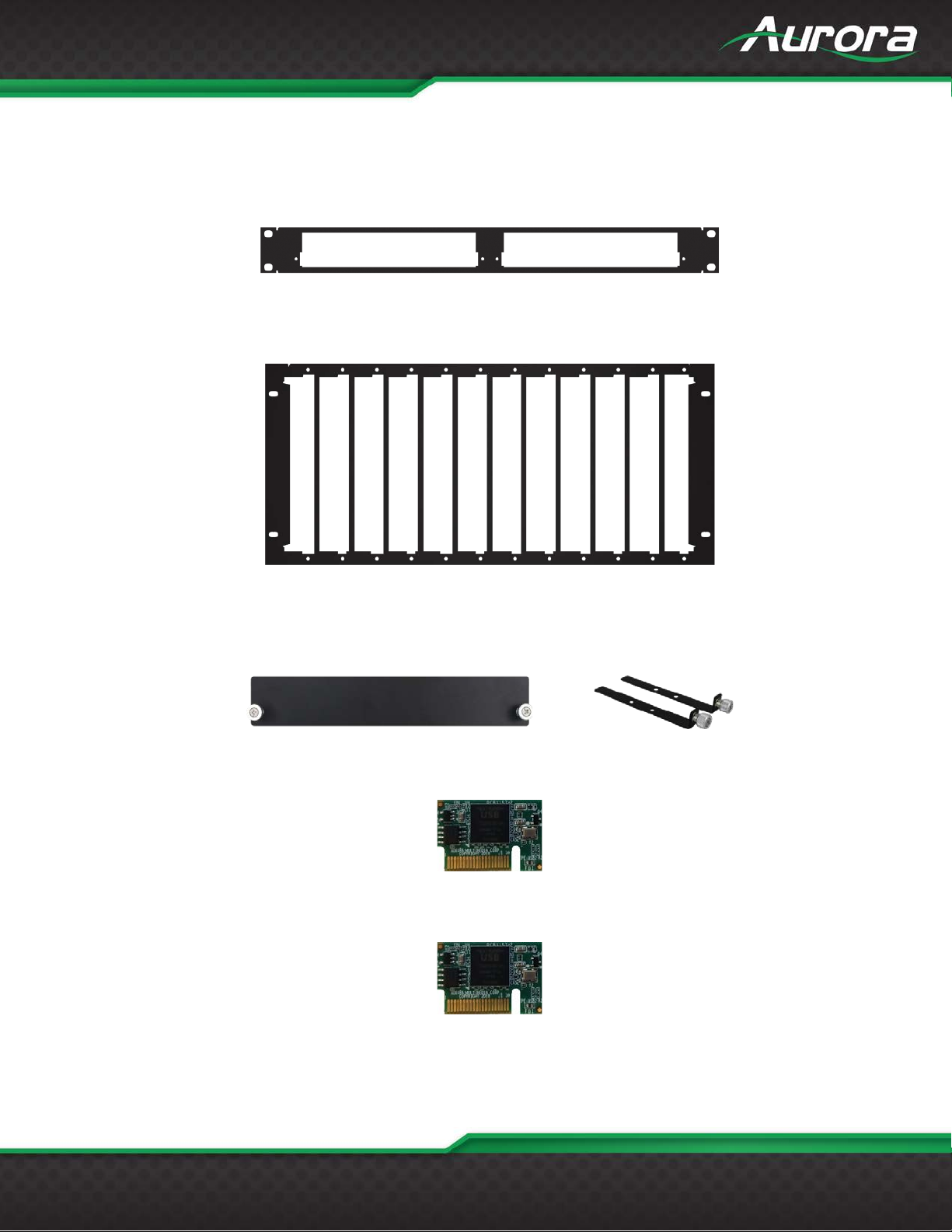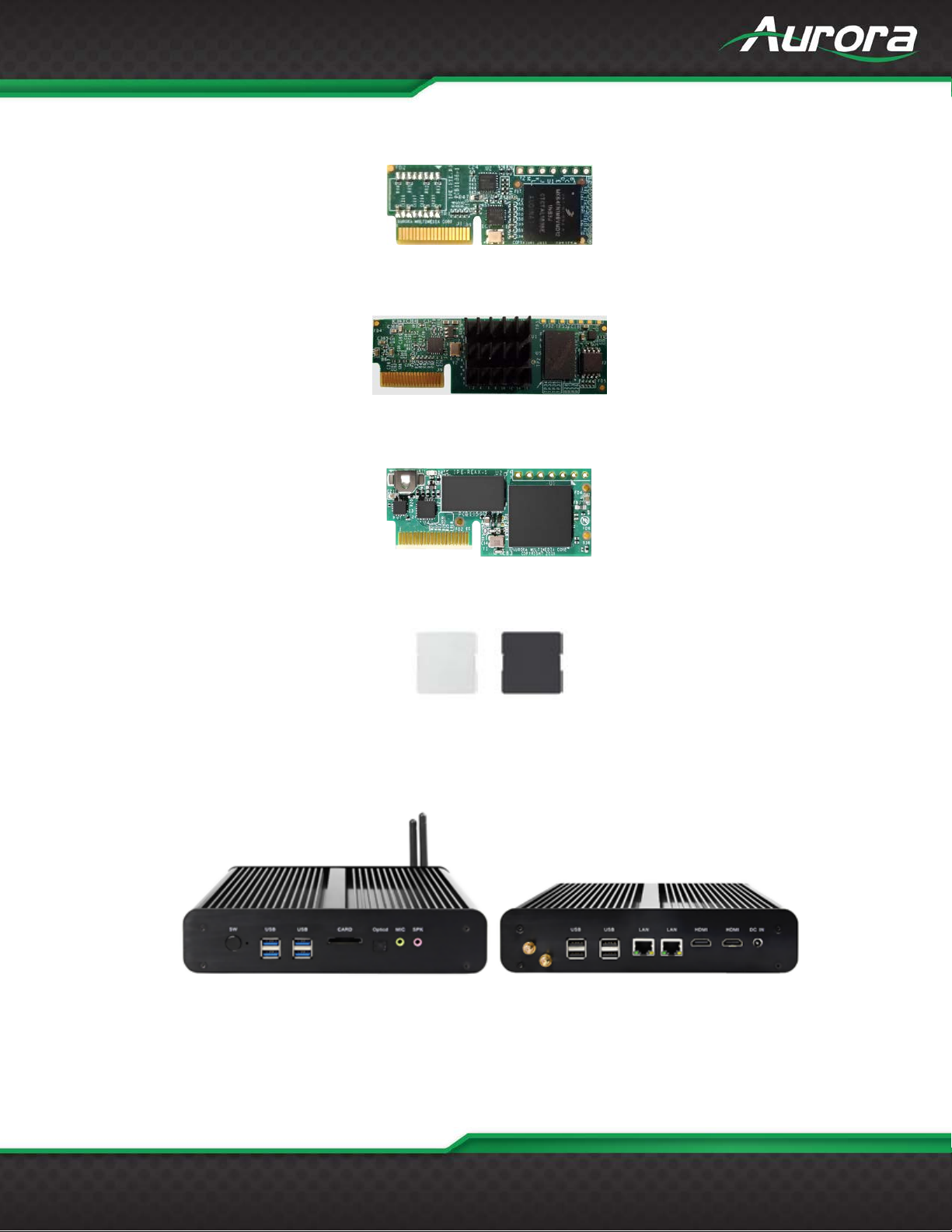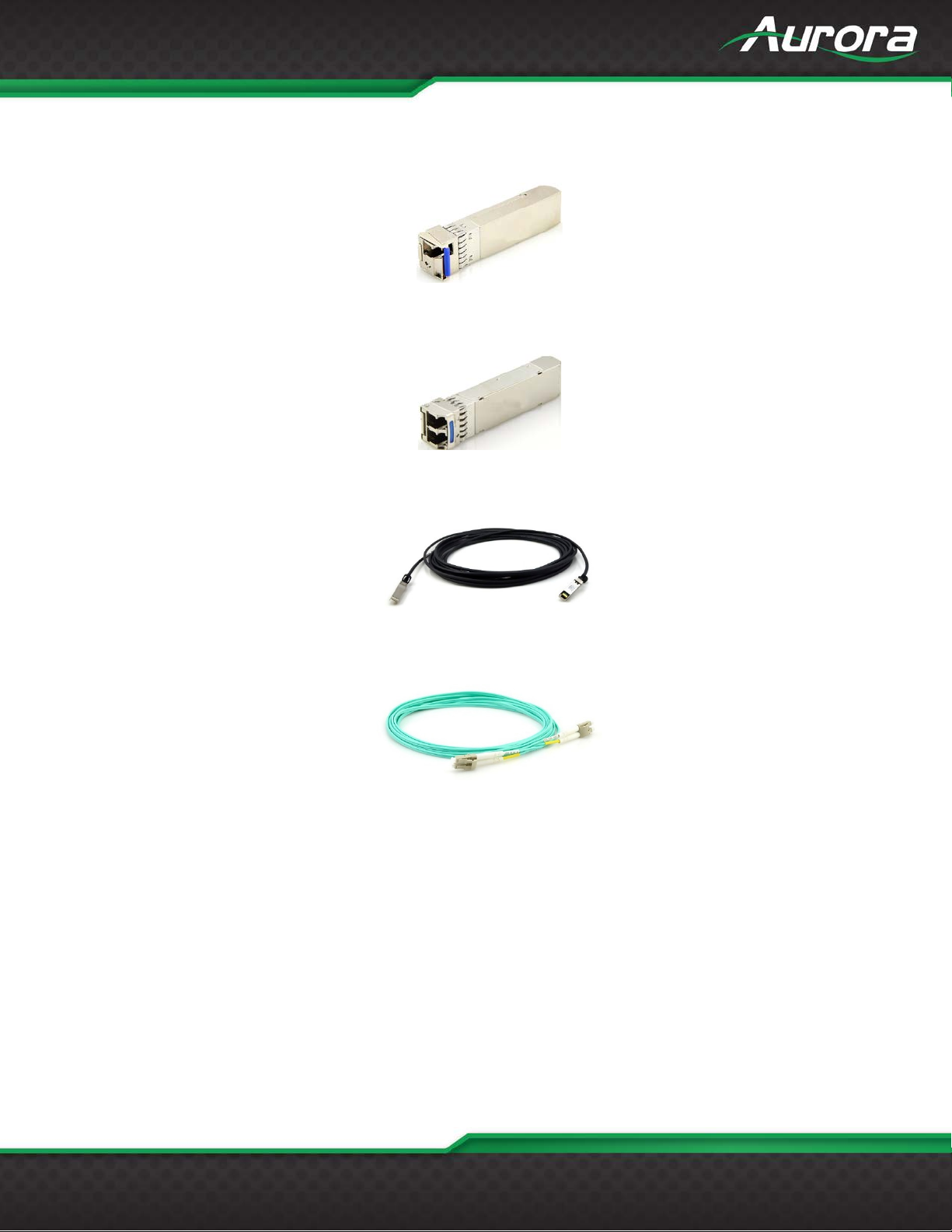TABLE OF CONTENTS
PACKAGE CONTENTS .........................................................................................................................................................4
OPTIONAL ACCESSORIES ..................................................................................................................................................5
INTRODUCTION...................................................................................................................................................................10
About.................................................................................................................................................................................10
Documentation..................................................................................................................................................................10
Features ............................................................................................................................................................................11
IPX-TC3A and IPX-TC3A Pro Front..................................................................................................................................12
IPX-TC3A-CF, IPX-TC3A-DF Rear...................................................................................................................................14
IPX-TC3A-WP3-C and IPX-TC3A-WP3-F Front...............................................................................................................15
IPX-TC3A-WP3-C and IPX-TC3A-WP3-F Rear................................................................................................................16
UNDERSTANDING THE BASICS........................................................................................................................................17
Direct Connection with No Ethernet Switch......................................................................................................................17
10GbE Ethernet Switch.....................................................................................................................................................17
10GbE Ethernet Port Usage .............................................................................................................................................17
Network Infrastructure.......................................................................................................................................................17
Isolated Network or Users Network ..................................................................................................................................17
Controlling the IPX............................................................................................................................................................18
Controlling the IPX with Multiple Servers for Redundancy...............................................................................................18
EDID and its Importance...................................................................................................................................................18
Video Wall Capabilities IPX-TC3A Pro .............................................................................................................................19
HARDWARE INSTALLATION .............................................................................................................................................20
Network Setup...................................................................................................................................................................20
Encoder Setup...................................................................................................................................................................20
Decoder Setup ..................................................................................................................................................................20
RXS-1 Control Server Setup.............................................................................................................................................21
Control Setup ....................................................................................................................................................................21
APPLICATIONS....................................................................................................................................................................22
Example 1: IPX-TC3A-WP Configured as Transmitter to IPX-TC3A Configured Receiver..............................................22
Example 2: IPX Multi-Room..............................................................................................................................................23
Example 3: Matrix – Multiple IPX to Multiple IPX..............................................................................................................24
Example 4: Video Wall......................................................................................................................................................25
Example 5: KVM Utilizing USB 2.0 ...................................................................................................................................26
SOFTWARE..........................................................................................................................................................................27
IPBaseT Manager/IPBaseT Manager Pro ........................................................................................................................27