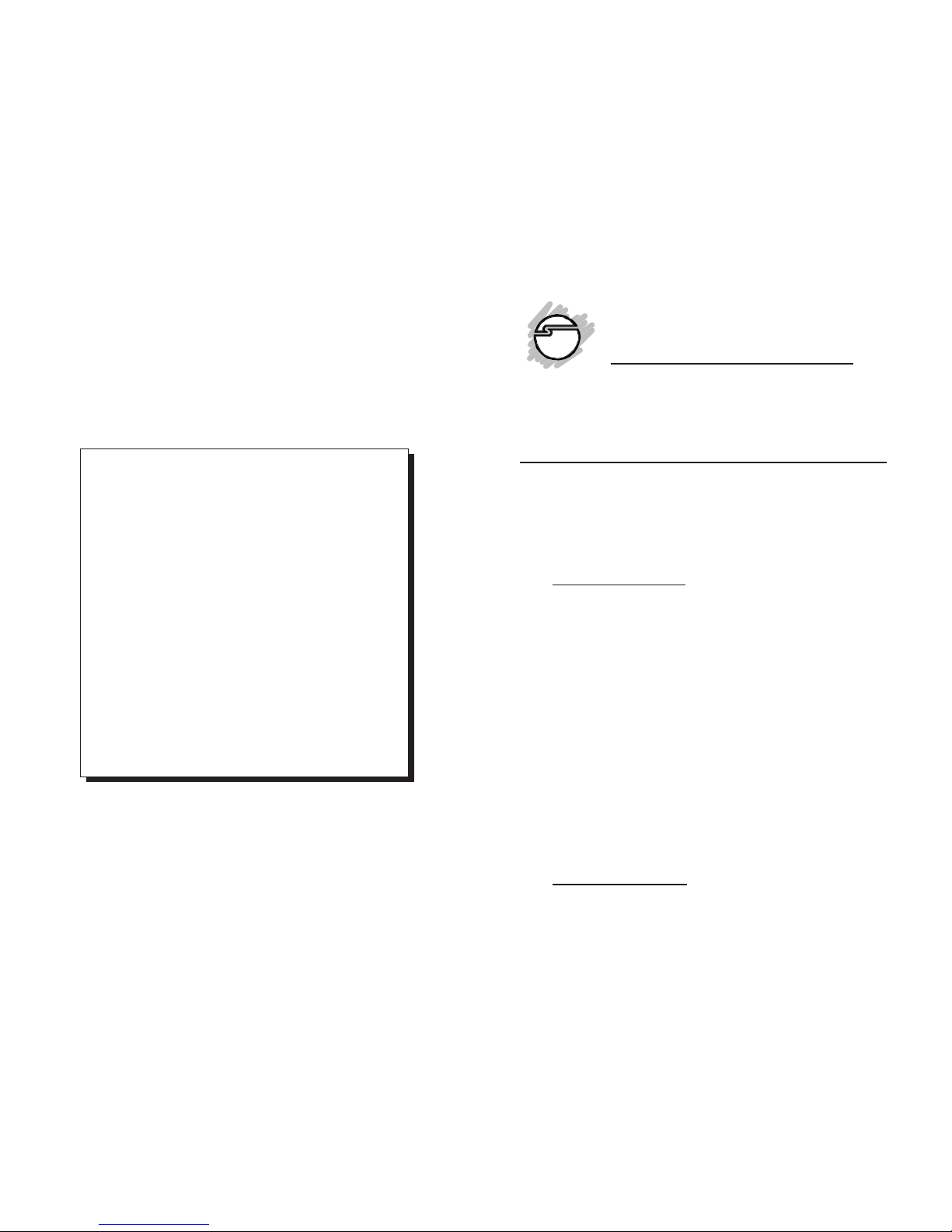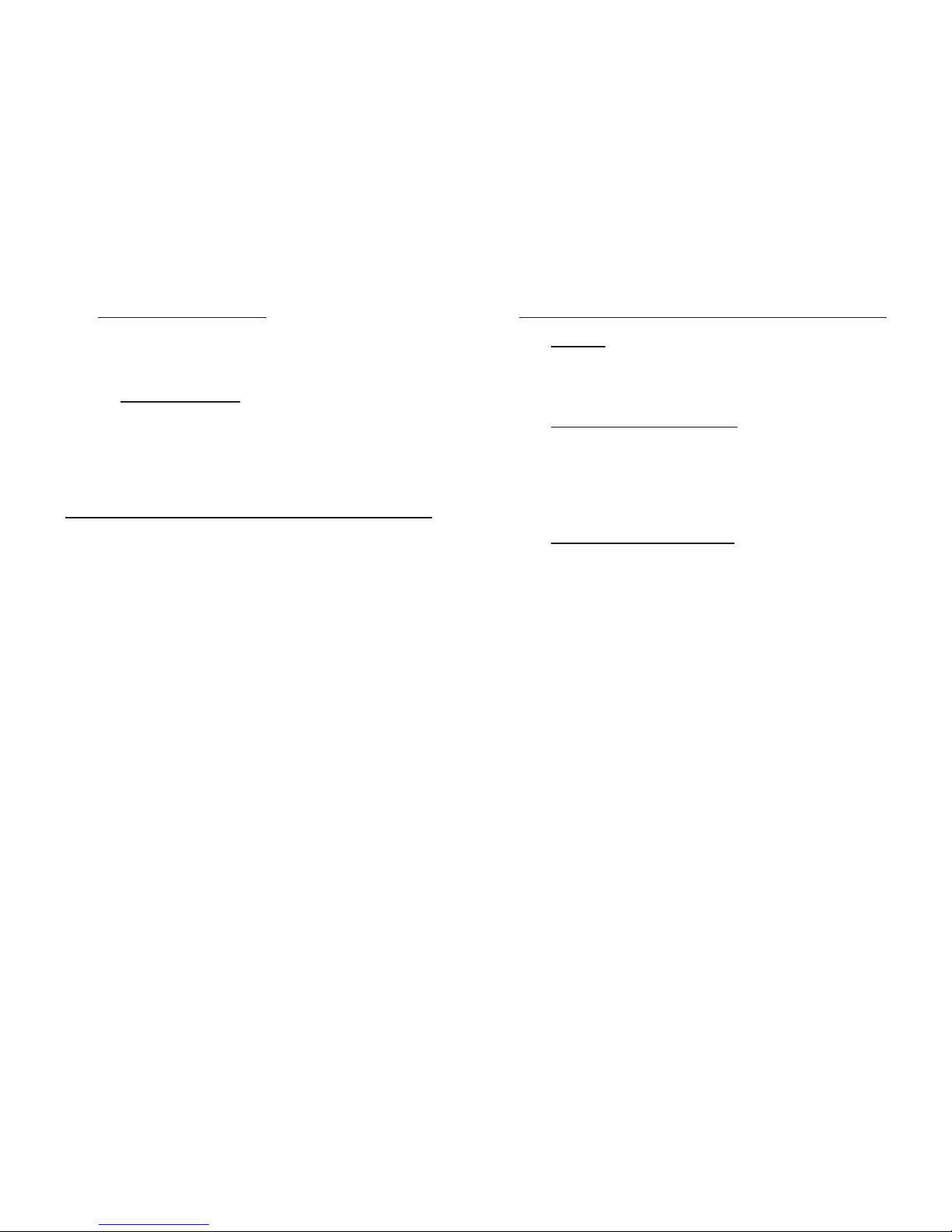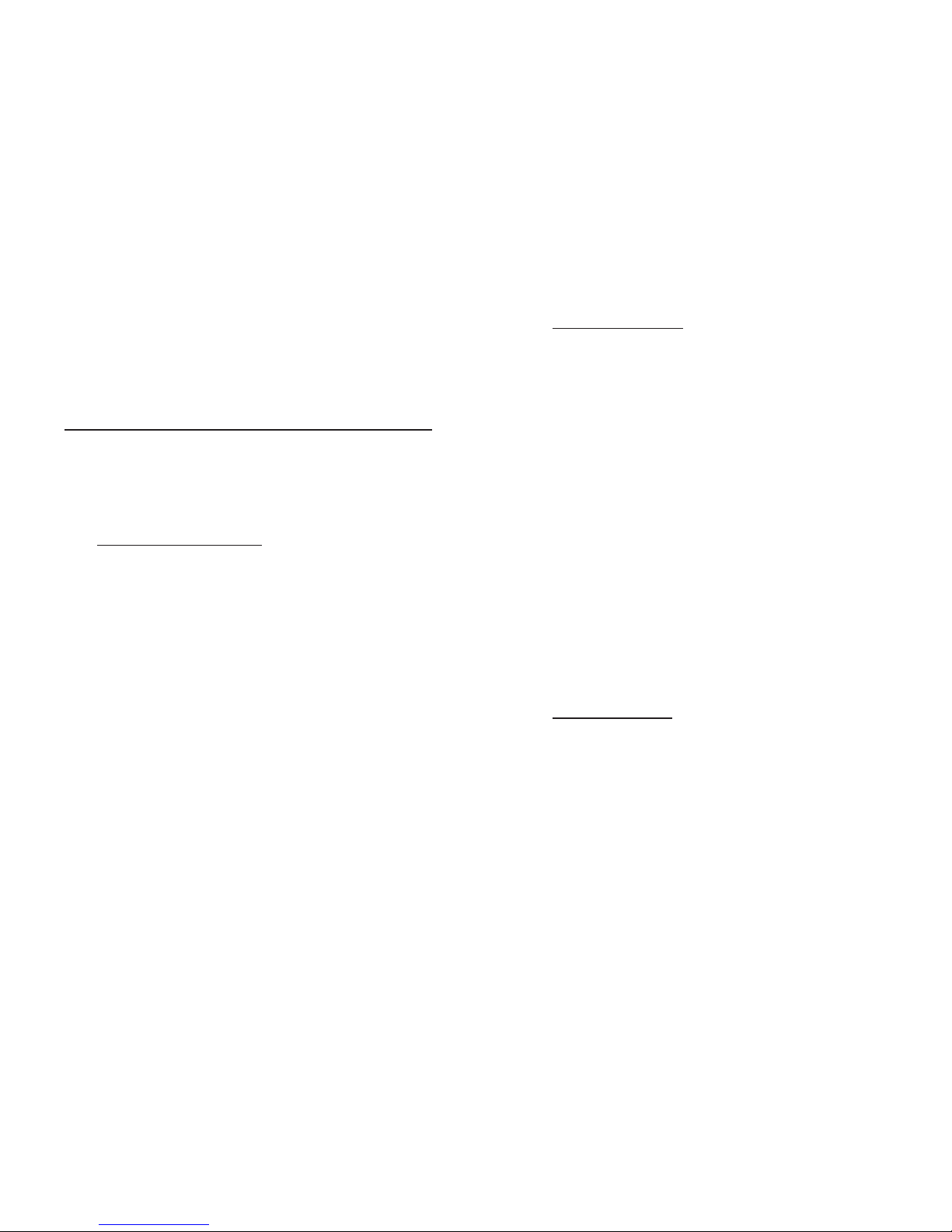This quick installation guide provides instructions for installing
your Aurora PCI 4MB in your computer.
Introducing the
Aurora PCI 4MB
Thank you for your purchase of the Aurora PCI 4MBvideo card.
Featuring 64-bit 3D/2D graphics/video accelerator and 4MB
EDO DRAM, the Aurora PCI 4MB enhances graphics and video
performance through crisper images, realistic 3D effects and
more vibrant colors.
Features and Benefits
PCI v2.1 compliant bus master
True Plug-n-Play support for easy installation
High-performance 64-bit graphics engine
Integrated 170 MHz RAMDAC
On-board high-speed 4MB EDO DRAM
Displays up to 16.7M colors at 1024x768 pixels and 64K
colors at 1280x1024 pixels
High-quality 3D texture mapping
- Mip-mapping
- Depth cueing, fogging, and alpha blending
- Video texture mapping
- Z-buffering
Supports refresh rates up to 75Hz at 1024x768 pixels
MPEG software support for Windows 98/98 SE
System Requirements
Pentium class computer with an available PCI slot
Windows 95 or later
Aurora PCI 4MB
Quick Installation Guide
Aurora PCI 4MB is a trademark of SIIG, Inc.
SIIG and the SIIG logo are registered trademarks of SIIG, Inc. Microsoft, Windows, and
Windows NT are registered trademarks of Microsoft Corporation. Pentium is a registered
trademark of Intel Corporation. Other names used in this publication are for identification
purposes only and may be trademarks of their respective companies.
January, 2000 Copyright ©2000 by SIIG, Inc. All rights reserved.
THE INFORMATION IN THIS DOCUMENT IS FOR
INFORMATION PURPOSES ONLY AND IS SUBJECT TO
CHANGE WITHOUT NOTICE. THIS DOCUMENT
CONTAINS PROPRIETARY INFORMATION THAT IS
PROTECTED BY COPYRIGHT. ALL RIGHTS RESERVED.
NO PART OF THIS DOCUMENT MAY BE PHOTOCOPIED,
REPRODUCED, OR TRANSLATED TO ANOTHER
LANGUAGE WITHOUT PRIOR WRITTEN CONSENT.
FCC NOTICE
This equipment has been tested and found to comply with the limits for a
Class B Computing Device, pursuant to part 15 of the FCC Rules. These
limits are designed to provide reasonable protection against harmful
interference when the equipment is operated in a residential installation.
Thisequipmentgenerates,uses,andcanradiateradiofrequencyenergyand
if not installed and used in accordance with the instructions, may cause
harmful interference to radio communications. However, there is no
guarantee that interference will not occur in a particular installation. If this
equipment does cause harmful interference to radio and television
reception, which can be determined by turning the equipment off and on,
the user is encouraged to try to correct the interference by one or more of
the following measures:
• Reorient or relocate the receiving antenna
• Increase the separation between the equipment and the receiver
• Connect the equipment into an outlet on a circuit different from that to
which the receiver is connected
• Consult the dealer or an experienced radio or TV technician for help
IMPORTANT
Any changes or modifications not expressly approved by the party
responsible for compliance could void the user's authority to
operate this equipment
This product requires the use of shielded cables in order to comply with
FCC requirements.
1
04-0150C