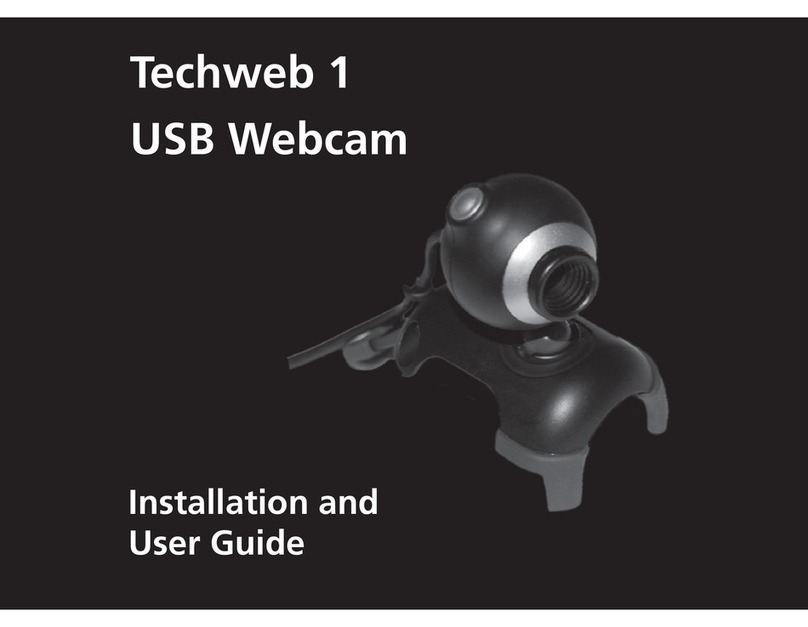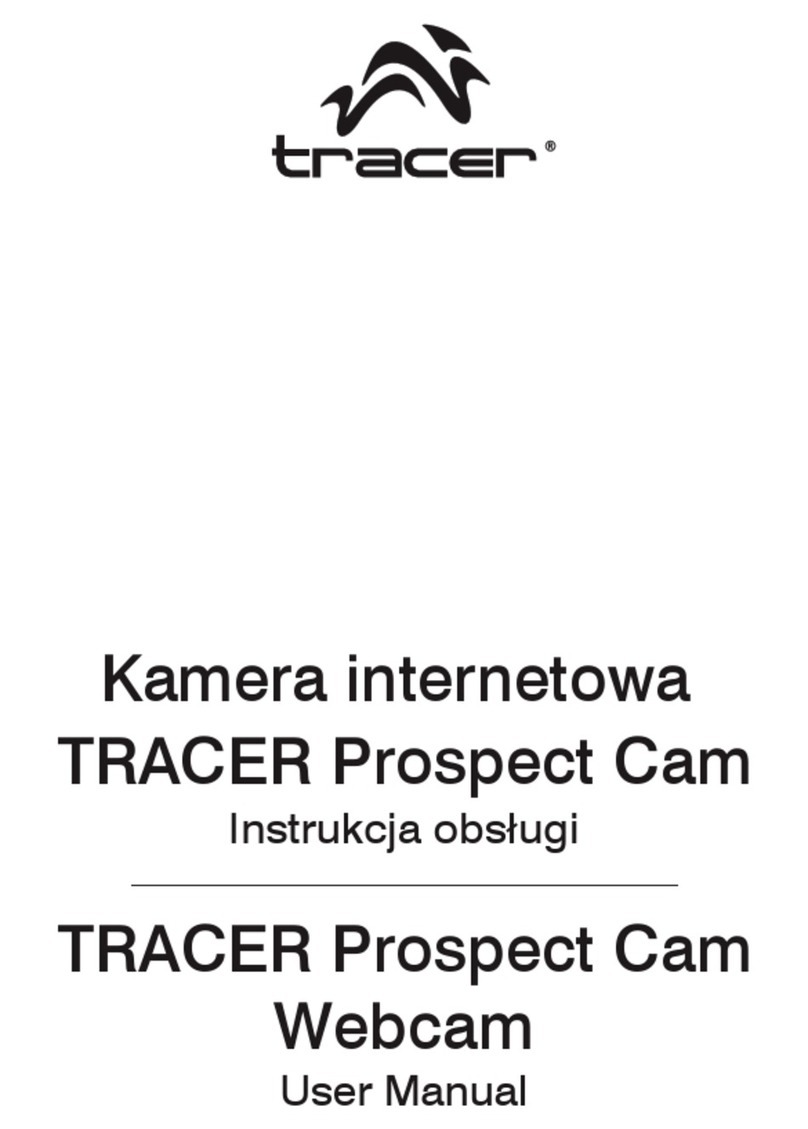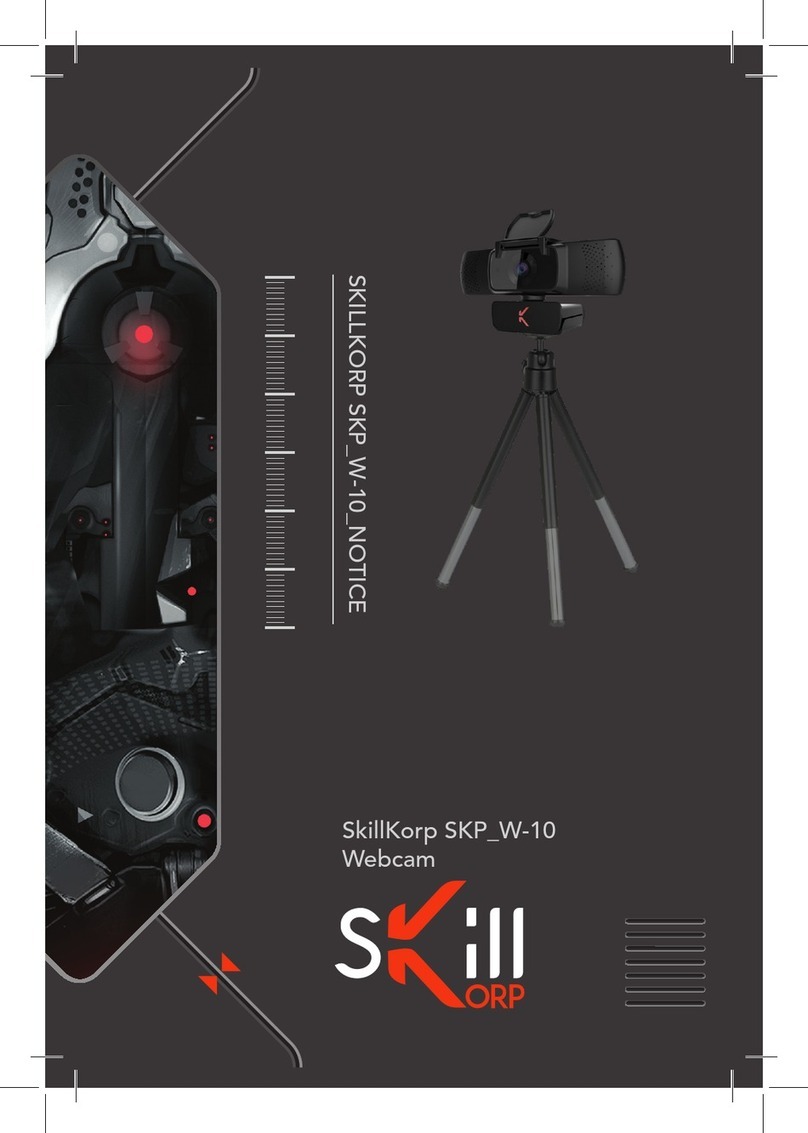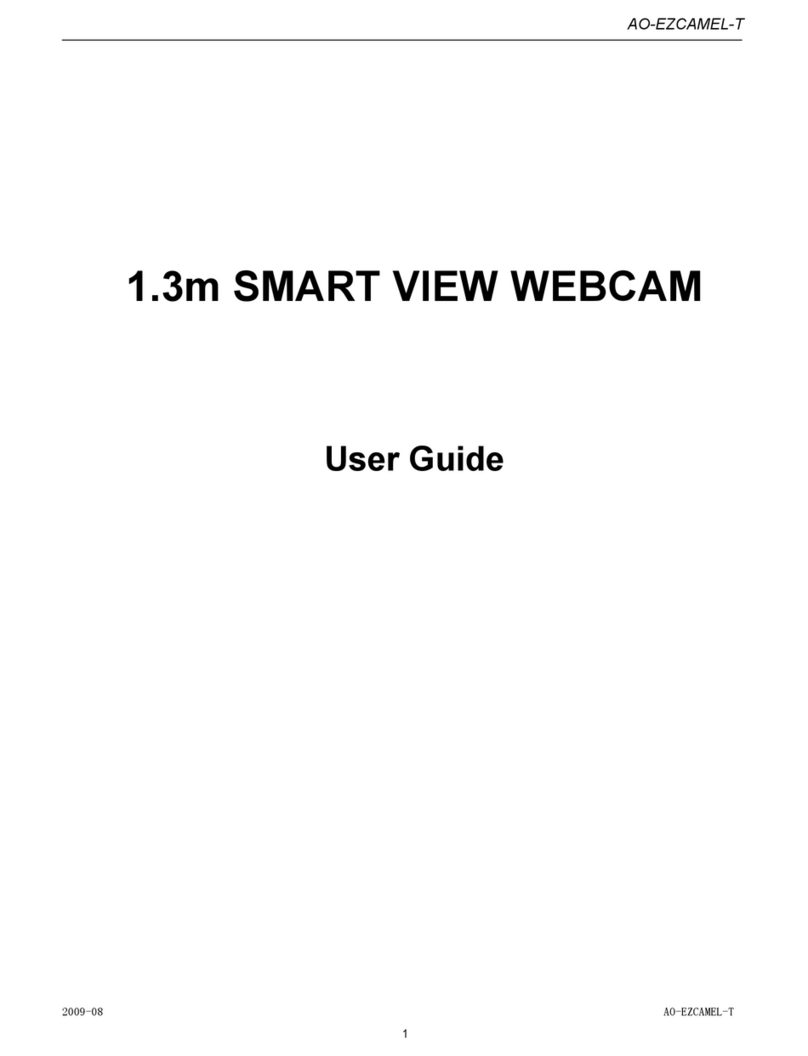ausdom AW33 User manual

1080P WebCam
User’s Manual
MODEL: AW33
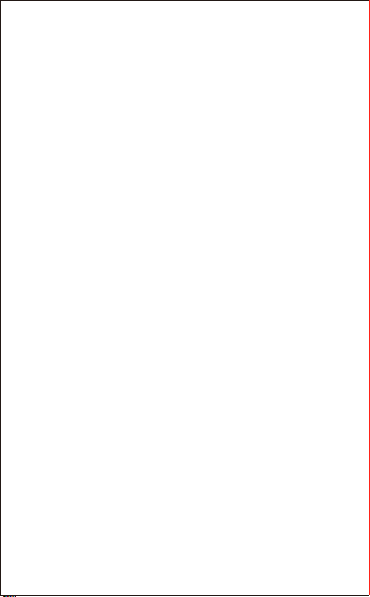
Introduction
Thank you for purchasing AUSDOM AW33 1080P HD
WebCam, AUSDOM AW33 is a WebCam with ultra strong
compatibility (such as Win10 and Mac OS10.6,)high-reso-
lution, 2 built-in microphones . AW33 also provides 2.0
super-large aperture making first-class shots possible under
an illuminance of 5 lux .
Features
- Video Format: MJPEG& YUY2
- Resolution Ratio: 1920*1080; 1280*720; 640*480;
320*240
- Compatible with Windows XP/7/8/10 or updated version,
Mac OS 10.6 or updated version, Chrome OSTM, Android
v5.0 or above.
Note: Feature and Spec. are subject to be changed
without any notice.
System Requirements
- IBM PC or compatible PC or laptop with USB port
- Pentium 1G or higher CPU
- Over 500MB free hard-disc space
- 256MB memory
- Support DirectX 9.0 VGA card
Package Contents
- WebCam*1
- User Manual*1
EN-1
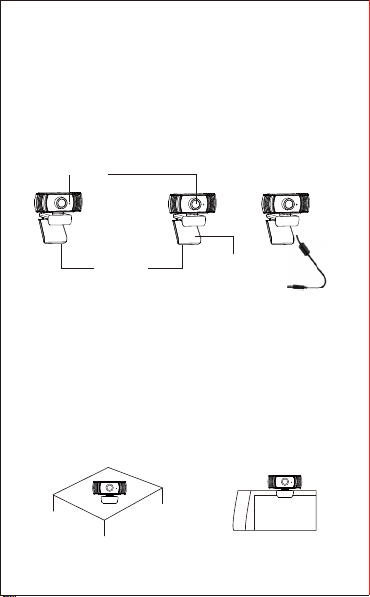
EN-2
Mounting and Connecting the Camera
1.Place the WebCam where you want it on a computer
monitor or a flat surface desktop. For a computer monitor
deployment, unfold the flexible clip and place the WebCam
on your computer monitor to grip the edge of the screen with
the foldable flexible clip. After fixing the WebCam, plug the
USB cable into your PC’s USB port.
On a Desk On a PC Monitor
For HD 1080P Video Recording
- 2.4GHz Intel CoreTM 2 Duo
- 2 GB RAM
- 1GB hard drive space
- USB 2.0 port
Product Overview
OR
USB Connection
Cable
1080P Camera lens
Foldable Flexible Clip
Microphone 90CM best distance
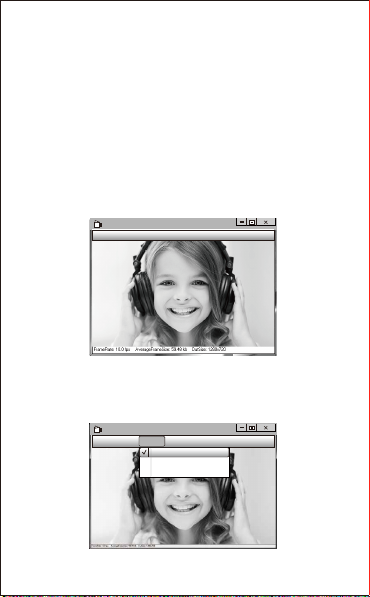
EN-3
How to use the camera?
Plug and play on Windows XP/Vista/7/8/10, you can use it to
make video calls on any application with your friends. you can
download AMCAP Webcam Software to check whether it
works, and use this software to record a video. Simply
download and open it . Available from https://www.aus-
dom.com
Using AMCAP Software Steps:
Please connect the webcam to your computer before opening
the AMCAP software.
AMCAP
File Devices Options Capture photo help
1.
If the window is blank, please click the “Options”and select “preview”
AMCAP
File Devices Options Capture photo help
Preview
Video capture filter...
Video capture pin...
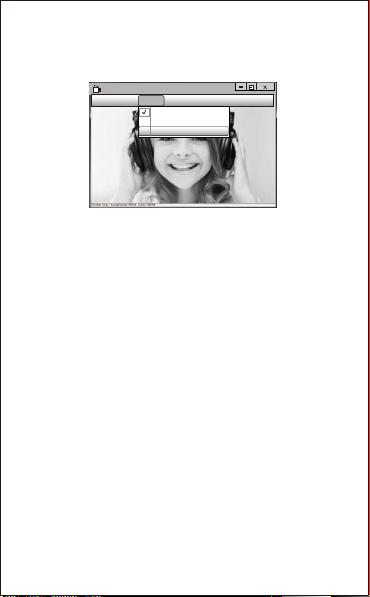
EN-4
1.
If the window is blank, please click the “Options”and select “preview”
4.How to adjust microphone volume?
- XP system:right click the voice icon in the lower right
corner,open the volume controller → Option → Attribute →
Audio mixer → Choose“USB Audio Device” or “USB
Microphone” → Sure → Adjust volume as your want.
- Win7/8/10/Vista system: Control panel → Sound → Record
→ Double click USB Audio Device or USB Microphone →
Microphone attribute → level → Adjust volume as your want.
3.If you want to disable microphone, the setting steps are as
follows:
My computer → Press“right-handbutton” → Manage →
Device manager → Sound, Game, Video controller → USB
Audio device → Press “right-hand” button → Stop
2.You can adjust settings like video/phone format/window
size, Choosing “Video Capture Pin…”under “options”.
AMCAP
File Devices Options Capture photo help
Preview
Video capture filter...
Video capture pin...
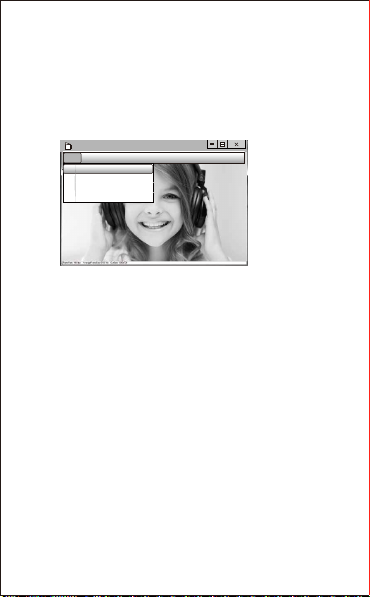
EN-5
The AW33 is covered by a 1-year manufacturer warranty. For
more information, visit: www.ausdom.com.
Warranty
Capture
→
Start Capture
→
Select OK to start capture of video
sequence to save the files . You can select a directory for saving
captured videos before Starting to Capture,File
→
Set Capture
Directory.
How to record your videos?
AMCAP
File Devices Options Capture photo help
Set Capture Directory...
Set Photo Directory...
Set Captured Video AS...
Exit

EN-6
B.
Select
Start
button, and select “Camera” in the list of
apps.
Camera
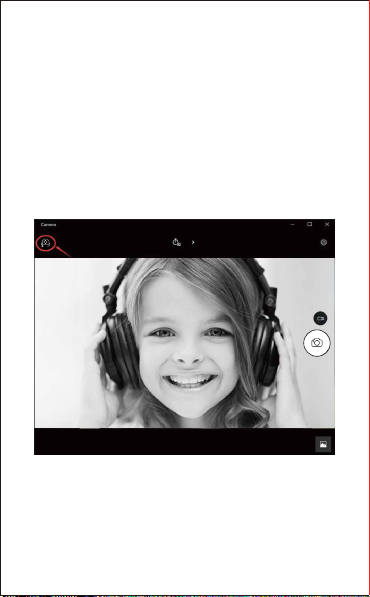
C.On the right side of the app, you’ll find two buttons: one for
taking photos and one for recording videos. The bigger button
shows you the mode that’s currently on. To switch the mode,
just click or tap the other video or photo button. To take
photos/record videos:
-Take photos: in photo mode
→
click or tap photo button.
-Record videos: in video mode
→
click or tap video button to
start
→
click or tap video button again to stop.
D.To switch from built-in camera to AUSDOM camera, please
click “camera switch” at the top-left corner.
EN-7

3.On Mac
A.Please connect the webcam to your computer. Find out
“Photo Booth” in Apple system, and open it.
B.Choose AUSDOM camera under “Camera” in menu bar..
EN-8
FaceTime HD Camera
Enable Screen Flash
AUSDOM AW33
Camera
Photo Booth

EN-9
Specifications
Note:
Features and technical specifications are subject to change
without notice, we apologize for any inconvenience.
Viewing Angle
F/No.
MIC.
Directivity
Lens Spec.
Microphone
Spec.
Interface
Photo
Resolution
Video/Image
Spec.
Operating Temp.
Max Working Current
Support OS
Video Resolution
(Video format:
YUY2)
Video Resolution
(Video format:
MJPG)
Hardware Spec.
Horizontal: 90o
2.0
Built-in
Omni-directional
USB2.0 (Free Driver)
≤220mAh
Windows XP/7/8/10 or
updated version, Mac OS 10.6
or updated version, Chrome
OSTM, Android v5.0 or above.
Min. Resolution: 320*240
30fps, Default: 640*480
30fps
Max. Resolution:
1920*1080 30fps
Photo Format
1920*1080
-10˚C-45˚C
Min. Resolution: 320*240
30fps, Default: 640*480
30fps
Max. Resolution:
1920*1080 30fps
JPG
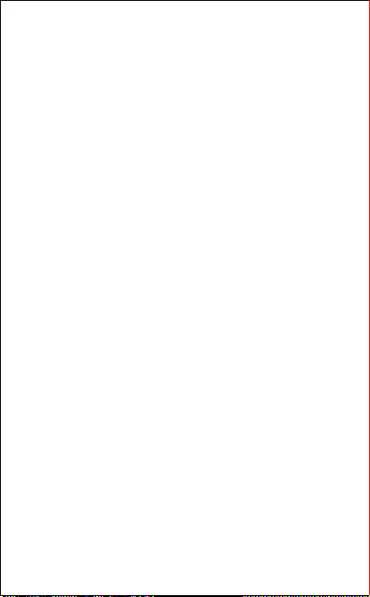
Einführung
Verpackungsinhalt
Eigenschaften
Vielen Dank, dass Sie sich für die AUSDOM AW33 1080P HD
Webcam entschieden haben. AUSDOM AW33 ist eine
hochkompatible, hochauflösende Webcam, unter anderem für
Windows 10 und MacOs 10.6, mit eingebautem Mikrofon .
AW33 mit der extrem großen 2.0-Blende ermöglicht selbst bei
5 Lux noch erstklassige Aufnahmen.
- Video-Modus: MJPEG& YUY2
- Übertragungsrate: 1920*1080; 1280*720; 640*480;
320*240
- Kompatibel mit Windows XP / 7/8/10 oder höher, Mac
OS 10.6 oder höher, Chrome OSTM, Android v5.0 oder
höher.
System Anforderungen
- IBM PC oder kompatible PC oder Laptop mit USB Port
- Pentium 1G oder höhere CPU
- Mehr als 500MB freier Speicherplatz auf Festplatte
- 256 MB Speicher
- Unterstützung für DirectX 9.0 VGA Karte
- 1 x Webcam
- 1 x Bedienungsanleitung
Hinweis: Feature und Spec. können ohne vorherige
Ankündigung geändert werden.
DE-1
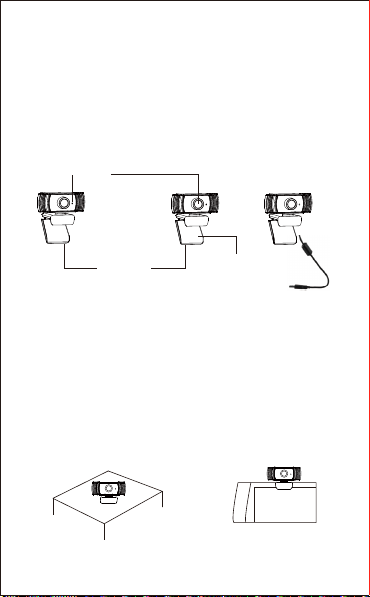
Befestigung und Verbindung der Kamera
1.Stellen Sie die Kamera am gewünschten Ort auf dem
Computerbildschirm oder auf einer ebenen Tischoberfläche auf.
Zur Anwendung auf dem Computerbildschirm, stellen Sie die
Webcam so auf, dass sie die Bildschirmkante mit dem
klappbaren flexiblen Clip greifen kann. Nach der Befestigung der
Webcam, verbinden Sie das USB Kabel mit dem USB Port Ihres
PC.
ODER
DE-2
Für HD 1080P Video Aufzeichnung
- 2.4GHz Intel CoreTM2 Duo
- 2 GB RAM
- 1GB Festplattenplatz
- USB 2.0 Port
Übersicht
Auf einem Tisch Auf einem PC Bildschirm
USB Verbindungskabel
Flexibler
Gürtelclip
Klappbar
1080P Kameraobjektiv
Mikrofon 90 cm maximale
entfernung
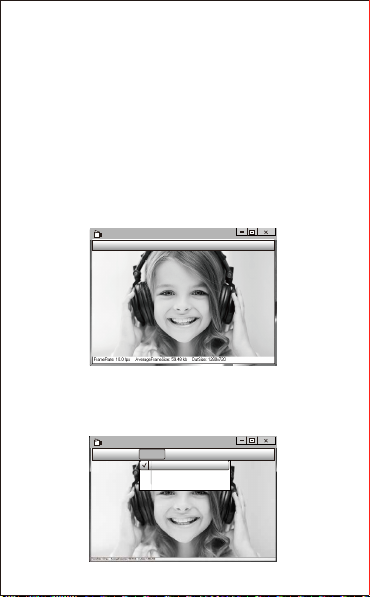
DE-3
Verwendung der Kamera?
Das Gerät unterstützt Plug&Play unter Windows XP/Vista/7/8/10
und ermöglicht, mit beliebigen Anwendungen Videoanrufe
durchzuführen. Mit der AMCAP-Webcamsoftware können Sie die
Funktionen des Gerät testen und Video aufnehmen. Laden Sie
dazu einfach die Anwendung unter https://www.ausdom.com
Anleitung für die AMCAP-Software:
Bitte schließen Sie die Webcam an den Computer an, bevor Sie die
AMCAP-Software starten.
AMCAP
File Devices Options Capture photo help
1. Wenn ein leeres Fenster angezeigt wird,öffnen Sie die „Options” und
aktivieren Sie dann die „preview”.
AMCAP
File Devices Options Capture photo help
Preview
Video capture filter...
Video capture pin...

DE-4
4. Gehen Sie wie folgt vor, um den Mikrofonpegel zu regeln?
- Betriebssystem Windows XP: Auf das Lautstärkesymbol in der
unteren rechten Ecke der Taskleiste rechtsklicken, Lautstärkeregler
öffnen → Optionen → Attribute → Audiomixer → „USB-Audiogerät“
oder „USB-Mikrofon“ auswählen → Bestätigen → Pegel wie
gewünscht einstellen.
- Betriebssystem Windows 7/8
/10/Vista
: Systemsteuerung → Sound
→ Aufnahme → Auf „USB-Audiogerät“ oder „USB-Mikrofon“
doppelklicken → Pegel → Mikrofon → Pegel wie gewünscht einstellen.
3. Gehen Sie wie folgt vor, um das Mikrofon abzuschalten:
Auf „Computer“ rechtsklicken → Verwalten → Geräte-Manager →
Audio Video und Gamecontroller → Auf „USB-Audiogerät“ rechtklicken
→ Deaktivieren
AMCAP
File Devices Options Capture photo help
Preview
Video capture filter...
Video capture pin...
2. In den „Options” können Sie auch Eigenschaften wie das
Videoformat, das Displayformat und die Fenstergröße einstellen.
Darüber hinaus können Sie eine „Video Capture Pin” festlegen.

DE-5
Wählen Sie „Capture”, dann „Start Capture” und bestätigen Sie dann
mit „OK”,um eine Videosequenz aufzunehmen und zu speichem.Unter
„File” können Sie über die Option „Set Capture Directory” das
Verzeichnis für gespeicherte Aufnahmen festlegen.
Videoaufnahme
?
AMCAP
File Devices Options Capture photo help
Set Capture Directory...
Set Photo Directory...
Set Captured Video AS...
Exit

DE-6
B.
Wählen den Button und wählen "Kamera"
in der Liste der apps.
Camera
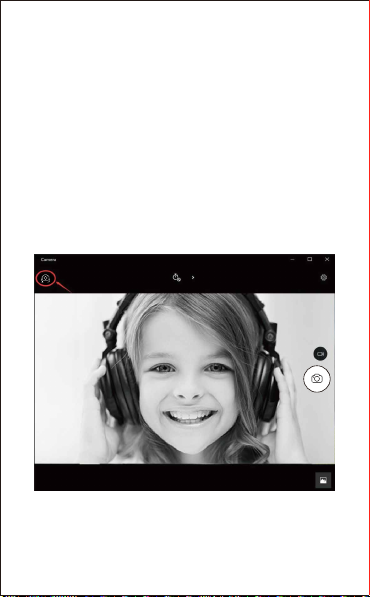
C.Auf der rechten Seite der App finden Sie zwei Buttons:
einen zum Fotografieren und einen für die Aufnahme von
Videos. Der größere Knopf zeigt Ihnen den Modus, der
gerade ist. Um den Modus zu wechseln, klicken Sie einfach
auf oder tippen Sie auf die andere Video-oder Foto-Taste.
Fotos machen/Video aufnehmen:
-Fotos machen: in Foto-mode
→
klicken oder tippen Sie
Foto-Button.
-Video aufnehmen: in Video-mode
→
klicken oder tippen
Button zu starten
→
klicken oder tippen Button noch einmal zu
beenden.
D.Um von der eingebauten Kamera auf die
AUSDOM-Kamera umzusteigen, klicken Sie bitte auf
"Kamera Schalter" in der linken oberen Ecke.
DE-7

3.Auf Mac
A.Bitte verbinden Sie die Webcam mit Ihrem Computer.
Finden Sie "Fotostand" im Apple-System und öffnen Sie es.
B.Wählen Sie die AUSDOM-Kamera unter "Kamera" in der
Menüleiste.
DE-8
FaceTime HD Camera
Enable Screen Flash
AUSDOM AW33
Camera
Photo Booth

Objektiv
Mikrofon
Video/Einzelbild
Hardware
Technische Daten
DE-9
Hinweis: Technische Änderungen und Irrtümer vorbehalten. Wir
entschuldigen uns für eventuelle Unannehmlichkeiten.
Windows XP/7/8/10 or
updated version, Mac OS 10.6
or updated version, Chrome
OSTM, Android v5.0 or above.
Blickwinkel
F/No.
Mikrofon
Ausrichtung
Fotoformat
Schnittstelle
Fotoauflösung
Arbeitstemperatur
Max. Betriebsstrom
OS Unterstützung
Videoauflösung
(Videomo-
dus:YUY2)
Videoauflösung
(Videomodus:M-
JPG)
Horizontal: 90°
2.0
Integriertes Mikrofon.
Omni-direktional
JPG
1920*1080
USB2.0 (Freier Driver)
-10˚C-45˚C
≤220mAh
Min. Auflösung: 320 x 240
30fps, Standard: 640*480
30fps
Max. Auflösung:
1920*1080 30fps
Min. Auflösung: 320*240
30fps, Standard: 640*480
30fps
Max. Auflösung:
1920*1080 30fps
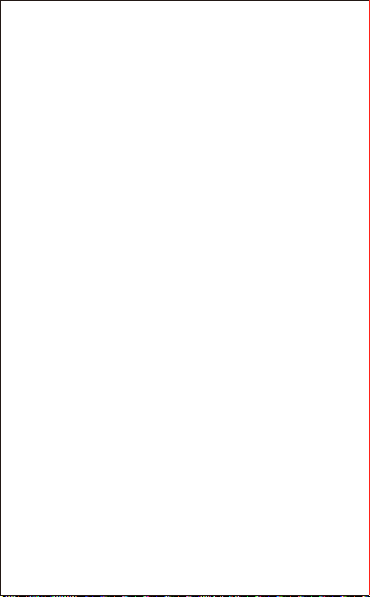
Введение
Описание
Благодарим вас за приобретение веб-камеры AUSDOM
AW33 1080P HD. Веб-камера AUSDOM AW33 прекрасно
совместима с системами на основе win10 и Mac OS10.6,
обеспечивая более высокое разрешение и встроенный 2
микрофон. Объектив камеры AW33 имеет
супер-большую диафрагму 2.0, которая позволяет
делать первоклассные снимки даже в условиях низкой
освещенности 5 люкс.
- Режим видео: MJPEG и YUY2
- Скорость передачи: 1920*1080; 1280*720; 640*480;
320*240
- Совместимость с Windows XP / 7/8/10 или более
поздней версией, Mac OS 10.6 или новее, Chrome
OSTM, Android версии 5.0 или выше.
Требования к системе
- IBM PC или совместимый ПК или ноутбук с портом USB
- Процессор Pentium 1 ГБ или более мощный
- Свыше 500 МБ свободного места на жестком диске
- ОЗУ 256 МБ
- VGA-карта с поддержкой DirectX 9.0
Содержимое упаковки
- Веб-камера * 1
- Руководство пользователя * 1
Примечание:Функции и технические характеристики
могут быть изменены без предварительного
уведомления.
RU-1
Table of contents
Languages:
Other ausdom Webcam manuals
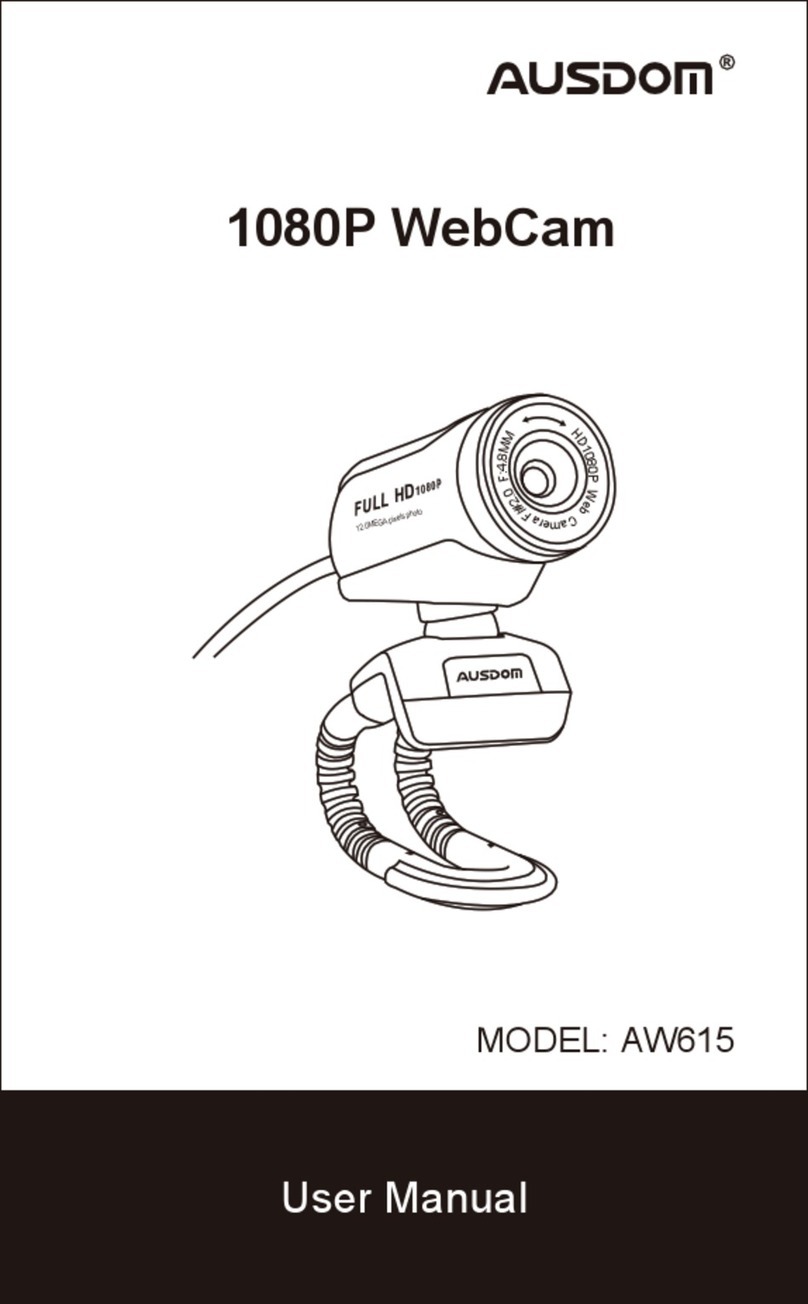
ausdom
ausdom AW615 User manual
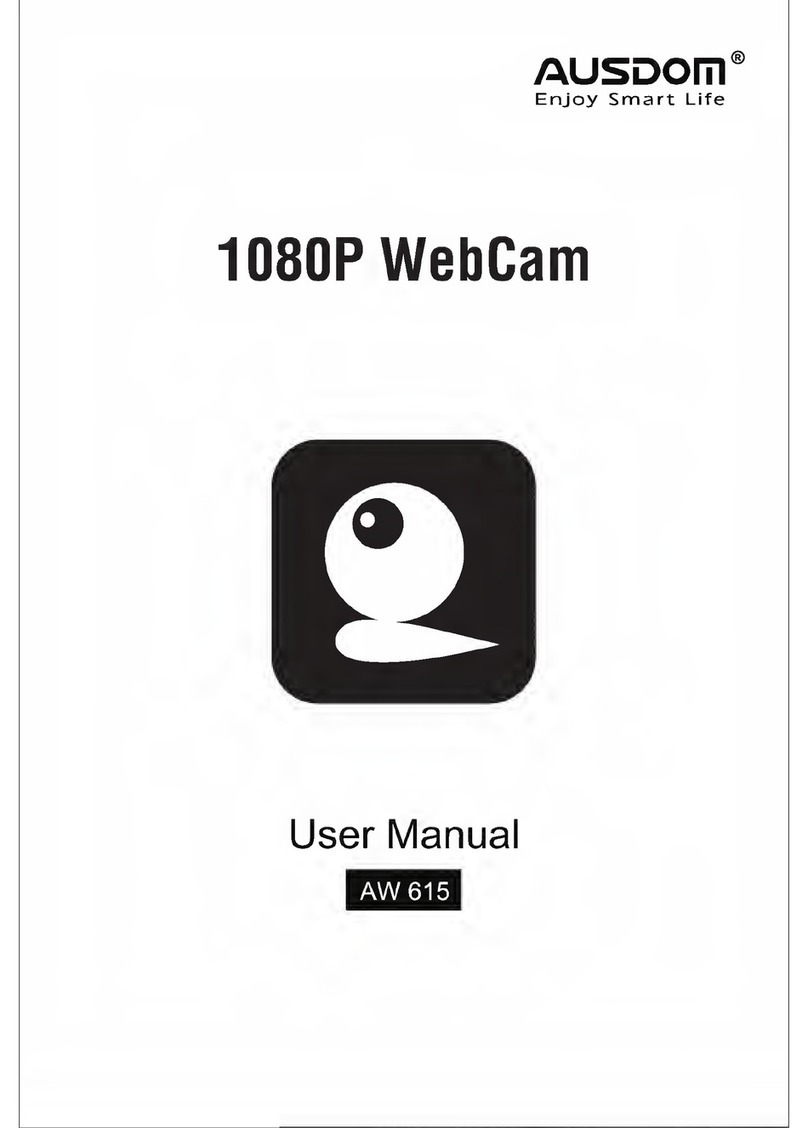
ausdom
ausdom AW615 User manual

ausdom
ausdom AW635 User manual

ausdom
ausdom AW335 User manual

ausdom
ausdom AW620 User manual

ausdom
ausdom AF640 User manual

ausdom
ausdom AW615S User manual

ausdom
ausdom AF660 User manual

ausdom
ausdom AF225 User manual
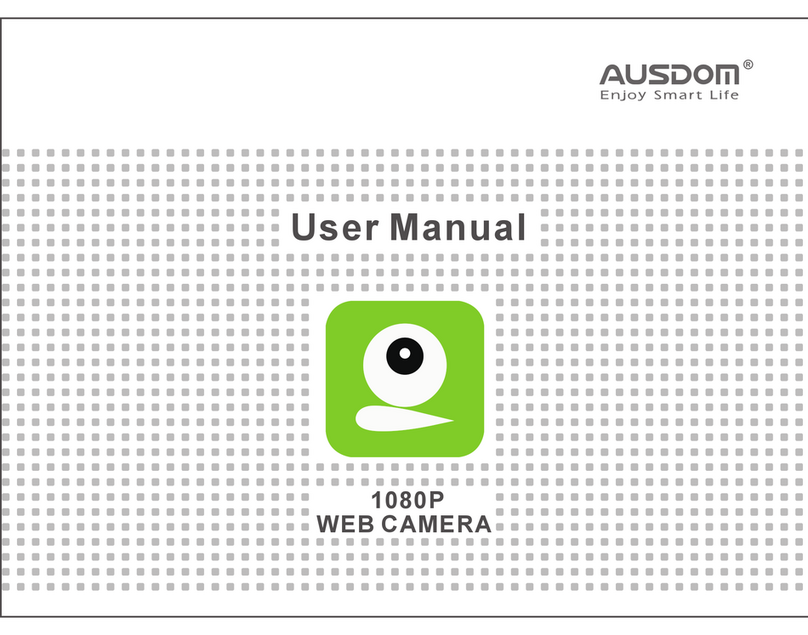
ausdom
ausdom AW920 User manual