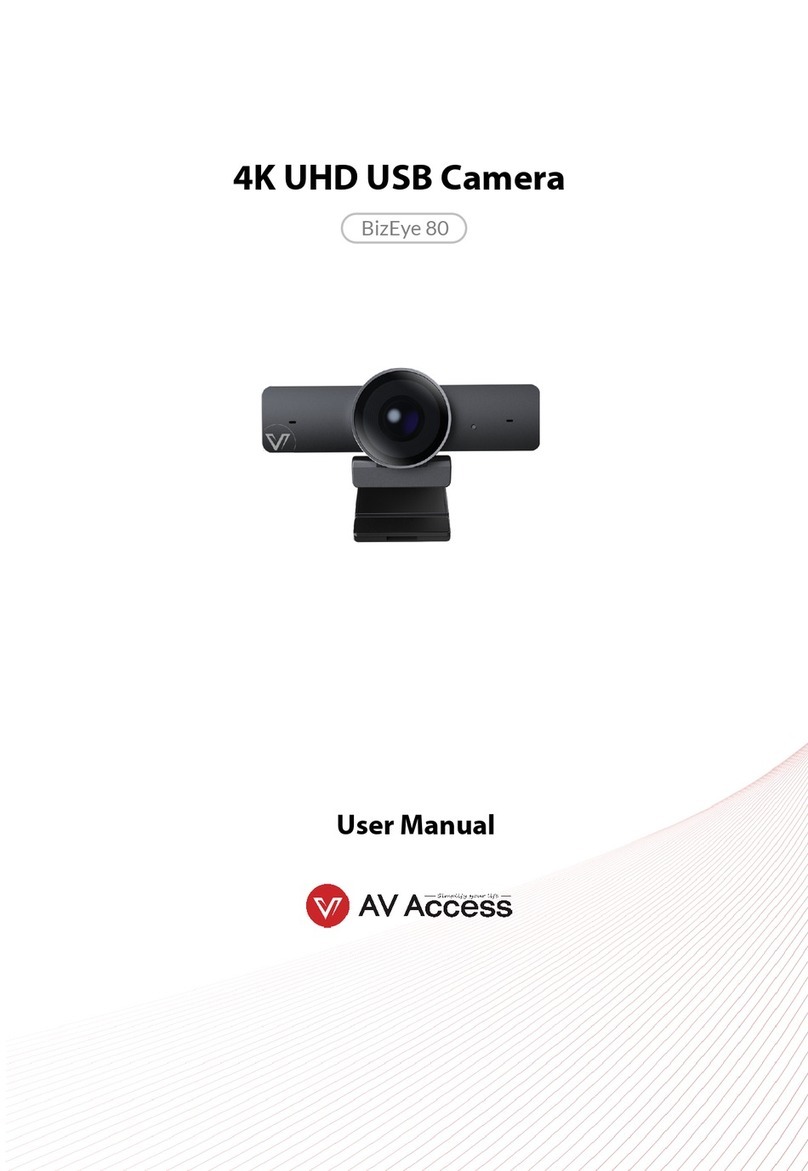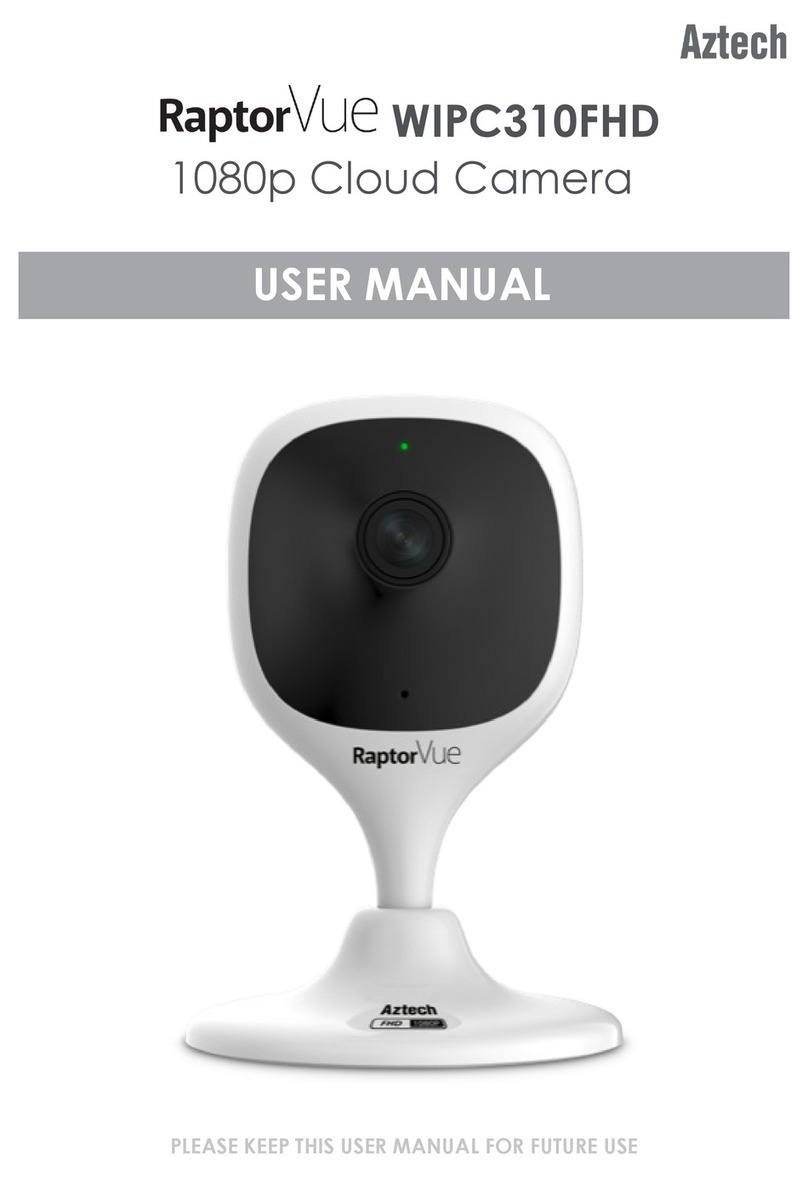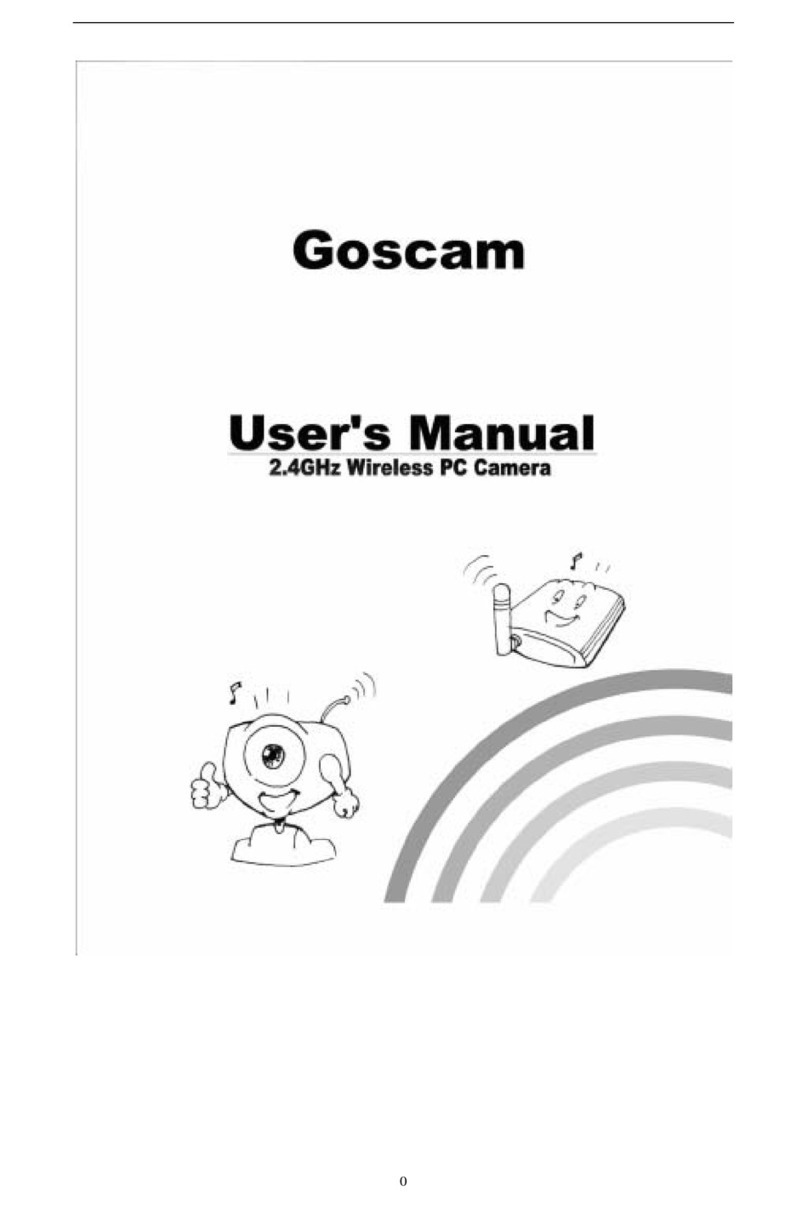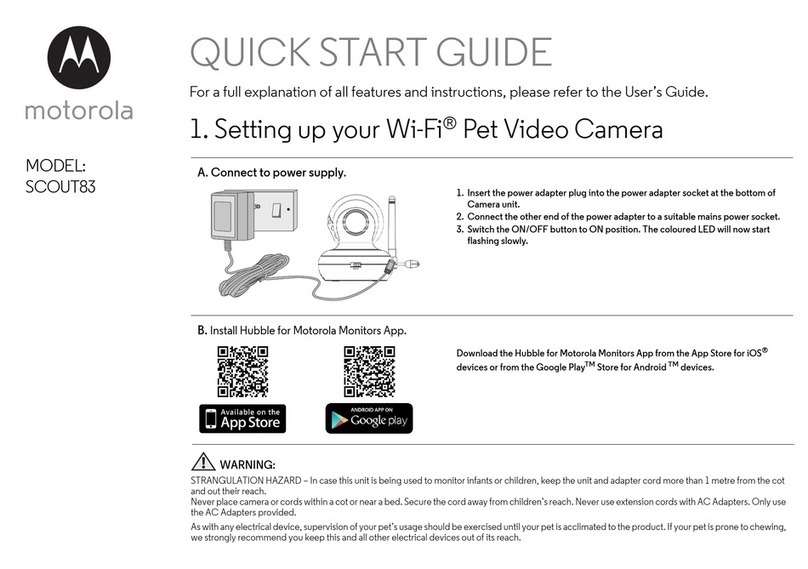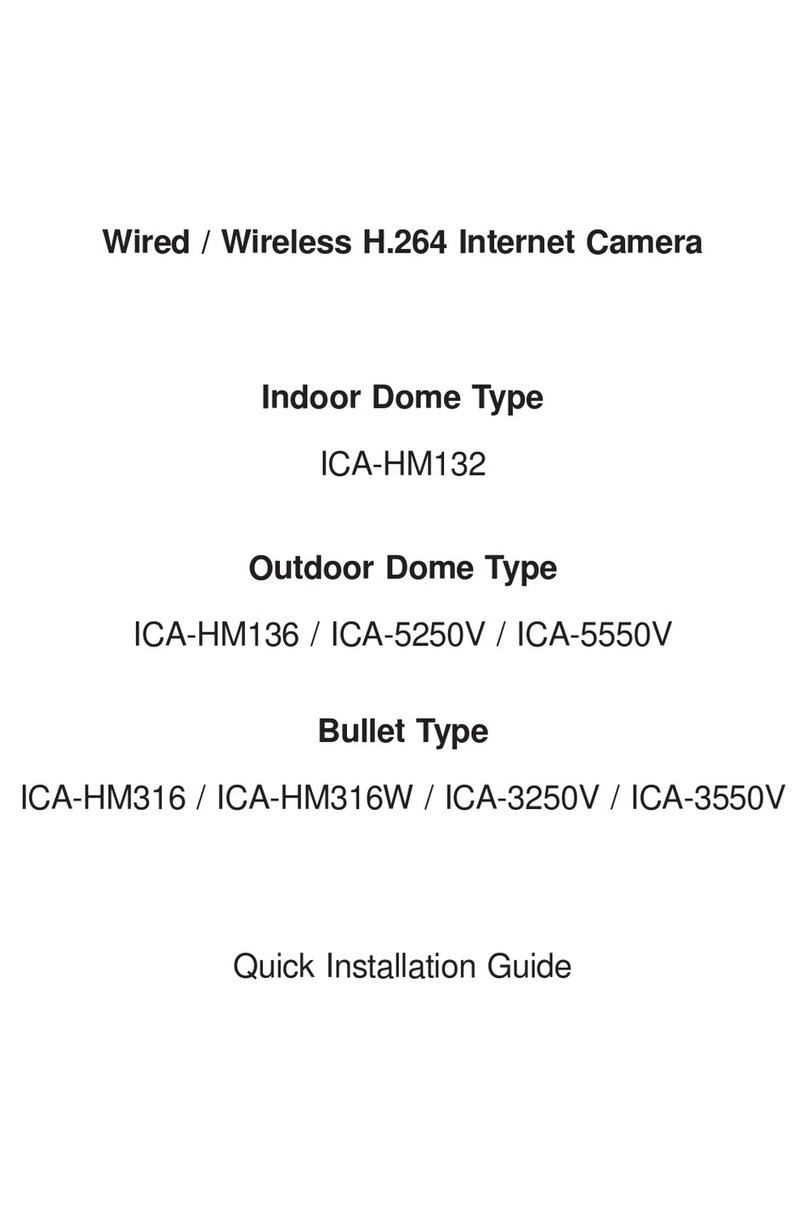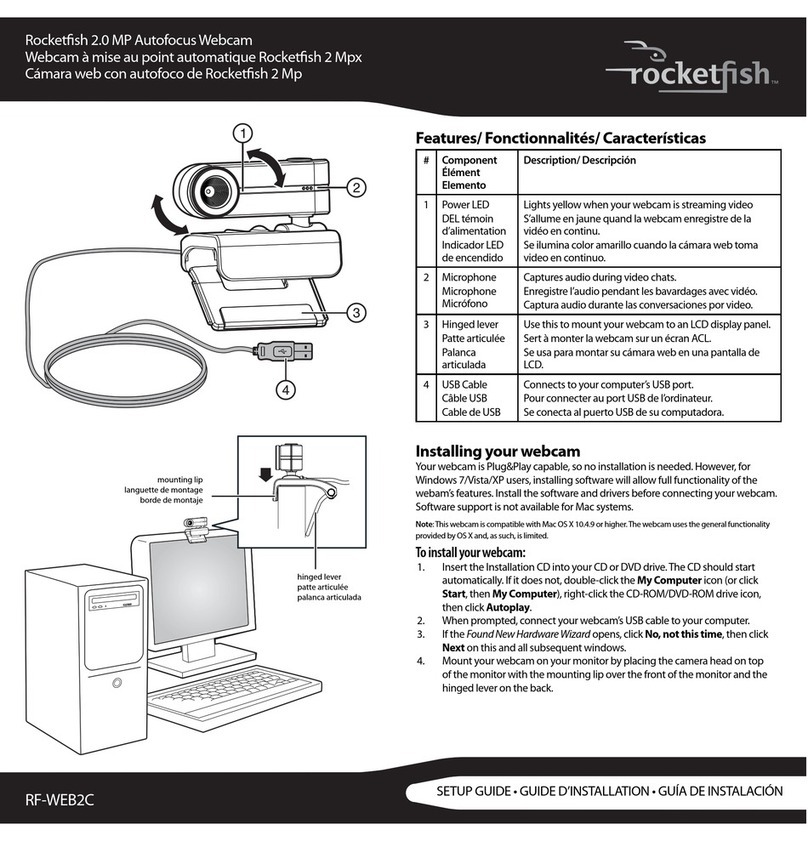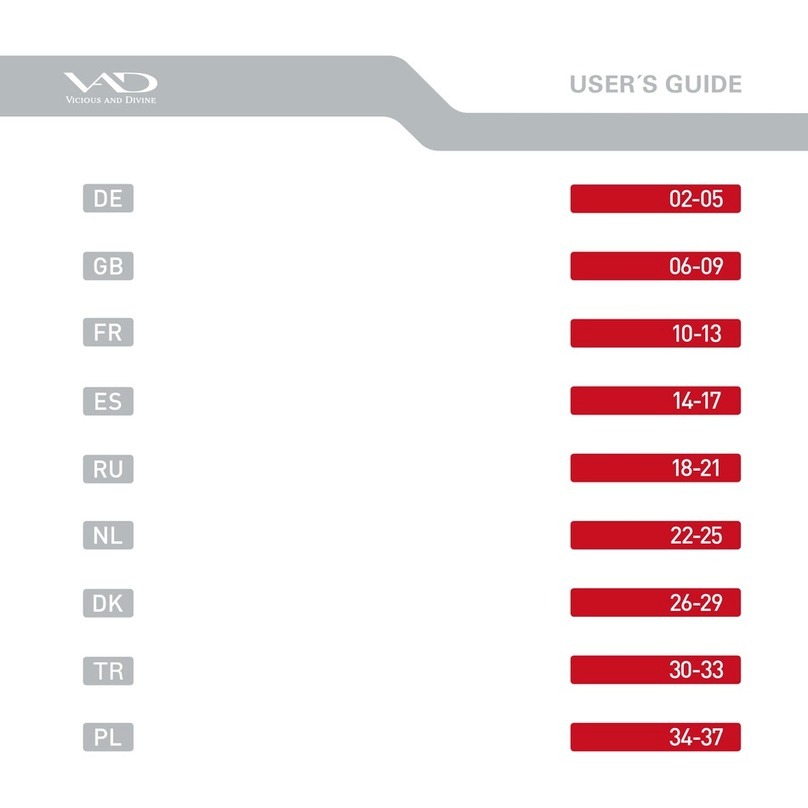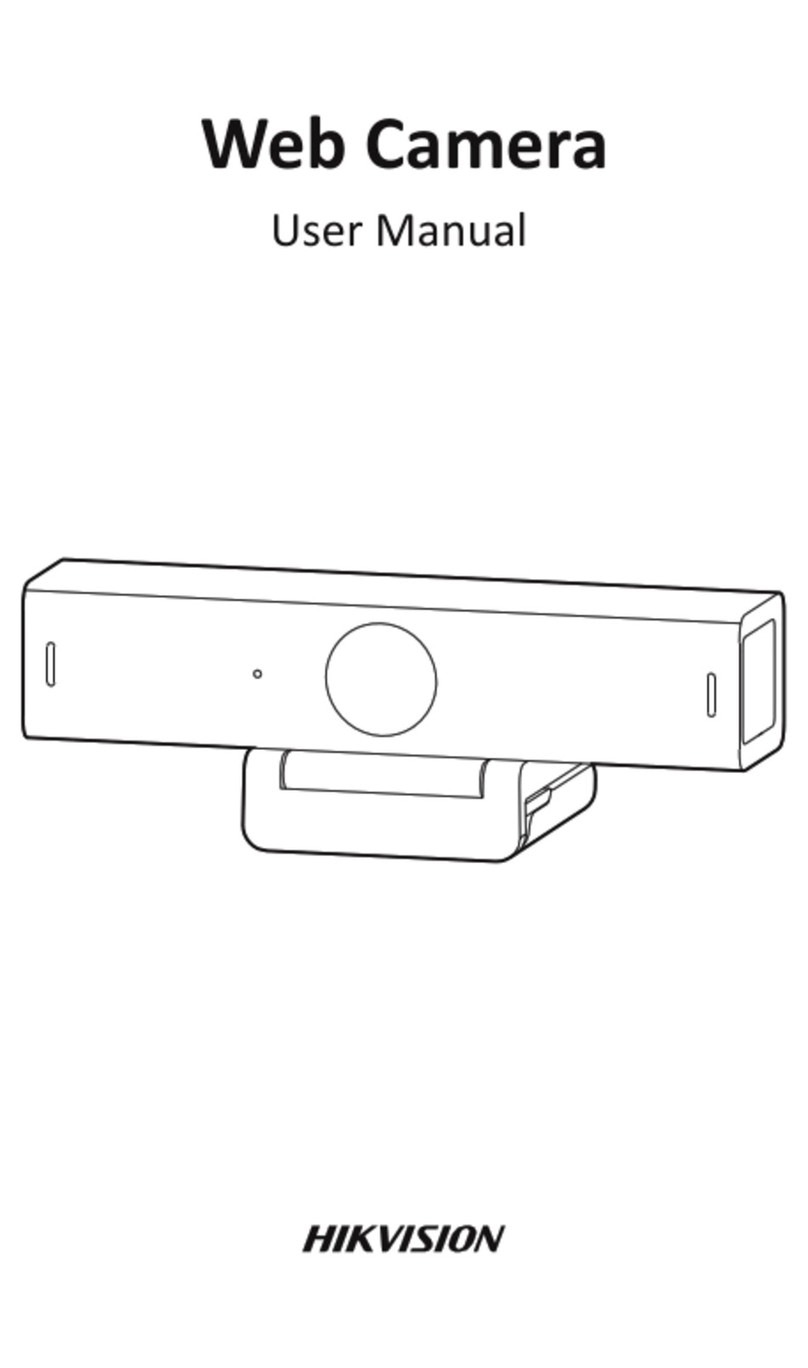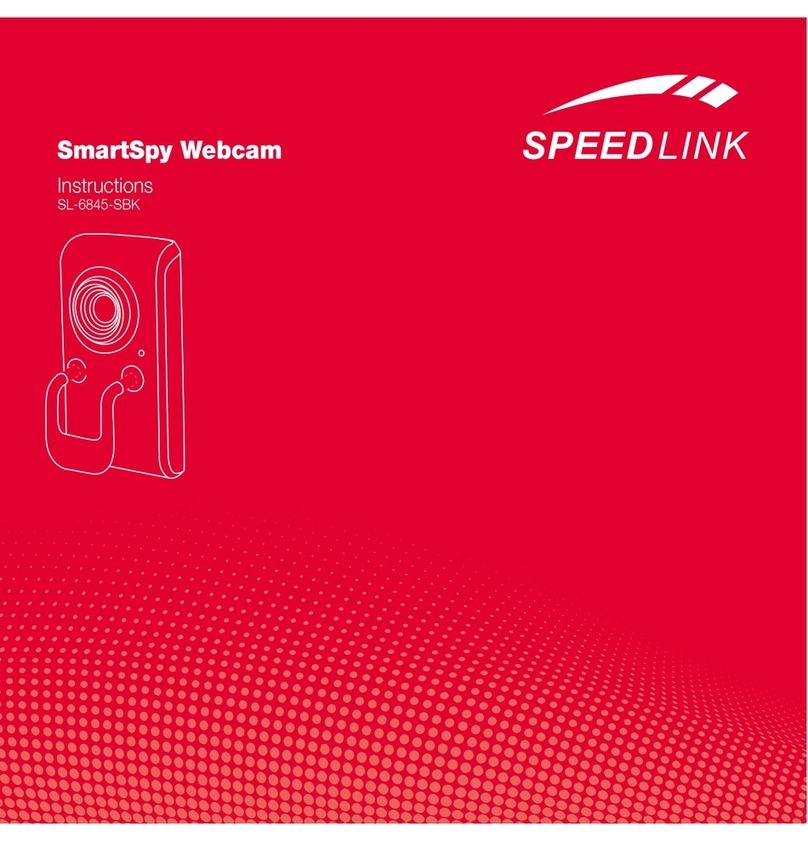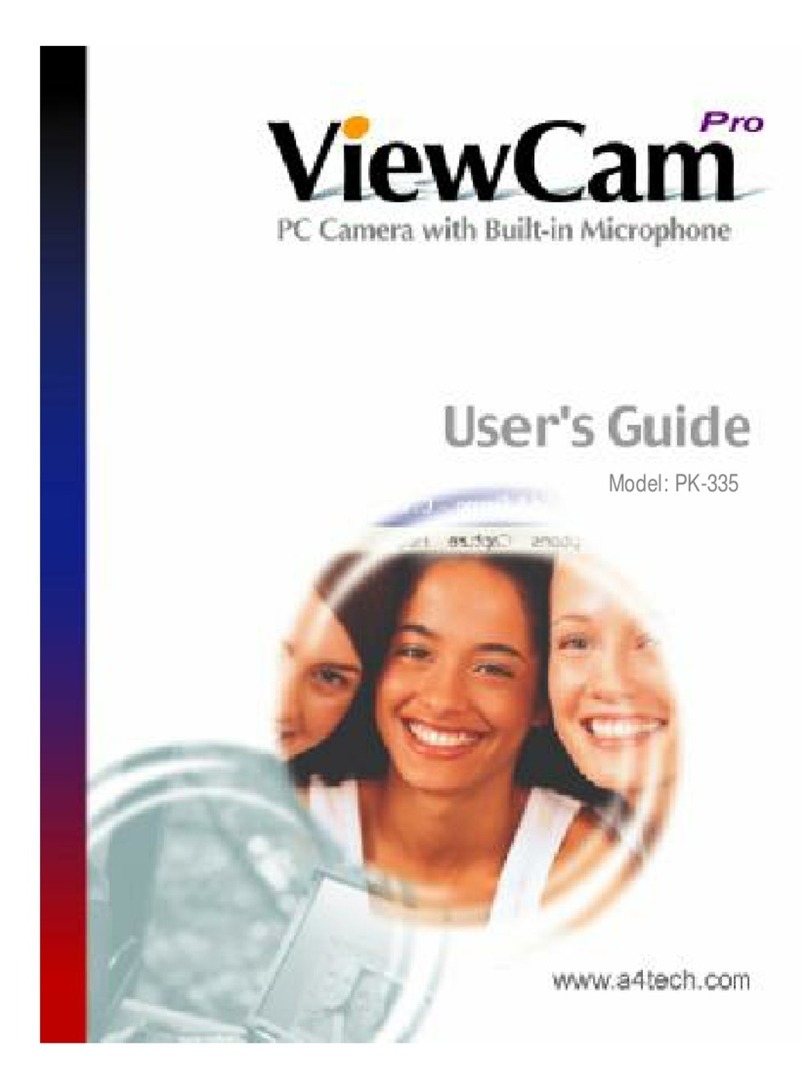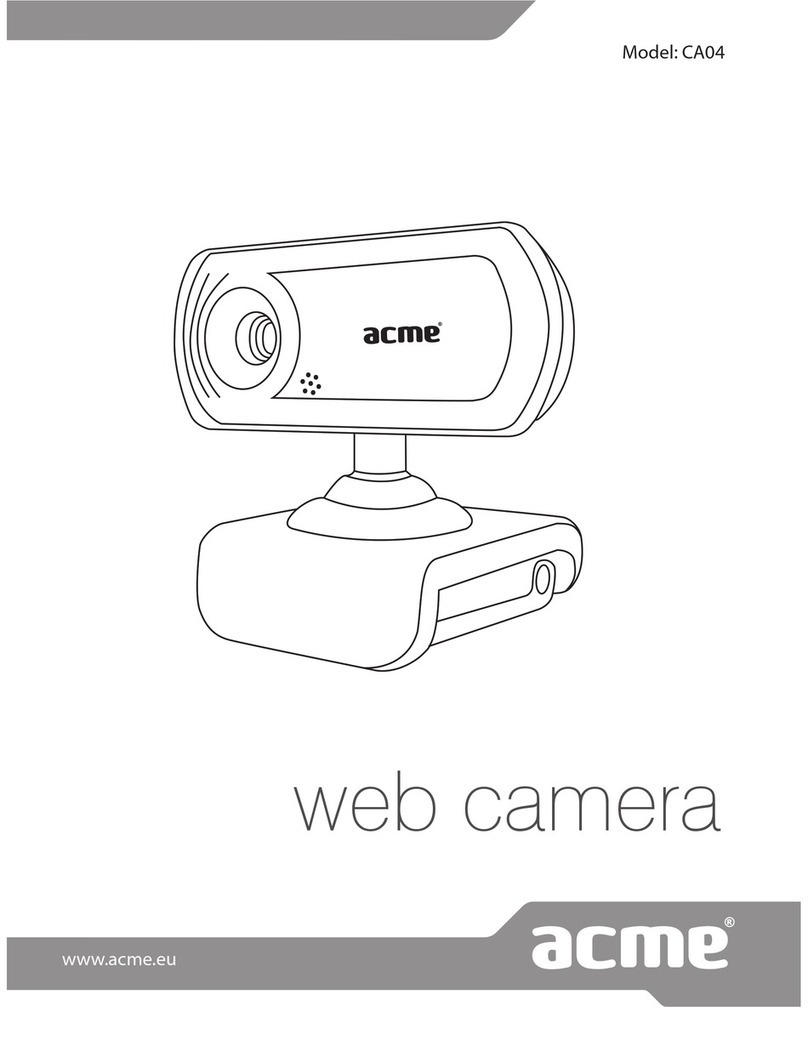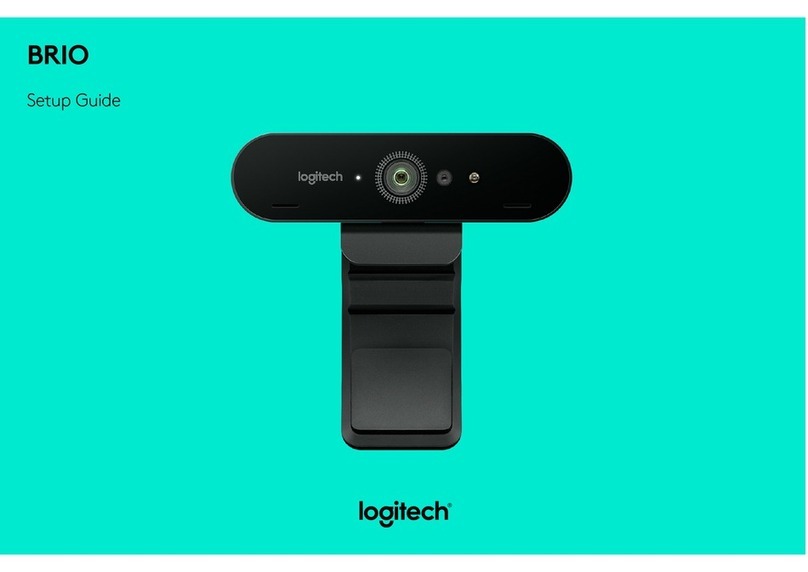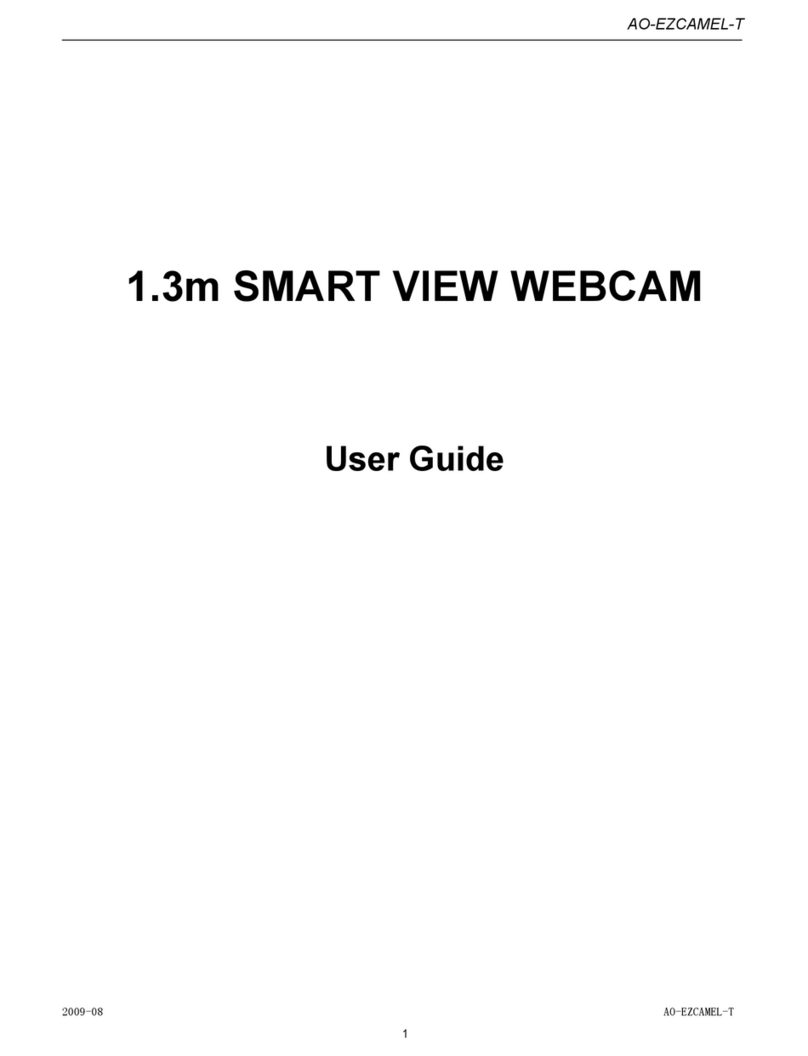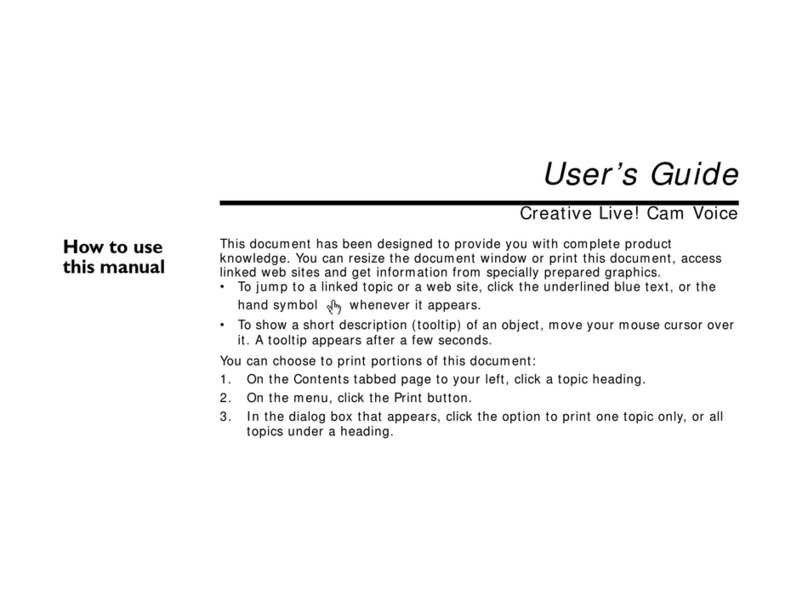ausdom AW920 User manual

1080P
WEB CAMERA
User Manual

SAFETY WARNINGS
INTRODUCTION
• Please do not attempt to modify this webcam.
• Please do not place the webcam in extremely damp or dusty locations.
• Please do not place the webcam in places subject to extremely high temperatures, such
as in a closed vehicle or direct sunlight. Exposure to high temperatures may adversely
affect the webcam and its internal components.
• Please do not remove the webcam casing. Internal inspection, maintenance and repairs
should be carried out by an authorized service facility.
• Disconnect the webcam from your computer and contact your local dealer or an
authorized service facility. Do not continue to use the webcam.
• Please do not expose the product to re, water, high temperature, direct sunlight, or
excessive physical shock.
• Disconnect the webcam from your computer, and contact your local dealer or an
authorized service facility. Do not continue to use the webcam.
• Please do not bump or drop webcam as this may cause the webcam to malfunction. If
your webcam has been dropped or the casing has been damaged, disconnect it from your
computer and contact your local dealer or an authorized service facility. Do not continue to
use the camera.
Thanks for choosing our HD Web Camera! It is a high performance web digital product
guaranteed by our technology and quality. It is a PNP (Plug and Play) product for real-time
data transmission to PC Via USB port. It has a high resolution and fast transmission rate,
and it is also nice-looking and internet life experience with your distant friends and families!

PARAMETERS AND FEATURES
Tele-conferencing and video-conferencing also require
a sound card, microphone and an internet connection.
* High Resolution HD 1080P CMOS Sensor
* Large window capture size: 4000*3000
* Video mode: MJPG & YUY2
* Interface: USB3.0/2.0/1.1 port
* Transmission rate: (640*480) 30F/S;(1280*720) 30F/S
* Signal-Noise ratio: Larger than 48dB
* Dynamic range: Larger than 72dB
* Image focus: 30cm to innity
* Non-Compression Image Processor
* AWB (Automatic Whiteness Balance)
* Fixed Focus Function
* High Quality Glass lens
* Automatic Face Tracking
* Photo frame function
* Built in-Microphone
Features and specications are subject to change without prior notice.

DRIVER INSTALLATION
Please make sure the WebCam is plugged in the USB port before installation.
1. Turn on your computer. Close all the running programs.
2. Connect the USB cable of your webcam to the USB port of your computer.
3. Load the supplied webcam SOFTWARE CD into your CD-ROM drive.
4. Follow the on-screen instructions given by the installation program to complete the
installation.(If the auto-run program does not start, click on the Start menu button and
select My Computer, then double click on the CD-ROM drive to start the installation.)
SYSTEM REQUIREMENTS
* IBM PC or compatible PC or laptop with USB port
* Pentium 1G or higher CPU
* Over 500MB free hard-disc space
* CD-ROM driver
* 256MB memory
* Support DirectX 9.0 VGA card
* Windows XP/ Vista/7/8
For HD 720P Video Recording
* 2.4GHz Intel® Core™2 Duo
* 2 GB RAM
* 1GB hard drive space
* USB 2.0 port

HOW TO PREVIEW THE PICTURE
Right click the Webcam icon in the Taskbar, and choose “show Main Panel”. Left click the
preview window in the upper left corner, and then you can see it.

HOW TO TAKE A PICTURE
Select “Photograph” icon and choose your favorable image size. Click “save” and choose
a disk or folder for your pictures, and then click “snapshot.”

Note: High resolution reduces picture speed (fps).
HOW TO ADJUST THE RESOLUTION
Enter “Date Information” and choose “disable”, you can adjust the resolution of preview
window. The window size will keep VGA size.

HOW TO USE SETTINGS AND ADVANCED SETTING
Adjust the parameter
to your favourite setting
It’s very important to set
the frequency the same
as your local power supply
Click it under low light
surrounding
Click “Image Control” then “Camera Control”, you can adjust the quality of the picture and
other setting.

At the following panels you can set image style, photo frame, lter effect, face track
and digital zoom for your video and pictures.
HOW TO USE SETTINGS AND ADVANCED SETTING
In this area,users can achieve room function

Photo frame setting feild
Effects setting eld
In this area,users can achieve
face tracking function

Shenzhen Ausdom Cloud Technology Co., Ltd
0086-755-29190430
www.ausdom.com
For more information, please visit our ofcial website
www.ausdom.com
Your valuable comments and suggestions on
improving AUSDOM products are welcomed!
CAUTIONS
If the webcam is hot when it is working for long time, we suggest you stop working for some
time.Avoid touching the lens with hand, sharp or coarse stuff; use clean and soft cloth for
cleaning.Do not use it in hot, cold, dusty or humid circumstances.Avoid falling as much as
possible; severe falling may cause damages to the lens, malfunction or scratches to the
surface.
Disclaimer
Ever effort has been made to ensure that the information and procedures in this guide are
accurate and complete, no liability can be accepted for any errors or omissions and we
reserve the right to make any changes without further notice to any products mentioned
herein.
Warranty
We warranty that products purchased from authorized distributors will meet the applicable
product specications and be free from all defects in design, assembly,
materials and workmanship.

1080P
WEB CAMERA
Benutzerhandbuch

SICHERHEITSWARNUNGEN
EINFÜHRUNG
• Versuchen Sie bitte nicht, die Webcam abzuändern.
• Stellen Sie die Webcam bitte nicht an extrem feuchten oder staubigen Orten auf.
• Bitte setzen Sie die Webcam nicht extrem hohen Temperaturen aus, wie in einem
geschlossenen Fahrzeug oder in direktem Sonnenlicht. Hohe Temperaturen können die
Funktion der Webcam und ihrer inneren Bauteile beeinussen
• Entfernen Sie bitte nicht das Webcam-Gehäuse. Die interne Inspektion, Wartung und
Reparaturen sollten von einer autorisierten Kundendienststelle ausgeführt werden.
• Trennen Sie die Webcam von Ihrem Computer und nehmen Sie Kontakt zu Ihrem Händler
vor Ort oder einer autorisierten Kundendienststelle auf. Benutzen Sie die Webcam nicht
weiter.
• Setzen Sie bitte das Produkt nicht Feuer, Wasser, hohen Temperaturen, direktem
Sonnenlicht oder einem übermäßigen Stoß aus.
• Trennen Sie die Webcam von Ihrem Computer und nehmen Sie Kontakt zu Ihrem Händler
vor Ort oder einer autorisierten Kundendienststelle auf. Benutzen Sie die Webcam nicht
weiter.
• Bitte stoßen Sie die Webcam nicht und lassen Sie diese nicht fallen, dies kann zu Störungen
in der Webcam führen. Falls Ihre Webcam herunterel oder das Gehäuse beschädigt ist,
trennen Sie die Webcam von Ihrem Computer und nehmen Sie Kontakt zu Ihrem Händler vor
Ort oder einer autorisierten Kundendienststelle auf. Benutzen Sie die Webcam nicht weiter.
Wir bedanken uns für Ihre Wahl unserer HD Webkamera! Sie ist ein digitales Web-
Hochleistungsprodukt, welches durch unsere Technologie und Qualität garantiert ist.
Es ist ein PNP (Plug and Play) Produkt für Echtzeit-Datenübertragung an eine PC über einen
USB Port. Es hat eine hohe Auösung und schnelle Übertragungsrate, es sieht ansprechend
aus und ist eine Internet-Lebens-Erfahrung mit Ihren fernen Freunden und Familien!

PARAMETER UND EIGENSCHAFTEN
Telekonferenzen und Videokonferenzen benötigen eine
Audiokarte, Mikrofon und eine Internetverbindung.
* Hohe Auösung HD 1080P CMOS Sensor
* Großformatige Datenerfassungsfenster: 4,000 x 3,000
* Video Modus: MJPG und YUY2
* Schnittstelle: USB 3.0 / 2,0 / 1.1 Port
* Übertragungsrate: (640 x 480) 30 F/S; (1280 x 720) 30 F/S
* Signal-Rausch-Verhältnis: Grösser als 48 dB
* Dynamikbereich: Grösser als 72 dB
* Bildfokus: 30 cm bis Unendlich
* Bildverarbeitung ohne Kompression
* AWB (automatischer Weißabgleich)
* Fixfokus-Funktion
* Hoch qualitative Glaslinse
* Automatische Gesichtsverfolgung
* Fotorahmen-Funktion
* Eingebautes Mikrofon
Eigenschaften und technische Daten können sich ohne vorherige Bekanntmachung
ändern.

TREIBER-INSTALLATION
Stellen Sie bitte sicher, dass die Webcam vor der Installation im USB Port eingesteckt ist.
1. Schalten Sie Ihren Computer ein. Beenden Sie alle laufenden Programme.
2. Verbinden Sie das USB-Kabel Ihrer Webcam mit dem USB-Port Ihres Computers.
3. Laden Sie enthaltene Webcam SOFTWARE CD in Ihren CD-ROM Treiber.
4. Folgen Sie den Anweisungen des Installationsprogramms auf dem Bildschirm, um die
Installation fertigzustellen. (Falls das Programm nicht startet, klicken Sie auf die Start-
Menu Taste und wählen Sie Mein Computer, dann ein Doppelklick auf den Treiber, um die
Installation zu starten.)
SYSTEMANFORDERUNGEN
* IBM PC oder kompatible PC oder Laptop mit USB Port
* Pentium 1 G oder höhere CPU
* Mehr als 500 MB freier Platz auf Festplatte
* CD –ROM Treiber
* 256 MB Memory
* Unterstützt DirectX 9.0 VGA Karte
* Windows XP/ Vista/7/8
Zur HD 720 P Videoaufzeichnung
* 2.4GHz Intel® Core™2 Duo
* 2 GB RAM
* 1GB Festplattenplatz
* USB 2.0 Port

WIE IST DAS USB VIDEOGERÄT ZU BENUTZEN
Rechtes Klick auf das Webcam Symbol auf der Taskleiste, wählen Sie „Hauptpanel zeigen“.
Linkes Klick auf das Vorschau-Fenster in der oberen linken Ecke, danach können Sie es
ansehen.

WIE MACHE ICH EINE AUFNAHME
Wählen Sie das „Foto“ Symbol und suchen Sie Ihre bevorzugte Bildgröße aus. Klicken Sie
auf „Speichern“ und wählen Sie für Ihre Bilder einen Disk oder eine Mappe, danach klicken
Sie auf „Einzelbild“.

Hinweis: Hohe Auösung verringert die
Bildgeschwindigkeit (fps=Fuß pro Sekunde)
WIE PASSE ICH DIE AUFLÖSUNG AN
Geben Sie „Datuminformation“ ei und wählen Sie „deaktivieren“, Sie können die Auösung
des Vorschaufensters anpassen.Die Fenstergröße bleibt auf der VGA Größe.

WIE BENUTZE ICH EINSTELLUNGEN UND WEITERE EINSTELLUNGEN
Passen Sie die Parameter
Ihren bevorzugten
Einstellungen an
Es ist sehr wichtig, die
Frequenz auf Ihren lokalen
Netzstrom einzustellen
Unter Restlichtum-
ständen klicken
Klicken Sie auf „Bildsteuerung“, danach auf „Kamerasteuerung“, Sie können die
Bildqualität und andere Einstellungen anpassen.

Auf den folgenden Bildtafeln können Sie den Bild-Stil, Fotorahmen, Filtereffekt,
Gesichtsverfolgung und den digitalen Zoom für Ihre Videos und Bilder sehen.
WIE BENUTZE ICH EINSTELLUNGEN UND WEITERE EINSTELLUNGEN
In diesem Feld können die Benutzer die Zoom-Funktion erstellen
Table of contents
Languages:
Other ausdom Webcam manuals

ausdom
ausdom AF225 User manual
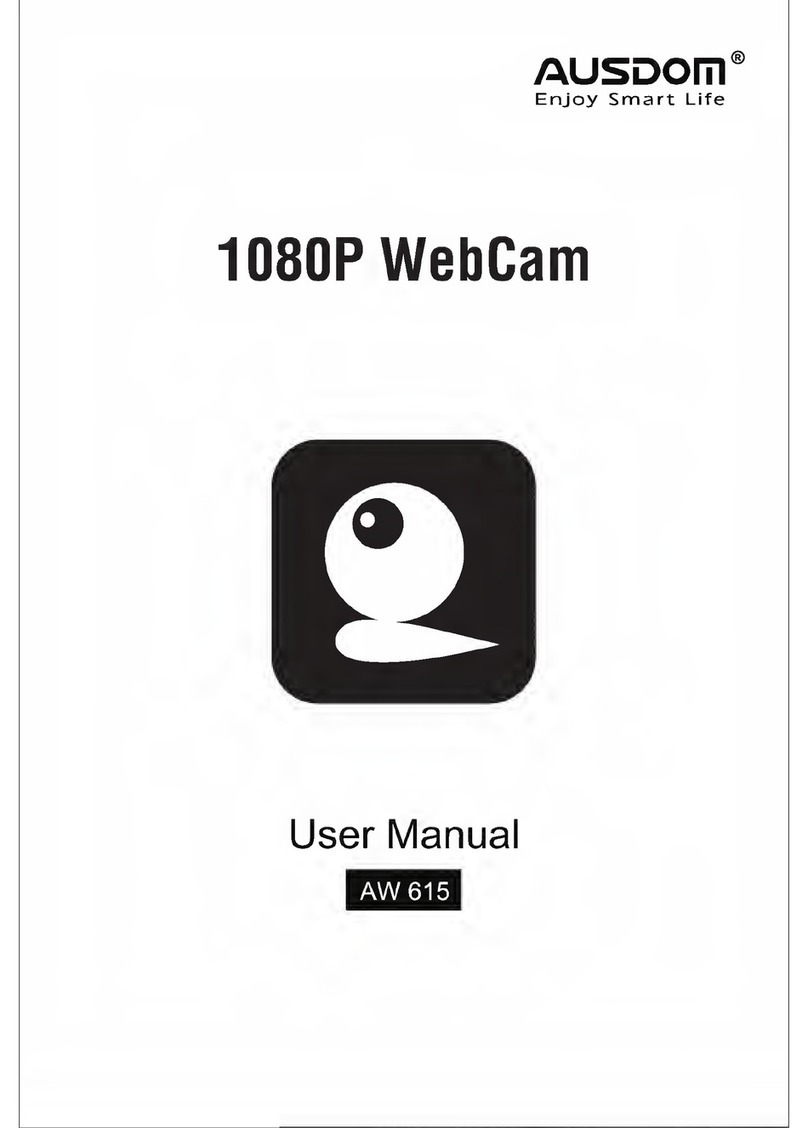
ausdom
ausdom AW615 User manual

ausdom
ausdom AW615 User manual

ausdom
ausdom AW615S User manual

ausdom
ausdom aw525 User manual

ausdom
ausdom AF660 User manual

ausdom
ausdom AW335 User manual
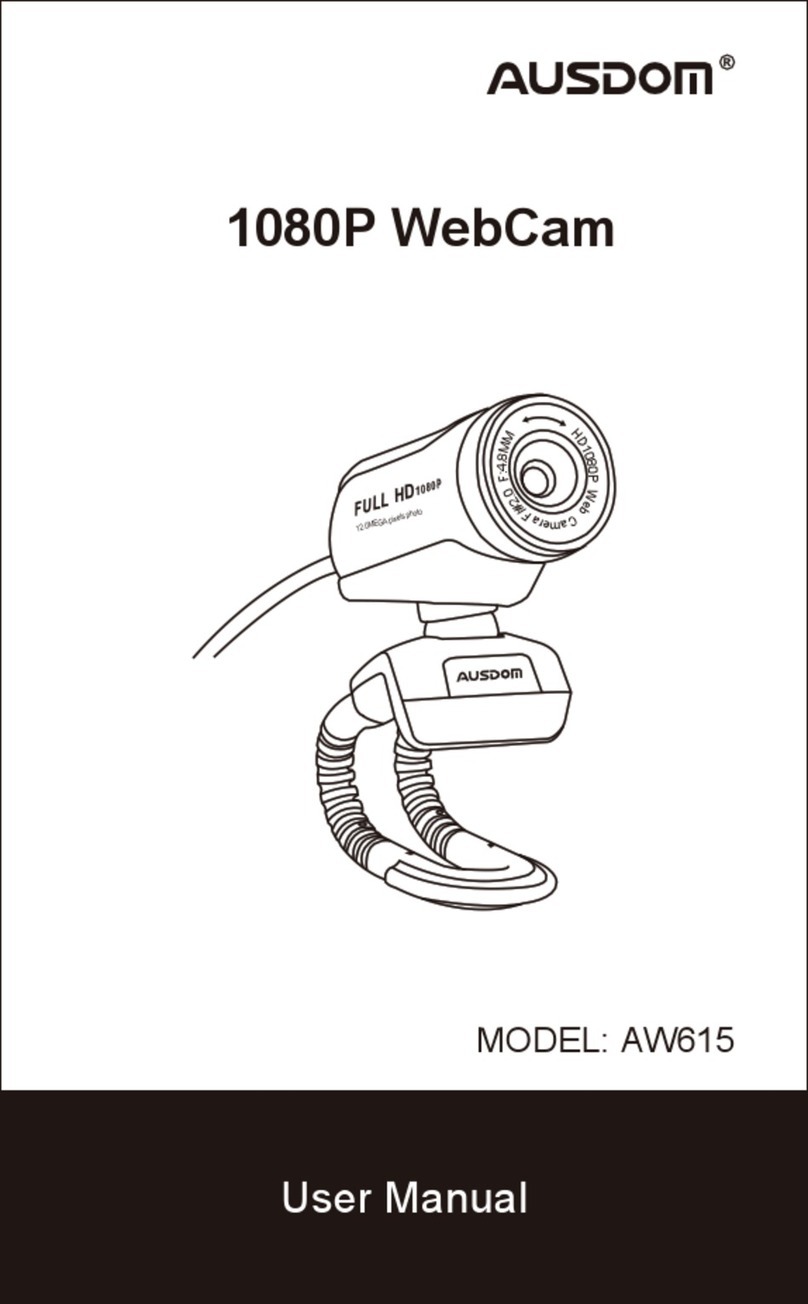
ausdom
ausdom AW615 User manual

ausdom
ausdom AW33 User manual

ausdom
ausdom AW620 User manual