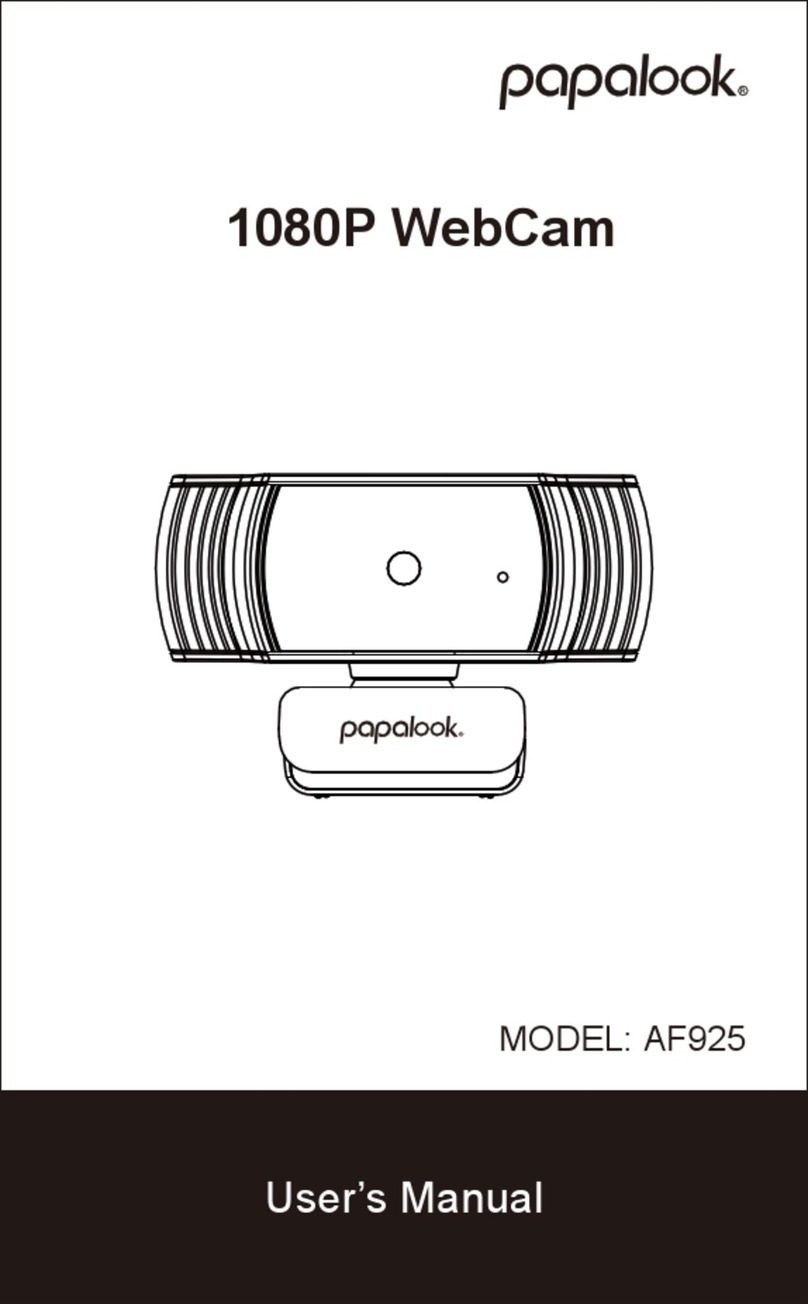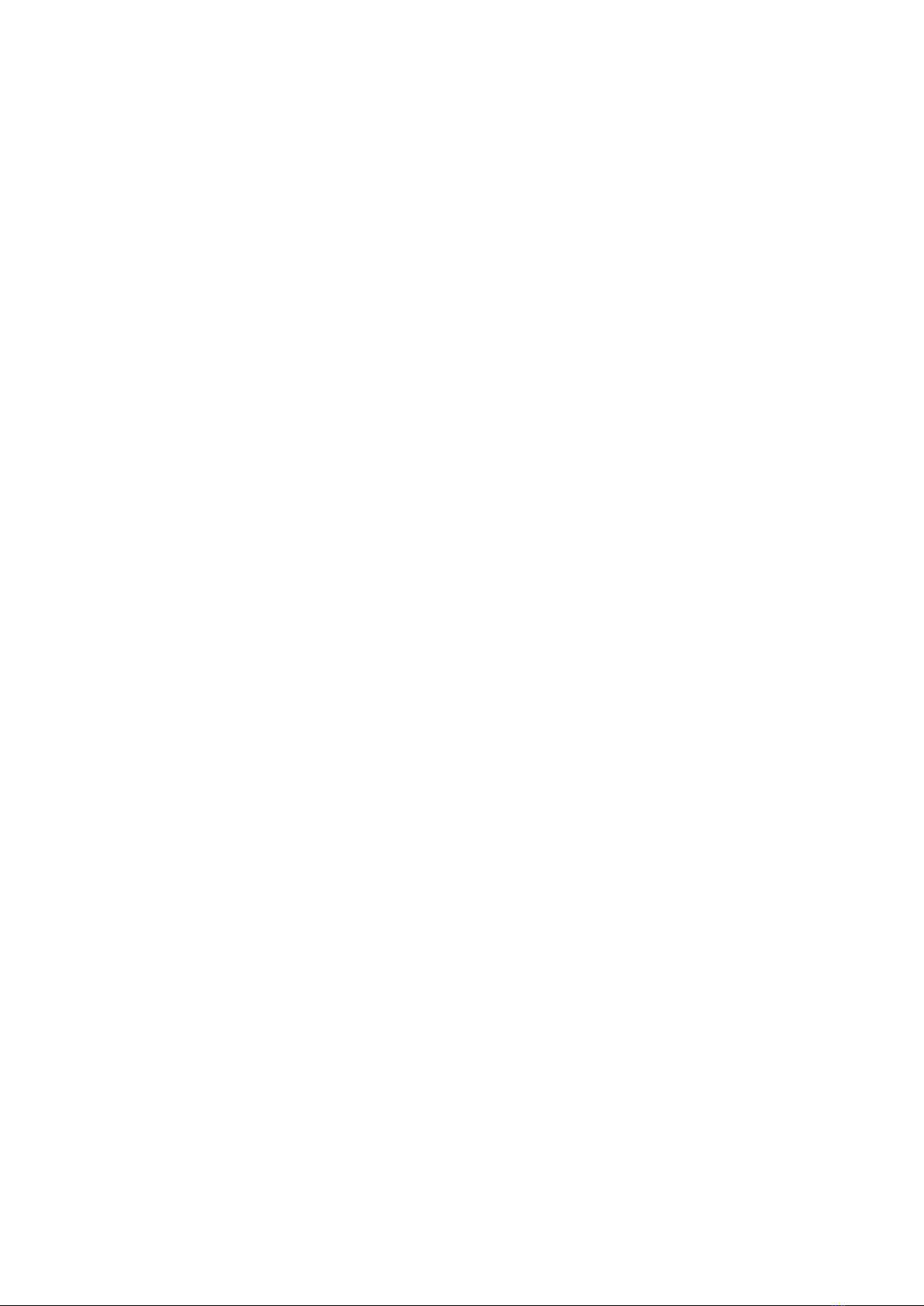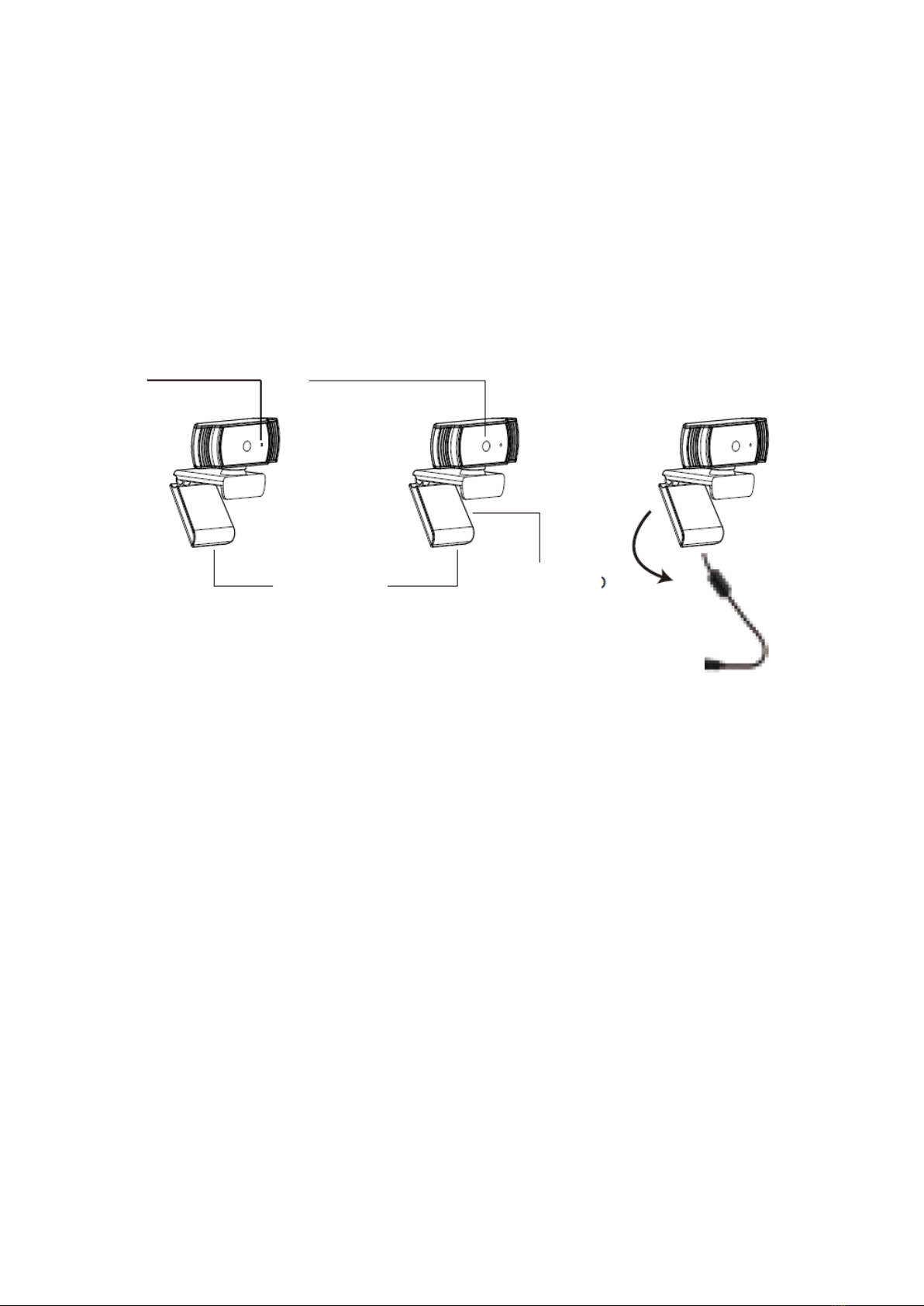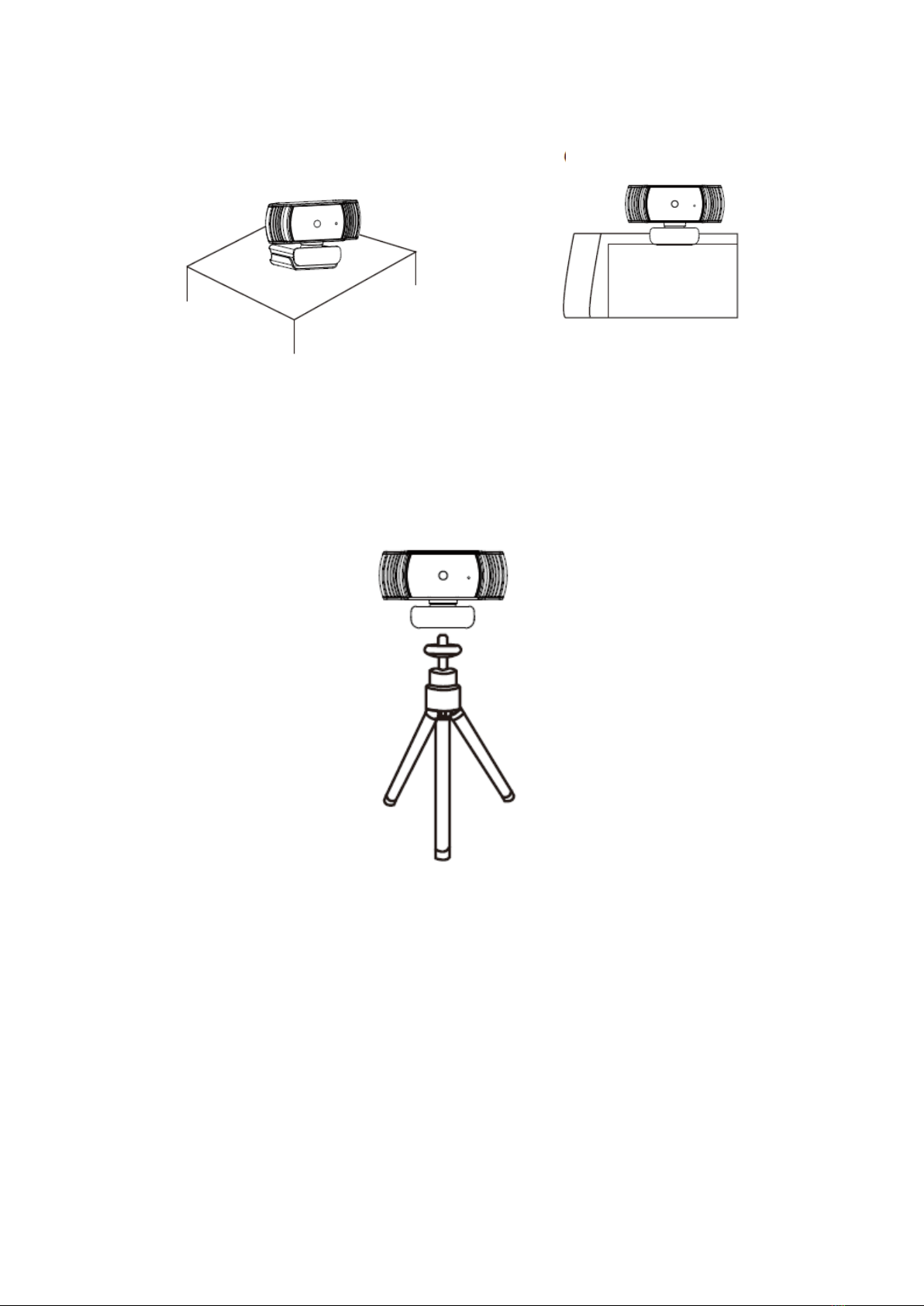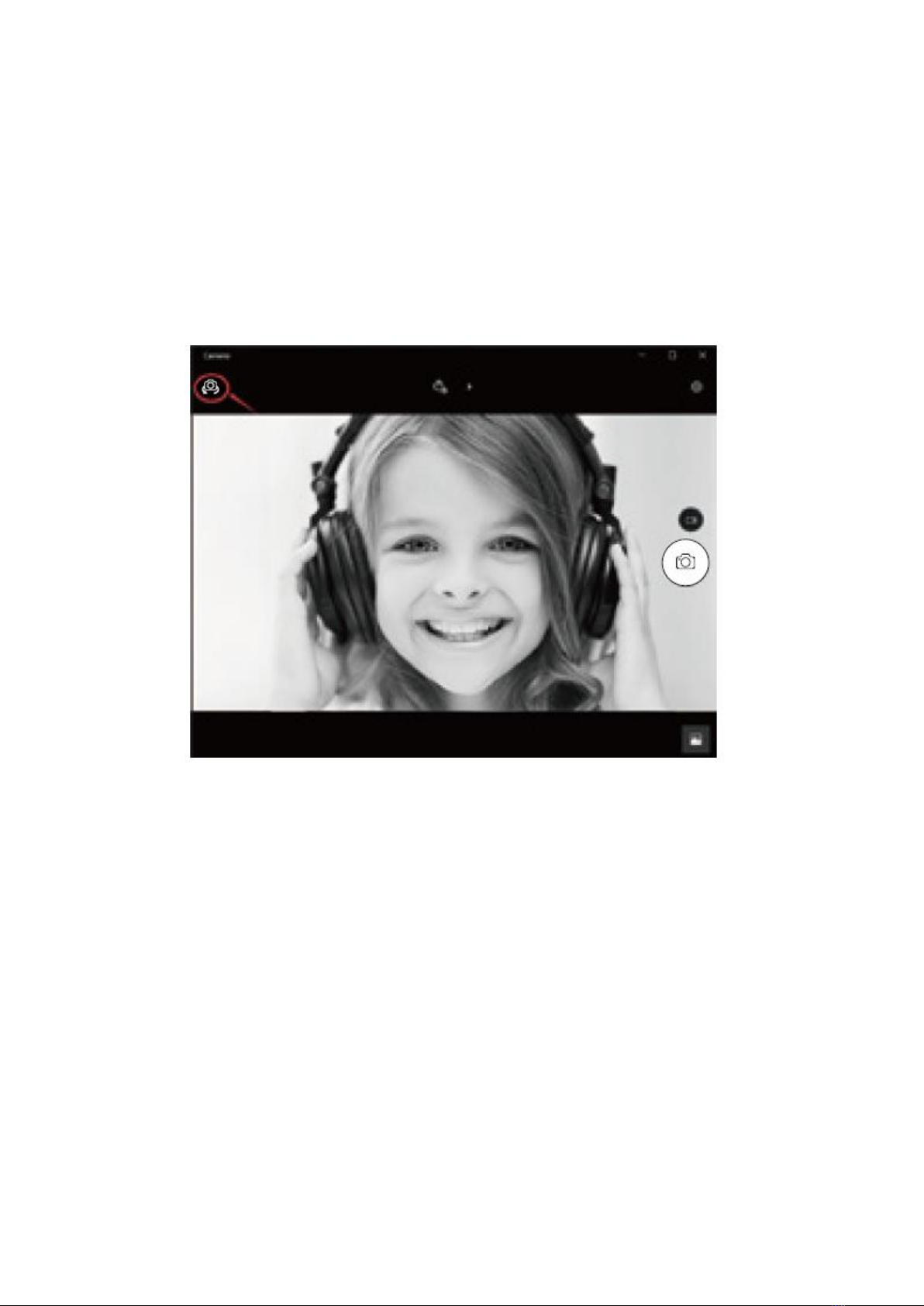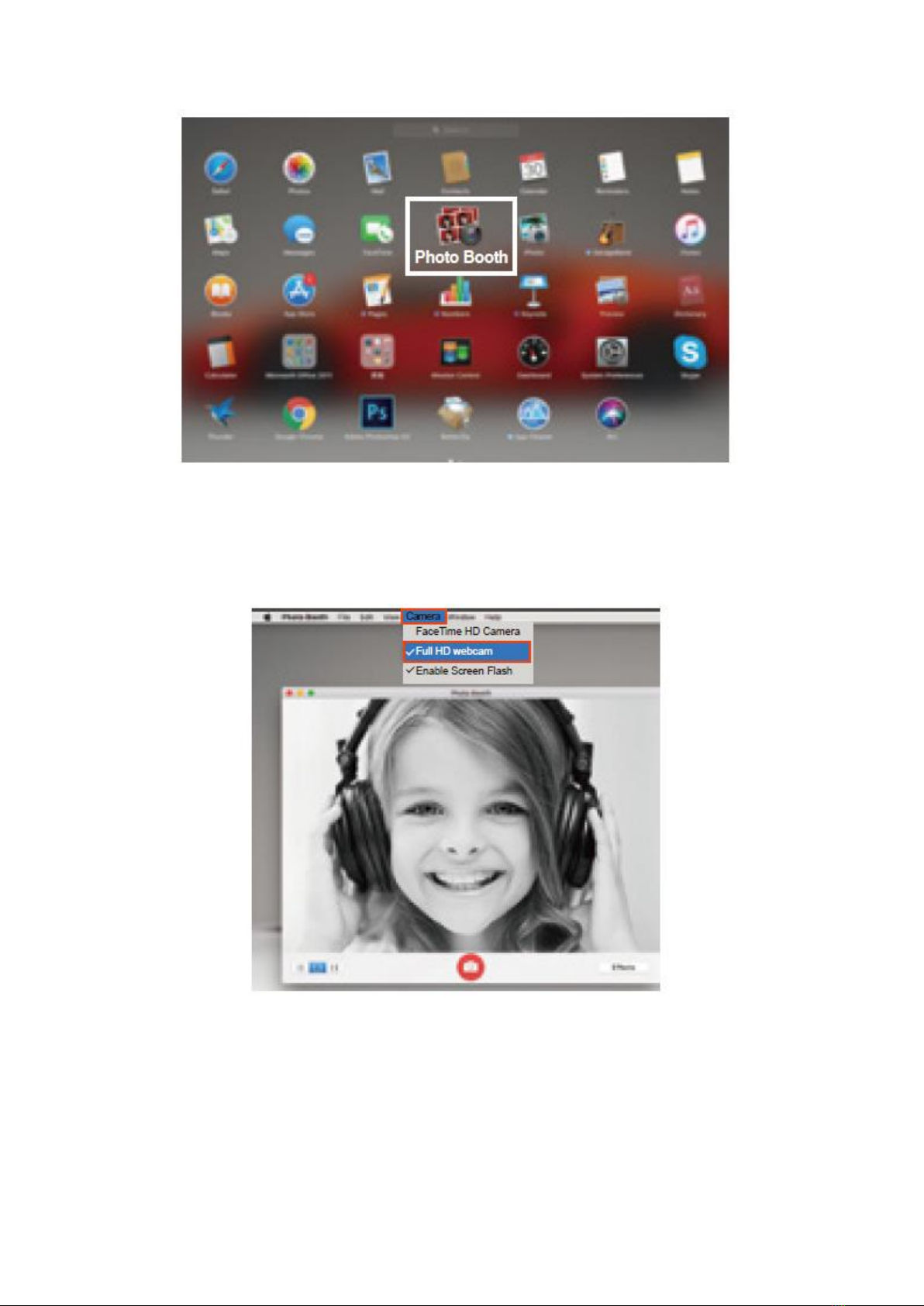7
c) If you want to disable microphone, the setting steps are as follows:
My computer →Press “right-hand button”→Manage →Device manager →
Sound, Game, Video controller →USB Audio device →Press “right-hand”button
→Stop
d) To adjust microphone volume:
-XP system: right click the voice icon in the lower right corner, open the volume
controller →Option →Attribute → Audio mixer →Choose ”USB Audio Device”or
“USB Microphone” →Sure →Adjust volume as your need. -
Win7/8/Vista system: Control panel →Sound →Record → Double click USB Audio
Device or USB Microphone → Microphone attribute →level →Adjust volume as
your need.
e) To record videos/take photos:
-Record videos: Capture →Start Capture →Select OK to start capture of video
sequence to save the files. You can select a directory for saving captured videos
before Starting to Capture, File →Set Capture Directory.
Take photos: Photo →Start photo