Autel MaxiTPMS TS601 User manual
Other Autel Measuring Instrument manuals

Autel
Autel AL539 User manual

Autel
Autel AutoLink AL629 User manual

Autel
Autel MaxiTPMS TS201 User manual

Autel
Autel MaxiTPMS TBE200 User manual

Autel
Autel MaxiBAS BT608 User manual
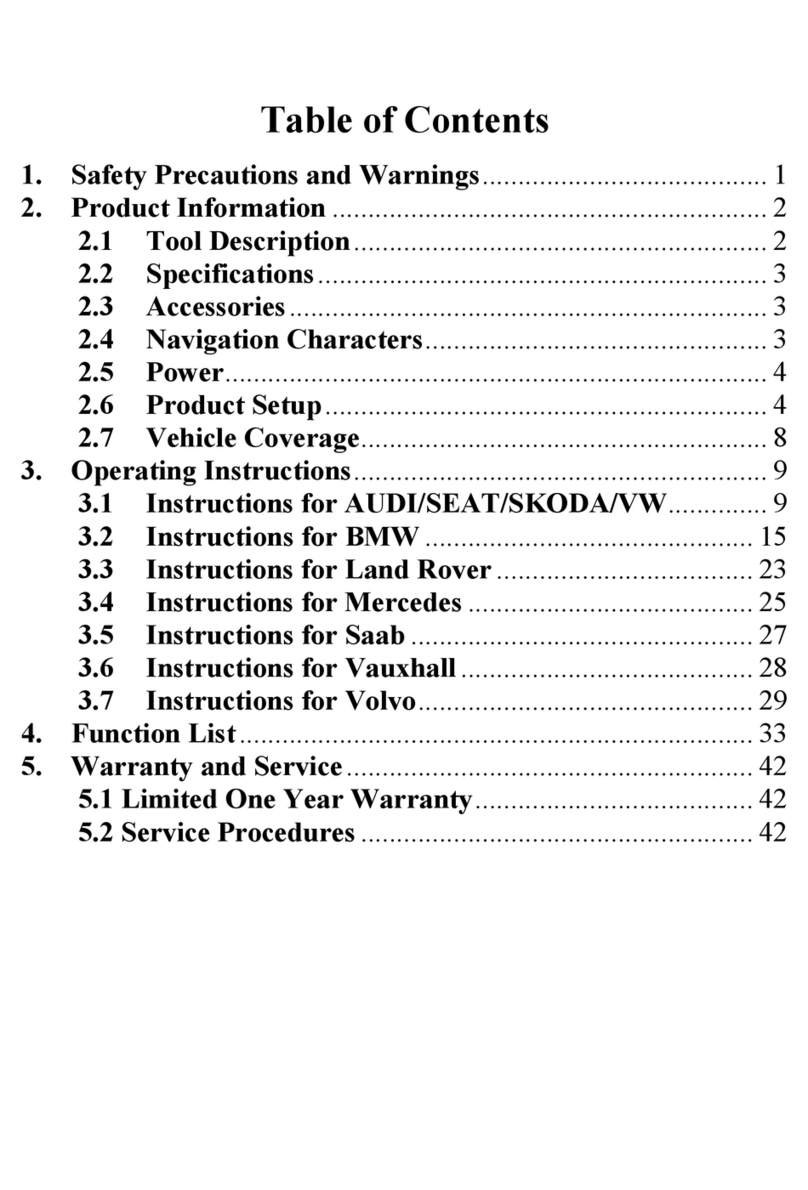
Autel
Autel Oil Reset Tool User manual

Autel
Autel TBE200E User manual

Autel
Autel MaxiTPMS TS408 User manual

Autel
Autel TPMS501B User manual
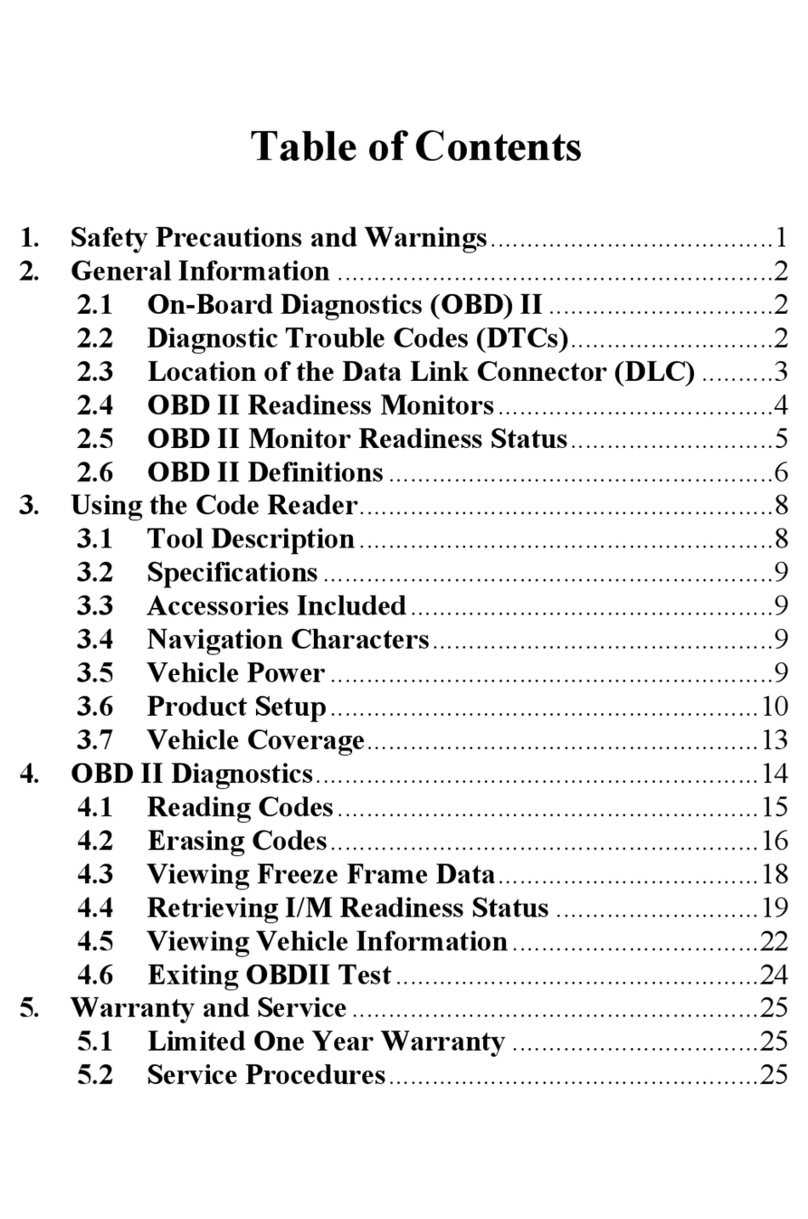
Autel
Autel MaxiScan MS309 User manual
Popular Measuring Instrument manuals by other brands

Powerfix Profi
Powerfix Profi 278296 Operation and safety notes

Test Equipment Depot
Test Equipment Depot GVT-427B user manual

Fieldpiece
Fieldpiece ACH Operator's manual

FLYSURFER
FLYSURFER VIRON3 user manual

GMW
GMW TG uni 1 operating manual

Downeaster
Downeaster Wind & Weather Medallion Series instruction manual

Hanna Instruments
Hanna Instruments HI96725C instruction manual

Nokeval
Nokeval KMR260 quick guide

HOKUYO AUTOMATIC
HOKUYO AUTOMATIC UBG-05LN instruction manual

Fluke
Fluke 96000 Series Operator's manual

Test Products International
Test Products International SP565 user manual

General Sleep
General Sleep Zmachine Insight+ DT-200 Service manual















