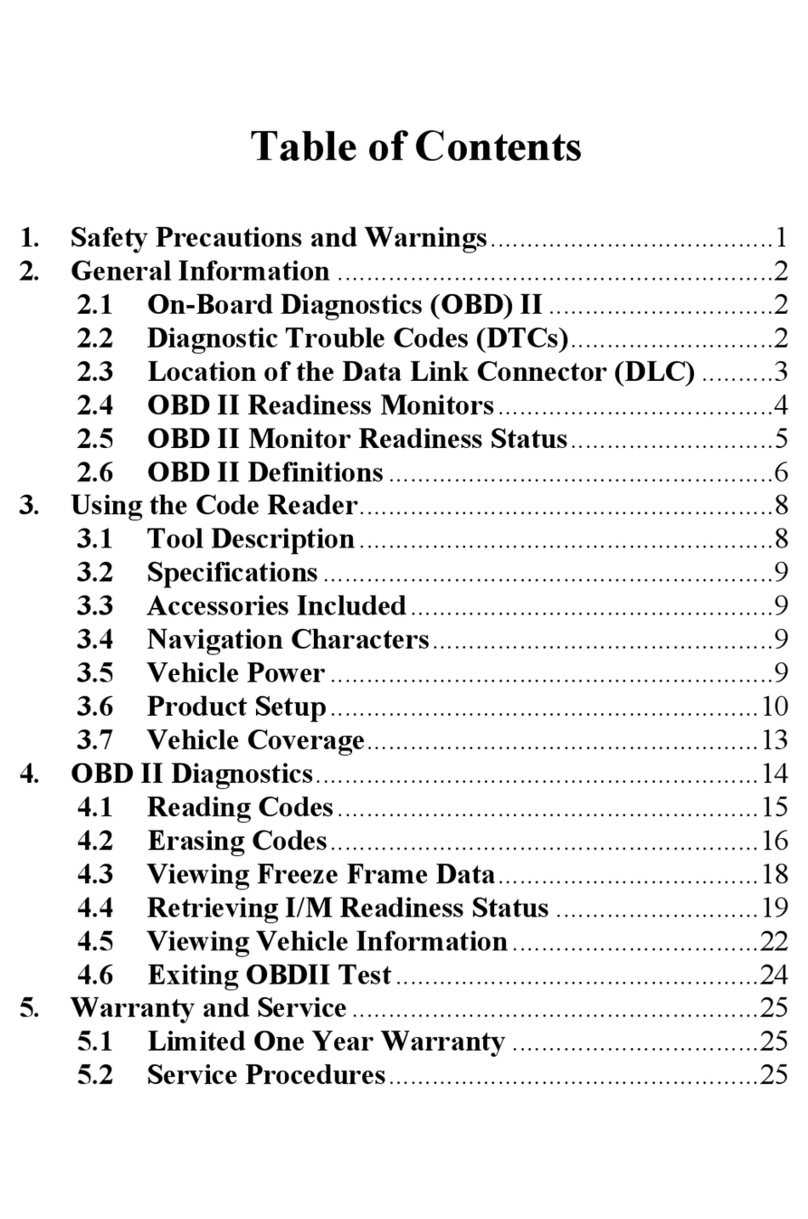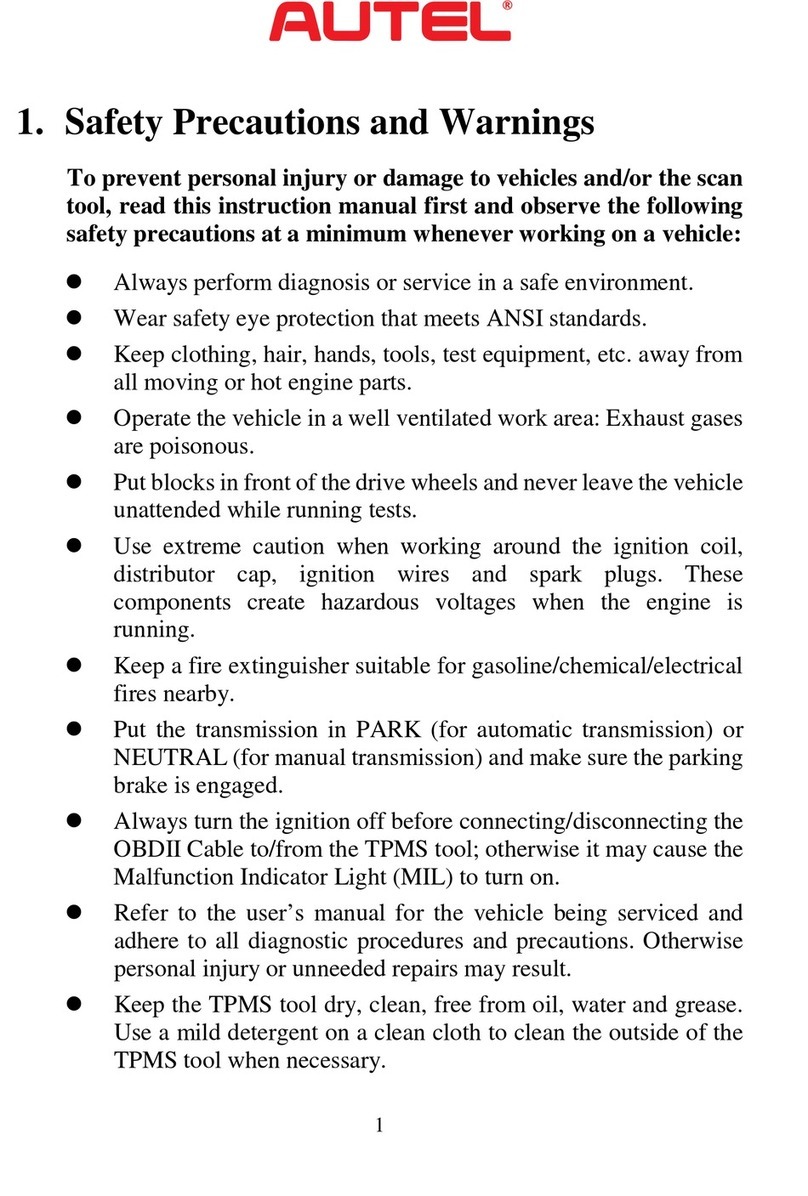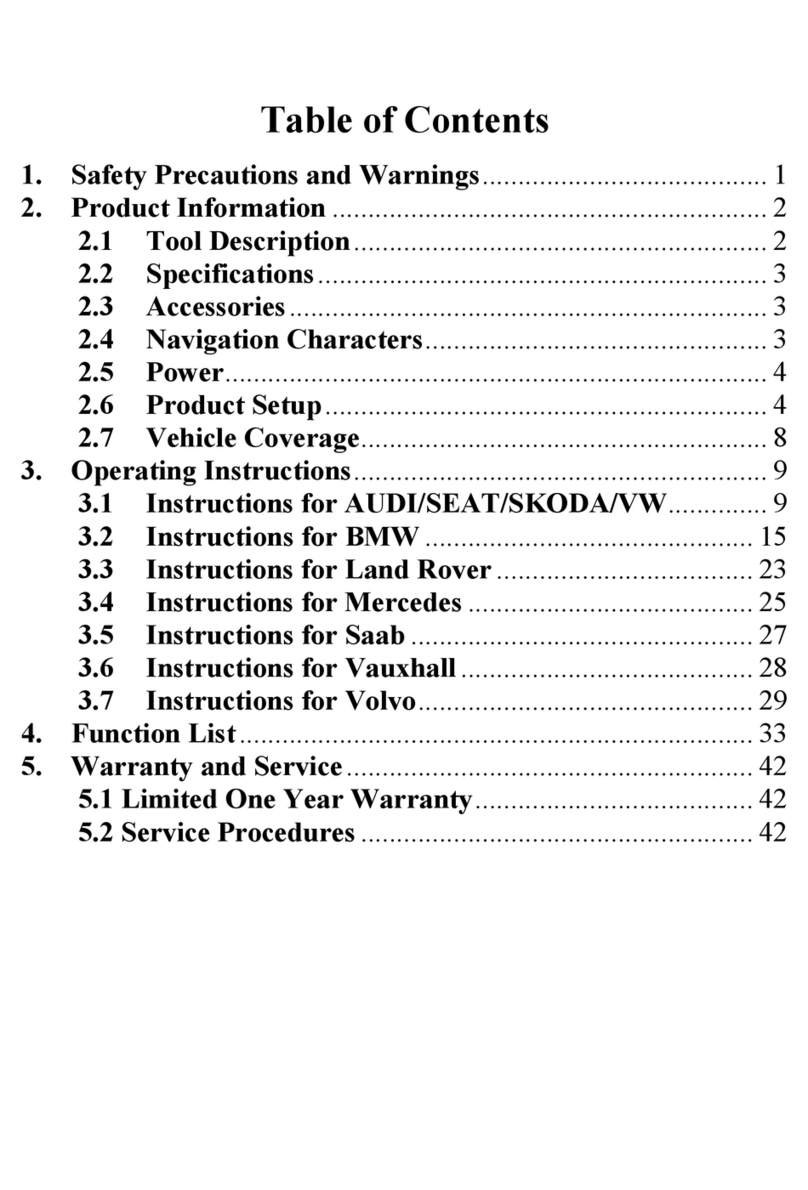v
5.1 TEST PROCEDURE.................................................................................25
5.2 TEST RESULTS......................................................................................26
BATTERY REPLACE ..............................................................................27
BATTERY RESET ...................................................................................29
7.1 AUTO REGISTRATION (AFTER BATTERY REPLACEMENT) .............................29
7.1.1 BMS Reset...................................................................................29
7.1.2 Electric Appliance Reset..............................................................30
7.2SPECIAL FUNCTION................................................................................31
7.3 BATTERY USAGE HISTORY (ONLY FOR BMW VEHICLES)............................32
DIAGNOSTICS ........................................................................................33
8.1 AUTO SCAN ..........................................................................................33
8.2 CONTROL UNITS....................................................................................35
8.2.1 ECU Information ..........................................................................36
8.2.2 Read Codes.................................................................................37
8.2.3 Erase Codes................................................................................38
MULTIMETER..........................................................................................40
9.1 SAFETY INFORMATION............................................................................40
9.2 GETTING STARTED ................................................................................41
9.3 SCREEN LAYOUT AND OPERATION...........................................................42
9.3.1 Multimeter Icon ............................................................................43
9.3.2 Digital Display..............................................................................43
9.3.3 Main View Section .......................................................................43
9.3.4 Measurement Type Selection ......................................................44
UPDATE.................................................................................................46
SETTINGS..............................................................................................48
DATA MANAGER..................................................................................49
12.1 TEST RECORDS...................................................................................49
12.2WORKSHOP INFORMATION....................................................................50
12.3 IMAGE ................................................................................................50
12.4 PDF ..................................................................................................50
12.5 UNINSTALL APPS..................................................................................50
12.6 DATA LOGGING ...................................................................................50