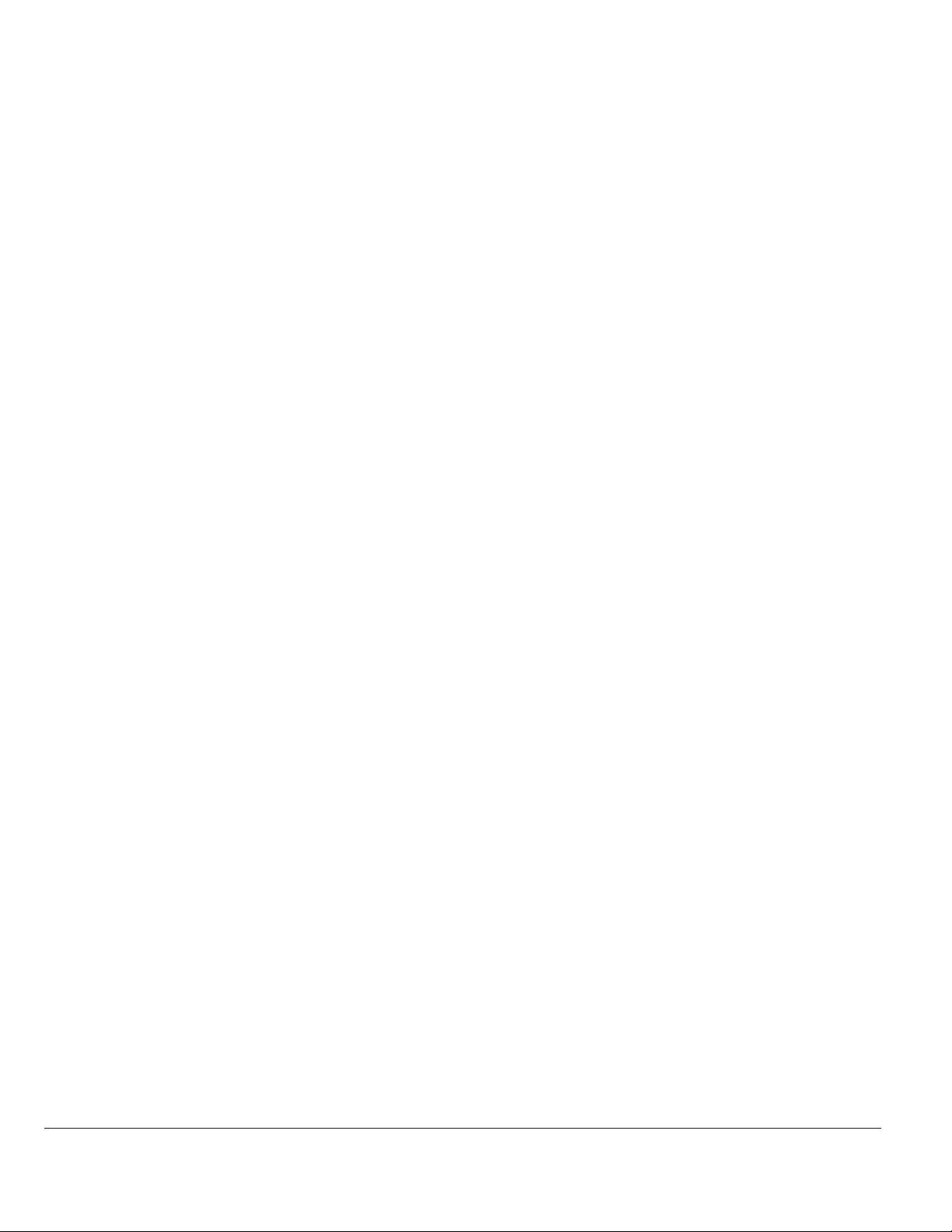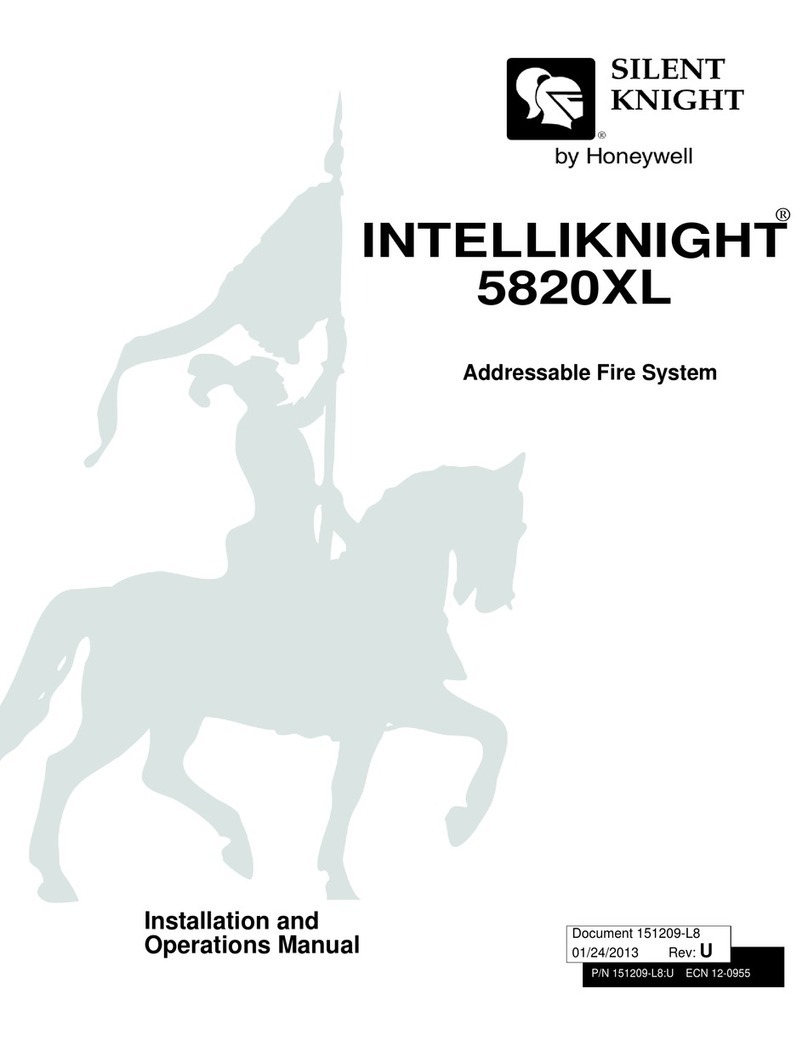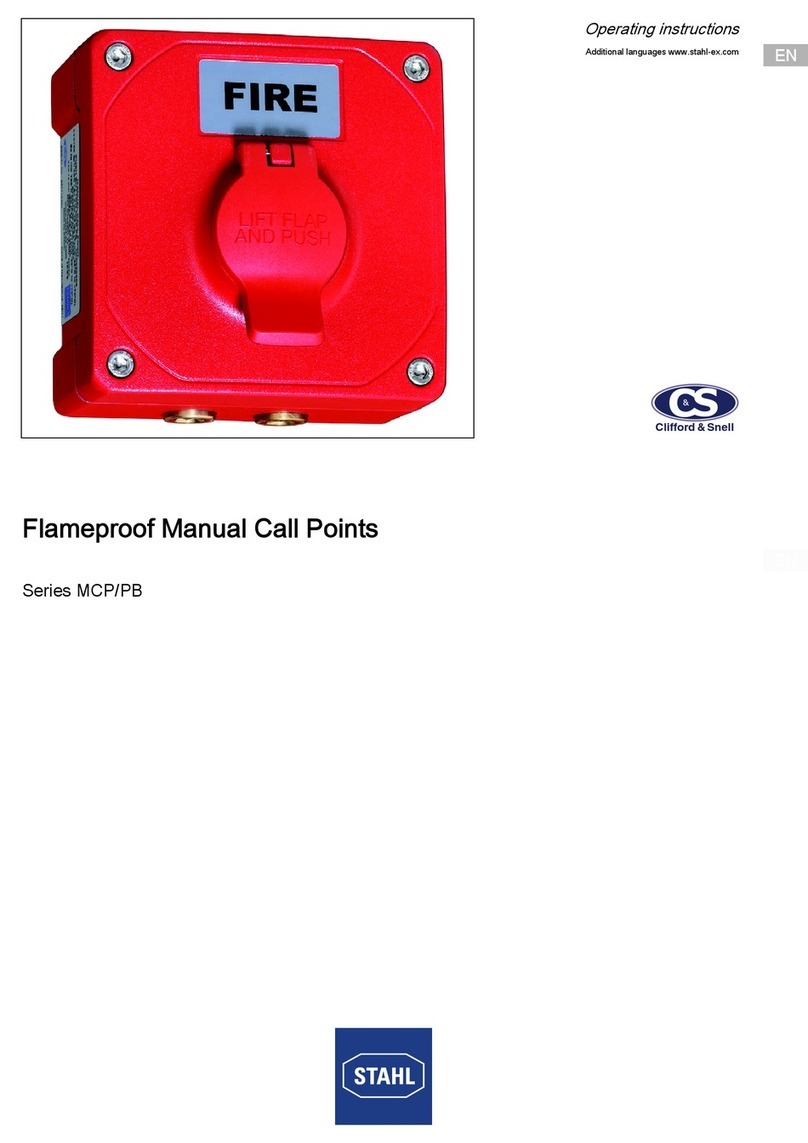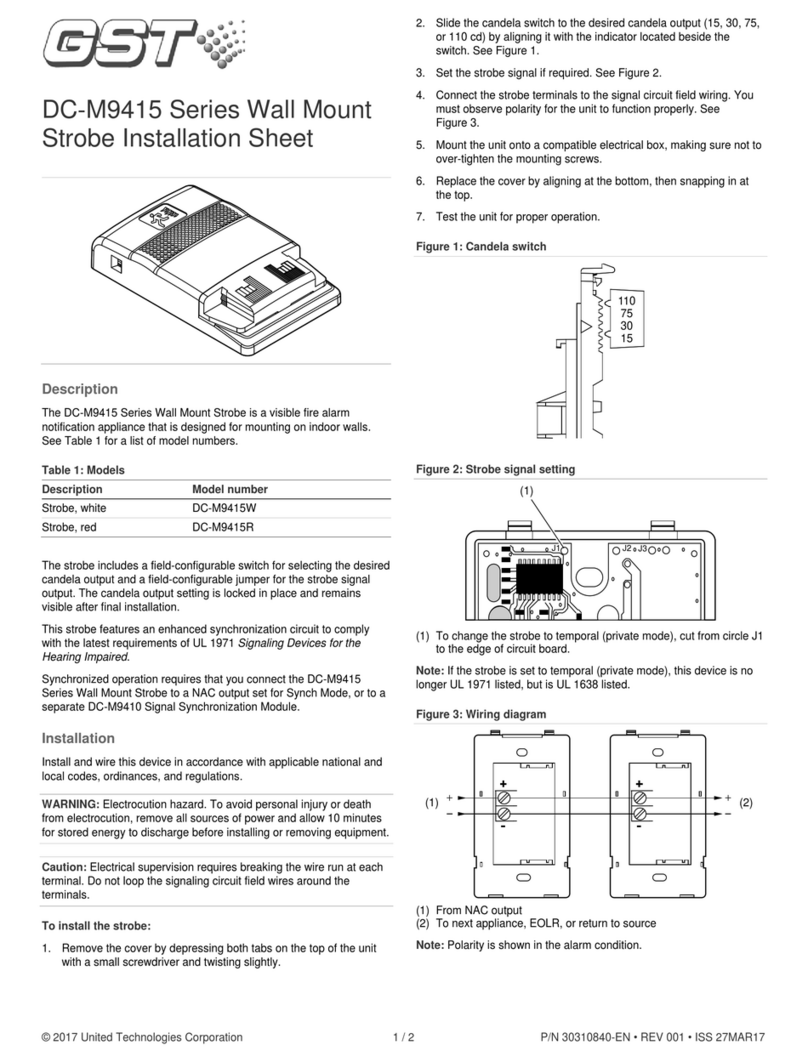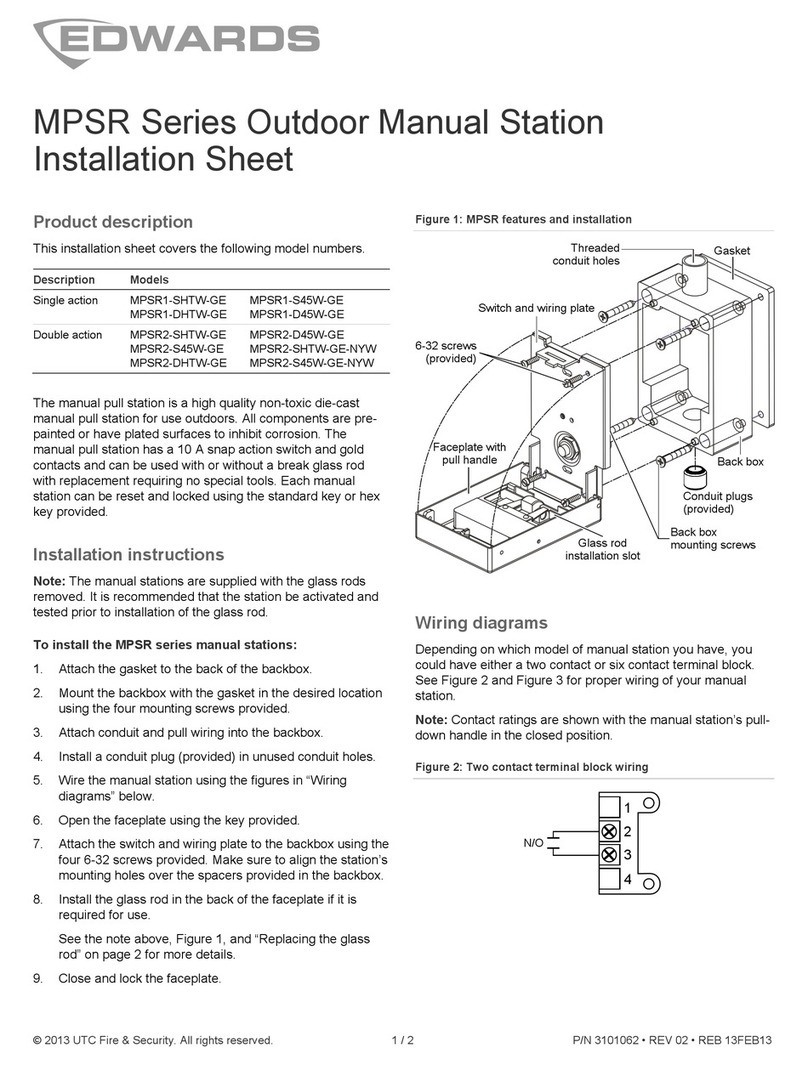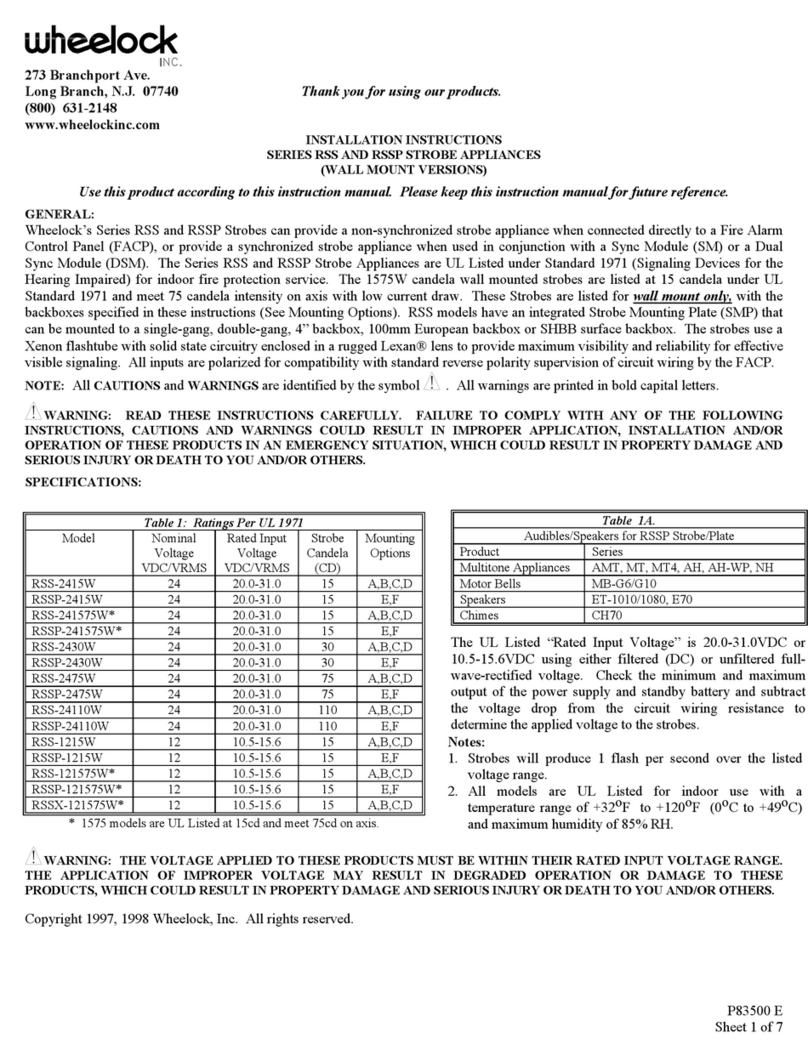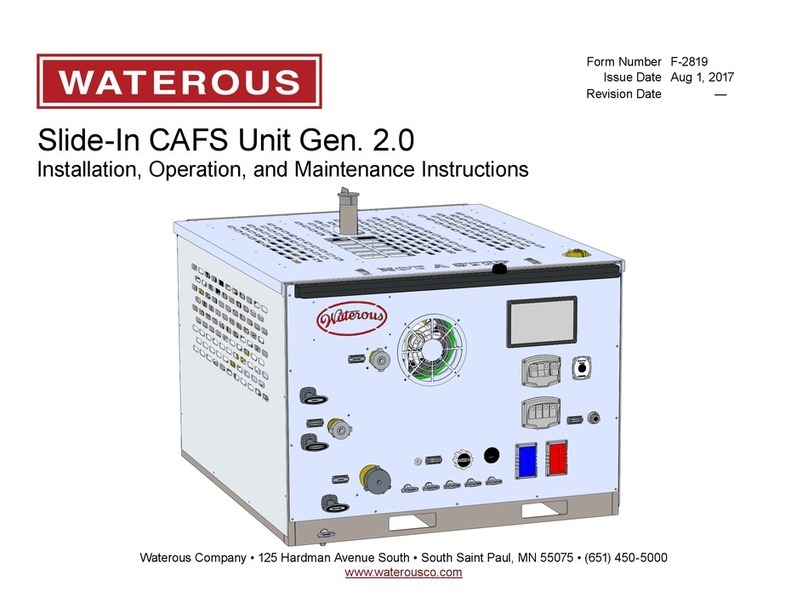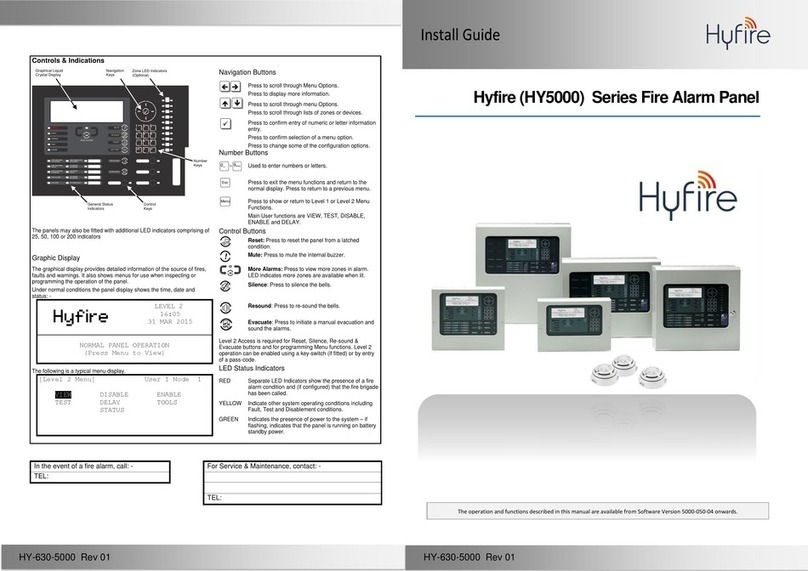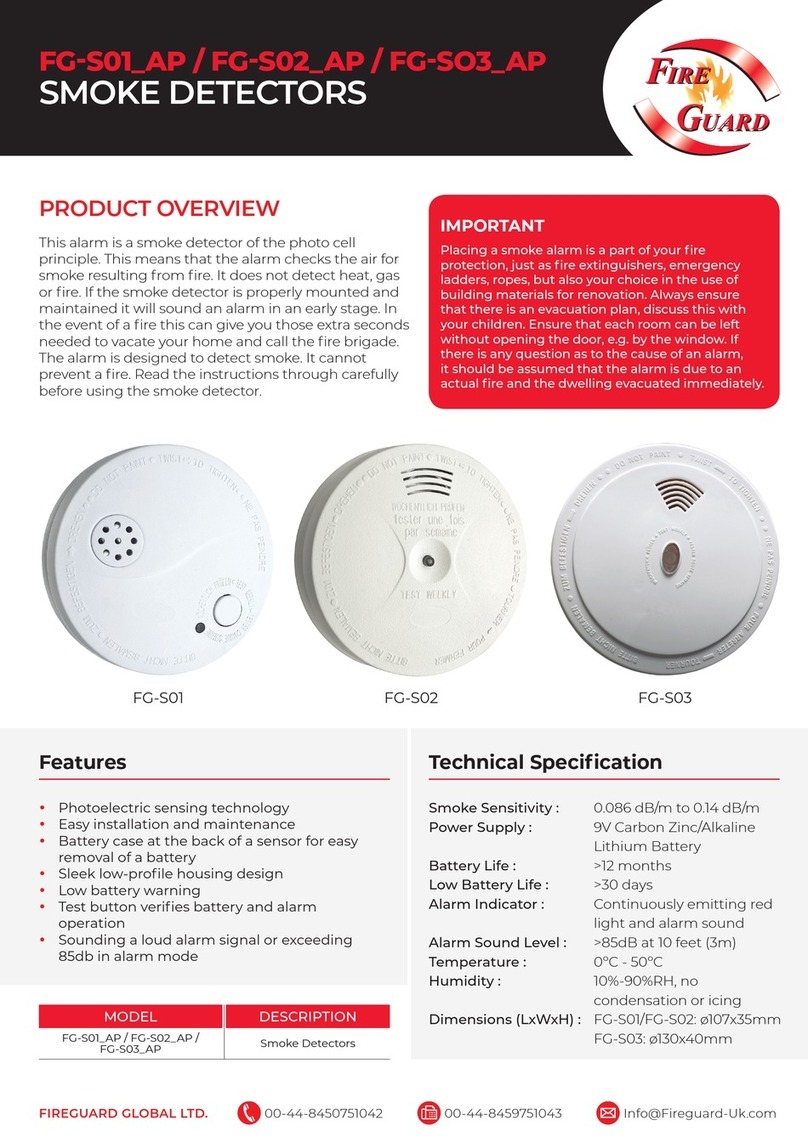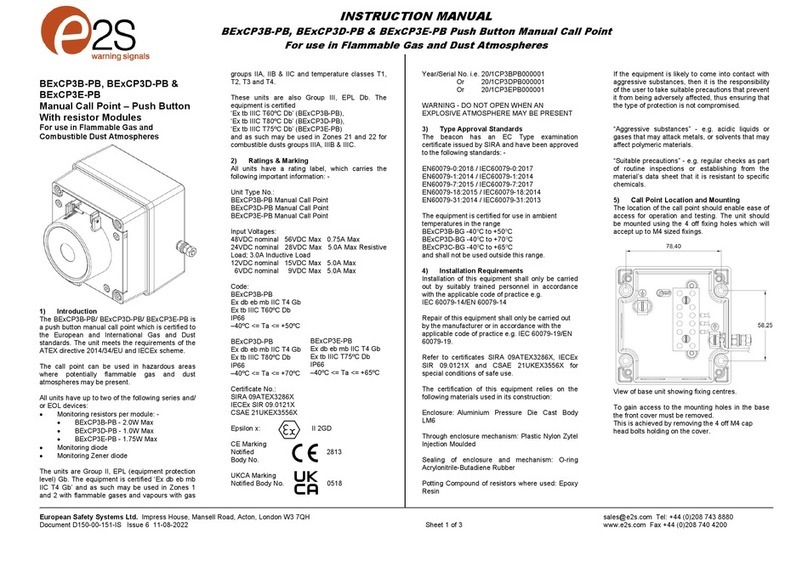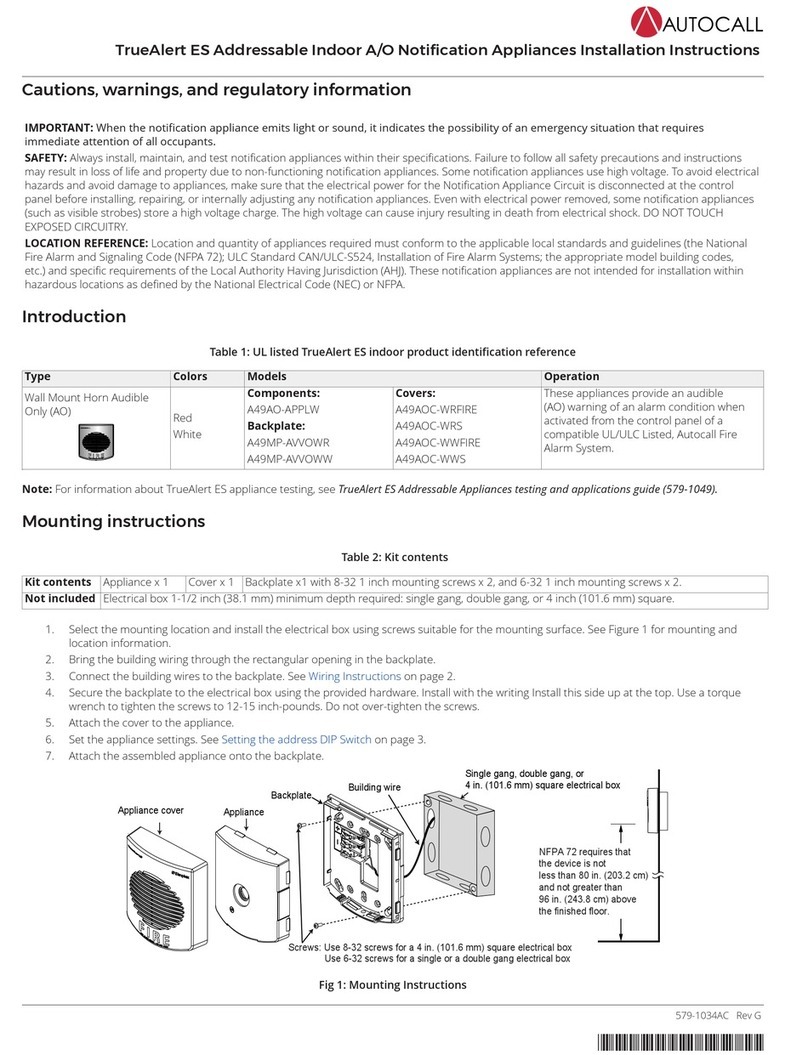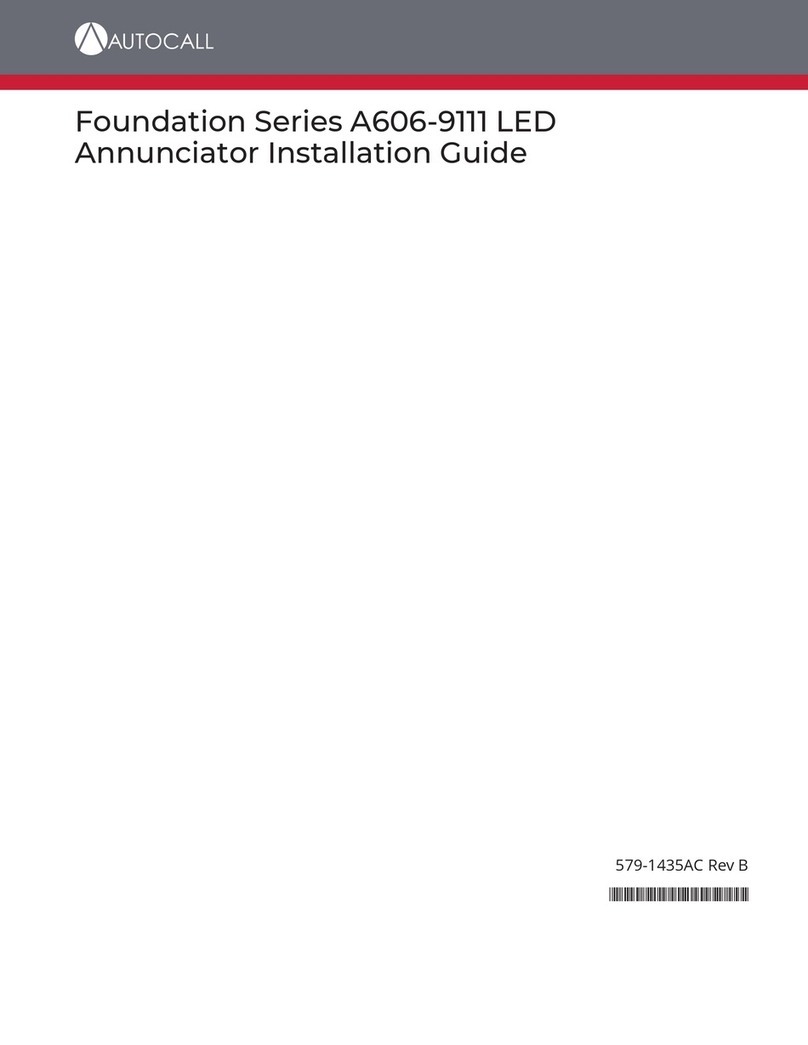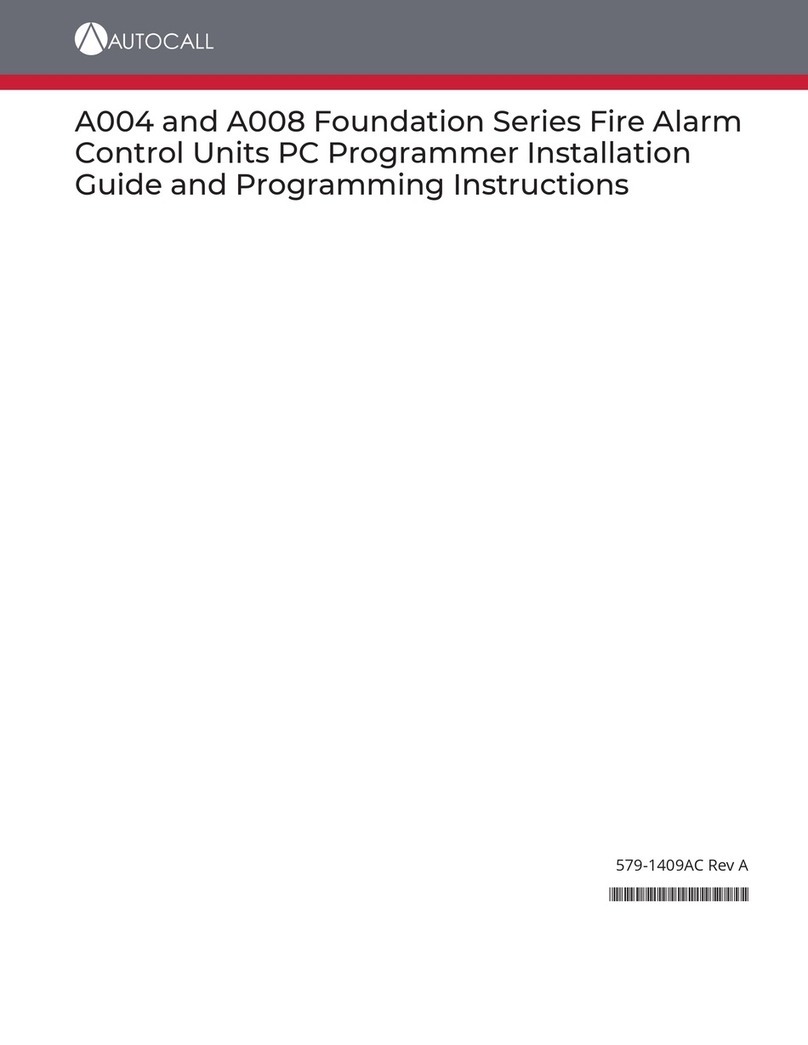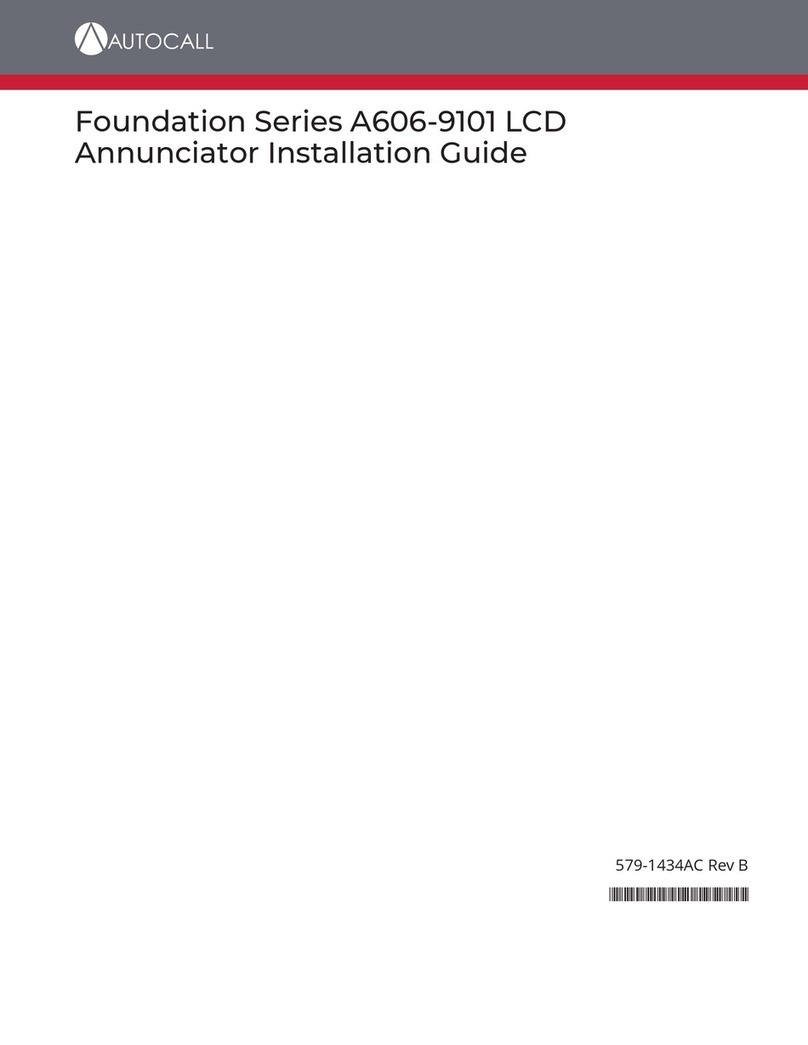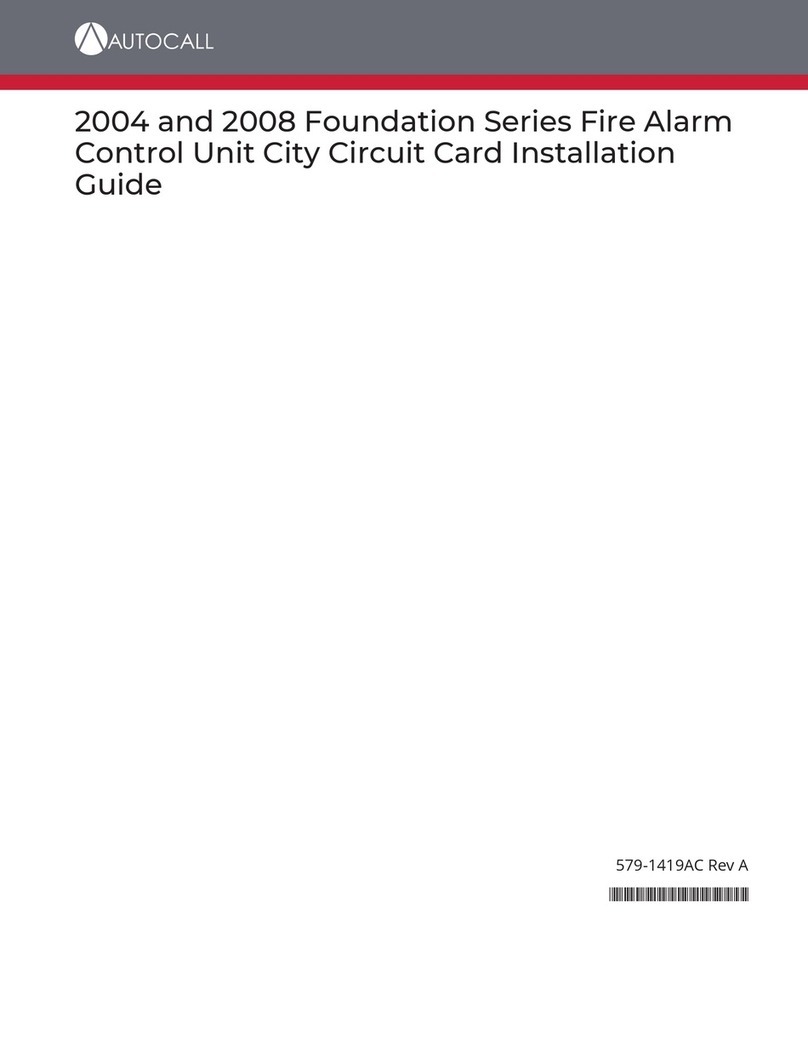Contents
CONTENTS
1 Cautions, Warnings, and Regulatory Information.......................................................................................................3
2 Introduction..................................................................................................................................................................... 4
2.1 Reference Documents...................................................................................................................................................................................... 4
3 User Interface.................................................................................................................................................................. 5
4 Alarm Conditions.............................................................................................................................................................6
4.1 Screen Buttons.................................................................................................................................................................................................. 6
4.2 Recognizing an Alarm Condition..................................................................................................................................................................... 6
4.2.1 Processing Alarms................................................................................................................................................................................................................. 7
4.2.2 Acknowledge an Alarm.........................................................................................................................................................................................................7
4.2.3 Global Acknowledge..............................................................................................................................................................................................................7
4.2.4 Individual Acknowledge........................................................................................................................................................................................................7
4.2.5 Silence the Alarm...................................................................................................................................................................................................................8
4.2.6 Reset the System................................................................................................................................................................................................................... 9
4.2.7 Viewing the Alarm Condition Details..............................................................................................................................................................................10
5 Supervisory and Trouble Conditions.......................................................................................................................... 11
5.1 Supervisory and Trouble Screen Buttons.....................................................................................................................................................11
5.2 Recognizing a Supervisory and a Trouble Condition.................................................................................................................................. 11
5.3 Processing Supervisory and Trouble Conditions.........................................................................................................................................12
5.4 Global Acknowledge........................................................................................................................................................................................12
5.5 Individual Acknowledge..................................................................................................................................................................................12
5.6 Viewing the Supervisory and Trouble Conditions Details.......................................................................................................................... 13
6 Main Menu..................................................................................................................................................................... 14
6.1 Main Menu Screen Buttons........................................................................................................................................................................... 14
7 User Access Level.......................................................................................................................................................... 15
8 System Info.................................................................................................................................................................... 17
8.1 System Info Screen Buttons...........................................................................................................................................................................17
8.1.1 Card Revisions......................................................................................................................................................................................................................17
8.1.2 Software Revisions.............................................................................................................................................................................................................. 17
8.1.3 Panel Serial Number.......................................................................................................................................................................................................... 18
8.1.4 Card Status........................................................................................................................................................................................................................... 18
8.1.5 System Files Info..................................................................................................................................................................................................................18
8.1.6 IP Info..................................................................................................................................................................................................................................... 18
9 Panel Setup.................................................................................................................................................................... 19
9.1 Panel Setup Screen Buttons.......................................................................................................................................................................... 19
9.1.1 Swap Config.......................................................................................................................................................................................................................... 19
9.1.2 Set Time/Date.......................................................................................................................................................................................................................19
9.1.3 Touchscreen Calibration....................................................................................................................................................................................................20
9.1.4 Mass Storage........................................................................................................................................................................................................................20
9.1.5 System Upgrade.................................................................................................................................................................................................................. 20
10 Alarm Log....................................................................................................................................................................... 21
10.1 Alarm Log Screen Buttons..............................................................................................................................................................................21
10.1.1 Clear........................................................................................................................................................................................................................................21
11 Trouble Log.................................................................................................................................................................... 22
11.1 Trouble Log Screen Buttons...........................................................................................................................................................................22
11.1.1 Clear........................................................................................................................................................................................................................................22
12 Search............................................................................................................................................................................. 23
12.1 Search Screen Buttons................................................................................................................................................................................... 23
12.1.1 New Search: Search for a Specific Point........................................................................................................................................................................23
12.1.2 New Search: Browse the List of Configured Points.................................................................................................................................................... 23
13 Diagnostics.....................................................................................................................................................................24
13.1 Diagnostic Screen Buttons............................................................................................................................................................................. 24
13.2 HW Reset.......................................................................................................................................................................................................... 24
13.3 Restart.............................................................................................................................................................................................................. 24
13.4 WalkTest............................................................................................................................................................................................................25
13.5 Piezo Silence.................................................................................................................................................................................................... 25
13.6 Cfig Download..................................................................................................................................................................................................25