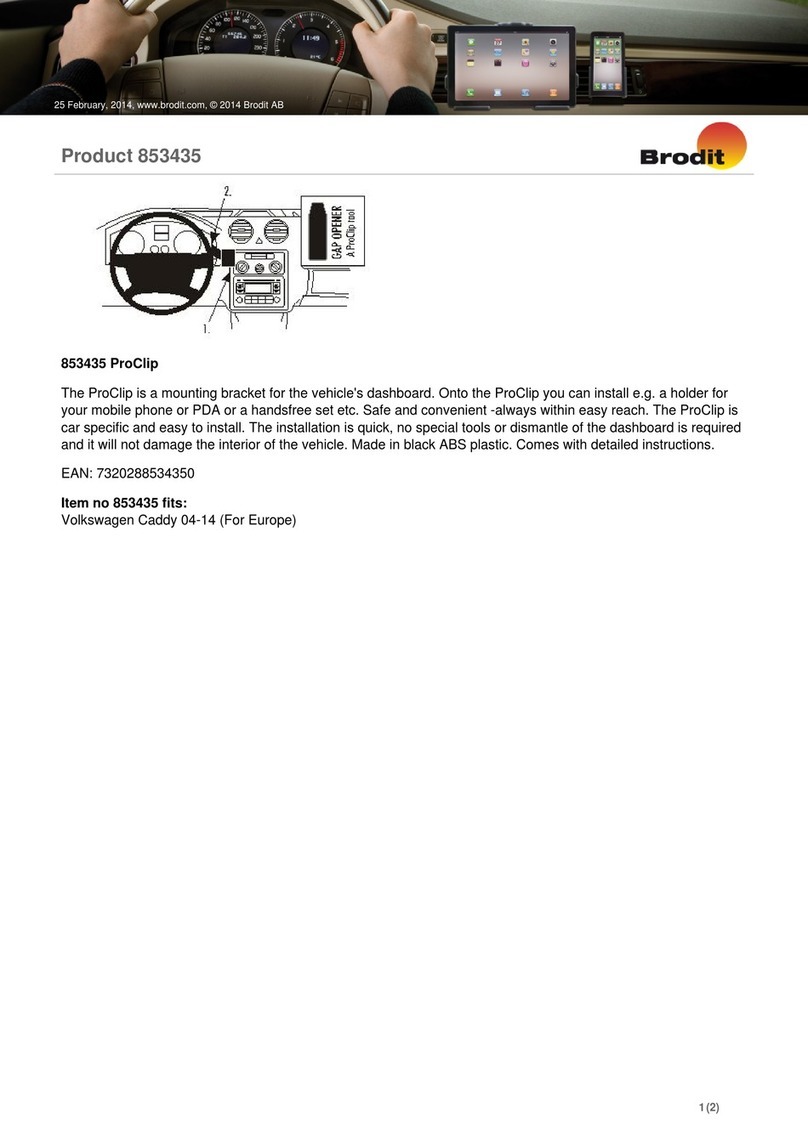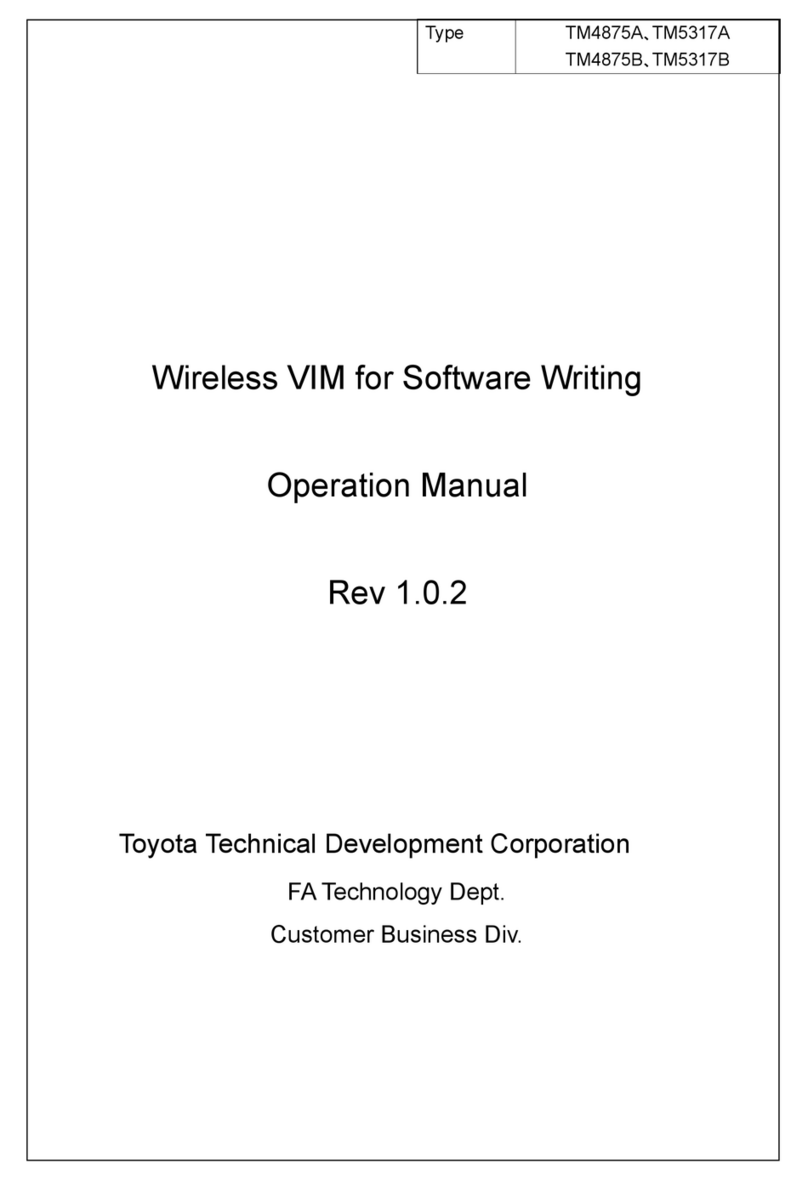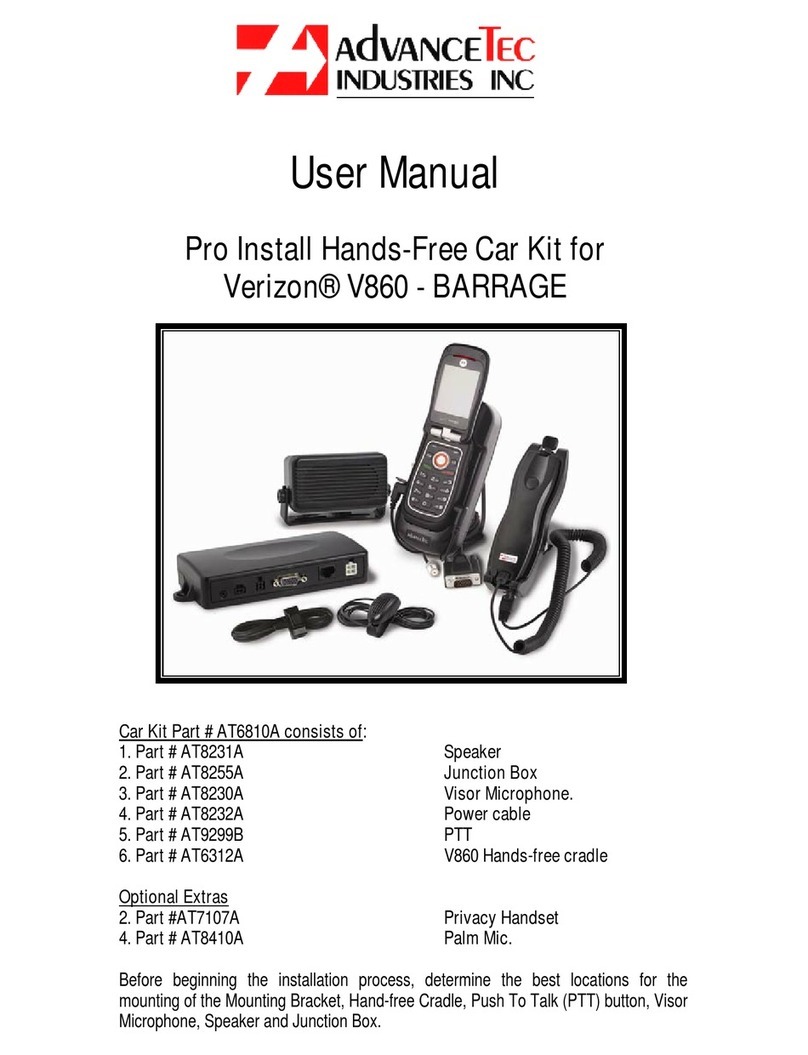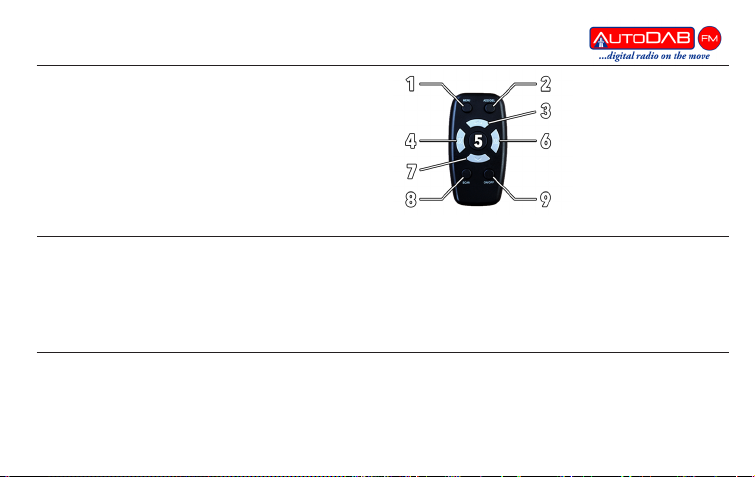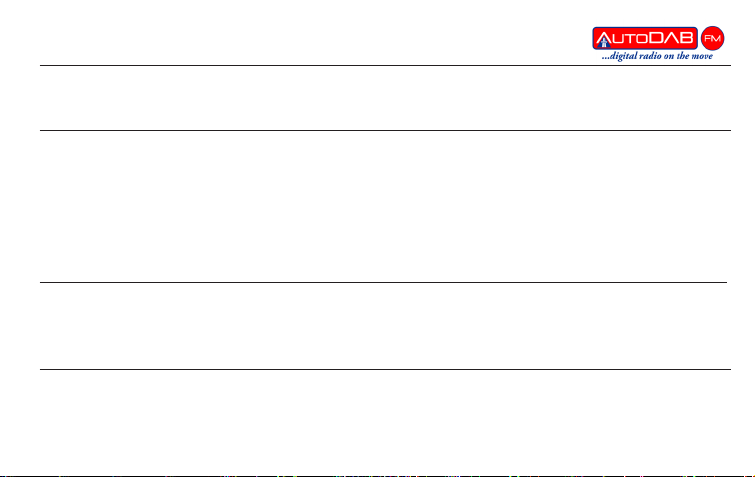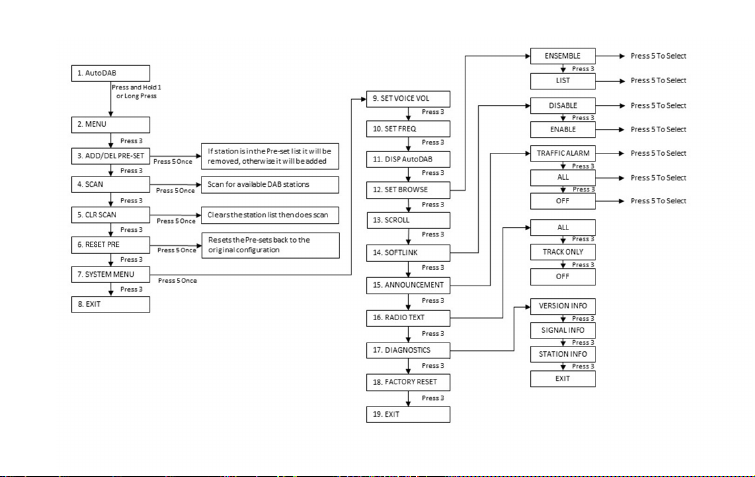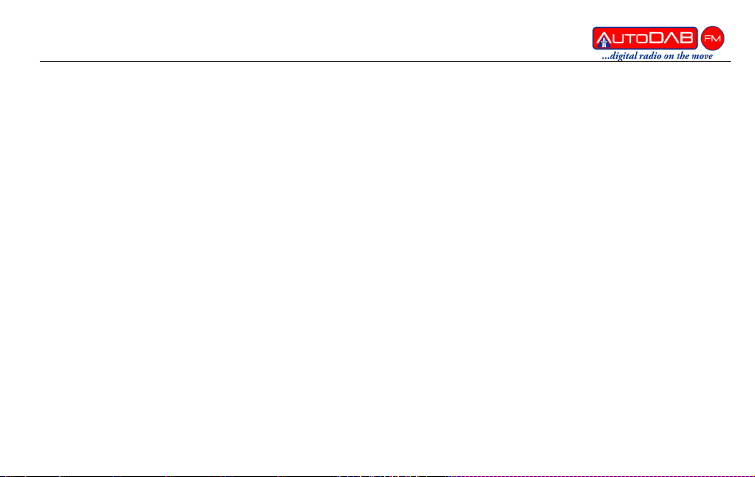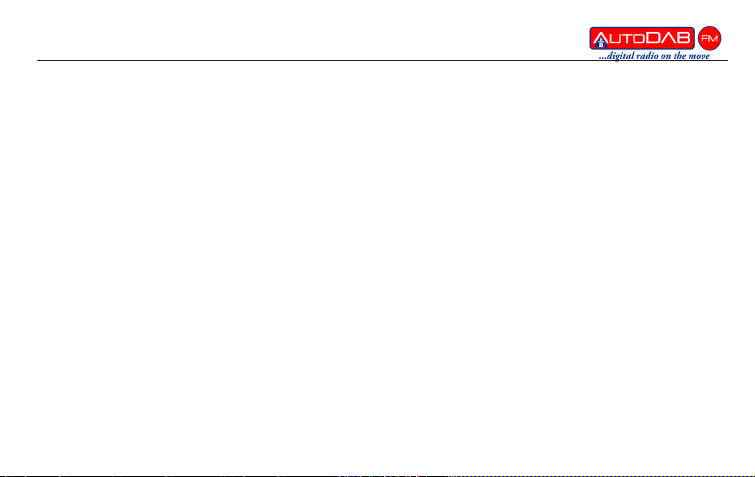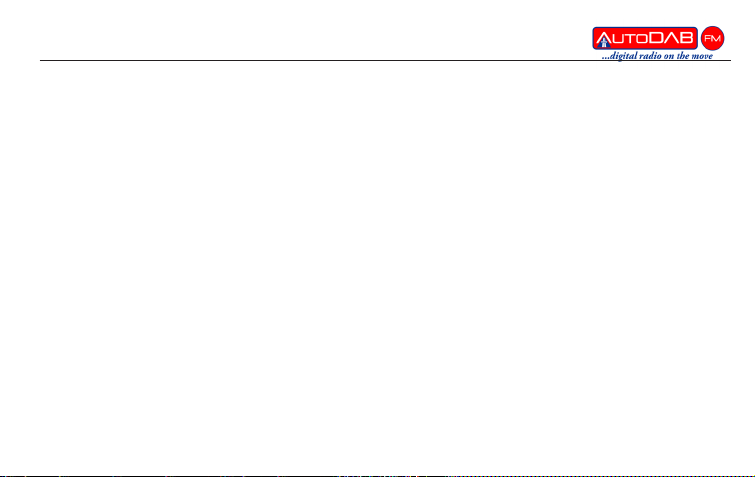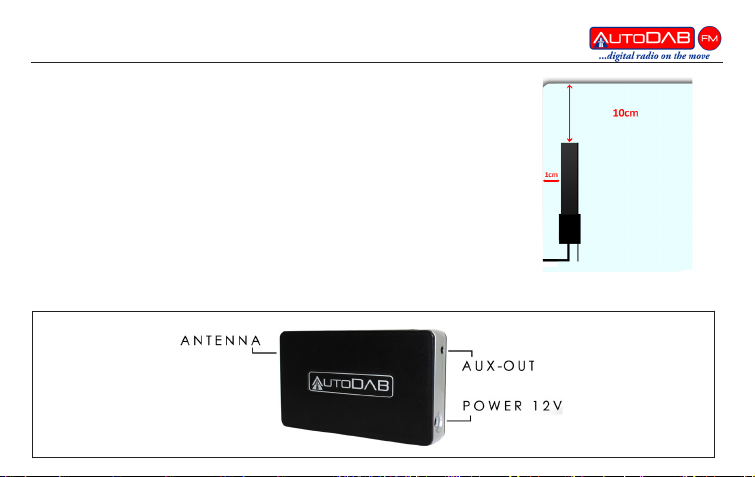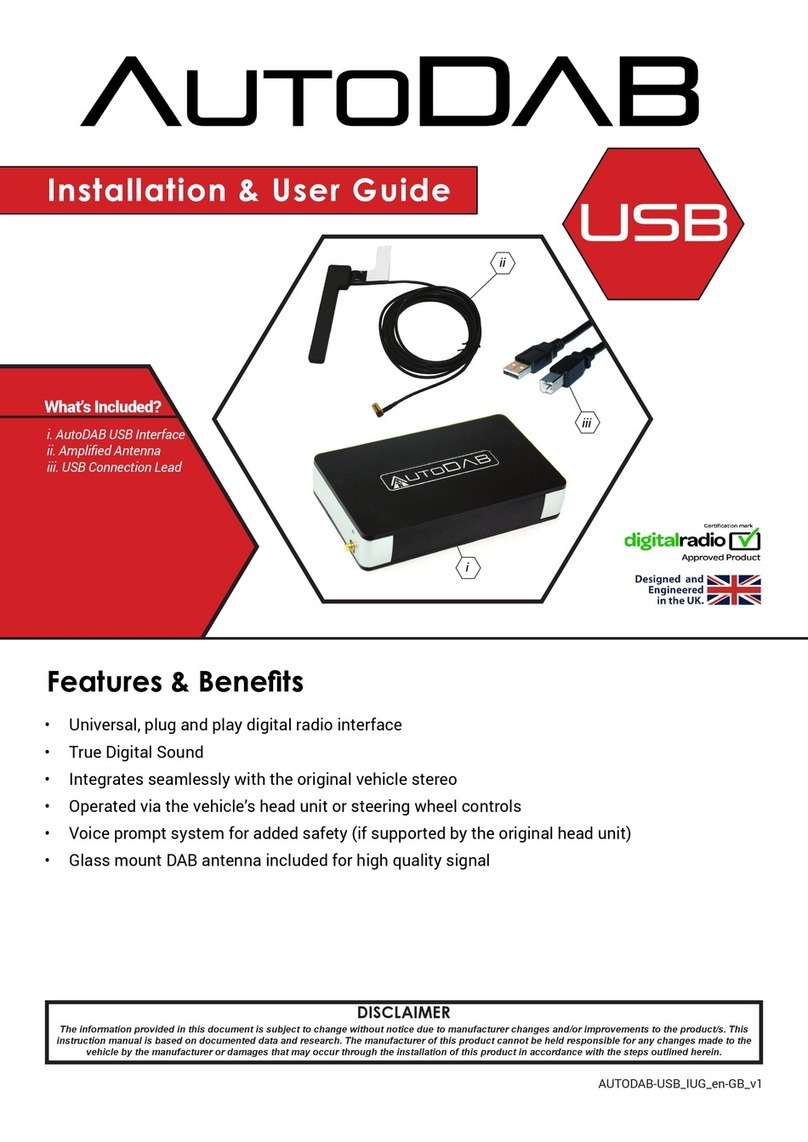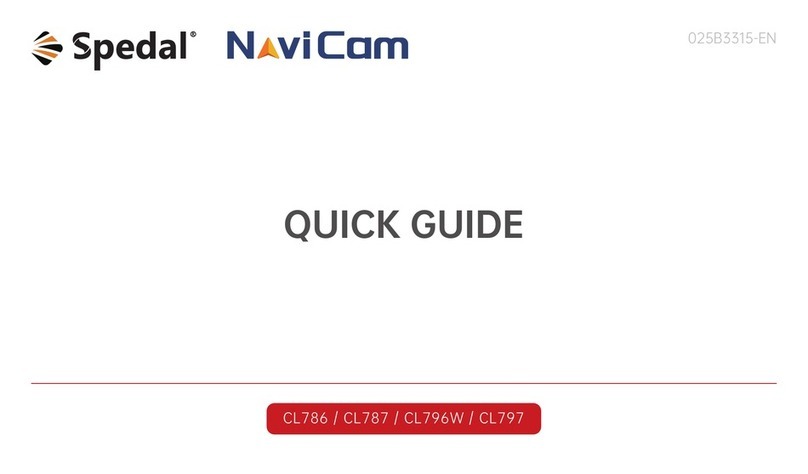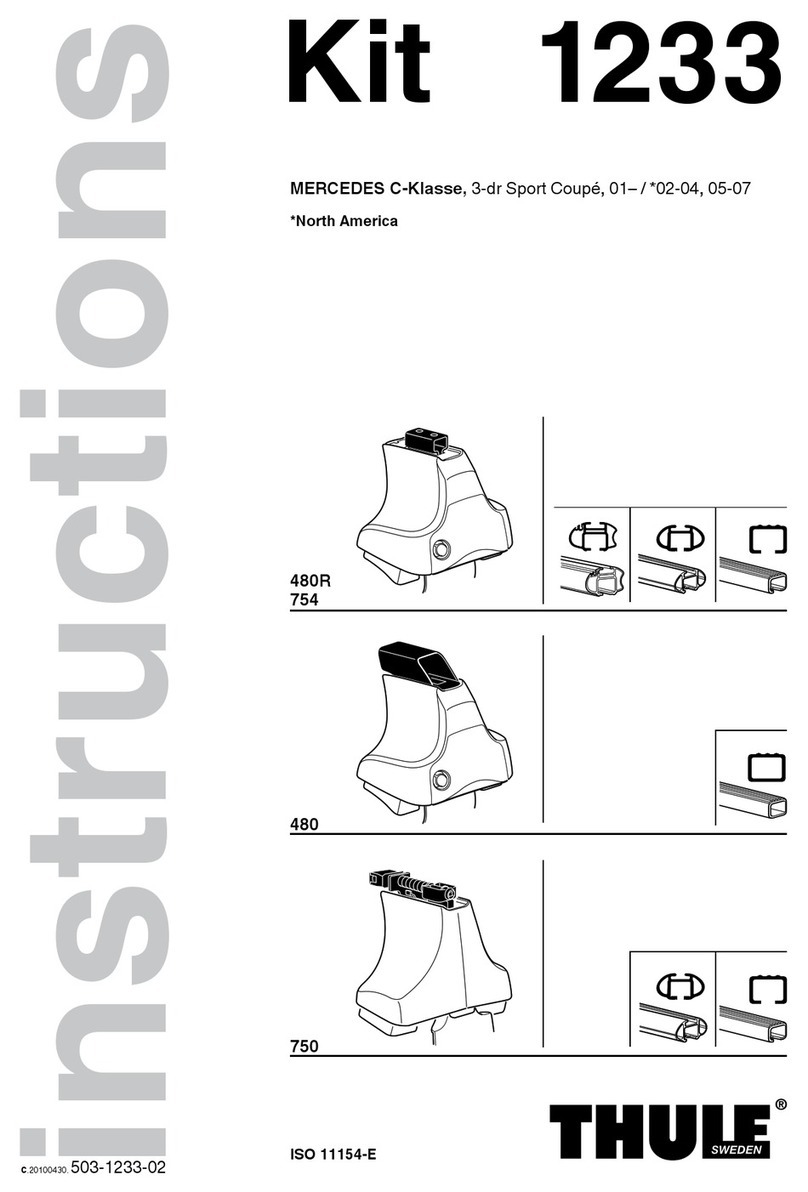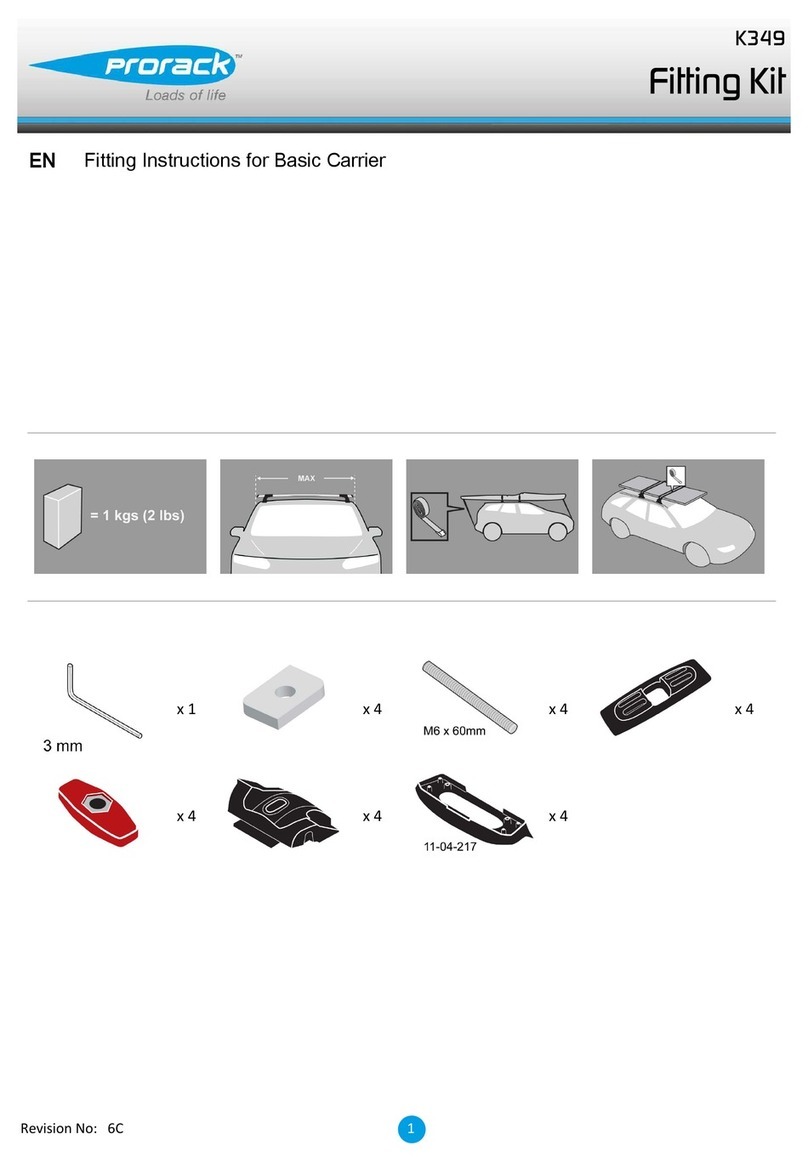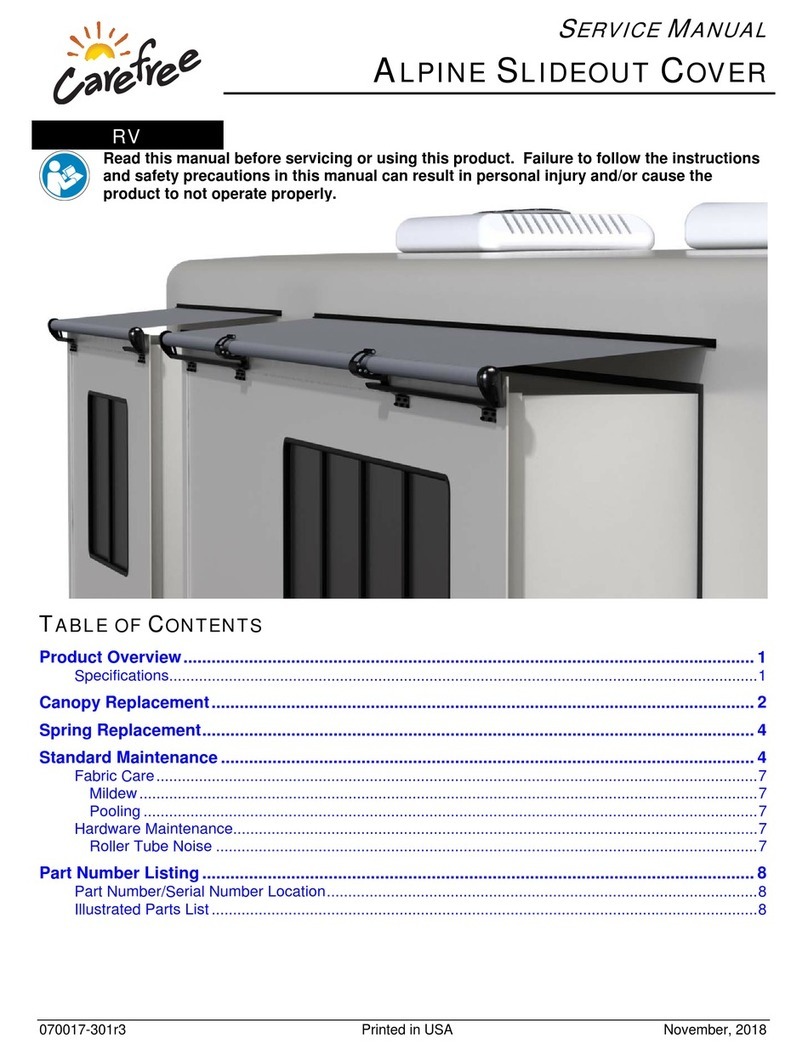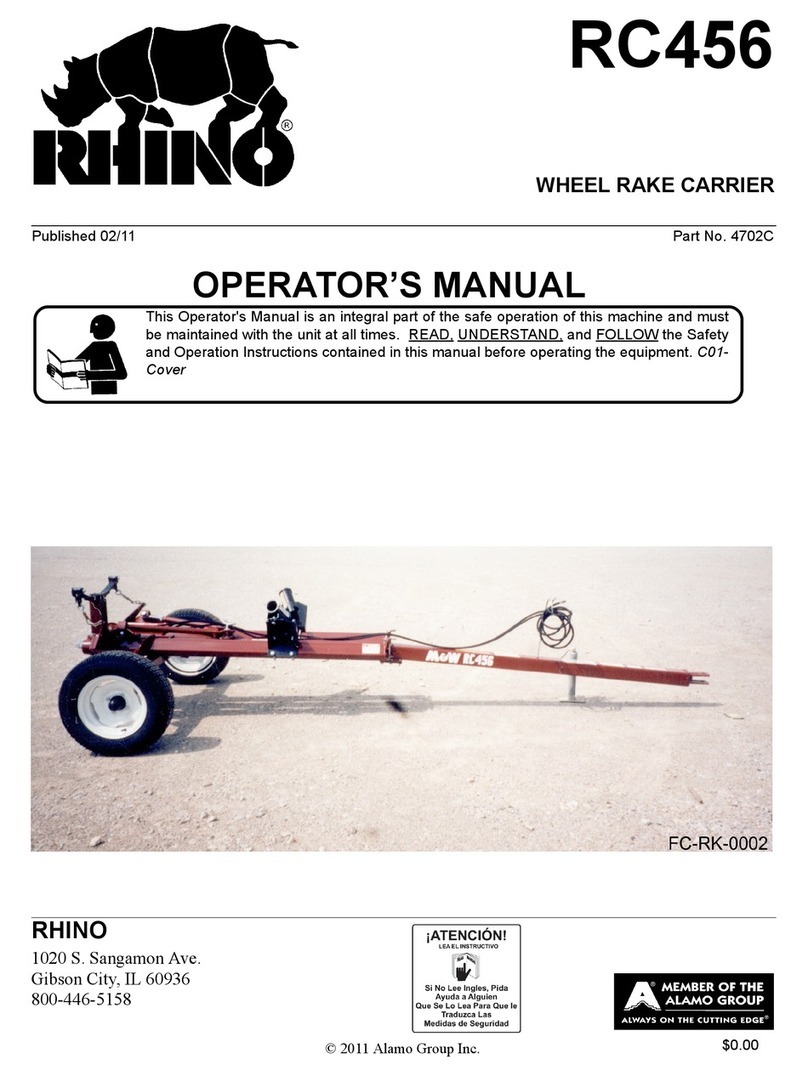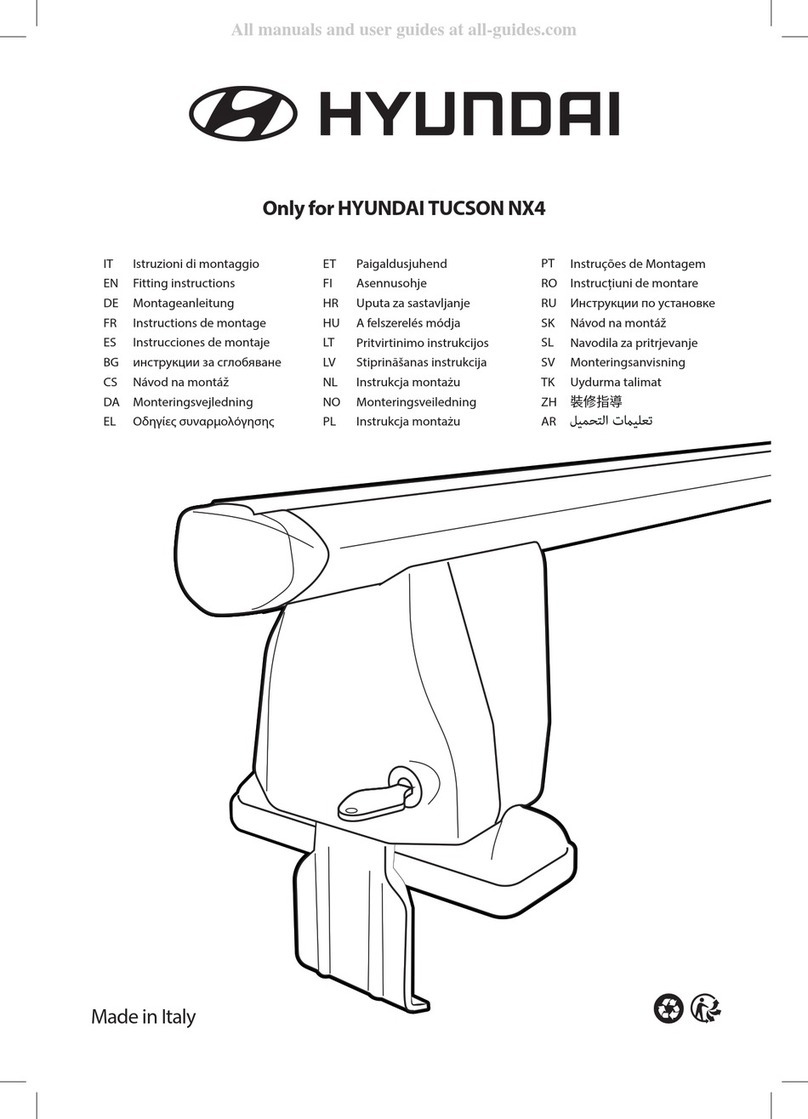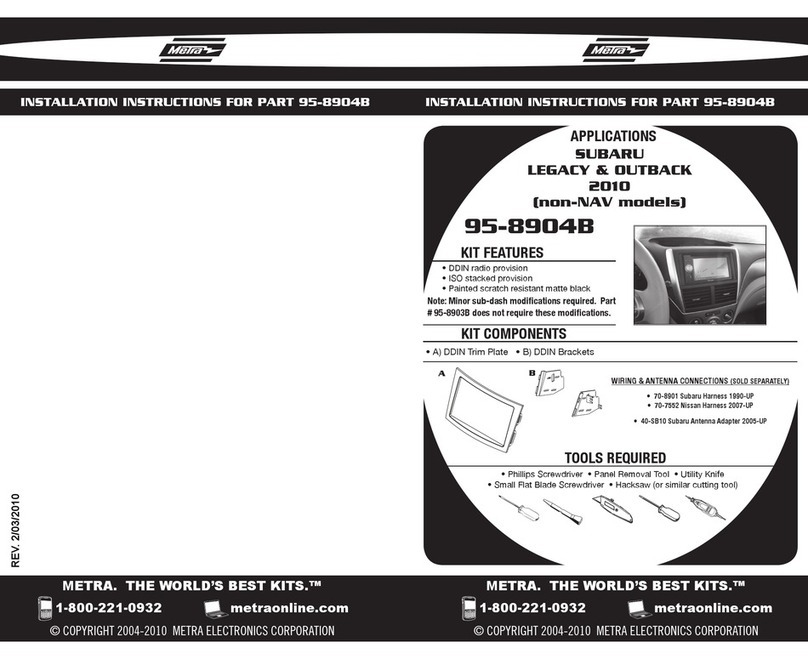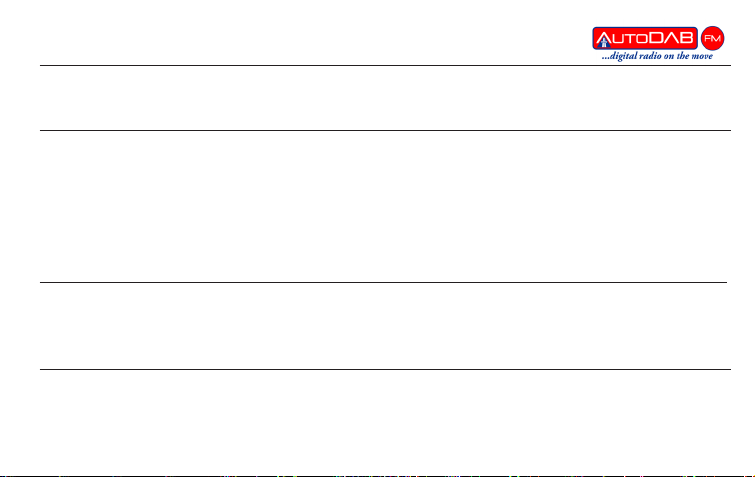
Browsing through Preset Stations
• Your AutoDAB will come with presets already loaded. To browse through your presets, simply use the
‘Preset Up/Down’
Scanning for Stations
• To update the available station in your current location, press ‘Scan’ and the audio message ‘Scanning
will repeat twice.
• After around 60 seconds, the car radio will display the total number of DAB stations found and the number
of DAB stations currently available e.g. 63 Stations have been found, 53 stations are available.
• Note: Found stations are all the stations that have been found in all scanned areas
Available stations are the stations that have been found in this scanned area
• After a short delay, the car radio will display the rst available DAB station name e.g. Absolute
Navigating the Station List (Alphabetical)
• Press ‘Station Left/Right’ to move up or down the station list from the current tuned station.
• Tip - If you are looking for a specic station, then go to the preset nearest to it in the alphabet and
move up and down from there, by pressing the ‘Preset Up/Down’ on the remote.
Adding/Deleting Presets
• When you locate a station that you want to add or delete from your presets, simply press ‘Add/Del’.
• If the preset is not already in your preset list, then the station will be added, and the voice conrmation
‘Preset Added’ will be heard.
• If the preset is already included within your list, then it will delete the preset and the voice conrmation
‘Preset Deleted’ will be heard.