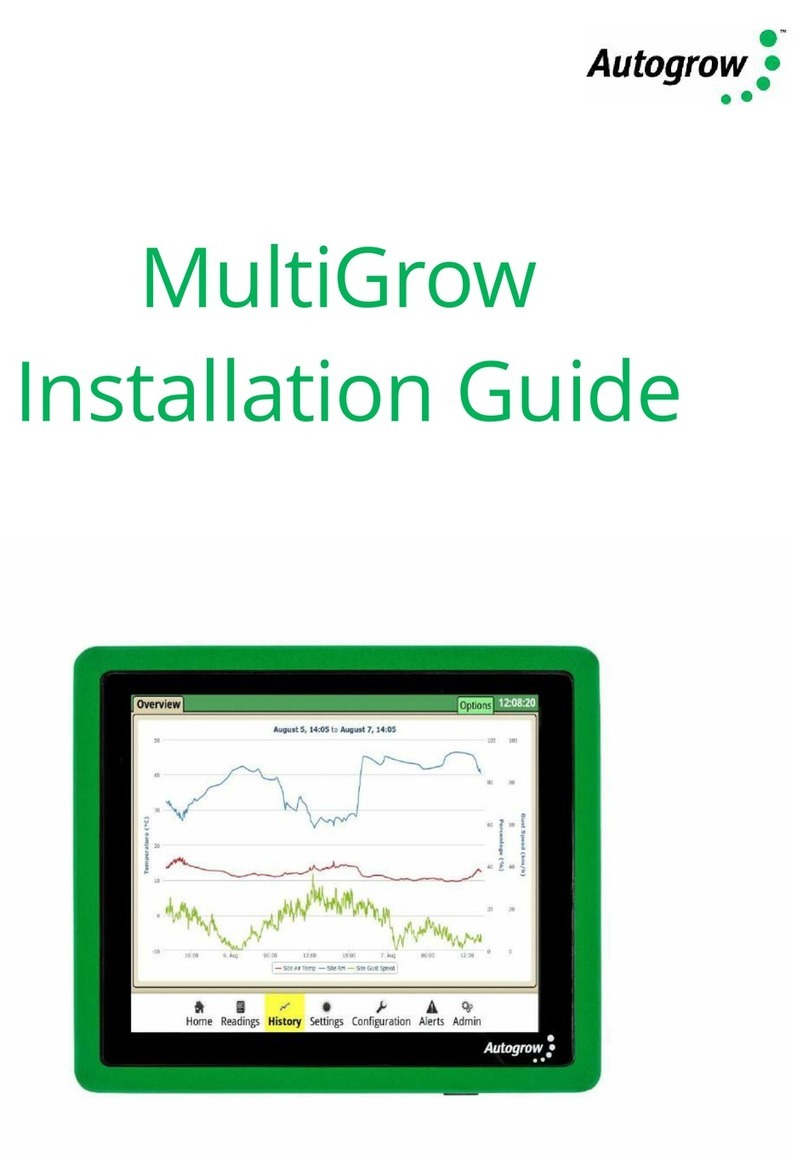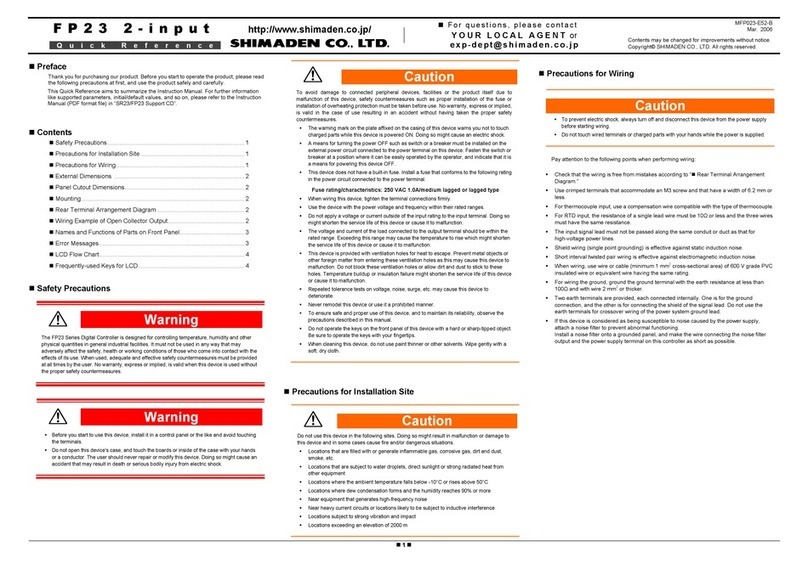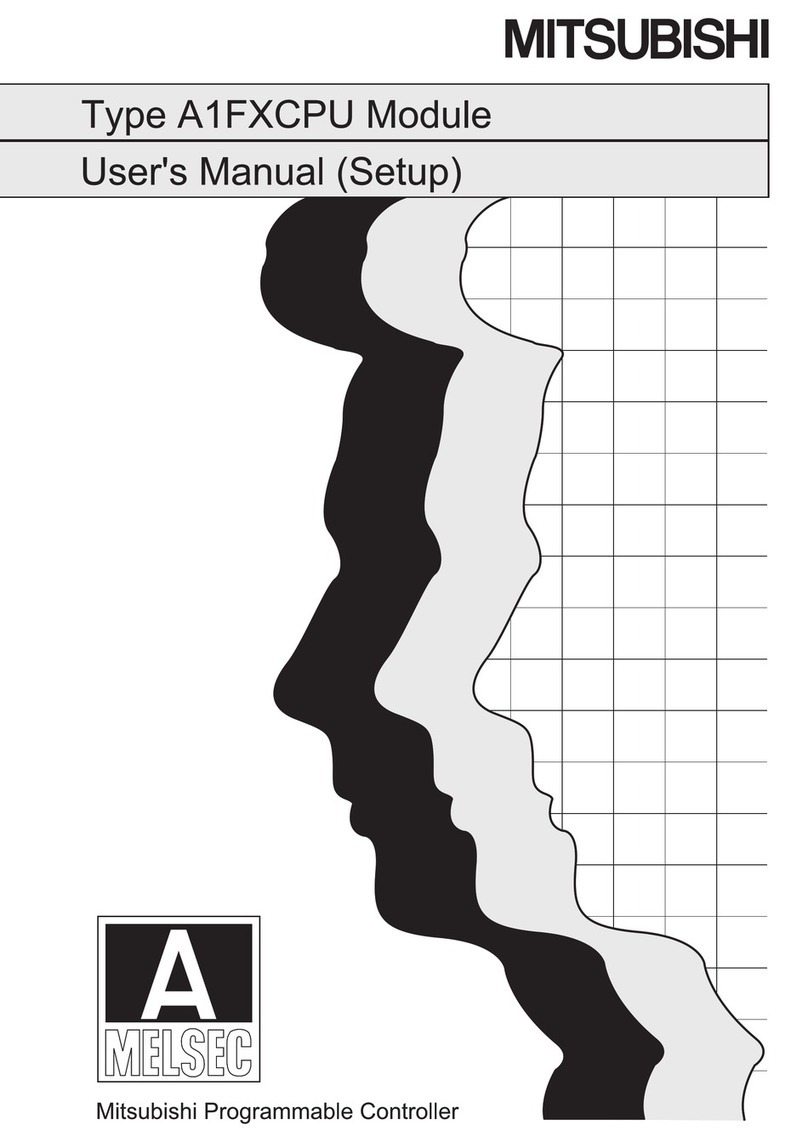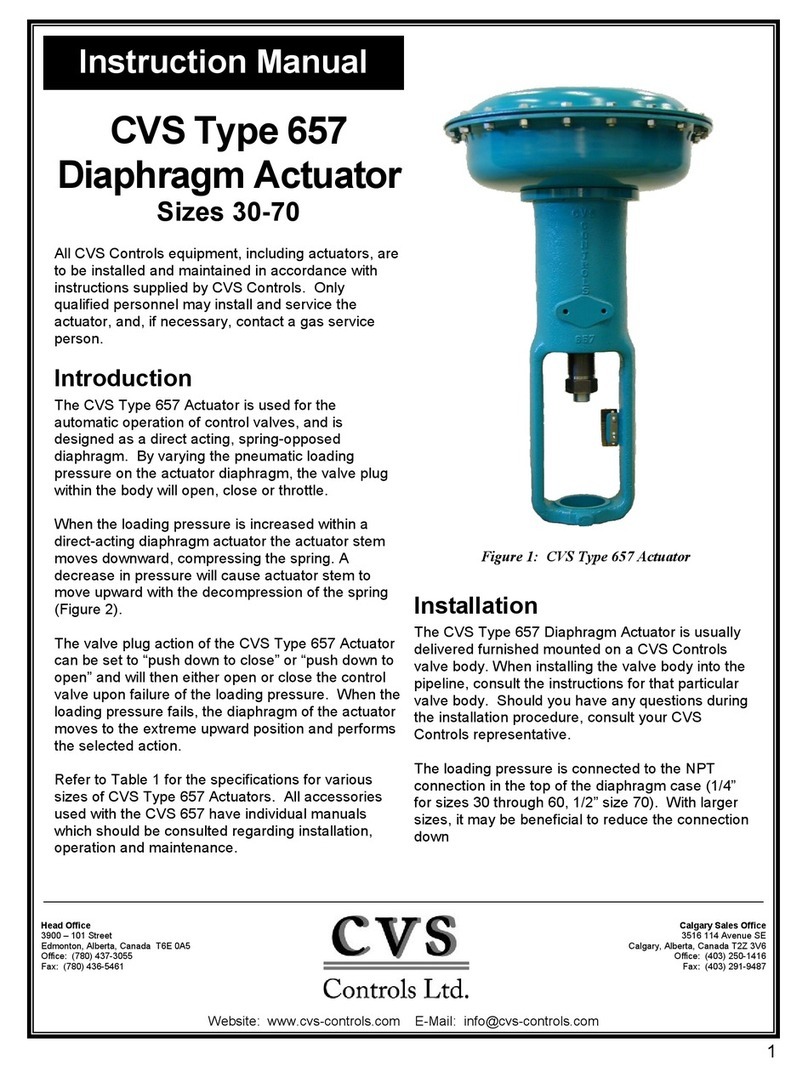Autogrow IntelliClimate User manual

Ver 6.0 IntelliClimate Installation Guide (21 August 2020) Copyright©2020 Autogrow Systems Ltd 1
IntelliClimate
Installation and User Guide
•Monitors temperature, relative humidity, CO2and light levels
•Controls fans, air conditioners, heaters, dehumidifiers, humidifiers, CO2
injection/extraction, two light banks
•Additional sensor available for larger growing areas
•Extensive fail-safe features
•Settings can be scheduled to automatically change to match plant growth
stage
•Auto-learn –self learning automatically adjust CO2cycle times to minimise
wastage
•Connect to the cloud via IntelliGrow (subscription required)

Ver 6.0 IntelliClimate Installation Guide (21 August 2020) Copyright©2020 Autogrow Systems Ltd 2
Contents
Quick-start page with helpful hints
Section A IntelliClimate™Climate Controller
Section B Settings via IntelliGrow
Section B2 Settings via IntelliClimate keypad
Section C Controller Installation
Section D Maintenance
Section E Fault finding
Section F Specification
Section G Compliance Declaration
Disclaimer:
Suggested settings are made in good faith, care and consideration. However,
Autogrow can accept no responsibility for the accuracy or appropriateness of
suggestions or the outcome resulting from their use.

Ver 6.0 IntelliClimate Installation Guide (21 August 2020) Copyright©2020 Autogrow Systems Ltd 3
Quick start
This is not a substitute for reading the relevant sections of the manual but is included to
emphasize some important and useful points.
If the growroom is to be operated at high humidity for long periods (e.g. during cutting/rooting
stage) it is preferable to mount the controller outside the growroom. This is easily done as the
growroom sensors are supplied with a long 5m (15ft) cable. If required, this can be replaced with
a longer cable. Data cable such as CAT5 computer network cable should be used in this situation
This should be Stranded cable to avoid breakages.
The IntelliClimate Kit comes with one EnviroSensor unit (measuring temperature, relative
humidity, light and CO2). A second optional EnviroSensor unit may be connected which is useful
in larger growrooms (> 10m x 10m). Control will normally be based on the average readings from
the two sensors, but should one sensor fail, control will automatically revert to the working
sensor.

Ver 6.0 IntelliClimate Installation Guide (21 August 2020) Copyright©2020 Autogrow Systems Ltd 4
IMPORTANT:
If you intend to inject CO2an air conditioner and dehumidifier should also be considered.
Together, these will allow longer periods of CO2injection to occur without the need to vent the
room. This will lead to significant improvement in growth rates with lower use of expensive CO2.
IntelliGrow
With IntelliGrow, your Intelli devices are accessible via your web browser so you can control
your growing operation remotely from your phone, tablet, or computer. IntelliGrow gives you
complete visibility 24 hours a day and enables you to manage multiple locations from the
comfort of your office, using a single sign on.
Automatically manage your environment settings, set remote alarms and data log your
progress with this one simple solution.
Though you can set most everything on the controller itself via the keypad, the below
features are only available on IntelliGrow.
•Scheduling
•Advanced Settings
•History
To access the latest version of your IntelliGrow Quick Start Guide, please head to:
https://knowledge.autogrow.com/articles/intellilink-quick-start-guide
Please visit https://autogrow.com/our-products-solutions/intelligrow for more information.
SAFETY NOTE
If you do inject CO2into the growroom always do the following before entering.
1) Disable CO2
2) Force on fans
3) Leave door open whilst inside

Ver 6.0 IntelliClimate Installation Guide (21 August 2020) Copyright©2020 Autogrow Systems Ltd 5
Section A - IntelliClimate™Growroom Controller
The IntelliClimate is the most advanced and user-friendly growroom environment controller on
the market. It has a wide range of possible applications which will be discussed briefly in this
section. To keep the user interface as simple as possible, only the readings and settings relevant
to the selected features are displayed on the controller’s LCD and on IntelliGrow. To add extra
features, enter “Configure”menus on the controller or “Functions” on IntelliGrow.
Functions
The controller can operate in a number of modes ranging from a simple cycle-timed mode to a
sophisticated system making optimal use of a range of attached equipment. After installing the
unit, tell the IntelliClimate what you have connected by entering “Configure” menus on the
controller or “Functions” on IntelliGrow. Once the controller knows what you have attached to
it, it will automatically select the most appropriate mode of operation. When the controller is
supplied, it is pre-set as a simple fan cooled environment controller with CO2injection disabled.
Lighting
The IntelliClimate can control two light banks. It is a good idea to split your lights into two groups.
Firstly, when using both banks together, it allows the controller to stagger the switch on times,
so the power surge from the first bank has subsided by the time the second bank comes on.
Secondly, during the vegetative phase of growth, the lights are on for longer periods (18 hours)
but a lower intensity may be used. The controller has the ability to switch on one bank and
alternate the banks each day. This ensures that the plants receive light from both sides. If one
bank is turned on and the light sensor detects a low light level, the controller assumes that the
bank is out of action (bulb blown) and automatically switches on the other bank. If alarms are
enabled, it will alert you to the fact that a light has failed. Similarly, if a power failure occurs, the
controller has a programmable cool-down delay timer before bringing the lights back on in
stages. This has a significant impact on lamp life.
*On IntelliGrow
For those using air cooled lights, fit the cooling fan to blow air through the light fittings rather
than suck out the hot air. This way the fans run cooler and last longer.

Ver 6.0 IntelliClimate Installation Guide (21 August 2020) Copyright©2020 Autogrow Systems Ltd 6
Fans
The fans may be used for cooling, humidity reduction, air changes and to bring in ambient CO2(if
CO2injection is not used). During the day when CO2is being injected, other means to control
temperature or humidity will be used in preference to the fans which will only be used to force
an occasional air change and provide a fail-safe if the air conditioner or dehumidifier fails.
*On IntelliGrow
For simple systems that have CO2injection but do not have air conditioning or dehumidification,
the controller will operate as a cycle timer system with three timed phases:
Phase 1) Fans on
Phase 2) Fans off, inject CO2
Phase 3) Fans off, CO2off, wait while plants absorb CO2
In this mode, the controller will self-adjust the timings if it finds that CO2is being wasted due to
the fans being forced on by heat or humidity build up before the plants have time to use the CO2.
If this situation is not controlled, it will stop injecting CO2and will revert to maximum venting
(within temperature limits) to bring in as much ambient CO2as possible. This will reset every new
day period.
*On IntelliGrow

Ver 6.0 IntelliClimate Installation Guide (21 August 2020) Copyright©2020 Autogrow Systems Ltd 7
Humidifier or fogger
This output can drive either a standard fan-based fogger or ultrasonic humidifier or alternatively
a nozzle-type fogger. When humidifier is selected, the function is very simple with the humidifier
coming on when the humidity is too low and going off when the offset is reached. When fogger
is selected, the operation is similar except when it is calling for humidification the output is pulsed
on and off producing small amount of fog and allowing time for each amount to dissipate before
the next.
*On IntelliGrow
Heater, Dehumidifier and CO2
The purpose and function of these devices is self-explanatory, and they all work to keep the
temperature, humidity and CO2close to the set points. In the advanced settings of IntelliGrow,
you will see switching offsets for each device. This allows you to set the offset from the main set
point at which it will turn on and another offset at which it will turn off. Although these come
preset to typical values that will avoid excessive overshoot or rapid cycling in most growrooms,
it is possible for the user to customise them to achieve optimal performance.
Selection of units
The grower can determine the temperature units they are familiar with, C˚ or F˚ and they can set
the proper date format (DD/MM/YY or MM/DD/YY).
Advanced settings and rules
These settings and rules are pre-set to typical values that suit the majority of growrooms,
however, expert users may wish to alter them to achieve optimal performance. Note: the
advanced settings are only accessible via IntelliGrow and are not available from the controller
LCD menu system.

Ver 6.0 IntelliClimate Installation Guide (21 August 2020) Copyright©2020 Autogrow Systems Ltd 8
Fail safe operation
Fail safes ensure that your growroom will try to maintain your set points in the event of
equipment failure. For example, if an air conditioner fails, the system will automatically switch
to cooling by fans.
Power Supply & Outputs
The outputs voltages are all dependent on the power supply adapter used. The IntelliClimate is
supplied with a 24VDC power supply. Note: The outputs are limited to a current of 1.2A inductive
load and 3A resistive load. The power supply should be sized according to the maximum load that
can be applied at any one time. The maximum total draw at any one time should not exceed 4A.

Ver 6.0 IntelliClimate Installation Guide (21 August 2020) Copyright©2020 Autogrow Systems Ltd 9
Getting Started
Follow the installation instructions in Section C and when everything is installed and connected
do the following:
•Connect power to the IntelliClimate
•Check that the power light on the front panel is on
•Check that the LCD display has some information on it
•Navigate to the Overrides menu and Force ON each piece of equipment to confirm your
wiring is correct
Connect IntelliClimate to the cloud
Connecting your IntelliClimate to IntelliGrow will allow for remote access, data logging,
text/email alerts and remote tech support. In addition, you will have access to the Advanced
Settings.
Connect your devices as per the picture below
We recommend you use the Autogrow IntelliLink gateway device to connect
your controller directly to your network.

Ver 6.0 IntelliClimate Installation Guide (21 August 2020) Copyright©2020 Autogrow Systems Ltd 10
Connect via IntelliLink (recommended):
Please visit this page for the IntelliLink Quick Start Guide:
https://knowledge.autogrow.com/articles/intellilink-quick-start-guide
Connect via PC:
Please visit this page https://knowledge.autogrow.com/articles/connecting-with-windows to
download the IntelliGrow gateway software. Confirm your IntelliClimate is connected to your
Here are the instructions to activate your IntelliGrow Subscription
•You will need to first register for a new account here https://intelligrow.autogrow.com/
•Login using your account details
•Click your profile in the top right of the page and select “Payments” from the menu.
•Click on IG Starter/Standard Annual “Buy Now” button.
•Fill in your details in the Order Summary and click subscribe
User Email Address
User Email Address
or

Ver 6.0 IntelliClimate Installation Guide (21 August 2020) Copyright©2020 Autogrow Systems Ltd 11
Section B –Settings using IntelliGrow website
ORDER OF SETTING UP A NEW CONTROLLER
1) Visit https://intelligrow.autogrow.com/ to create account
2) Connect your IntelliClimate to your gateway (computer or IntelliLink)
3) Ensure your IntelliClimate shows as connected to your IntelliGrow account
4) Set the configuration of the controller to match the physical equipment
5) Check the time/date on the controller
Configuration
General
First, select your temperature units, date format and name your device. You can also
import/export settings and save your current settings to your computer.
*On IntelliGrow
Functions
Second, check each device you have installed. Some devices share one output, so you can
only select one device or the other. The software enforces this when one is selected the
other is automatically “greyed out”. If you want to select the greyed device, you must de-
select the other one first. After changing any settings, click the 'Save' button at the
bottom-right of IntelliGrow.
*On IntelliGrow

Ver 6.0 IntelliClimate Installation Guide (21 August 2020) Copyright©2020 Autogrow Systems Ltd 12
Advanced settings and rules
These settings and rules are pre-set to typical values suiting the majority of growrooms.
However, expert users may wish to alter them to achieve optimal performance.
Switching offsets
This group of advanced settings refers to the exact point at which a device is switched on
or off. The idea is to have a small differential between the ON point and OFF point to avoid
device switching on/off too rapidly as this could cause unnecessary wear. The switching
offsets are also useful to avoid overshoots when a heater or CO2 is switched off.
The IntelliClimate has standard offsets as a default, but after observing your growroom,
you can alter these offsets to achieve your perfect environment conditions.
*On IntelliGrow
Rules
Each rule is listed below with a brief description and a suggested initial value.
Humidify/temperature control rules
When changing from night to day, prevent heater from switching on for XX minutes prior
to lights turning on to prevent exceeding your temperature set point.
*On IntelliGrow
Set the heating offset to ensure the fans and heaters do not run simultaneously. This is
especially useful in colder environments where outside air could cool the room down very
quickly.
*On IntelliGrow

Ver 6.0 IntelliClimate Installation Guide (21 August 2020) Copyright©2020 Autogrow Systems Ltd 13
Minimum periodic air change rules
This will force an air change if the fans have not been operating for other reasons. This will
expel humid, stale air and bring in ambient CO2. It is good practice to allow minimum air
change when air conditioning is active to expel methane and other stale air. You may want
to change these settings between winter and summer.
Most growers would not want an air change to occur when the air conditioner is running,
to avoid expelling the cool air. If you would like to allow for air change while the air
conditioner is running, please tick the box.
*On IntelliGrow
Setpoint ramping
When changing between day and night, this rule defines a period of time for the set points
to gradually change (or ramp) from one value to the other. If the environment changes too
quickly, you can shock your plants. Usually, 15-30 minutes is an appropriate ramping time.
*On IntelliGrow
Air Con
If the air con is forced on for the day period you can also force it on before the day period
starts, typically 2-10 minutes. This cools the room down in anticipation of the lights coming
on.
*On IntelliGrow

Ver 6.0 IntelliClimate Installation Guide (21 August 2020) Copyright©2020 Autogrow Systems Ltd 14
CO2rules
CO2injection is allowed when not venting. You can choose to allow CO2to inject when the
Fan 1 is running. This is useful if your Fan 1 is an HAF (air flow) fan. If your Fan 1 is an
exhaust fan, tick the box to allow the IntelliClimate to reduce CO2injection to avoid
wastage.
If your light levels are below this number, your CO2will not inject. Please adjust your
EnviroSensor so it gets a light reading or login to IntelliGrow and change this setting. For
*On IntelliGrow
Most growers will want to minimize wastage of CO2, so you have a few options to choose
from. You can choose to allow the temperature set points to rise or fall to cycle CO2most
efficiently.
*On IntelliGrow
If it is hot and the room is frequently venting, you can reduce CO2injections. You can
override these settings and control your CO2by setting inject, wait and vent times to work
for your specific growroom.
*On IntelliGrow
IMPORTANT: The IntelliClimate has a factory default to only allow CO2injection when
the light readings are above 10w/m2

Ver 6.0 IntelliClimate Installation Guide (21 August 2020) Copyright©2020 Autogrow Systems Ltd 15
CO2Extraction
Certain growing environments may require that CO2is extracted from the growroom. You
can choose CO2Extraction under the Functions tab. The IntelliClimate will run fans to bring
CO2levels to your desired set point.
Humidification
As the room cools down the RH will automatically rise. You can choose to allow
humidification during the night period, or have it disabled. When changing from day to
night, you can inhibit humidification for 30 mins prior to the change. The purpose is to
ensure the room and crop are left dry for the night.
*On IntelliGrow
Fogging
Fogging is an effective way to cool your room down while helping to control relative
humidity. You can choose to use fogging to cool your room when the humidity is low enough
that fogging will not cause an adverse reaction. If the room is too cool, the fogging will hold
off. Fogging will pulse on and off to maintain your desired set point.
*On IntelliGrow
Lighting
Metal halide and high-pressure sodium bulbs need to cool down after switching off to
preserve the life of the bulb. In the event of a power outage, the lamp cool-down time is
important to ensure this happens. LED lights do not require a cool-down period.
To avoid a power surge, there should be a minimum gap between light bank 1 switching
on and light bank 2. Normally, 6 minutes is sufficient. If electronic ballasts are used it may
be possible to reduce this time.
*On IntelliGrow

Ver 6.0 IntelliClimate Installation Guide (21 August 2020) Copyright©2020 Autogrow Systems Ltd 16
Fail Safe Settings
You can customize your fail safe settings to levels appropriate for your growroom.
•Aircon override - If the temperature becomes excessive when in aircon mode, the
fan will switch ON.
•CO2fail safe - Switch on all fans if CO2exceeds 1950ppm. Although CO2is not
poisonous, it can cause suffocation.
•CO2injection override - If you run out of CO2gas and the CO2level falls below
300ppm, the system will revert to using the fans to bring in ambient CO2.
•Fan fail override - If in fan mode and temperature continues to rise the lights will
progressively shut down
•Lighting override - If a bank of lights fails, the light level will fall below your
minimum value (in Alarm Settings) and the controller will switch to the alternative
bank of lights.
•Dehumidifier override - If the RH becomes excessive, the AC will come ON. If the
RH continues to rise, the fans will come ON.
*On IntelliGrow

Ver 6.0 IntelliClimate Installation Guide (21 August 2020) Copyright©2020 Autogrow Systems Ltd 17
Readings
This screen allows you to view readings and set points for functions that have been enabled
under the function’s menu.
*On IntelliGrow
Enabling a function will allow the controller to automatically manage the equipment to
maintain your set points. All functions (except CO2) can be “forced on” to activate the
equipment, overriding your set points. Forcing on a function is an easy way to test your
outputs. Functions with a green icon are currently running, while those greyed out are not.

Ver 6.0 IntelliClimate Installation Guide (21 August 2020) Copyright©2020 Autogrow Systems Ltd 18
Scheduling
The scheduling feature allows you to preload a typical growing sequence, so the
environment automatically changes to match the requirements of the crop. Each line in
the table is specified by a day number (and date) and specifies the settings required. These
settings stay in effect until the date of the next line. New lines are easily added using the +
button and lines are deleted by clicking the X button.
The scheduling feature is only available while using IntelliGrow. If the IntelliClimate loses
connection to IntelliGrow, it will continue with the current set points until it is reconnected
to the cloud.
Once you have entered your schedule, you can save it to your local computer to be used
again in the future. The dates in the table are relative to the specified start date. A
schedule created for a start date of 15 January can be reused starting from any other date.
*On IntelliGrow
History
The history screen on IntelliGrow is very helpful for growers to see not only their historic
data, but also when their equipment is running and how effective it is. The history screen
will show you the temperature, relative humidity, CO2 and light levels over any length of
time. You can set up the history graph to show information specific to your interests.
To access history, simply click on History in the drop down menu:

Ver 6.0 IntelliClimate Installation Guide (21 August 2020) Copyright©2020 Autogrow Systems Ltd 19
Click “Options” at the bottom of the screen to choose your readings, peripherals and targets.
If two of the colors are too similar, click on the color box to change the color of the line. You
can save these settings to your local computer for future use. You can have multiple presets
saved.
Hovering your mouse over any point on the history graph will give you exact details about
that single moment:

Ver 6.0 IntelliClimate Installation Guide (21 August 2020) Copyright©2020 Autogrow Systems Ltd 20
If there is a perimeter you do not want to see displayed, simply click it off on the left hand
side:
You can also export the data into a .csv file:
Alarm Settings and Targets
Set points are user-defined. You can set your desired temperature, humidity & CO2to
maintain an ideal growing environment. The IntelliClimate will “learn” how to use your
installed equipment to be the most effective. The targets you see displayed on the
controller are constantly changing as the IntelliClimate evaluates the most efficient way to
control your room.
Other manuals for IntelliClimate
1
Table of contents
Other Autogrow Controllers manuals
Popular Controllers manuals by other brands

SMC Networks
SMC Networks JXC93 Series Operation manual
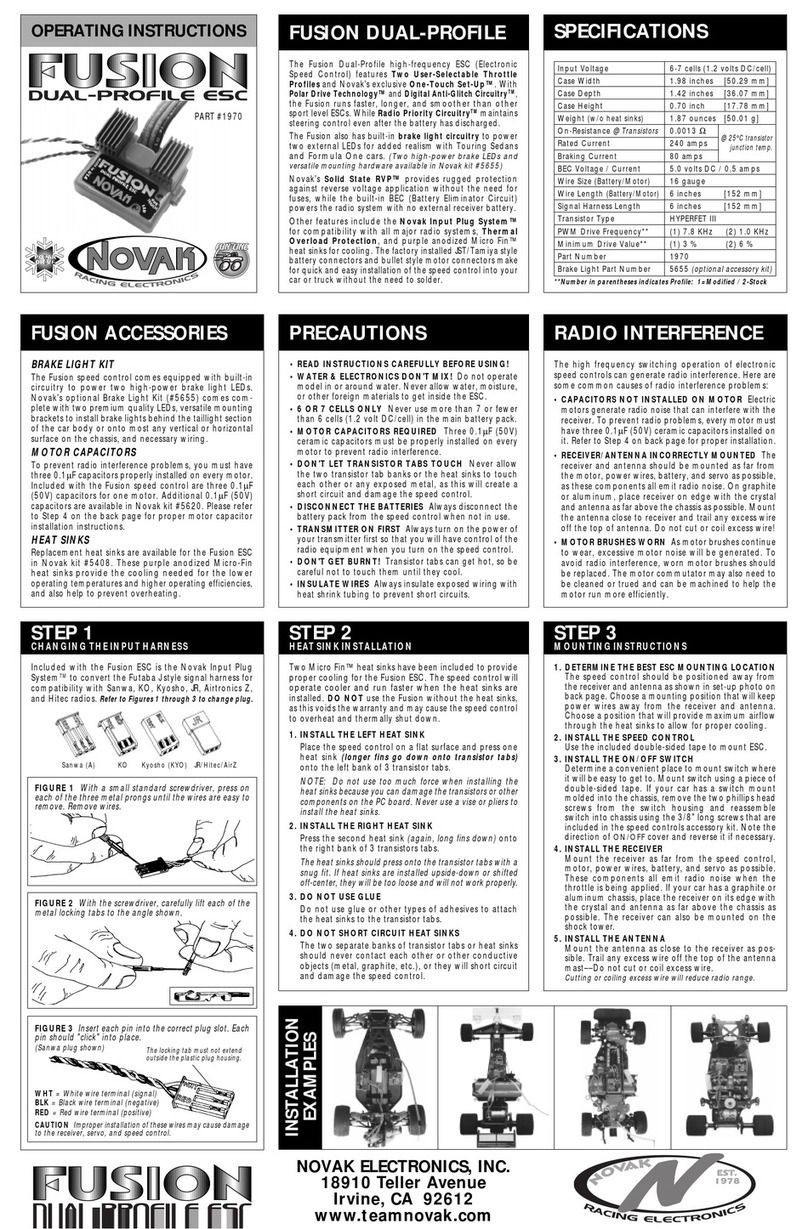
NOVAK
NOVAK FUSION ESC operating instructions

SKF
SKF Magforce STD 10007 series Installation, operation and maintenance manual
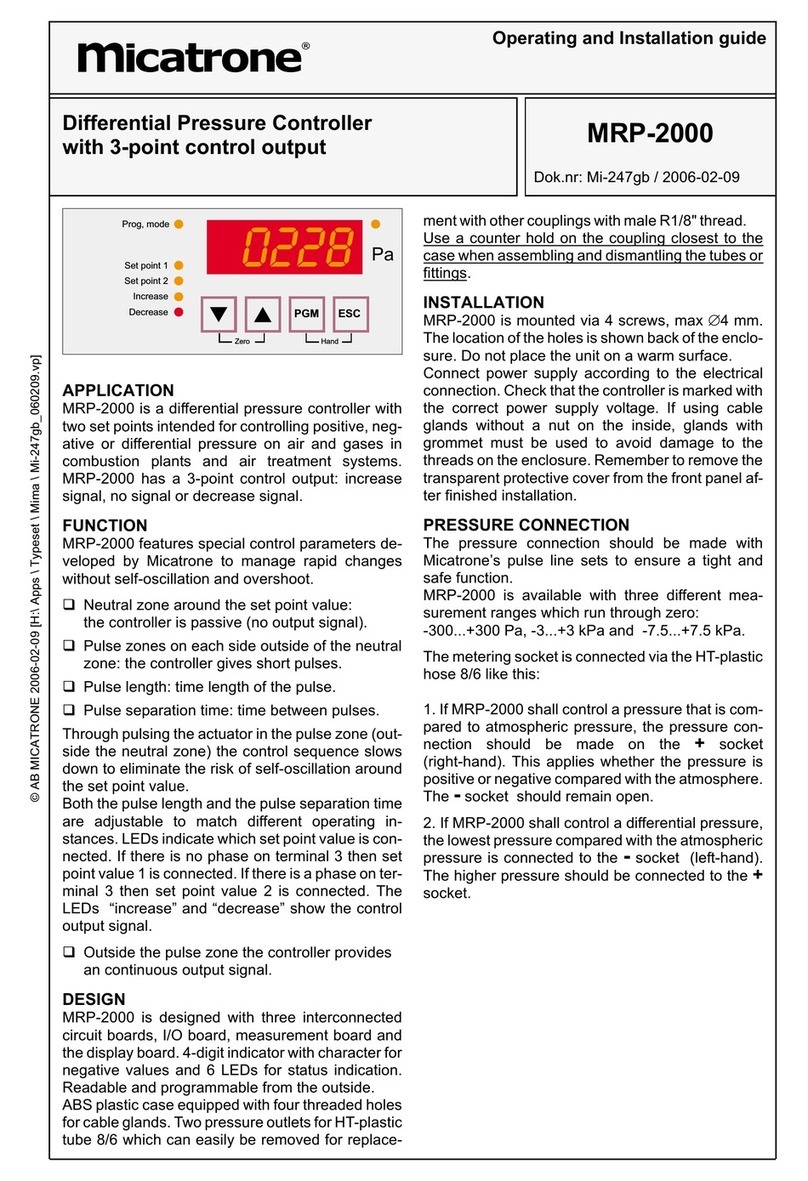
Micatrone
Micatrone MRP-2000 Operating and installation guide

InoTec
InoTec CPS 220/64 Mounting and operating instructions

Panasonic
Panasonic CZ-ANC3 operating instructions