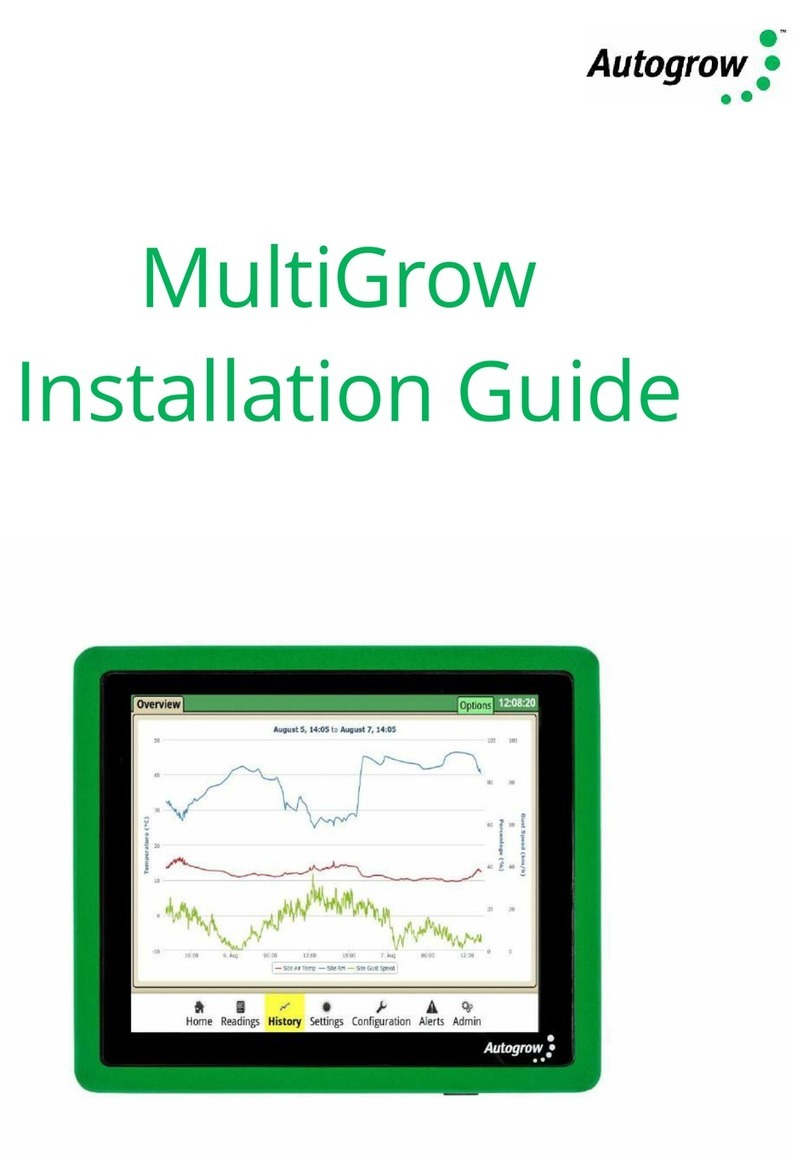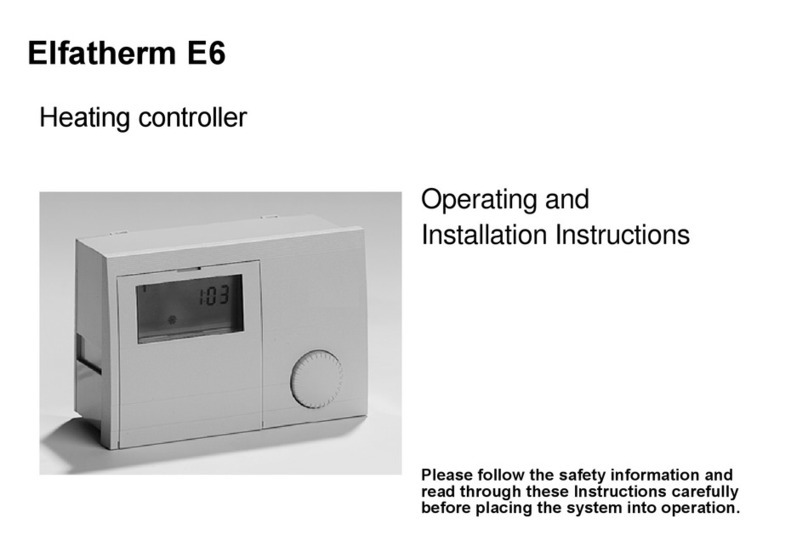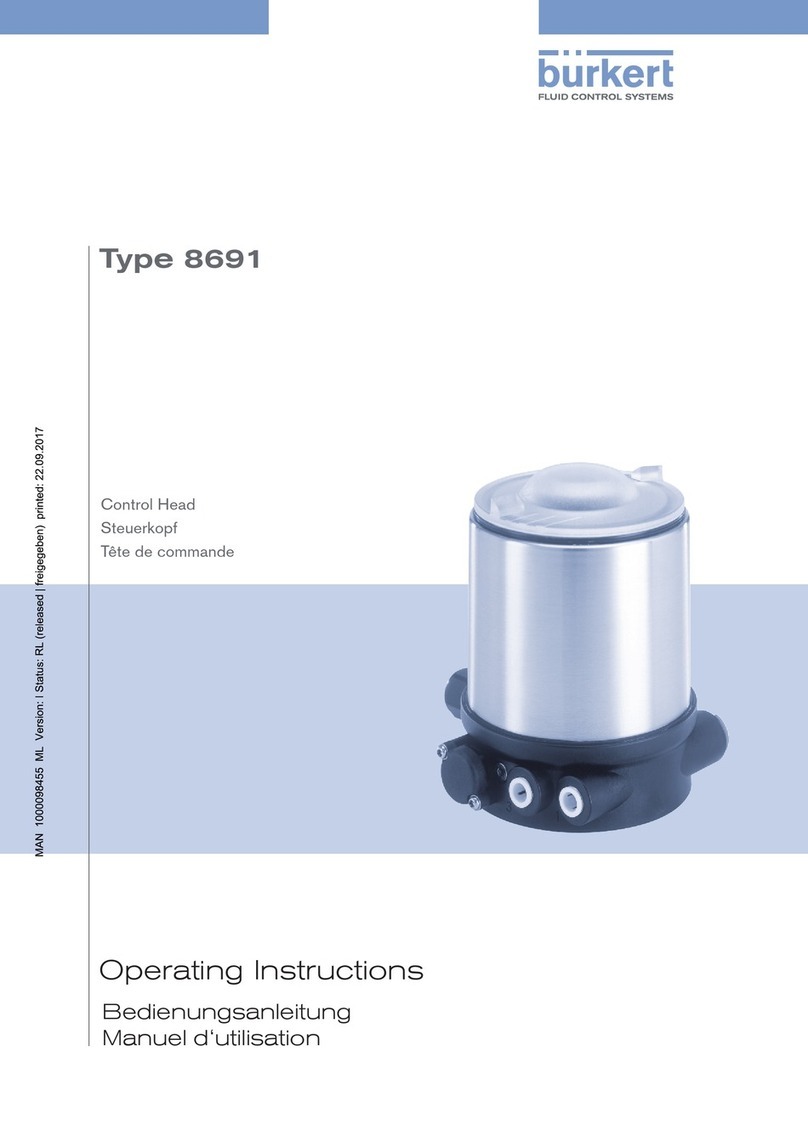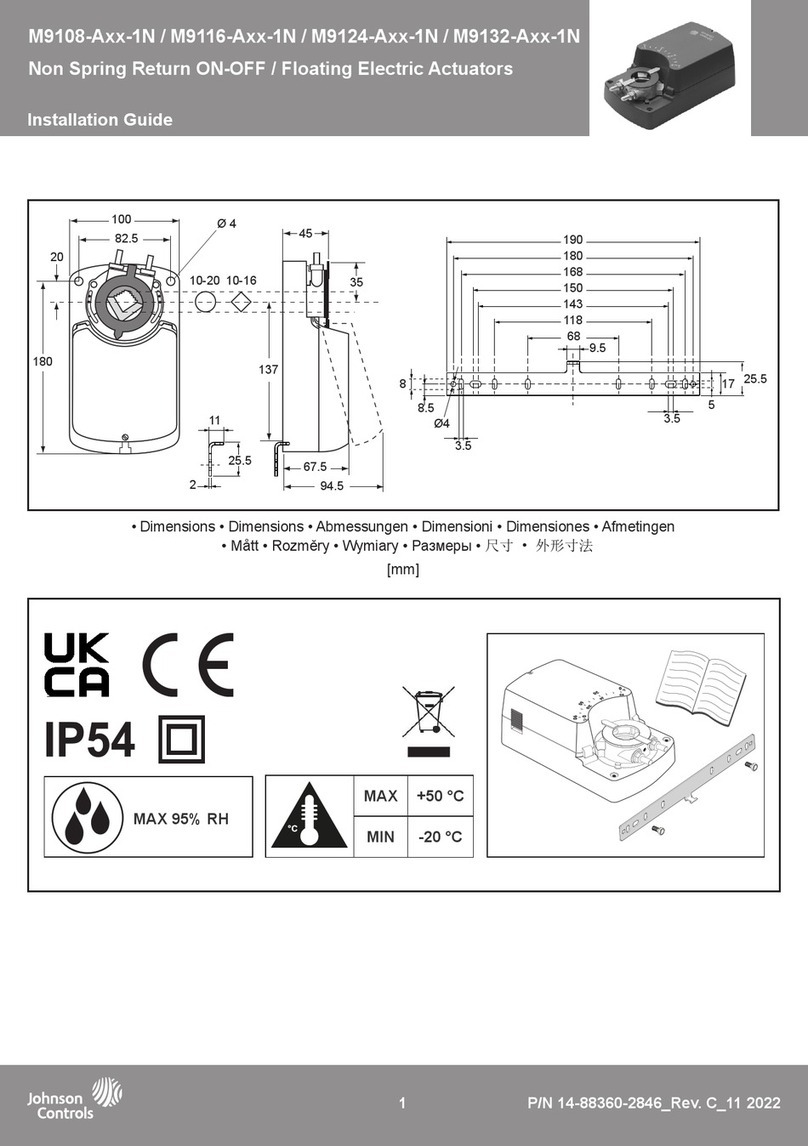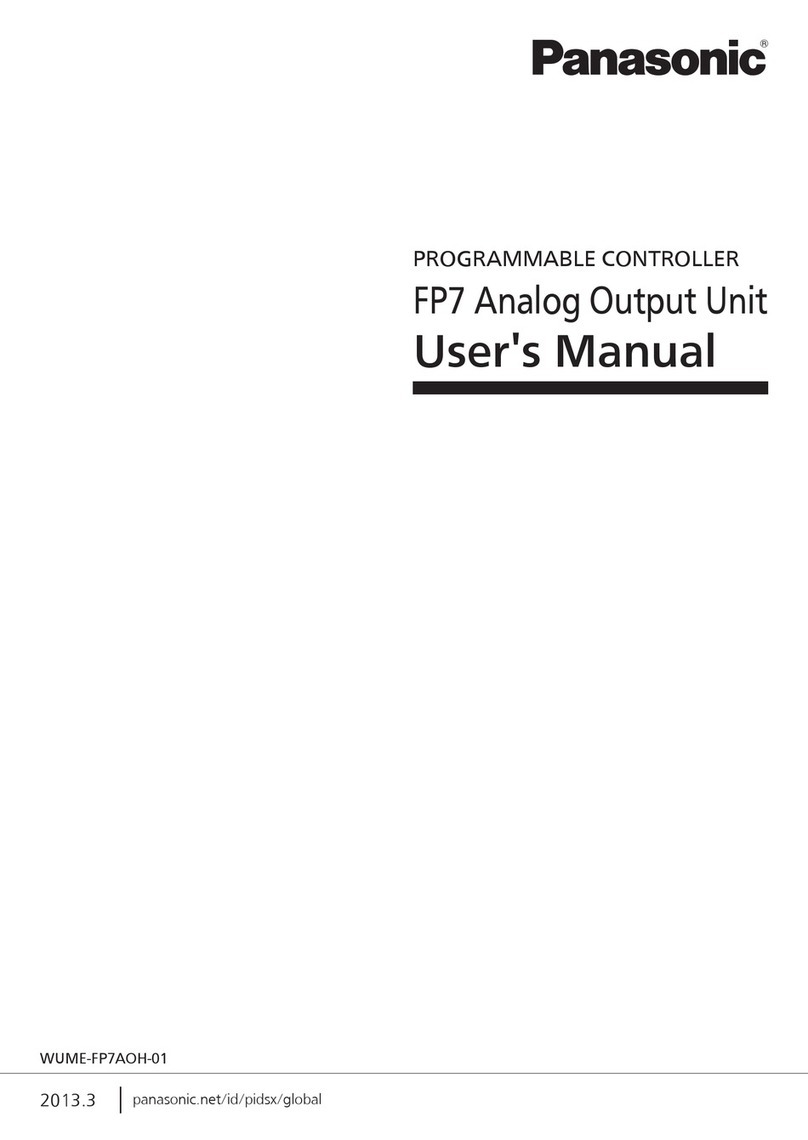Autogrow IntelliDose User manual

Ver 5.6 IntelliDose Installation Guide (30 June 2020) Copyright© 2020 Autogrow Systems Ltd 1
IntelliDose
Installation and User Guide
•Doses up to 9 part Nutrients, additives and pH
•Measures Conductivity, pH, Temperature
•Displays EC, CF, TDS, oC, oF, pH
•Connect to the via Internet Cloud Environment (subscription required)
•Variable ratios for nutrient part (change from vegetative to generative)
•Auto schedule of nutrient ratios and EC’s
•Proportional Dosing (for rapid dosing between irrigations)
•Direct drive dosing pumps (keeps costs down)
•Irrigation with day/night control –precision timer
•Day/Night EC levels
•Water level control –to lower EC

Ver 5.6 IntelliDose Installation Guide (30 June 2020) Copyright© 2020 Autogrow Systems Ltd 2
Contents
Quick-start page with helpful hints
Section A
IntelliDose® Hydroponic Doser
Section B
Settings via IntelliGrow
Section B2
Settings via IntelliDose keypad
Section C
Calibration Instructions
Section D
Dosing Settings
Section E
Proportional dosing (default OFF)
Section F
Sequential dosing (default ON)
Section G
Installation
Section H
Maintenance
Section I
Fault finding
Section J
Specification
Section K
Advanced Irrigation Features
Section J
Compliance Declaration
Important notice:
When using automatic dosing equipment, all chemicals must be in a form diluted
state, especially acids and alkalis.
Acids and alkalis should be diluted to a maximum strength of 2% or less.
We recommend diluting your nutrients 1-part nutrient to 4 parts water while
dialling in your dosing settings.

Ver 5.6 IntelliDose Installation Guide (30 June 2020) Copyright© 2020 Autogrow Systems Ltd 3
Quick start
This is not a substitute to reading the relevant sections of the manual but is included to
emphasise some important and useful points.
Install the controller to one side of the mixing tank where it will not be exposed to splashes and
vapours. Remember, the sensor leads must be able to reach the sample pot which should be
mounted just above the top of the mixing tank. See section G for detailed installation notes.
Typical installation using peristaltic pumps
HINTS:
•Mount sample pot just above top of tank as many small pumps have low head
pressure capability
•Mount IntelliDose away from spray and humidity from tank and stock solution,
preferably just outside grow room
•Adjust the valve on inlet pipe to the sample pot to achieve a steady flow without
excessive turbulence or air bubbles in the sample pot
Clean the EC sensor and calibrate all sensors before use –See section C for details
Fill stock tanks and mix tank with plain water and run for a day to check for leaks and observe
operation is correct.

Ver 5.6 IntelliDose Installation Guide (30 June 2020) Copyright© 2020 Autogrow Systems Ltd 4
IMPORTANT:
When using an automatic doser, the stock solutions and acid/alkali must be diluted. This
is particularly important if a small mixing tank (e.g. under 1,000L/250gal) is used.
The acid or alkali for pH adjustment must be diluted to no more than 2%
You may need to experiment with the dilution rate of the nutrients so that a 3 to 8 second dose
results in a TDS change of 50ppm (0.1EC or 1CF) and for pH a 3 to 8 second dose results in a pH
change of about 0.1pH. In any event, the acid should be diluted to below 2% strength to ensure
that it does not react adversely with your nutrient and this will also increase the life of the
peristaltic tubing.
It is also important that the tank is continually stirred while dosing and there is a continuous
gentle flow through the sample pot. If the sample pot is mounted too high there is a danger of
the flow ceasing if the pump loses pressure (head) for any reason such as wear or partially
clogged input filter.
IntelliGrow
With IntelliGrow, your Intelli devices are accessible via your web browser so you can control
your growing operation remotely from your phone, tablet, or computer. IntelliGrow gives you
complete visibility 24 hours a day and enables you to manage multiple locations from the
comfort of your office, using a single sign on.
Automatically manage your nutrient and pH levels, set remote alarms and data log your
progress with this one simple machine.
Please visit https://autogrow.com/our-products-solutions/intelligrow for more information.

Ver 5.6 IntelliDose Installation Guide (30 June 2020) Copyright© 2020 Autogrow Systems Ltd 5
Section A - IntelliDose® Hydroponic Doser
The IntelliDose hydroponic doser is the most advanced and user friendly doser on the
market. It has a wide range of possible applications which we discuss briefly in this section.
To keep the user interface as simple as possible, only the readings and settings relevant to
the selected features are displayed on the controller’s LCD. For more advanced options, log
in to https://intelligrow.autogrow.com/
Selection of units
You may select either EC, CF or TDS (ppm) units for the nutrient strength and either degrees
C or degrees F for temperature. The acidity or alkalinity is always measured in pH. In this
manual, we use EC (electrical conductivity) to denote either EC, CF or TDS. The date format
is selectable between mm/dd/yy and dd/mm/yy formats.
(The TDS standard used for this controller is EC x 500 but it is also possible to select EC x 640
and EC x 700)
Mixing nutrients - IMPORTANT - PLEASE READ THIS CAREFULLY!
When using any automatic doser, it is important that the nutrients and acid/alkali are diluted
to 2%. The instructions on many dry powdered nutrients, tell you to prepare the stock
solutions to quite a concentrated level (100:1 or more). Liquid nutrients are also very
concentrated. For a small mixing tank, this will be too strong and even if very short doses are
given the system will overshoot. If using powdered nutrient, mix them into water so that for
each 1Kg/2.24lbs of powder you obtain at least 20L/5gal of solution. Liquid nutrients should
be diluted with water to make up at least 5 times their original volume. Acids and alkalis
should be diluted to be less than 2% strength. If using strong acids, always wear goggles,
gloves and add the acid to the water then stir well.
When you have the dilution right, you should get a 0.1 mS/cm change in EC with a 5 second
dose time of A and B solutions. In a similar way, the pH should change by about 0.1pH with a
5 second dose time of pH adjuster solution. If it changes by less, that is fine, but if it changes
by more, you will need to dilute the solution further.

Ver 5.6 IntelliDose Installation Guide (30 June 2020) Copyright© 2020 Autogrow Systems Ltd 6
One part or two-part dosing
For 1-part dosing, only one dosing pump is used to add nutrient to the mixing tank. When 2-
part dosing is selected then two dosing pumps will be used to add part A and part B stock
solutions. In this case it is sometimes found the part A and part B do not dose at exactly the
same rate (one tank empties quicker than the other). There are a number of reasons why this
may occur including different pipe arrangements, filters partly blocked, tanks or dosing valves
mounted at different heights and even the difference in specific densities of the stock
solutions. To compensate for this, you may adjust the two dose rates electronically by
reducing either A or B dose rates below 100%. For example, if you set A at 100% and B at 95%
then B will dose a little less than A each time that a dose is added to the tank. This is set by
trial -and-error starting with both A and B at 100%. (Always leave one at 100% and reduce the
other)
Multi-part dosing
With 3 to 9-part dosing, the ratios may be varied to suit a feeding schedule as recommended
by the nutrient supplier. In this case the ratios between all the nutrient parts can be
individually varied. A schedule may be added with IntelliGrow which will automatically vary
the nutrient ratios and EC as required. This can be used to gradually and automatically
change the mix from vegetative to generative whilst at the same time gradually changing
the EC. Note: On each date specified, the settings change to the new values and then stay
at these settings until the next date schedule is reached. Once the last entry is reached the
settings just stay at those values permanently. It is important to note, that when using
variable ratios for various nutrient parts, the dose time must be set to be long enough that
the part with smallest ratio still gets a dose of one second.
Sequential dosing (default ON)
This causes the dosing pumps or valves to activate in sequence, one after the other and
allows high current valves or pumps to be connected to the unit without fear of
overloading the controller or its power adapter. If in doubt about the current required to
drive the pumps, always select sequential dosing. If 3 or more nutrient parts are selected
sequential dosing is enforced to avoid damage to the controller.
Proportional dosing (default OFF)
This causes the dose size to automatically vary in proportion to the error, it is useful when
you want the tank to dose up quickly. If this is selected, then the dose size is specified as both
a maximum and minimum dose time. The controller then looks at the size of the error and if
large, will give large doses, as the EC or pH setpoint is approached, the controller will give
smaller doses. This is useful in irrigating (drip) systems that do not re-circulate as it allows
rapid dosing after each irrigation occurs. This feature is not available with more than a 2 part
mix.

Ver 5.6 IntelliDose Installation Guide (30 June 2020) Copyright© 2020 Autogrow Systems Ltd 7
Different EC for day and night
This feature is useful for crops needing a weaker solution during the heat of the day and a
stronger mix when it cools at night time. (e.g. to help prevent tip burn in lettuce) The user
can define when “day” starts and ends and this does not have to align in with actual day
time i.e. you can set day to start at 11am and end at 3:30pm if you wish. Note: The controller
has capability of strengthening the mixture by dosing and weakening the mixture by adding
water.
Automatic addition of water
By installing a mixing tank with two water level ball valves, one at a low level and other at a
high level it is possible for the controller to dilute the nutrient tank by adding water. This is
done by operating a solenoid valve in line with the high-level valve. See diagram on page 19.
This function is mainly of interest to lettuce growers.
Irrigation
This allows a pump to switch on periodically for a set time to irrigate plants in pots or bags.
The irrigation can be specified to operate in “day only” mode or it can have a different
interval set for day and night. For example, you could set it to irrigate for 4 minutes every
1 hour 35 minutes during the day and for 4 minutes every 5 hours at night (or not at all
during the night). Alternatively, it can be set to come on once every day at the same time.
This could be used to operate lighting (instead of irrigation) for indoor crops. For more
advanced irrigation settings, See section K.
The IntelliDose sends a 24VDC signal to activate the irrigation pump. If you are in North
America and have a 120V irrigation pump, you can utilize an Autogrow Twin Relay Box to
run your pump from the IntelliDose. For all other regions, you can simply purchase an
Autogrow Twin Relay Box to run your irrigation pump, please ask your local distributor.
If your pump is powered by 220V mains power, you will need to use an interface relay to
connect to the IntelliDose (please call your distributor for more information).
Fail safe dosing
Dosing may be inhibited if any of the following conditions are detected.
•EC is measured less than 0.1 or greater than 6
•pH is measured less than 4.5 or greater than 8
Alarms
The alarms can be enabled on the controller buzzer or to text/email you when using
IntelliGrow. Each of these can be silenced or enabled. Any enabled alarm will sound when a
relevant reading deviates outside set limits.

Ver 5.6 IntelliDose Installation Guide (30 June 2020) Copyright© 2020 Autogrow Systems Ltd 8
Outputs
The outputs voltages for dosing and irrigation control are all dependent on the power supply
adapter used. The IntelliDose is supplied with a 24VDC power supply.
Power supply
The controller requires a power supply of 24V DC. Note: The outputs are limited to a current
of 1.2A inductive load and 3A resistive load. The power supply should be sized according to
the maximum load that can be applied at any one time. The maximum total draw at any one
time should not exceed 4A.
Getting Started
Follow the installation instructions in section G and when everything is installed and
connected do the following.
Switch on the power. Check that the power light on the front panel is on and that the LCD
display has some information on it.
For more information on the IntelliLink:
https://autogrow.com/products/intellilink
Alternatively, if you want to use a dedicated computer as a gateway at the grow site, you
can connect the IntelliDose directly via a USB cable.
Windows:
Windows 32-bit
Download il-finder 32-bit
Windows 64-bit
Download il-finder 64-bit
We recommend using a 24VDC solenoid for irrigation.
We recommend you use the Autogrow IntelliLink gateway device to connect
your controller directly to your network.

Ver 5.6 IntelliDose Installation Guide (30 June 2020) Copyright© 2020 Autogrow Systems Ltd 9
Here are the instructions to activate your IntelliGrow Subscription
•You will need to first register for a new account
here https://intelligrow.autogrow.com/
•Login using your account details and connect your devices as per the picture below
•Click your profile in the top right of the page and select “Payments” from the menu.
•Click on IG Starter/Standard Annual “Buy Now” button.
•Fill in your details in the Order Summary and click subscribe
User Email Address
User Email Address
or

Ver 5.6 IntelliDose Installation Guide (30 June 2020) Copyright© 2020 Autogrow Systems Ltd 10
Section B –Settings using IntelliGrow website
ORDER OF SETTING UP A NEW CONTROLLER
1) Visit https://intelligrow.autogrow.com/ to create account
2) Connect your IntelliDose to your gateway (computer or IntelliLink)
3) Ensure your IntelliDose shows as connected to your IntelliGrow account
4) Set the configuration of the controller to match the physical equipment. Print the wiring
diagram and connect the dosing pumps accordingly.
5) At the controller, connect both the EC (TDS) and pH probes
6) Calibrate both EC (TDS) and pH probes
7) Enable all functions that you wish to use
8) Check the time/date on the controller
Configuration
First, under the General tab, select your temperature units, date format, EC preference and name
your device.
Next, under the Functions tab, select the number of nutrient parts you wish to automatically dose.
You have a total of 9 outputs, the more you use for nutrients, the less will be available for pH dosing
and irrigation. Having selected the number of nutrients to be dosed, continue by selecting the pH
dosing required, then whether irrigation output is required.
The wiring diagram is dynamic and will change according to your output configuration. Every time
an output designation changes, you must check your wiring diagram to confirm your wiring is
correct. This is available via IntelliGrow, under Functions.

Ver 5.6 IntelliDose Installation Guide (30 June 2020) Copyright© 2020 Autogrow Systems Ltd 11
If you wish to have a different EC (TDS) for day and night, this can also be selected. If selected, you
can also choose to add water automatically to reduce EC.
As soon as you have used all the 9 available outputs, the options will appear greyed out and will be
un-selectable. The only way to select them is to go back and deselect some previous choices.
You can select “Use Scheduled Settings” if desired, see page 12. This gives you the opportunity to set
up a complete growing schedule by specifying the nutrient ratios and EC for each stage of growth.
This schedule is easy to modify if the plant growth is slower or faster than expected, you can make
alterations at any time. It is possible to save the schedule to disk so that it can be used for future
crop cycles.
In the Advanced section, you can select proportional dosing if required. This will only work
satisfactorily on systems that irrigate large quantities of water from the tank and therefore need very
rapid dosing to get the EC and pH back to correct levels. If this is not the case, then deselect this
option. It should only be used with 1 or 2 part mixes, and where you intend setting the dose interval
to zero to achieve continuous dosing. This is sometimes used on very large irrigated systems so that
continuous dosing occurs while irrigation takes place and fresh make-up water is entering on a
continuous basis.
Sequential dosing should always be selected unless there is a good reason not to. This will allow you
to dose different nutrients and additives at different rates.
The fail-safe disable for dosing should always be enabled for safety. These prevent dosing if the
controller suspects that a probe has become faulty or if the EC/pH are too far from your set points.
The “Save current settings to disk” and “Restore settings from disk” do exactly that. They fetch all
settings from the controller and store them in a file on your computer's hard drive. This allows you
to quickly reset the controller to a previously saved setup that was known to work well, for a
particular season.

Ver 5.6 IntelliDose Installation Guide (30 June 2020) Copyright© 2020 Autogrow Systems Ltd 12
Dose Times & Intervals
Dose times and interval are set by trial and error. The smaller the reservoir, the smaller the dose times
need to be. The strength or concentration of your stock solutions will also affect the dose time setting.
The stronger the stock solution, the shorter the time the pump runs. If you are using a small reservoir
tank you must ensure that your stock solutions are very dilute.
Ideally, you are trying to achieve a dose time such that the EC(TDS) goes up by about 0.1EC (50 ppm)
for each dose. If you need to set the dose time to a very small number to achieve this, then you need
to dilute the stock solution. The minimum time that any pump should run for is 1 second. If at any
stage you have a ratio for one of the nutrient parts set for 20%, then the minimum dose time has got
to be at least 100/20 = 5 seconds. This is because 5 seconds corresponds to a 100% dose and 20% is
only 1/5th of this so the pump for this nutrient part will only run for 1 second. The process is similar
for pH dosing where you are trying to achieve a change of 0.1pH for each dose.
The dose interval is set to allow time for a dose to fully mix in before the controller makes the
decision as to whether another dose is required. Normally set to 1 minute for a small tank and up
to 10 minutes for very large systems.
Every system is unique and will have its own requirements. If you would like help to determine the
pH Raise or Lower
For most growers, pH lower is the most common requirement. Depending on water source,
nutrients and plant growth, you may find you need to use pH Raise at certain growth stages. The
IntelliDose can be configured to run no pH adjuster, pH raise, pH lower or both. If you choose to run
both, you will be able to wire up a peristaltic pump to each raise and lower, but the system will only
be able to dose in one direction at a time. When you need to change direction, you simply login to
your IntelliGrow account and switch pH from raise to lower or vice versa. On the controller keypad
navigate to Menu > Configure > Advanced > pH Output Setup.

Ver 5.6 IntelliDose Installation Guide (30 June 2020) Copyright© 2020 Autogrow Systems Ltd 13
Scheduling
To set up the scheduling function, scroll down the page to Functions and tick the "Use scheduled
settings".
After saving the settings, you will use the drop-down menu to access your Set Points. Please note, if
scheduling has been selected, then settings like the nutrient set points and nutrient dose ratios will
appear “greyed out” on the home page as they are derived from the entries on the schedule tab and
cannot be altered here.
If you need any help with setting Schedules, please contact Autogrow at support@autogrow.com
and one of our experts will help you to build your perfect feed schedule.

Ver 5.6 IntelliDose Installation Guide (30 June 2020) Copyright© 2020 Autogrow Systems Ltd 14
History
This history screen allows you to graphically view all data logged from the controller.
This is very useful for diagnosing problems.
The pop-up calendar allows you to easily view records from previous days, months or years. The
Options tab allows you to customize your history screen to show only attributes and functions
required for your system. Once you have customized your history screen, you can save the settings
to disk to be able to pull it up quickly in the future.
Export the data
You have the option to export the data as a .csv file if desired.

Ver 5.6 IntelliDose Installation Guide (30 June 2020) Copyright© 2020 Autogrow Systems Ltd 15
Section B2 –Settings using IntelliDose Keypad
Though you can set most everything on the controller itself via the keypad, the Scheduling, Wiring
Diagram and History features are only available on IntelliGrow. The calibration of probes can only be
completed via the keypad.
The two keys at the bottom of the display are “soft keys”. This means their function at any time, is
shown on the screen above them. After switching on, you will see the right-hand key has the label
“menu” on the LCD above it and the left-hand key is unused at this point. To the right of the LCD
screen are two arrow keys. Used for moving up or down through the menus, and when in a screen
which allows you to edit a numeric value, they are used for increasing or decreasing the values. They
are also used to select between different options.
On first pressing the “menu” button, you will see yourself in the main menu. Use the down arrow
to move down and you see the following items
DOSING
CALIBRATION
OVERRIDES
IRRIGATION
ALARMS
CLOCK
CONFIGURE
If you wish to make a change to, e.g. irrigation timings, move down to irrigation and then press
“enter” to enter the Irrigation sub-menu. Now by pressing the down and/or up arrows move
through this sub-menu to see the item that you wish to change, press enter to access this item.
After making any changes the soft keys will allow you to either save the new setting or to cancel
and exit out of that screen.
The setting order is the same as when using IntelliGrow and the settings that you will access are also
the same, we suggest you use the previous pages on IntelliGrow settings, to guide you through the
setting procedure.

Ver 5.6 IntelliDose Installation Guide (30 June 2020) Copyright© 2020 Autogrow Systems Ltd 16
Section C –Calibration Instructions
Calibrate EC sensor
•Clean the face of the probe. Remove the shroud from the end of the probe and use a little
kitchen liquid scouring cleaner such as “Jif" or "SoftScrub” on a clean “Scotchbrite” nylon
scouring pad. Alternatively, use 600 grit wet-and-dry paper with the cleanser. Use a circular
motion to scour the face of the probe and then rinse well in running water. Do not touch the
face of the probe with your fingers, shake off any residual water.
•Replace the shroud and then place in the calibrating solution. The solution supplied has an
EC of 2.77mS/cm. To ensure the IntelliDose calibrates properly, you will need to use
2.77mS/cm solution to calibrate. Allow about 5 minutes for the temperature compensation
to fully stabilize, press the menu button to reach the Calibration screen, press “Enter” to get
to the Calibrate sub-menu, press menu to step through this sub menu until you reach the
“Calibrate EC” screen. Press “Enter” to get into the “Calibrate EC screen”.
•Press either the Up or Down arrow keys, to get the calibrated reading to correspond with
the Standard calibrating solution (2.77mS/cm,). When this is achieved, press the save
button.
Calibrate pH sensor
•The glass bulb at the end of the pH electrode should be shiny and clear. If necessary,
clean the glass bulb at the tip of the sensor with a very soft “child’s” toothbrush or a
special cleaning tool with a little liquid dish washing soap. The bulb is very delicate –
TAKE CARE.
•Rinse thoroughly in water and then place in the pH 7 buffer solution. NOTE: YOU MUST
ALWAYS CALIBRATE AT pH 7 BEFORE pH 4.
•Allow a few minutes for the reading to stabilise, press menu button to reach the Calibration
screen. Press Enter to get into the Calibration sub-menu, “Enter” the Calibrate pH 7 screen.
Press the up and down arrows until the reading matches the calibration solution (within +/-
0.1). Press “Save” to store the calibration.
•Rinse the probe and place in pH 4 buffer solution. Allow to stand for at least 5 minutes until
there is no further change in the pH reading. Use the Menu and Enter keys to navigate to the
Calibrate pH 4 screen. Press the up and down arrows to get the calibrated reading to match
the calibration solution (within +/-0.1) and then press “Save” to save the calibration and exit
from that screen.
The EC probe should be cleaned regularly and calibrated every other week. The pH probe should
be calibrated weekly. In addition, it is advisable to use a hand-held meter to check the EC and pH
every day. If ever the hand-held instrument and controller readings differ, then all probes should
be cleaned, checked and recalibrated.

Ver 5.6 IntelliDose Installation Guide (30 June 2020) Copyright© 2020 Autogrow Systems Ltd 17
Section D –Dosing Settings
Best dosing accuracy is achieved with longer dose times. If any ratios of a multi-part mix are set to
a short dose time, then it is important to ensure dose time is still above 1 second.
For example, a dose time is set to 5 seconds, and one part is set to a ratio of 10%. This means that a
ratio of 100% = 5 seconds, a ratio of 10% will equal only ½ second, an insufficient time for a pump to
run. The solution is to increase the dose time to 10 or 20 seconds. At 10 seconds the 10% component
will dose for 1 second (just long enough but still not as accurate). At 20 seconds a 10% component
will dose for 2 seconds (which will be more accurate).
However, you may see each of these larger nutrient doses increase the EC by more than the desired
0.1 EC (50ppm). The only solution to this is either dilute the stock solutions or use a larger reservoir
tank or a combination of both. If diluting stock solutions, it is important to dilute them all to the same
ratio. E.g. 1-part nutrient to 3-parts water (makes a 25% solution). This would result in each dose
causing the EC to rise by ¼ of its previous value.
Another approach is to dilute only the nutrient parts that require the lower ratios. For example, a
recipe recommends 100:50:10. If the dose time is set to 5 seconds then part A would dose for 5
seconds, part B for 2.5 and part C for only 1/2 second. By diluting part C in water with 1-part C to 4-
parts water, it would reduce its strength to 1/5th of the original. Then you would schedule 100:50:50
which will be more accurate.
In “Configure” on the controller or “Functions” on IntelliGrow, select how many nutrient parts you will
be using. Then, choose whether you will be using pH raise, pH lower or both. Most frequently, pH
lower (acid dosing) is used. If you see the pH continually drifts down below 5.5pH, change this to pH
raise, ensure you have a dosing pump connected to the pH raise output and to a stock tank containing
pH raise (alkali).
Set desired EC & pH Set Points - On IntelliDose Keypad
•Navigate Menu > Dosing > EC > EC Set Point
This should be set so that each dose raises the EC by 0.1mS/cm (1CF or 50ppm)
•Navigate Menu > Dosing > EC > EC Dose Time
The amount of time the pumps will run when a dose is activated.
•Navigate Menu > Dosing > EC > EC Dosing Interval
Time taken for each dose to mix in and for the EC and pH readings to stabilise. For a small system, 2 or
3 minutes is typical. Larger systems may require 10 minutes or more. Note that dosing will not occur
unless the reading has been below the setpoint continuously for this amount of time
•Navigate Menu > Dosing > pH > pH Set Point
The pH dose time so that each dose alters the pH by about 0.1pH
•Navigate Menu > Dosing > pH > pH Dose Time
The amount of time the pumps will run when a dose is activated.
•Navigate Menu > Dosing > pH > pH Dosing Interval
Time taken for each dose to mix in and for the EC and pH readings to stabilise. For a small system, 2 or
3 minutes is typical. Larger systems may require 10 minutes or more. Note that dosing will not occur
unless the reading has been below the setpoint continuously for this amount of time
Set desired EC & pH Set Points - On IntelliGrow
•Set the desired EC and pH set points on the home screen.

Ver 5.6 IntelliDose Installation Guide (30 June 2020) Copyright© 2020 Autogrow Systems Ltd 18
Section E –Proportional Dosing (default OFF)
Proportional dosing allows rapid dosing toward the set point. A maximum and minimum dose time
must be entered. The maximum time should be set so that a dose of this size would raise the EC from
its raw water value to 80% of the setpoint value in a single dose. The minimum dose time should be
set to achieve a rise in EC of 0.1mS/cm (CF=1, ppm=50). The controller will then select the most
appropriate dose time within this range, depending on the measured EC. This means that when
starting with a tank of pure water, the controller will make one very large dose followed by smaller
doses as the setpoint is approached. Note that proportional dosing is not available for use with 3 (or
more) part mix.
Section F –Sequential Dosing (default ON)
By selecting sequential dosing, the dosing outputs will operate in sequence, one after the other. This
allows a small power supply to be used with dosing devices that draw a heavy current. For example,
small peristaltic pumps typically draw 1.2 Amps at 24V DC. If three-part dosing is used, and three
pumps allowed to come on at the same time, the power supply would need to be rated at about 4 or
5 Amps. Selecting sequential dosing a 2 Amp supply could be used.

Ver 5.6 IntelliDose Installation Guide (30 June 2020) Copyright© 2020 Autogrow Systems Ltd 19
Section G - Installation
The IntelliDose controller should be installed in a cool, dry place out of direct sunlight.
Remove the screws holding the back, fit the mounting feet, then screw to the wall. If using the dry
wall (plaster board) anchors, use the longer screws supplied. If fixing to a plywood back board use the
shorter screws.
Typical Installation for NFT
Installation for NFT with solenoid valve to automatically add water to dilute EC

Ver 5.6 IntelliDose Installation Guide (30 June 2020) Copyright© 2020 Autogrow Systems Ltd 20
Installation for NFT with solenoid valve to automatically control water and Irrigation
pump via contactor panel
Other manuals for IntelliDose
1
Table of contents
Other Autogrow Controllers manuals