Autogrow MultiGrow User manual

MultiGrow
Installation Guide

MultiGrow Installation Guide
V2.0 MultiGrow Installation Guide Copyright© 2018 Autogrow Systems Ltd 2
Contents
Introduction ..................................................................................................................................... 3
Note for Installers - Disclaimer ........................................................................................................................................................3
Installation of Electronic Equipment ...............................................................................................................................................3
Power Supplies ................................................................................................................................................................................3
Bus Network .................................................................................................................................... 4
General ............................................................................................................................................................................................4
Bus Addressing.................................................................................................................................................................................5
Bus Terminators...............................................................................................................................................................................6
Module Connections....................................................................................................................... 7
General ............................................................................................................................................................................................7
MultiGrow Controller ......................................................................................................................................................................7
Output Modules (Paired & Single) .................................................................................................................................................10
EpMT Remote Sensors Module .....................................................................................................................................................13
Environment Sensor Module .........................................................................................................................................................14
Temperature Transmitter Module.................................................................................................................................................15
Weather Station & Sensors............................................................................................................................................................16
Testing and Troubleshooting...................................................................................................... 17
General ..........................................................................................................................................................................................17
Common faults ..............................................................................................................................................................................18
Installation notes ...........................................................................................................................................................................18
Appendix......................................................................................................................................... 19
Installation Drawings .....................................................................................................................................................................19
Bus Network Layout Example ........................................................................................................................................................19
Cat 5 Bus Network Wiring Example ...............................................................................................................................................19
Main Controller Bus Network Connections ...................................................................................................................................19
Single Output Module Bus Network & Output Connections .........................................................................................................19
Paired Output Module Bus Network & Output Connections.........................................................................................................19
Output Module Power Supply Segregation Guide.........................................................................................................................19
EpMT Module Bus Network & Sensor Connections.......................................................................................................................19
Sample Pot Installation ..................................................................................................................................................................19
Environment Sensor Bus Network Connections ............................................................................................................................19
Environment Sensor Mounting Guide ...........................................................................................................................................19
Temperature Transmitter Module Bus Network & Sensor Connections .......................................................................................19
Weather Station Module Bus Network & Sensors Connections ....................................................................................................19
Weather Station Mast Mounting Recommendations....................................................................................................................19
Bus Details Fillable Form................................................................................................................................................................19
Output Module Details Fillable Form.............................................................................................................................................19
Notes: .............................................................................................................................................. 20

MultiGrow Installation Guide
V2.0 MultiGrow Installation Guide Copyright© 2018 Autogrow Systems Ltd 3
Introduction
Please read and fully understand this entire manual before commencing any installation
works.
Note for Installers - Disclaimer
The MultiGrow Controller is a sophisticated piece of computing equipment incorporating modern
standards of information technology, and process control. As such, it must be installed by a suitably
qualified electrical tradesperson. This manual is written as a guide and sets out minimum standards
for installation. Failure to comply with the requirements of this manual, may result in damage to
and/or malfunction of the MultiGrow controller and connected equipment. Autogrow Systems
Limited does not take any responsibility for damage to equipment, or for other consequences arising
from installation which does not comply with the requirements and recommendations set out in this
guide.
Installation of Electronic Equipment
All electronic equipment will last longer if kept in a cool, shaded and dry environment. In addition,
modern electronic equipment is sensitive to electrostatic discharge and so personnel contact with
circuit boards and connectors inside boxes must be minimised. An electrostatic wrist strap and
connecting lead should be used especially if working on a plastic or carpeted floor or if wearing
synthetic shoes and clothing.
When installing equipment outside that is exposed to weather or even inside the humid greenhouse,
pay attention to rubber seals around the lids of equipment boxes and ensure cable glands are
tightened well onto the cables and sealed properly to the enclosure.
Power Supplies
Within the MultiGrow Controller, the PC and multi USB board are supplied by a 12V DC regulated
power supply. Only the adapter supplied with the controller should be used however if it requires
replacing, please contact Autogrow for a replacement.
All peripherals within the MultiGrow system operate on 24v DC however the relays on the Output
Modules can be supplied by 24v AC if required to operate solenoid valves. Please see special wiring
notes regarding this in the Module Connections section. The type of power supply connected to an
Output Module determines the voltage at the output. This should be considered when selecting
devices and is likely an interface relay may need to be used to control some devices.
In situations where multiple output modules are used in a single location, these may be supplied
from a single larger 24v DC Power Supply. However, if the output modules are in different locations
then separate smaller power supplies are recommended and will be more convenient.
Note:
Devices such as solenoid valves and peristaltic pumps may typically have a current rating of 1 Amp but are
likely to draw an in-rush current of up to 2 Amps. If four or more of these devices can be energised at the
same time (auto or manual) then the in-rush may exceed 8A and it would be possible to blow the 7.5A fuse
that is used to protect each group of 5 outputs. To avoid this problem, high current outputs should be split
across the two groups (outputs 0,1,2,3,4 and 5,6,7,8,9) or use interface relays to switch a larger current.

MultiGrow Installation Guide
V2.0 MultiGrow Installation Guide Copyright© 2018 Autogrow Systems Ltd 4
It is recommended to supply power to the MultiGrow controller through a UPS, this will ensure no
unnecessary shutdowns due to power fluctuations. It is also a good idea to power the internet router
through the same UPS.
ONLY 24 v DC voltage is to be supplied over the CAT5 Bus network. Supplying power over CAT5 is very
convenient for sensors as they often only require enough power to energize their electronics.
Bus Network
General
The MultiGrow Controller will communicate with its peripherals (Output Modules, EpMT Remote
Sensors, Environment Sensors etc.) via the Peripheral Bus Network. This is simply a Cat5 Ethernet
cable that daisy-chains between the modules, terminals are provided in the MultiGrow Controller
and on the circuit board in each module. Colour coding is stipulated in the wiring diagrams. Please
find these in the Appendix.
The weather station shall be on its own Weather Bus Network and terminals are provided within the
MultiGrow Controller. One or two weather stations can be connected to the Weather Station Bus.
The second (optional) weather station provides some redundancy in case of failure of the first or
may be required for accurate readings over a very large site.
Autogrow recommend a stranded CAT5 twisted pair Ethernet cable be used for the Bus Network.
However, if the cable is to be run outside or underground, the cable should be special gel-filled
exterior cable with a hard sheath. If it’s run in an electrically noisy environment or in a situation
where lightning is frequent, a screened cable should be used. The use of solid core cable should be
avoided as the cores tend to break easily and will cause communication faults that are difficult to
diagnose. If solid core is to be used, then extra care must be taken to securely fix the cable and
reduce any free movement. The absolute maximum length of each Bus Network is 1600m and this
will only provide reliable communications if it has been expertly installed using appropriate cable
and installation methods.
It is important to follow the colour coding and terminations in the following diagram; no other
combination of cores or cable type is to be used. Further wiring diagrams are available in the

MultiGrow Installation Guide
V2.0 MultiGrow Installation Guide Copyright© 2018 Autogrow Systems Ltd 5
Appendix.
Bus Addressing
Every module on the Bus Network must have a unique address so that
messages can be sent uniquely to each module. Each type of Autogrow
Module has its own range of addresses. Within each type, the individual
address is set using a small rotary switch on the circuit board inside each
module.
For example, you can have an Output Module and an Environment Sensor
with the same rotary address because they are different types of modules, but you cannot have the
same rotary address on two output modules.
So, if the switch is set to 0, then that module address will be 0 within its type. If the switch is set to 1
then that module address will be 1 within its type. The installer needs to set the address on each
module and ensure that every module of the same type has a different address. It is recommended
that the address is recorded on the outside of the module enclosure and in the installation notes.
The rotary address switches have a range as follows:
The above addressing scheme provides for up to 16
similar devices on the Bus Network. If more than 16
devices are required, then it is possible to flick the
Addr Ext dip switch on the PCB to allow another
consecutive 16 addresses for each module type. This
will allow for 32 modules of the same type on the Bus
Network. Up to a total of 128 Autogrow modules can be connected onto a single bus network.
0 1 2 3 4 5 6 7 8 9 A B C D E F
Address 0 1 2 3 4 5 6 7 8 9 10 11 12 13 14 15
Switch
Rotary Address Guide

MultiGrow Installation Guide
V2.0 MultiGrow Installation Guide Copyright© 2018 Autogrow Systems Ltd 6
Bus Terminators
It is important that each of the Bus Networks has a
terminator at each end of the Bus Network daisy-chain. The
terminator is a method of placing a start and end to the Bus
Network. Every module has a terminator switch built-in.All
these switches must be left off except the switches at each
end of the daisy-chain where they shall be in the on position.
Note:
If a switch is left closed in the middle of the bus it will seriously degrade the communications which may
then work intermittently or not at all.

MultiGrow Installation Guide
V2.0 MultiGrow Installation Guide Copyright© 2018 Autogrow Systems Ltd 7
Module Connections
General
The MultiGrow Controller should be installed in a position well away from water splashes or
mist/vapour. Preferably outside the greenhouse if you intend to operate at high humidity. It should
be mounted in a cool, dry place out of direct sunlight or even inside an electrical panel.
Fit the exterior mounting tabs to the enclosure then screw to the wall. If using the dry wall (plaster
board) anchors, use the longer screws supplied but if fixing to a solid board use the shorter screws.
If the modules are to be located within the greenhouse then a secondary enclosure to protect
against UV and water / moisture may be required. These can be supplied by Autogrow.
See details for the controller and each module below.
MultiGrow Controller
Inside the MultiGrow Controller are the connections for user interface, Bus Network connections and
Ethernet connection.

MultiGrow Installation Guide
V2.0 MultiGrow Installation Guide Copyright© 2018 Autogrow Systems Ltd 8
The Autogrow 17” touch screen can be connected to the controller via the supplied HDMI and USB
cables however a standard computer monitor, with HDMI or Display port connectors can be
connected. Connections are on the PC within the MultiGrow Controller, in addition a keyboard and
mouse should be connected to the USB ports.
Connections on the PC back face within the controller are shown below.
To connect the MultiGrow Controller to a local network Use a standard CAT5
Ethernet network cable to connect to a PC or router. On the controller connect
the Ethernet cable to the Ethernet jack on the Multi USB board. On the
interface navigate to Configuration > Admin > Network to obtain the IP
address.
Autogrow recommends a fixed Ethernet connection for network connectivity. However, the
MultiGrow can connect to a Wi-Fi network. For large installations, specialist IT technician support
may be required to set up a large-scale Wi-Fi coverage using managed access points or repeaters.
The Earth connector at the top-left of the board must be connected by heavy copper wired to a
nearby grounding point (earth stake). This provides a path to earth for unwanted voltage spikes
arriving on any of the busses including the Ethernet. If this is not done the system will be very
vulnerable to damage from lightning induced voltages.
If shielded cable is used the shield should be connected to the earth terminal also. (it is not
connected internally). For the shielded cables there should only be one connection to earth to avoid
problems with differing earth potentials across the network.
The on/off switch above the power input, switches the power to the Multi USB board and the
controller PC. To shut down the controller it is important to use the user interface to navigate to
Admin > Power > Shutdown
Once the screen has gone blank then flick this switch to the off position. Until the
switch is in the off position the fans will remain running.

MultiGrow Installation Guide
V2.0 MultiGrow Installation Guide Copyright© 2018 Autogrow Systems Ltd 9
The diagram below shows the Bus Network connections on the Multi USB board, the wiring diagram
is also available in the Appendix.

MultiGrow Installation Guide
V2.0 MultiGrow Installation Guide Copyright© 2018 Autogrow Systems Ltd 10
Output Modules (Paired & Single)
Paired Output Module
The Paired Output Module is intended for use with Vents, Screens
or modulating valves that have open and close functions. The
Paired Output Module has 4 paired outputs labelled pair 1
through to pair 4 and 2 single outputs labelled output 4 and
output 9. All outputs share the two “common”return
connections.
Pair 1 uses outputs 0,1 Pair 2 uses outputs 2,3
Pair 3 uses outputs 5,6 Pair 4 uses outputs 7,8
In all cases, the first output is for the OPEN function and the second for the CLOSE function. The
switches on the front of the module are configured so that each paired output can be in Manual or
Auto and then the function to Open or Close. This configuration will ensure that the two functions for
each paired output are interlocked and cannot operate at the same time. It is also recommended
that the power contactor sets for each device are also electrically interlocked in the contactor panel.
Single Output Module
Single output modules are wired and set up in a similar manner to
Paired Outputs. They are almost identical to the paired unit other
than the outputs being individually switched.
The switches on the front of the module allow each output device
to be individually operated in Manual or Auto or can be isolated in
the Off position. It is recommended that if works is to be carried
out on any mains powered equipment to isolate the mains power
supplied to that equipment
These manual override switches are a handy function for the initial configuration setup and for any
fault-finding requirements. As the relay contact in the module is a “wet contact” this allows the output
to be switched and operated even if the module has lost communications and there is still power at
the module.
For both Paired and Single Output Modules the Bus Network connections are the same and the
output connections are clearly shown on the PCB of each module. All output voltages are configured
the same as the power supply connected to that Output Module. In most cases a 24v DC power
supply will be connected, this means each output on that module the voltage of the output will be at
24v DC.
Ensure the Power Switch is selected to “Plug Pack” in all cases.

MultiGrow Installation Guide
V2.0 MultiGrow Installation Guide Copyright© 2018 Autogrow Systems Ltd 11
The diagram below shows the Bus Network and Output connections for both types of Output
Modules, the wiring diagrams are also available in the Appendix.

MultiGrow Installation Guide
V2.0 MultiGrow Installation Guide Copyright© 2018 Autogrow Systems Ltd 12
In some cases where 24v AC solenoid valves are to be controlled from the Output Module then it is
possible to connect a 24v AC transformer to the power connections. !If this is the case then the Bus
Network power supply to the green connector A( +& -) must be disconnected and isolated, it is
important that the Bus Network power supply remains continuous to the next module.
The diagram below shows a 24v AC transformer connected to the power connections and the Bus
Network power supply isolated from the Output Module but remaining continuous to the next
module. The wiring diagrams are also available in the Appendix.
Notes:
Power to the Output Module should be connected to connector D and the power switch set to “plug
pack”. The power must never be supplied power over the Bus Network wiring. The power supply used
should be appropriate for the peripherals connected to the outputs.
The outputs on connectors B & C are “wet contacts” –They are NOT simple contact closures. Whatever
voltage is applied to connector D will be the voltage at the outputs connectors.
The output modules have override switches and so the enclosure is not waterproof. They must be
installed in a clean dry place and if this is not convenient must be installed in a water tight enclosure
(available separately).
The COMMON connection is common across ALL connectors including the Power Connectors –ve input.
This means that the COMMON & -ve are inextricably linked and appropriate measures must be taken
when wiring the outputs to mains switch panels.

MultiGrow Installation Guide
V2.0 MultiGrow Installation Guide Copyright© 2018 Autogrow Systems Ltd 13
EpMT Remote Sensors Module
The EpMT Module stands for EC, pH, Moisture & Temperature. This is
an input Module for the following devices:
•EC probe
•pH electrode
•Moisture sensor
•Temperature probe
•Water meter
•Pluviometer or pressure switch
The EpMT Module is used primarily for fertigation, dosing and root zone / run-off monitoring.
The diagram below shows the connections on the EpMT Remote Sensors Module, wiring diagrams
are also available in the Appendix.
Notes:
The pH electrode connects directly to the BNC connector. Note that to
facilitate easy probe changes in the future, the cable gland used for the
pH cable should not carry any other wires.
If using a GS3 Moisture probe as apposed to an EC5 then the GS3 dip
switch must be selected on the EpMT Module PCB board.

MultiGrow Installation Guide
V2.0 MultiGrow Installation Guide Copyright© 2018 Autogrow Systems Ltd 14
Environment Sensor Module
The Environment Sensor Module allows readings of the environment to be
measured and sent back to the controller to determine reactive decisions to
control the climate devices. Factors such as temperature, relative humidity and
Solar PAR can be measured on the standard environment sensor. CO2can also
be measured on the PRO Environment Sensor.
There are two methods of mounting and installing the Environment Sensor
Module, details are included in the Appendix.
The diagram below shows the Bus Network connections on the Environment Sensor Module, wiring
diagrams are also available in the Appendix.

MultiGrow Installation Guide
V2.0 MultiGrow Installation Guide Copyright© 2018 Autogrow Systems Ltd 15
Temperature Transmitter Module
The Temperature Transmitter Module allows for connection of two
temperature probes. This function can be used for measuring
temperature on hydronic heating, soil temperature, nutrient
temperature, etc.
The diagram below shows the connections on the Temperature Transmitter Module, the wiring
diagrams are also available in the Appendix.

MultiGrow Installation Guide
V2.0 MultiGrow Installation Guide Copyright© 2018 Autogrow Systems Ltd 16
Weather Station & Sensors
The Weather Station Module is similar to the Environment Sensor however
is used to measure environmental factors on the outside of the greenhouse.
Measurements include temperature, relative humidity and rain detection. By
simply adding on extra sensors it can measure Solar PAR, wind speed &
direction and rain volume by Tipping Bucket. Mounting recommendations of
the weather station are included in the Appendix.
The diagram below shows the connections on the Weather Station Module, details and further wiring
diagrams are available in the Appendix.
Notes:
Set address switch to 0 for first weather station and 1 to second weather station (if used)
The special ribbon cable to the rain sensor should be treated with care. It connects between the main
board “box lid” connector and the centre of the box lid. When wiring of the system is completed, plug
the ribbon cable into the box lid. Note that the cable only has conductors on one side and the socket
only has connectors on one side, so it is obvious which way to insert it. Ensure it is fully inserted and
then screw down the lid after checking the gasket is in good condition to ensure water tightness.

MultiGrow Installation Guide
V2.0 MultiGrow Installation Guide Copyright© 2018 Autogrow Systems Ltd 17
Testing and Troubleshooting
General
When the Bus Network cables have been installed, one test that can be made before any power is
applied is to use a multimeter to measure between the RS485Aand RS485Blines. With the
terminators correctly set, this should measure between 50 Ohms and 80 Ohms. The exact value will
depend where measurement is taken along the length of the bus and the length of the bus.
When powered up the output modules have flashing indicator LEDs. The green one indicates that
power is ON and the red one indicates that there is a fault –usually a blown output fuse. Fuses
should not normally blow and if one does then it should be thoroughly investigated. The cause will
normally be either a short circuit in the output wiring or the devices connected to that group of
outputs are imposing an excessive load and drawing too much current. Review how many outputs
can come on simultaneously and what current each device draws. Remember that outputs serving
functions such as vents or screens can only have one of the two outputs active at any one time but
outputs serving fans, on/off heaters can have all outputs active together if this is the case it is
important that the total load imposed on each fuse is not excessive.
The next step is to operate the override switches manually on each output module and ensure that
the devices operate correctly. Also ensure that limit switches are set up correctly so that the vents
and screens stop when the limit switch operates without any stress or damage. It is important to
carry this out before any automatic operation to ensure no accidental breakage of any equipment.
Once all the field wiring has been proven to operate, the MultiGrow Controller can be brought into
service. After switching it on you will need to log in, use password 44. Once successfully logged in
navigate to Configuration > Overview > General and tick the box that says Display Debug. Ensure
to save and activate the changes made. Now navigate to Configuration > Debug > Buses. This page
shows each Bus and how it is communicating. Green shows it has power and a healthy signal
transmitted and received, Orange shows it has power, sending the signal but not receiving it back
and Red shows it has no power and no signal is transmitted. If there no healthy signal return to
check the wiring, addressing and terminators of each Module.
Now Navigate to Configuration > Debug > Availability. This page shows all the Modules on each
Bus communicating back to the controller. If the Module line is highlighted Green, then it is
communicating a healthy signal. If it is highlighted Red, then it shows as offline. This will indicate
where to check for any wiring, addressing or terminator issues.
If you require assistance from Autogrow it is beneficial to have a network connection set up to the
controller to allow for remote access.
Once this has been done you may proceed to set up the configuration and settings within. This is all
described in the Configuration manual and the relevant User Guide for the site application.
Note that configuration, administration and technical settings can only be changed if the highest
level 4 password has been entered (44). The level 1 password (11) limits access to view the settings
and readings.

MultiGrow Installation Guide
V2.0 MultiGrow Installation Guide Copyright© 2018 Autogrow Systems Ltd 18
Common faults
Some common faults that might occur could be a result of loss of power or a loss of
communications. Below are some suggestions to try and determine a fault and the steps you can
take to fix the problem.
The MultiGrow Controller
appears
turned off:
This is most likely loss of power to the controller, so it is worth checking the unit is correctly plugged
in or the circuit breaker that supplies the controller. If this is fine and there is power going to the
controller, then the power packs inside the controller could be faulty. This can be determined with a
multimeter. If these are fine then the Multi USB circuit board in the controller could be faulty, first
check if there are any lights flashing on the circuit board if not then check that the power inlet plug is
properly inserted, alternatively the fuse mounted on the circuit board could require replacing.
Once power has been restored to the circuit board there should be a power LED and a heartbeat
LED on the Multi USB board to indicate that the network is communicating.
Outputs aren’t working:
First, confirm the power supply to the module, it may be the site 230v/110v circuit breaker tripped.
Next check that there is power supplying the Output Module, the green LED on the module should
be on. If not then use a multimeter to check the power supply on the PCB board, the power pack
could be faulty, or the plug may not be inserted properly. If resurrecting the power doesn’t fix the
problem, there could also be a communications fault on the Bus Network.
Network Communications fault:
If there is a fault on the bus network, then the alarm light will be flashing red on the Module. To fix
this ensure the bus cable plugs are properly inserted, no loose connections or broken wires. If these
seem fine, then the fault could be with the RS485 chip mounted on the circuit board. This will need
replacing but to be sure it is the fault try swapping the chips with one from another other module
and see if the fault goes away. When tracing wiring faults it is best to take a systematic approach
following the wiring diagrams and use a process of elimination.
When the fault has been fixed, the heartbeat light will flash green. If you are having difficulty with a
fault or if the fault you are experiencing is not listed above, please contact Autogrow and we may be
able to help by remotely logging in to the controller.
Installation notes
It is recommended to make detailed notes of the installation. Use the fillable forms provided to log
the details of each module including the address, module number, designated outputs and cable
numbers of each Bus Network cable. This will be invaluable information in the future for expanding
onto the system and any fault diagnosis.
You may decide to send a copy of the installation notes to Autogrow for their records. This will assist
Autogrow in providing future on-line support if required.

MultiGrow Installation Guide
V2.0 MultiGrow Installation Guide Copyright© 2018 Autogrow Systems Ltd 19
Appendix
Installation Drawings
Bus Network Layout Example
Cat 5 Bus Network Wiring Example
Main Controller Bus Network Connections
Single Output Module Bus Network & Output Connections
Paired Output Module Bus Network & Output Connections
Output Module Power Supply Segregation Guide
EpMT Module Bus Network & Sensor Connections
Sample Pot Installation
Environment Sensor Bus Network Connections
Environment Sensor Mounting Guide
Temperature Transmitter Module Bus Network & Sensor Connections
Weather Station Module Bus Network & Sensors Connections
Weather Station Mast Mounting Recommendations
Bus Details Fillable Form
Output Module Details Fillable Form

MultiGrow Installation Guide
V2.0 MultiGrow Installation Guide Copyright© 2018 Autogrow Systems Ltd 20
Notes:
Table of contents
Other Autogrow Controllers manuals
Popular Controllers manuals by other brands
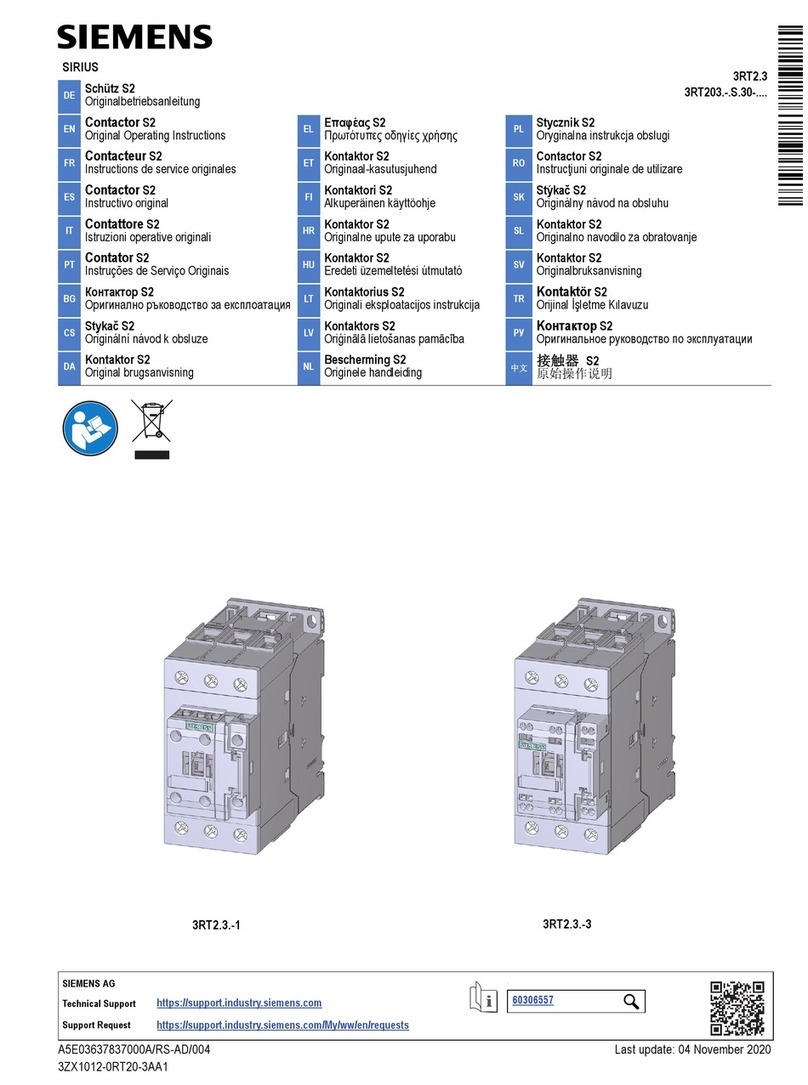
Siemens
Siemens SIRIUS 3RT203 S Series Original operating instructions
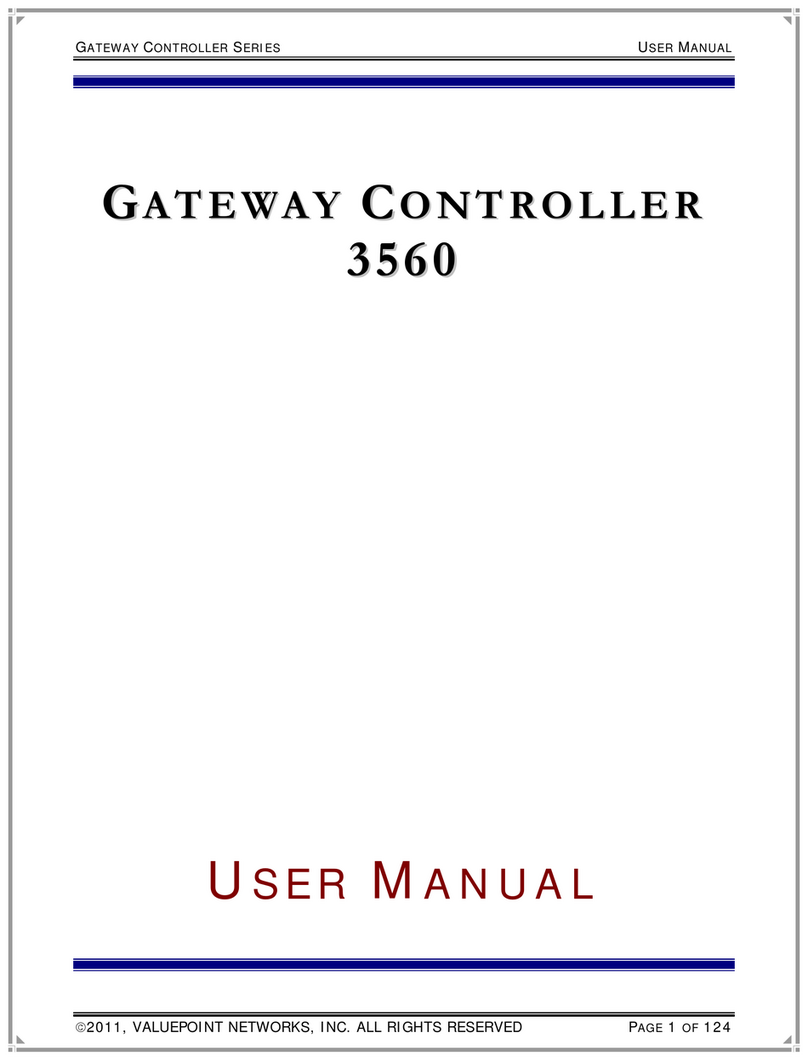
Value Point
Value Point Gateway controller Series user manual

Omron
Omron F3SX-E-D1RR instruction sheet
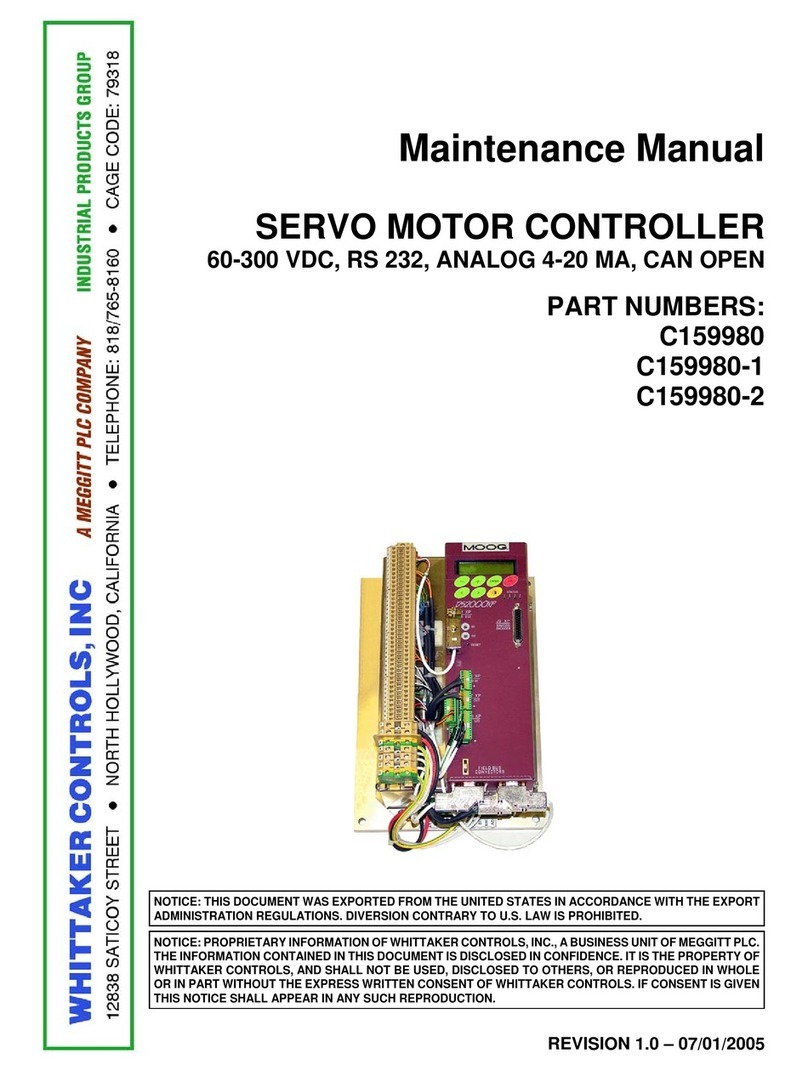
Whittaker
Whittaker C159980 Maintenance manual
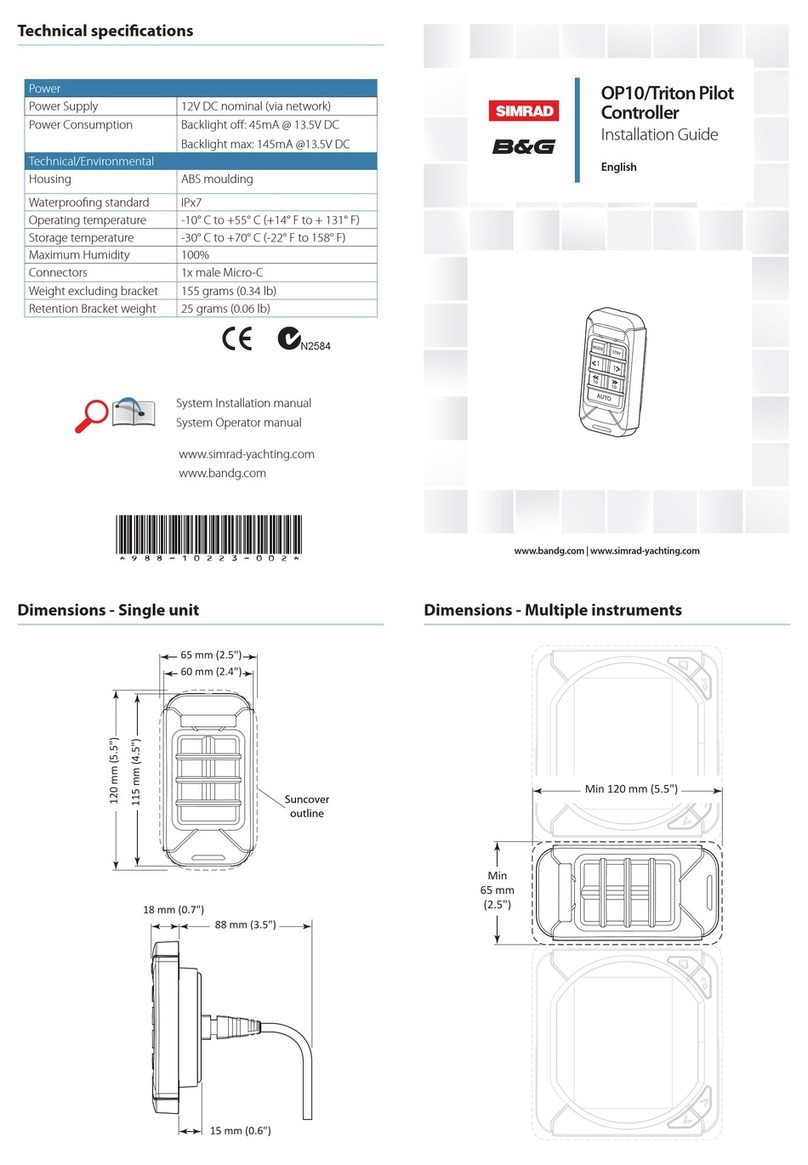
Simrad
Simrad OP10 installation guide
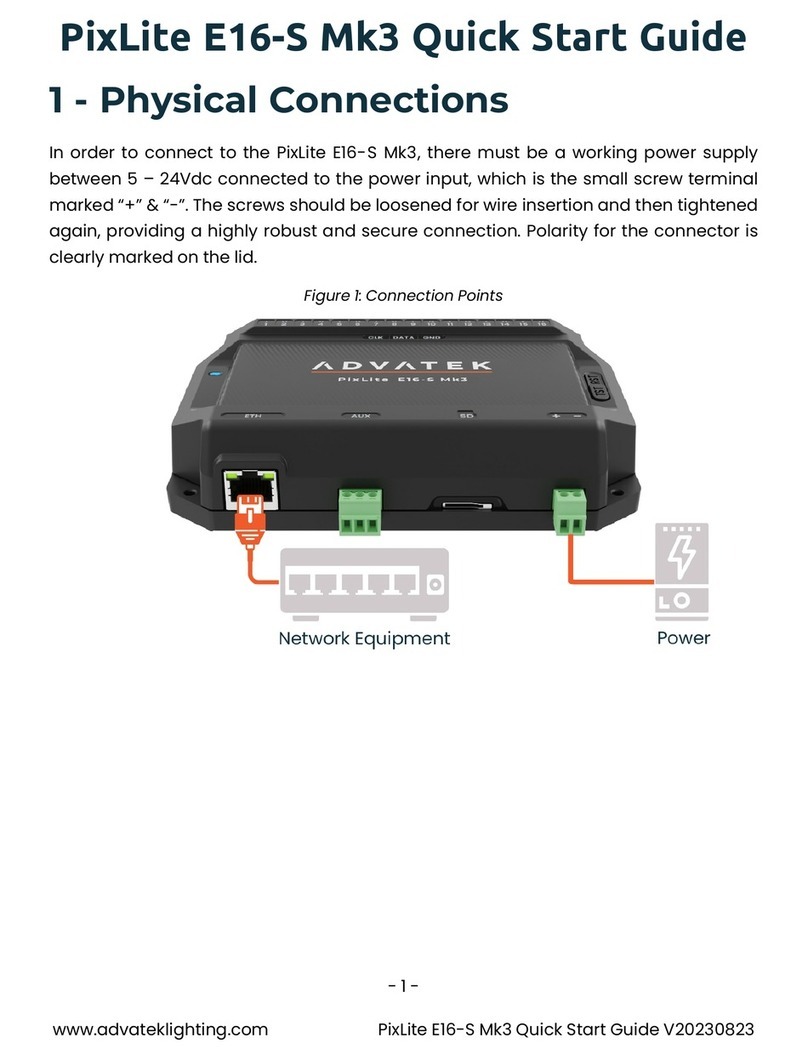
ADVATEK LIGHTING
ADVATEK LIGHTING PixLite E16-S Mk3 quick start guide

Robot Power
Robot Power Scorpion XL quick start guide

RMG
RMG WAWLCI -TS user manual
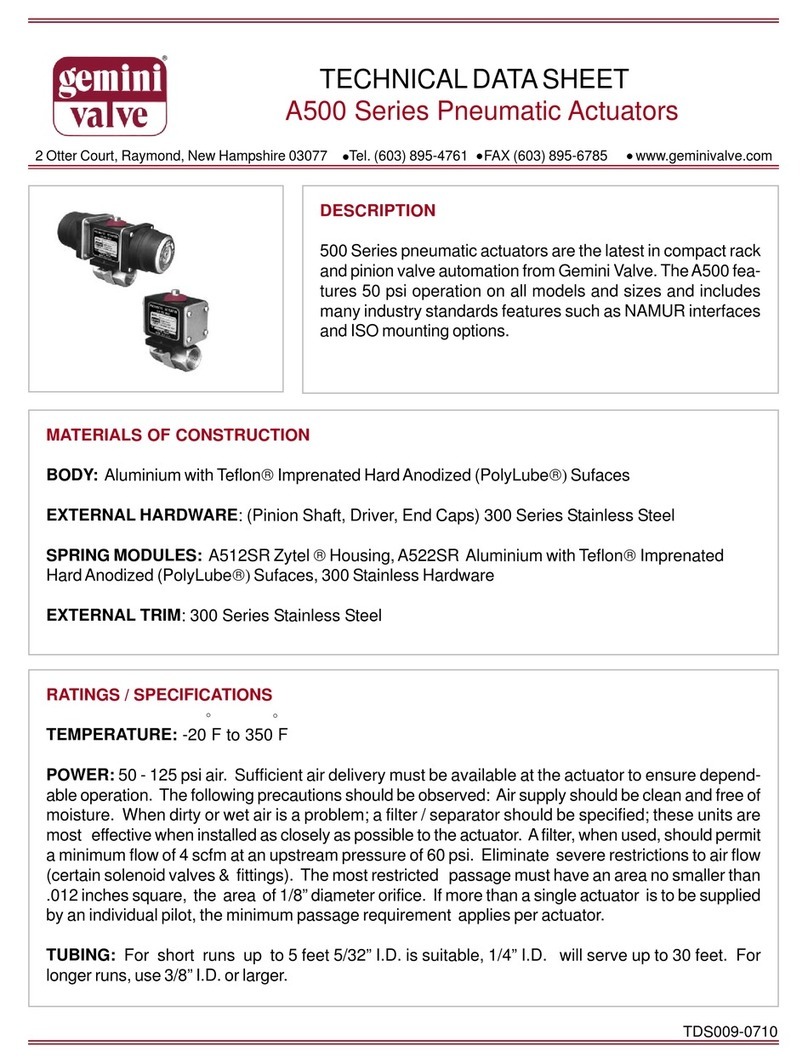
Gemini Valve
Gemini Valve A500 Series Technical data sheet

Pellet Grill Outlet
Pellet Grill Outlet 180-LV Installation instructions and user manual
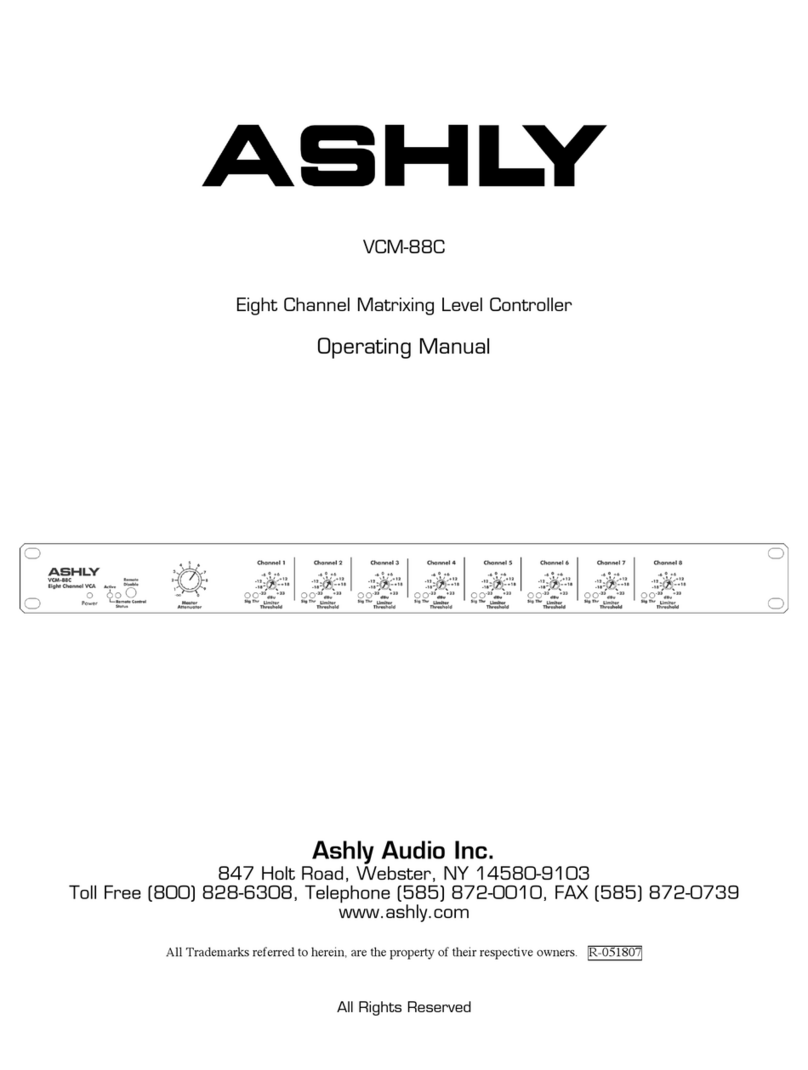
Ashly
Ashly VCM-88C operating manual
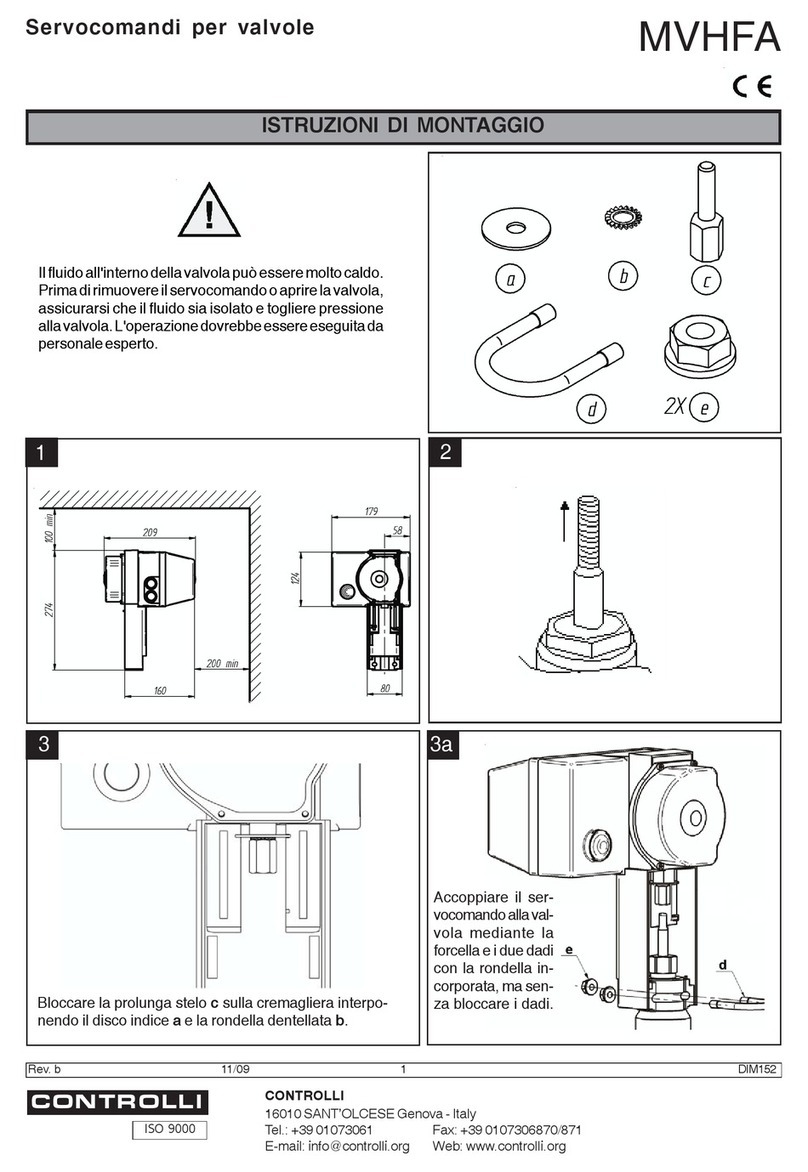
Controlli
Controlli MVHFA Mounting instructions









