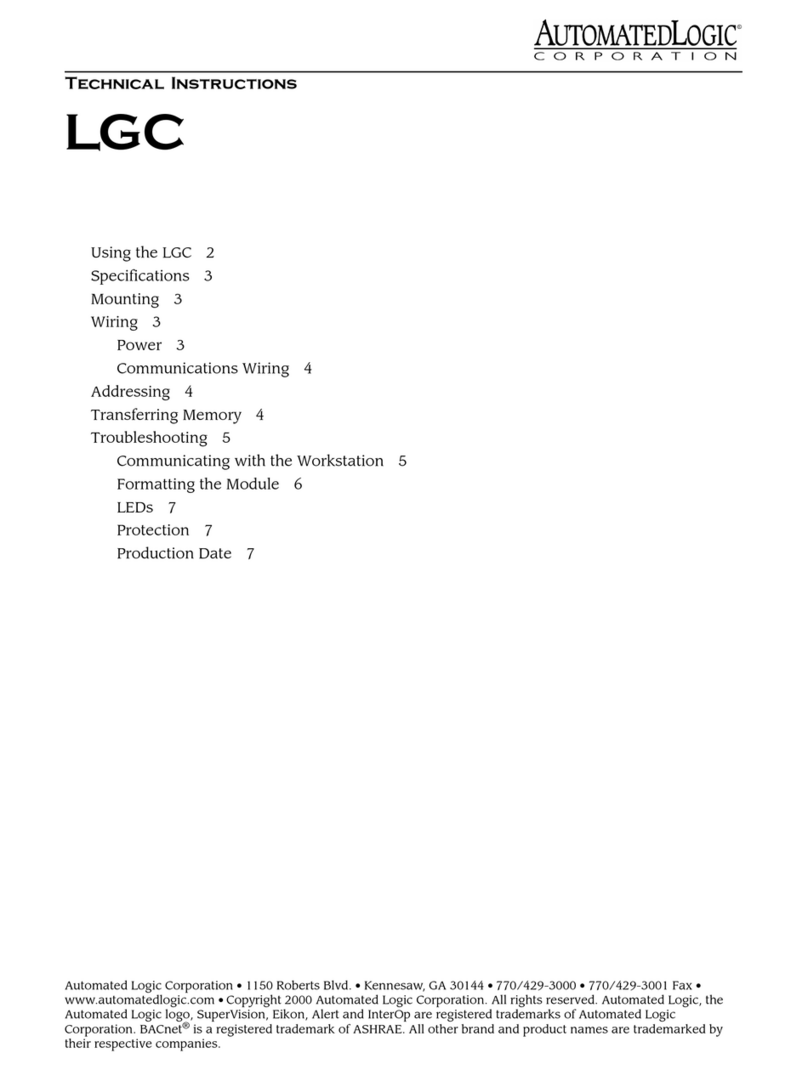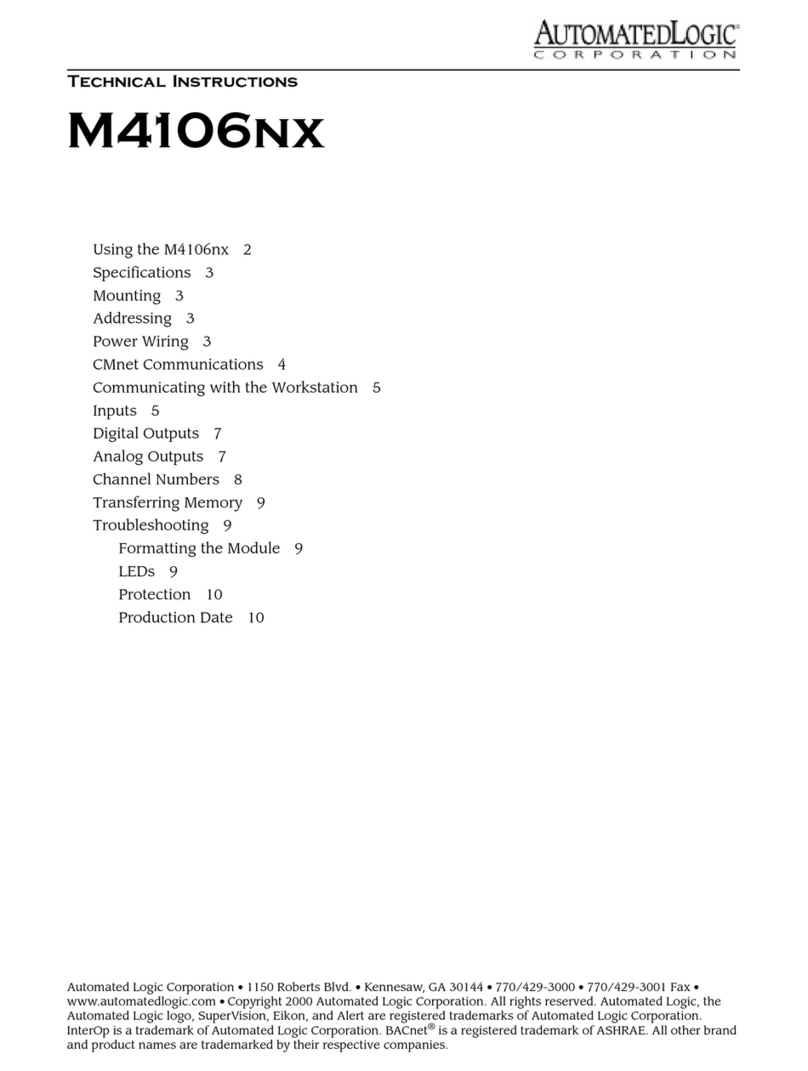Troubleshooting a networked Room Controller...........................................................................25
Formatting the Room Controller .................................................................................. 25
LED's......................................................................................................................... 25
Serial number ............................................................................................................ 27
Replacing the battery in a networked Room Controller................................................. 27
To take the Room Controller out of service................................................................... 27
METHOD B: Installing a stand-alone Room Controller ................................................................28
To mount the Room Controller..................................................................................................28
Wiring for power......................................................................................................................28
To wire for power ........................................................................................................ 28
Wiring inputs and outputs........................................................................................................29
Wiring specifications .................................................................................................. 29
To wire inputs and outputs.......................................................................................... 30
Selecting or downloading a control program..............................................................................31
To select a built-in control program............................................................................. 31
To download a custom control program....................................................................... 35
To set up a stand-alone RC642D Room Controller......................................................................36
To set display options ................................................................................................. 36
To set the time and date ............................................................................................. 37
To change the time or date format............................................................................... 37
To set up schedules .................................................................................................... 37
Troubleshooting a stand-alone Room Controller.........................................................................38
LED's......................................................................................................................... 38
Serial number ............................................................................................................ 39
Replacing the battery in a stand-alone Room Controller .............................................. 39
Compliance............................................................................................................................40
FCC Compliance......................................................................................................... 40
CE Compliance........................................................................................................... 40
BACnet Compliance ................................................................................................... 40
Appendix A - Room Controller diagram......................................................................................41
Appendix B - Built-in control programs in a stand-alone Room Controller .....................................42
#1: 100% outside air unit .......................................................................................................43
Control schematics .................................................................................................... 43
Point list .................................................................................................................... 44
Sequence of operation ............................................................................................... 44
#2: Air source heat pump - reverse to heat................................................................................47
Control schematic ...................................................................................................... 47
Point list .................................................................................................................... 47
Sequence of operation ............................................................................................... 48
#3: Air source heat pump - reverse to cool ................................................................................51
Control schematic ...................................................................................................... 51
Point list .................................................................................................................... 51
Sequence of operation ............................................................................................... 52
#4: Air source heat pump - intermittent fan - reverse to heat.......................................................55
Control schematic ...................................................................................................... 55
Point list .................................................................................................................... 55
Sequence of operation ............................................................................................... 56
#5: Air source heat pump - intermittent fan - reverse to cool .......................................................58
Control schematic ...................................................................................................... 58
Point list .................................................................................................................... 58
Sequence of operation ............................................................................................... 59