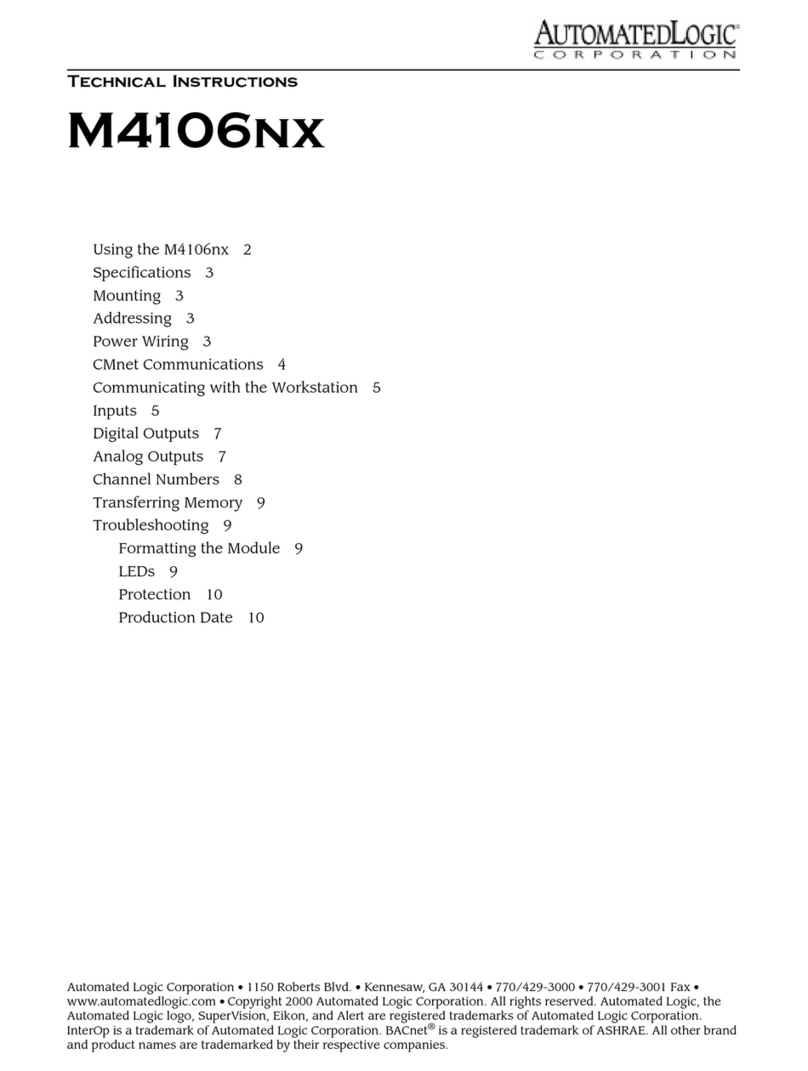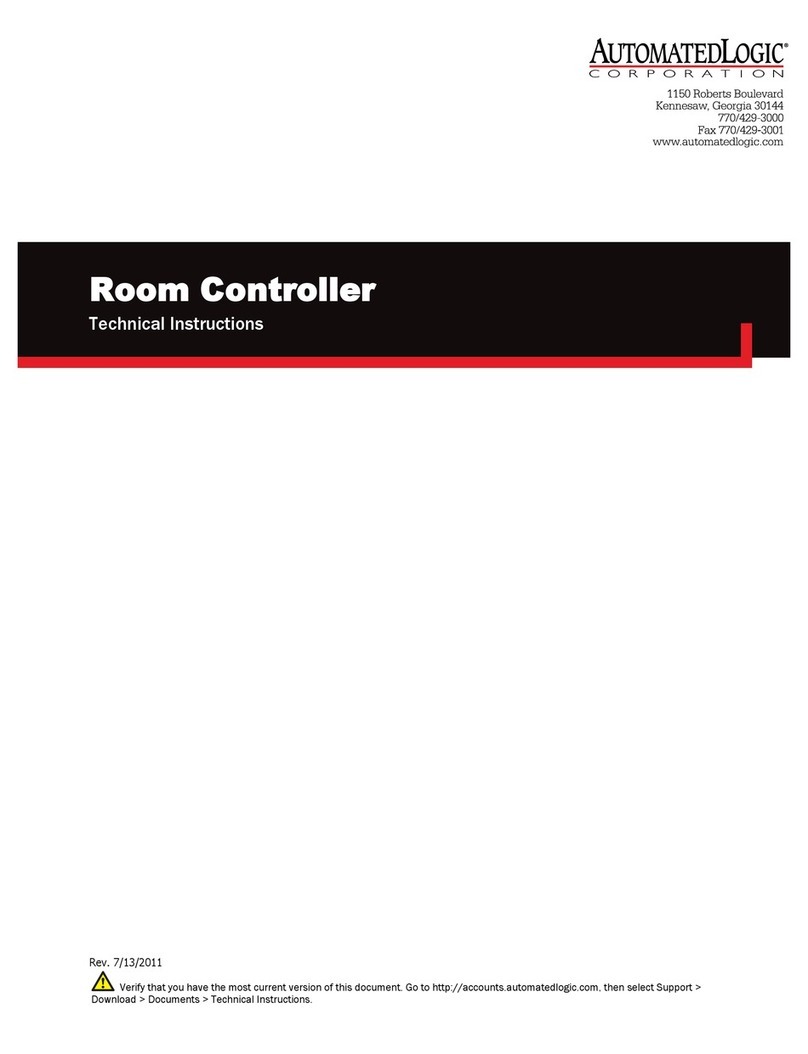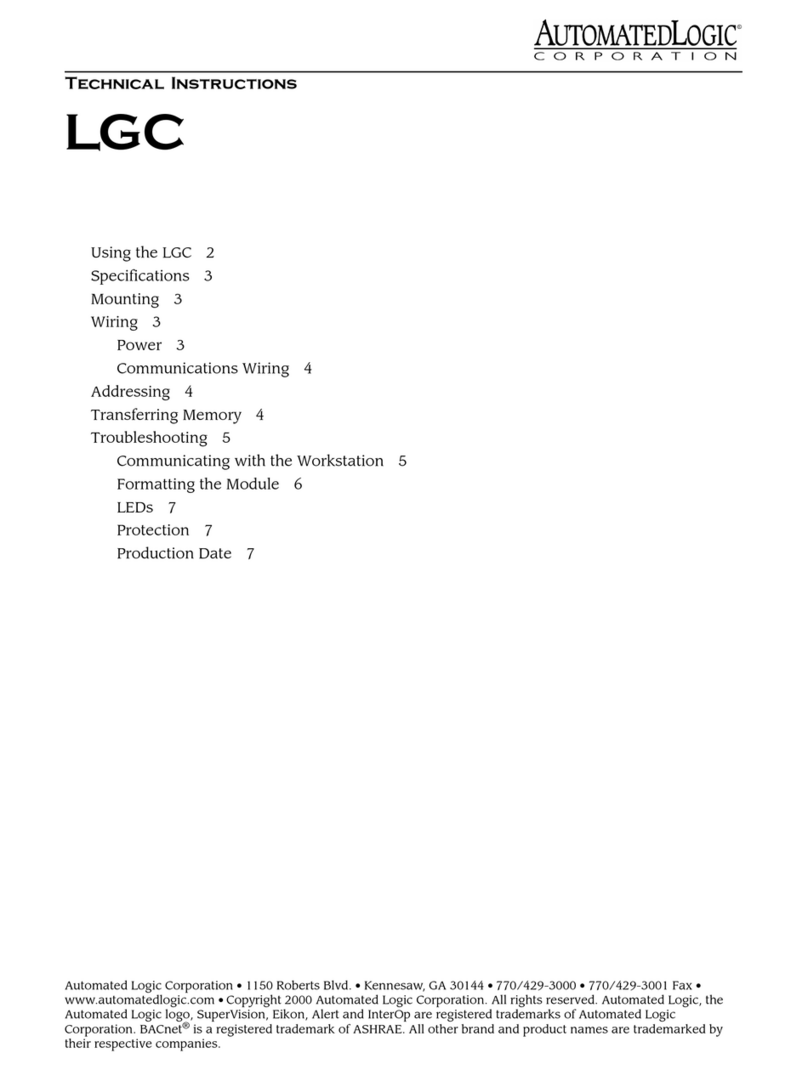© 2011 Automated Logic Corporation. All rights reserved throughout the world. Automated Logic Corporation, the Automated Logic logo,
WebCTRL, EIKON, BACview, SuperVision, and InterOp are registered trademarks, and Alert is a trademark of Automated Logic Corporation.
BACnet®is a registered trademark of ASHRAE. All other brand and product names are trademarked by their respective companies.
Contents
What is the SE6166 controller?..................................................................................................1
Driver and control program ........................................................................................... 1
Specifications .............................................................................................................. 1
Inputs .......................................................................................................................... 3
Digital outputs ............................................................................................................. 3
Analog outputs............................................................................................................. 4
Room sensors .............................................................................................................. 4
BACviews..................................................................................................................... 4
To mount the SE6166 ...............................................................................................................5
Wiring for power........................................................................................................................5
To wire for power .......................................................................................................... 5
To address the SE6166 .............................................................................................................5
Wiring for communications ........................................................................................................6
Wiring specifications .................................................................................................... 6
To wire the SE6166 for communications ....................................................................... 6
Wiring inputs and outputs..........................................................................................................7
Wiring specifications .................................................................................................... 7
To wire inputs and outputs............................................................................................ 8
Wiring a room sensor to the SE6166.........................................................................................10
Rnet wiring specifications........................................................................................... 10
To wire an RS sensor................................................................................................... 11
LogiStat wiring specifications ..................................................................................... 11
To wire a LogiStat sensor ............................................................................................ 11
Downloading the SE6166........................................................................................................12
To download in WebCTRL............................................................................................ 12
To assign inputs or outputs to points.........................................................................................13
Input values ............................................................................................................... 13
Output values............................................................................................................. 14
Resolution values....................................................................................................... 15
Offset/Polarity values................................................................................................. 15
To use the Auto-Off-On switches.................................................................................. 16
To set up the driver..................................................................................................................16
Driver......................................................................................................................... 16
Device........................................................................................................................ 17
Notification Classes ................................................................................................... 18
Calendars .................................................................................................................. 19
Common and Specific Alarms..................................................................................... 19
Custom Translation Tables.......................................................................................... 19
Switch and Jumper Positions ...................................................................................... 19
To communicate through the local access port...........................................................................20
To set up a Local Access connection in WebCTRL......................................................... 20
Troubleshooting......................................................................................................................21
Formatting the controller ............................................................................................ 21
LED's......................................................................................................................... 22
Serial number ............................................................................................................ 23
Replacing the SE6166's battery................................................................................. 23
To take the SE6166 out of service ............................................................................... 23
Compliance............................................................................................................................24
FCC Compliance......................................................................................................... 24
CE Compliance........................................................................................................... 24
BACnet Compliance ................................................................................................... 24
Appendix - SE6166 coverplate.................................................................................................25