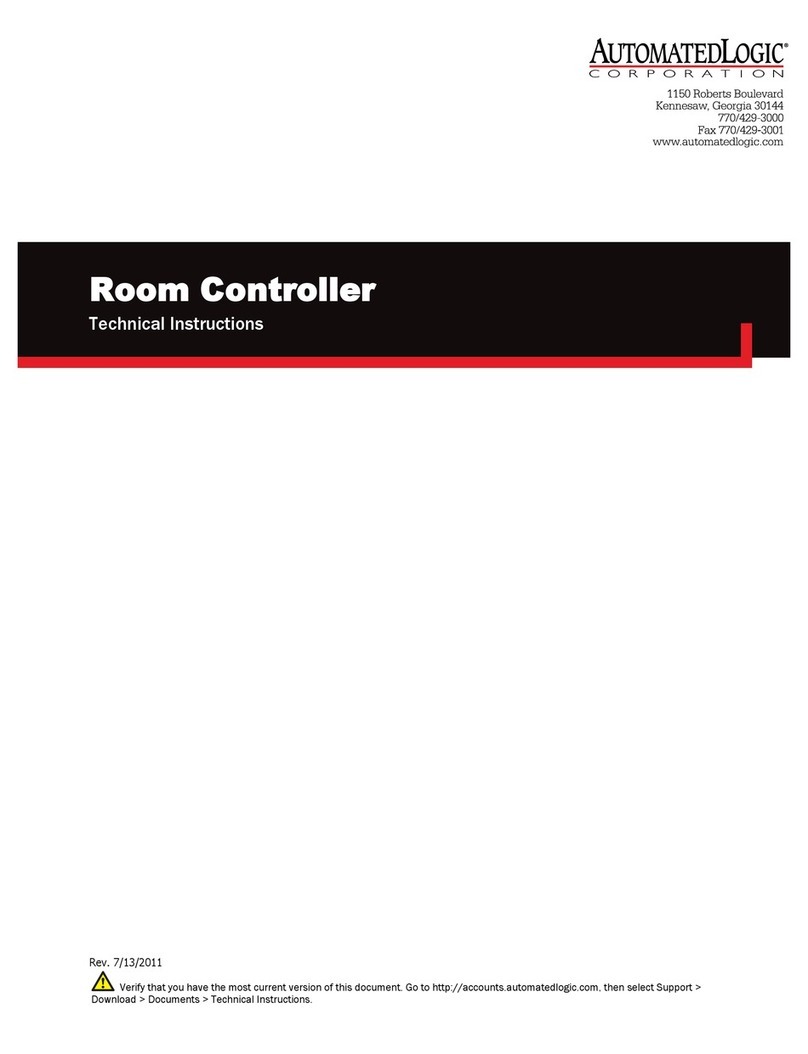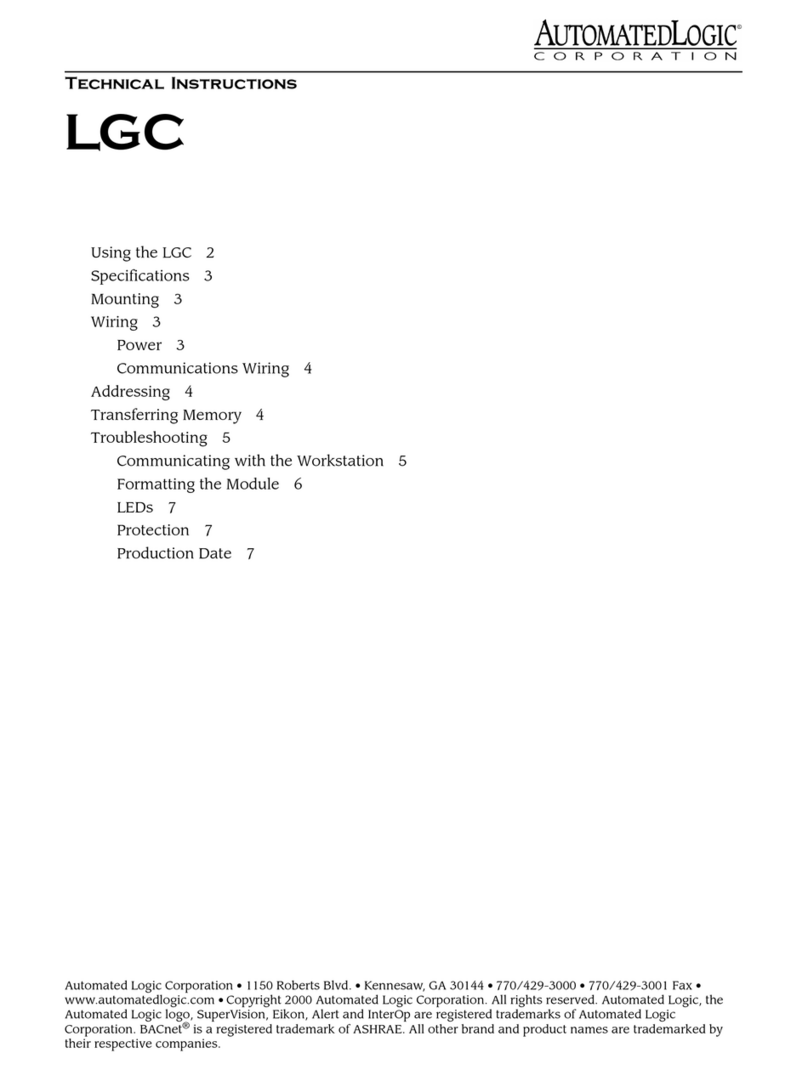Revised 3/29/00 •M4106nx 3 © 2000 Automated Logic Corporation
Specifications
Power 24VAC ± 10%, 50-60Hz (24VAC
±10%, 60Hz for UUKL Smoke Control
Systems), 20VA power consumption
single Class 2 source only, 100VA or less.
Inputs ten universal inputs, configurable
for0-5VDC,0-20mA,orthermistor.
Input Resolution 12 bit A/D.
Digital Outputs four digital outputs, relay
contacts rated at 3A resistive @ 24VAC.
Configurable as normally open or
normally closed.
Analog Outputs six analog outputs, 0-
10VDC.
Output Resolution 8bitD/A.
Communication 156 kbps ARCNET, 9600
bps or 38.4 kbps CMnet.
Environmental Operating Range 0°to
130°F(-17.8°to 54.4°C); 10 to 90%
relative humidity, non-condensing. (For
UUKL Smoke Control Systems, 32 to
120.2 °F[0to49°C]; 10 to 85% relative
humidity, non-condensing.)
Status Indication Visual (LED) status of
CMnet communication, running, errors,
and power.
Memory 1MB Flash memory and 1MB non-
volatile battery-backed RAM.
Protection Voltage, current, and ESD
protection on incoming power and
CMnet.
Bat t e ry Seven-year lithium BR2325 battery
provides a minimum of 10,000 hours of
data retention during power outages.
Listed by UL 916 (PAZX), cUL C22.2 No.
205-M1983 (PAZX7), FCC Part 15 -
Subpart B - Class A.
Mounting
Screw the M4106nx into an enclosed panel
using the mounting holes provided on the
cover plate. Be sure to leave about 2 inches (5
centimeters) on each side for wiring.
Addressing
Before setting or changing the address, make
sure the M4106nx’s power is off. The
M4106nx only reads the address when the
module is turned on. After changing the
address, you must transfer memory to the
module. Refer to “Transferring Memory”on
page 9.
The M4106nx has two rotary switches for
assigning the module’s CMnet address. One
switch corresponds to the tens digit and the
other corresponds to the ones digit. For
example, if the module’saddressisthree,set
the tens switch to zero and the ones switch to
three, as shown in Figure 2.
Power Wiring
Whenever possible, make sure the module’s
power and communications connections are
working properly before connecting any input
or output points.
CAUTION The M4106nx module is a Class
2 device (less than 30VAC, 100VA maximum).
Take appropriate isolation measures when
mounting the M4106nx module in a control
panel where non-Class 2 devices (for
example, 120VAC) or wiring are present.
You can power several modules from the
same transformer if you maintain the same
polarity.
The M4106nx’s operating range is 21.6VAC to
26.4VAC. If voltage measured at the module’s
Figure 2. Setting the module’s address
10's 1's