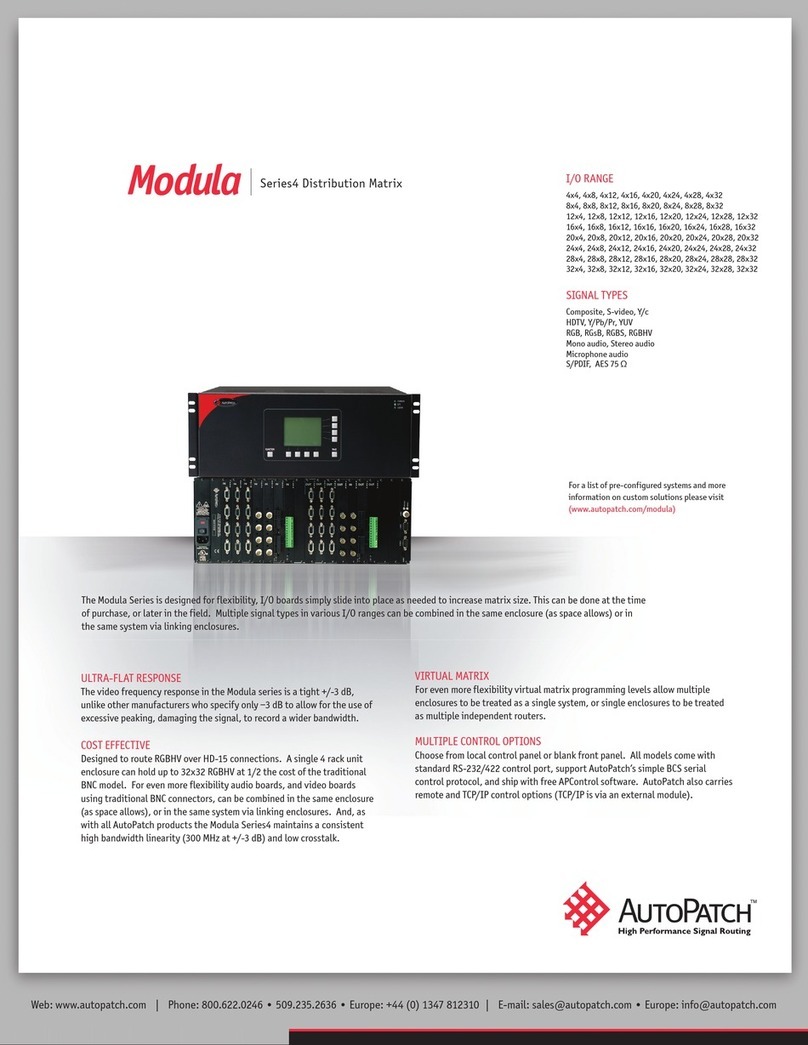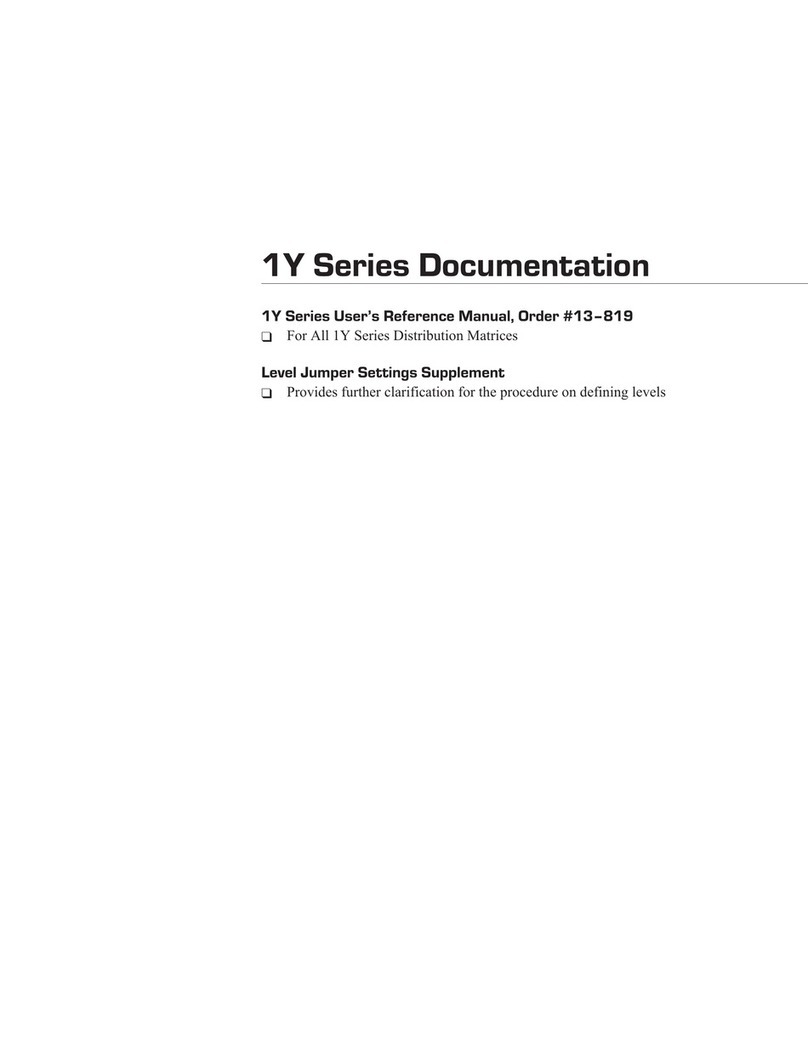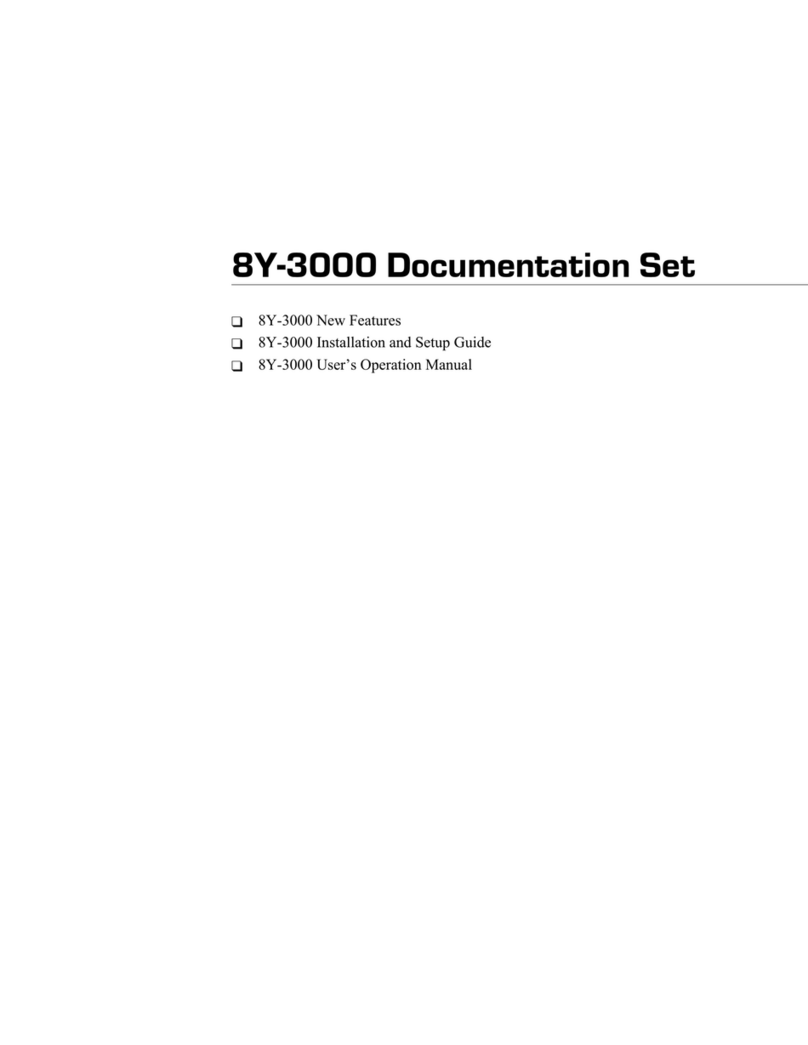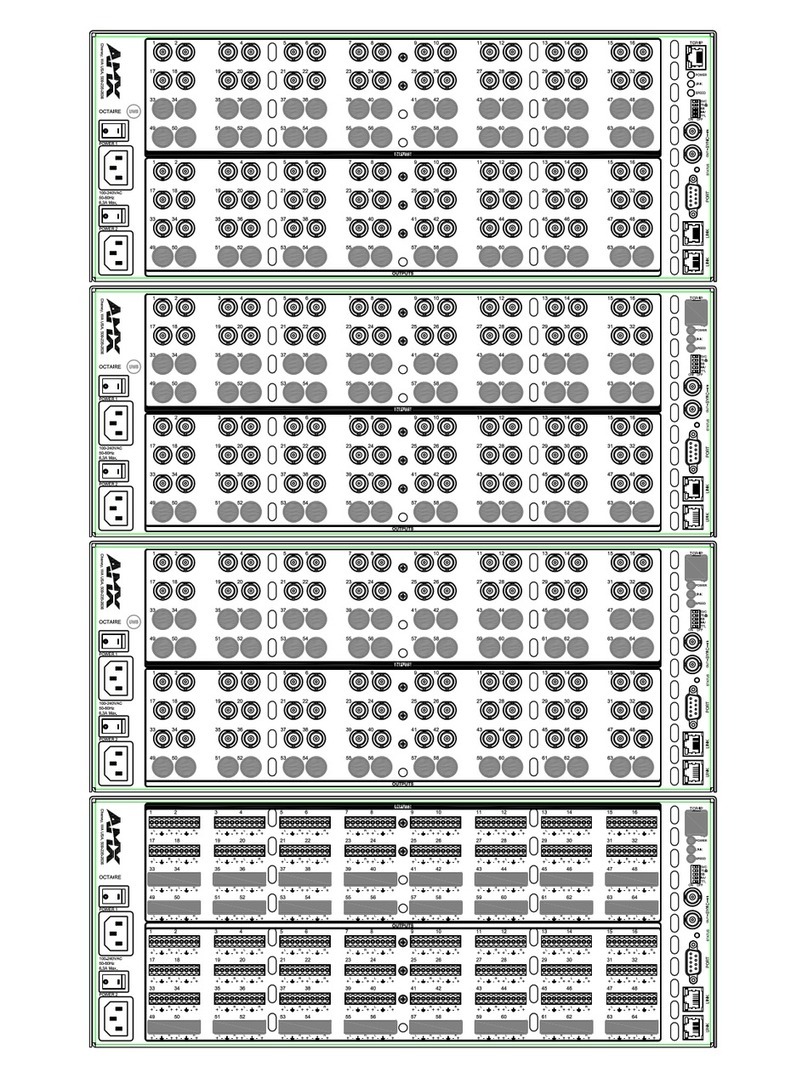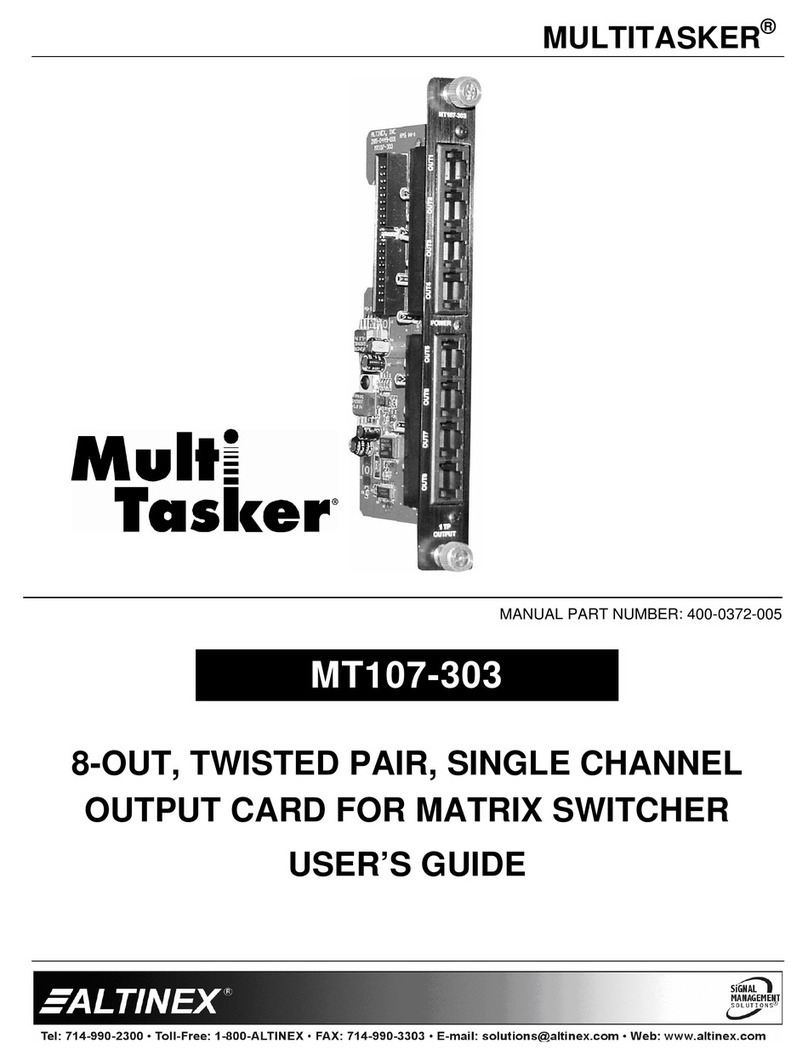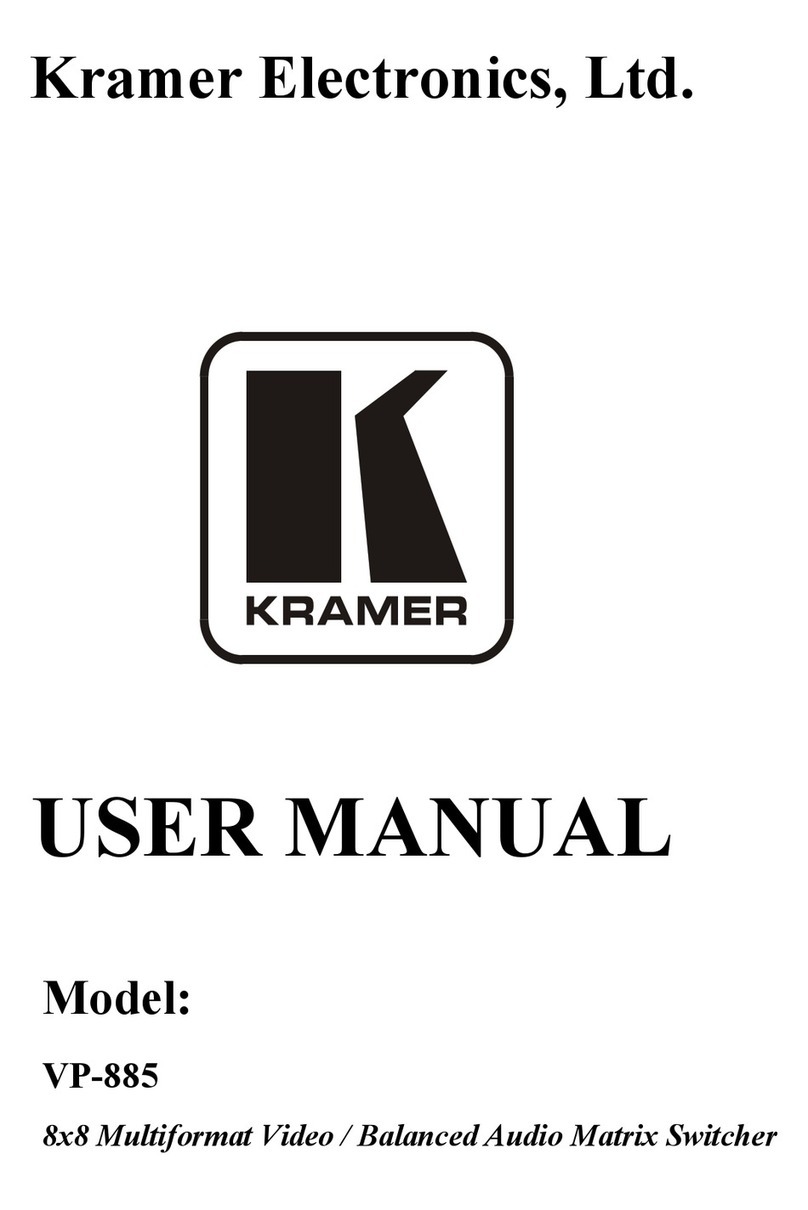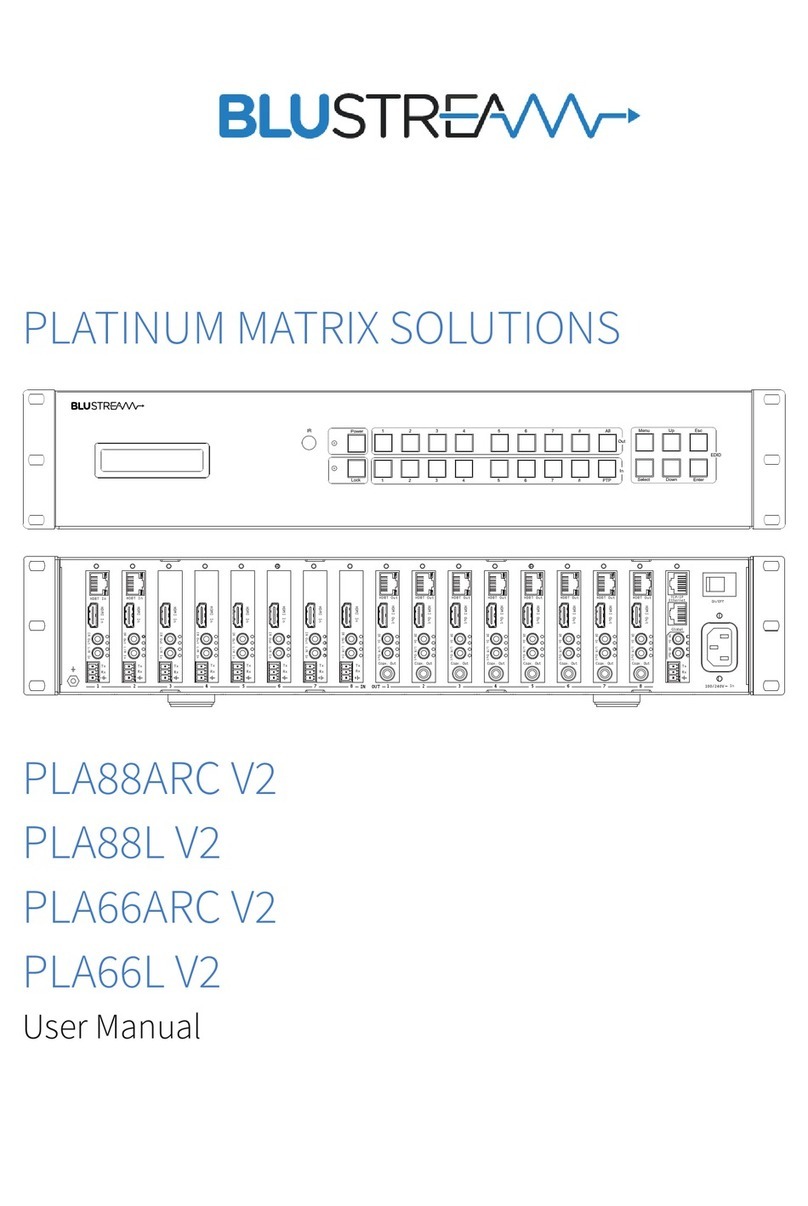AutoPatch CP-10 Operator's manual

CP-10 Documentation
/CP-10 Front Panel Operation
/CP-10 Control Panel Quick Reference Guide


Contents
Chapter 1 – Introduction to the CP-10
Keys and Functions...........................................1-2
Checking Software Version....................................1-5
Technical Support ............................................1-5
Chapter 2 – Executing Switches
Chapter 3 – Verifying Signal Status
Verifying Input Status .........................................3-1
Verifying Output Status .......................................3-3
Chapter 4 – Executing Presets
Local Presets ................................................4-1
Global Presets ...............................................4-3
Chapter 5 – Installing a Remote CP-10
Rack Installation .............................................5-2
Connecting Power............................................5-3
Connecting to the System.....................................5-4
Index
CP-10 Front Panel Operation

Introduction to the CP-10
An AutoPatch Distribution Matrix is composed of one or more
enclosures. Enclosures are the structural basis of a matrix switcher. Since
AutoPatch Distribution Matrices are custom built for each installation,
factors such as control method and signal types affect the appearance and
weight of each enclosure.
An enclosure may have either a blank front panel or one of various
control panels (local front or remote panels produced by AutoPatch for
controlling the system’s switches and system attributes). Although
control panels are optional, we recommend one per system for system
verification, redundant control, and troubleshooting. Local control panels
can be removed or attached as needed; note, however, that the
enclosure’s power must be off during removal and installation of a front
panel.
This chapter describes the CP-10 Control Panel and its basic functions.
CP-10 Front Panel Operation 1-1
Introduction

Keys and Functions
A CP-10 Control Panel has 29 keys. The keys include 10 number keys
for entering digits, 4 directional arrow keys, and 1 each of the following:
Cancel, Take, Status, Level, Change, Input, Output, Preset, Program,
Backlight, Undo, and Space. The Special, Comma, and Period keys are
currently not implemented. If your system contains audio boards with the
volume and input gain control option, they can be adjusted using BCS
commands (see the Serial Control Operation section of this binder).
The keys on the CP-10 are used to choose commands and to enter values
in the fields displayed on the LCD Command screen.
1-2 CP-10 Front Panel Operation
Introduction to the CP-10
Introduction
0
SPECIAL PRESET PROGRAM
BACKLIGHT
UNDO
TAKE
CANCEL
SPACE
123
6
5
4
789
INPUT OUTPUT
STATUS LEVEL CHANGE
Figure 1: Front view of a Modula enclosure with a CP-10 Control Panel
SPECIAL PRESET PROGRAM BACKLIGHT UNDO
TAKE
123
6
5
4
789
0
INPUT OUTPUT
STATUS LEVEL CHANGE
CANCEL
SPACE
0
SPECIAL PRESET PROGRAM
BACKLIGHT
UNDO
TAKE
CANCEL
SPACE
12
3
6
5
4
789
INPUT OUTPUT
STATUS LEVEL CHANGE
Figure 2: Close up view of a CP-10 Control Panel
LCD Command Screen
Arrow Keys

Number Keys (0-9)
Use the number keys to enter level, input, output, and preset numbers,
and to enter digits for any other functions that may require numbers.
Arrow Keys
Use the arrow keys to scroll left and right through long lists of outputs.
The arrow keys are required only when an arrow graphic is displayed on
the LCD Command screen.
Cancel Key
Use the Cancel key to abort a command that is incomplete. If you make a
mistake while entering a command, press the Cancel key to return to the
Command screen and start over. The Cancel key cannot undo a
completed operation.
Take Key
The Take key is much like the Enter or Return key on a computer
keyboard. Pressing the Take key tells the system to execute the selected
or entered command.
Status Key
Use the Status key to query the system for signal routing information and
switch verification. See page 3-1 for more information on status
operations.
Level Key
The Level key prepares the system to receive a level identification
number as the next entry.
Change Key
Use the Change key to switch signals. Press the Change key and the
Change menu appears, prompting you for information about the switch
you want to perform. See page 2-1 for more information on executing
switches.
Input Key
The Input key prepares the system to receive an input (source)
identification number as the next entry.
Output Key
The Output key prepares the system to receive an output (destination)
identification number as the next entry.
CP-10 Front Panel Operation 1-3
Keys and Functions
Introduction

Preset Key
Use the Preset key to implement local and global presets. See page 4-1
for information on executing local presets. See page 4-3 for information
on programing and executing global presets.
Program Key
Use the Program key to access software version information.
Backlight Key
The Backlight key illuminates the LCD. The backlight remains
illuminated for approximately 20 seconds; however, you can turn it off
before the 20 seconds are over by pressing the key again.
Undo Key
Use the Undo key to return to the Command screen without executing a
command. The Undo key cannot undo a completed operation.
Space Key
Use the Space key to insert a space between multiple outputs or multiple
local presets when entering a command; the output and local preset
prompts are the only prompts that accept multiple entries.
Special, Comma (,), and Period (.) Keys
These keys are not implemented at this time.
The CP-10 Control Panel operations combine the following three basic
tasks:
To choose a command, press the key that corresponds with the
command you want to choose.
To select values for fields (such as level, input, output, and preset
values), use the number keys.
To execute a command, press the Take key.
1-4 CP-10 Front Panel Operation
Introduction to the CP-10
Introduction

Checking Software Version
Use the following steps to check the software version of the CP-10.
To check the software version:
1. At the Command screen, press the Program key.
The Software Version screen appears.
2. Press the Cancel key to return to the Command screen.
Technical Support
AutoPatch provides technical support 24 hours a day, 7 days a week
(except for U.S. holidays). Before calling technical support with a
question, please review the information in this binder. If this binder
cannot fully answer your question, have your serial number ready (for
serial number location see Chapter 1 in the Installation & Setup section
of this binder) and call your authorized AutoPatch dealer or call
AutoPatch AutoAssist at: U.S. and Canada 800-622-0246 (toll free) or
International 509-235-2636. You can also reach us through our web site:
www.autopatch.com, or e-mail our AutoPatch Technical Support
CP-10 Front Panel Operation 1-5
Checking Software Version
Displays current version number
Introduction

Executing Switches
A switch is an active connection between a source (input) signal and one
or more destination (output) devices. The signals connected in a switch
command are individual signals or groups of signals coming through the
connectors on the rear of the enclosure. When executing a switch, you
must specify a level that has all the signals you want to route. Level
definitions reside in the configuration information in each enclosure’s
CPU.
You can execute switches from the CP-10 Control Panel by using the
steps on the following pages or by executing a preset. For information on
presets, see page 4-1.
You can return to the Command screen at any time by pressing the
Cancel key.
The following example switches input 2 to output 3 on level 0.
Note: In each switch command, you can enter multiple output signals,
but only one input signal and only one level.
CP-10 Front Panel Operation 2-1
Executing Switches

To execute a switch:
1. At the Command screen, press the Change key.
The Change screen appears.
2. Press the Level key and enter “0”.
3. Press the Input key and enter “2”.
2-2 CP-10 Front Panel Operation
Executing Switches
Executing Switches

4. Press the Output key and enter “3”.
If, at any time, you enter an incorrect number or decide not to
execute the switch, press the Cancel key to return to the Command
screen.
5. Press the Take key.
The input is routed to the specified output(s) and the Command
screen appears.
Note: If you want to switch an input to a large group of outputs, enter
no more than 33 outputs at a time and be sure to press the Space key
between each output. Use the left and right arrow keys to navigate
through the entries.
CP-10 Front Panel Operation 2-3
Executing Switches

Verifying Signal Status
Signal status verification can be executed to confirm that the switch has
executed properly or to confirm the correct routing of a source (input) to
multiple destinations (outputs). A destination can only be connected to
one source; therefore, verifying the status of a destination will display
only the one source it is currently connected to.
You can verify switches from the CP-10 by using the steps on the
following pages.
Return to the Command screen at any time by pressing the Cancel key.
The example below verifies signal status for input 2 on level 0.
The example on page 3-3 verifies signal status for output 9 on level 0.
Verifying Input Status
To verify input signal status:
1. At the Command screen, press the Status key.
The Status screen appears.
CP-10 Front Panel Operation 3-1
Verifying
Signal Status

2. Press the Level key and enter “0”.
3. Press the Input key and enter “2”.
4. Press the Take key.
The output status for input 2 is displayed.
Multiple outputs may also be displayed (for an example of a screen
displaying multiple outputs, see Figure 3).
Note: If there are no outputs routed to the selected input, “DIS”
(disconnect) appears in the Output field.
5. Press the Status key to return to the Status screen to verify additional
signals.
Or press the Cancel key to return to the Command screen.
Repeat this procedure for each signal status you want to verify.
3-2 CP-10 Front Panel Operation
Verifying Signal Status
Verifying
Signal Status

Multiple Output Display
The screen below illustrates a multiple output display. When there is not
enough room on the screen to show all the outputs that the input is routed
to, use the right arrow key to scroll right and see the rest of the outputs.
Verifying Output Status
To verify output signal status:
1. At the Command screen, press the Status key.
The Status screen appears.
CP-10 Front Panel Operation 3-3
Verifying Output Status
Figure 3: Use the right arrow key to display additional outputs
Verifying
Signal Status

2. Press the Level key and enter “0”.
3. Press the Output key, and enter “9”.
4. Press the Take key.
The input status for output 9 is displayed.
Note: If there are no inputs routed to the selected output, “DIS”
(disconnect) appears in the Input field.
5. Press the Status key to return to the Status screen to verify additional
signals.
Or press the Cancel key to return to the Command screen.
Repeat this procedure for each signal status you want to verify.
3-4 CP-10 Front Panel Operation
Verifying Signal Status
Verifying
Signal Status

Executing Presets
You can execute local and global presets from a CP-10 Control Panel
using the steps on the following pages.
Local Presets
A local preset is a set of switches stored in each enclosure’s
configuration information. You can execute local presets on your system
at any time using the CP-10 Control Panel. Local presets are not
programmed when your system is shipped. To program local presets, use
the XNConnect software located on the AutoPatch CD ROM in the front
pocket of this binder, or contact your AutoPatch dealer.
Multiple local presets can be executed simultaneously using the CP-10
Control Panel. Be sure to press the Space key between each preset.
You can return to the Command screen at any time by pressing the
Cancel key.
The following steps execute local preset 6 on level 0.
Note: When you execute a local preset, the system routes the switches
immediately.
CP-10 Front Panel Operation 4-1
Executing Presets

To execute a local preset:
1. At the Command screen, press the Preset key.
The Global Preset screen appears.
2. Press the Level key to access the Local Preset screen.
The Local Preset screen appears with the cursor after the Level
prompt.
3. Enter “0” for the level.
4-2 CP-10 Front Panel Operation
Executing Presets
Executing Presets

4. Press the Preset key again and enter “6”.
If you need to execute multiple presets, separate them with a space
by pressing the Space key.
Caution: Make sure all the presets are in the same level when selecting
multiple presets.
If you enter an incorrect number or decide not to execute the preset,
press the Cancel key to return to the Command screen.
5. Press the Take key.
The local preset 6 is executed and the Command screen appears.
Global Presets
A global preset is a stored given state of the entire system (e.g., all
routings on a three enclosure system) which has been defined
(programmed) by assigning the state a number. That system state can
then be restored at any time by executing a global preset command using
the assigned number. Global presets cannot be defined in XNConnect.
You can return to the Command screen at any time by pressing the
Cancel key.
The following two sets of steps program a system state as global preset 3
and then execute the same preset.
Note: When you execute a global preset, the system routes the switches
immediately.
CP-10 Front Panel Operation 4-3
Global Presets
Executing Presets

To program a global preset:
1. Route the system to the state that you wish to recall as a preset.
2. At the Command screen, press the Preset key.
The Global Preset screen appears.
3. Press the Preset key again.
The Program prompt appears with the cursor after the prompt.
Note: From the Global Preset screen, press the Preset key to toggle
between the Program prompt and the Execute prompt.
4. Enter “3” as the number to be associated with the current system
state.
If you enter an incorrect number or decide not to program the preset,
press the Cancel key to return to the Command screen.
4-4 CP-10 Front Panel Operation
Executing Presets
Executing Presets

5. Press the Take key.
Global Preset 3 is programed and the Command screen appears.
Note: We strongly recommend keeping track of the numbers and
system state routings used for global presets. If another system state is
assigned to a previously used number, the former state will be
automatically overwritten.
To execute a global preset:
1. At the Command screen, press the Preset key.
The Global Preset screen appears with the cursor after the Execute
prompt.
2. Enter “3”.
If you enter an incorrect number or decide not to execute the preset,
press the Cancel key to return to the Command screen.
3. Press the Take key.
The global preset 3 is executed and the Command screen appears.
CP-10 Front Panel Operation 4-5
Global Presets
Executing Presets
Table of contents
Other AutoPatch Matrix Switcher manuals