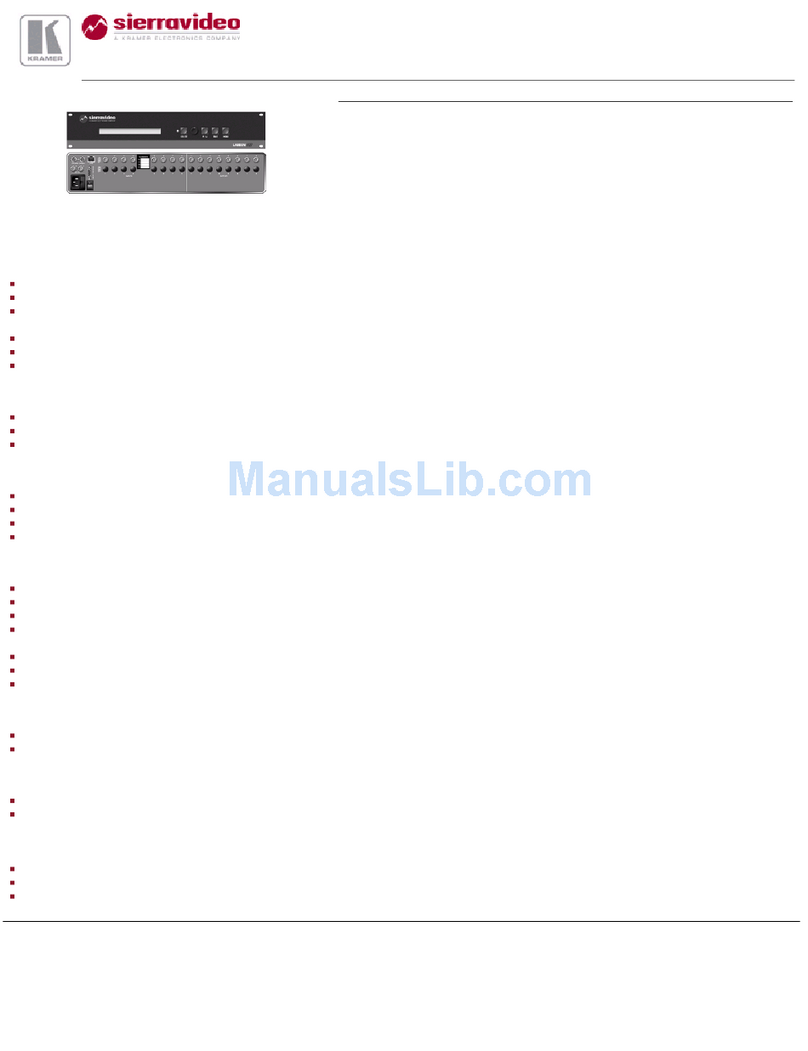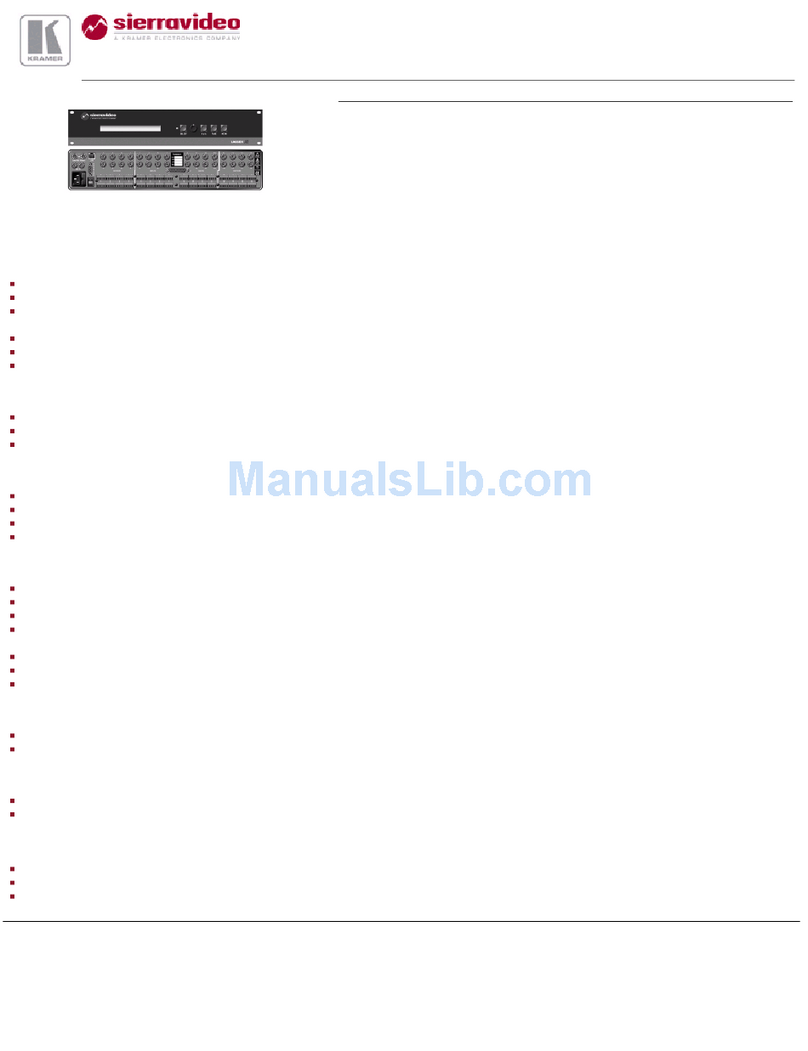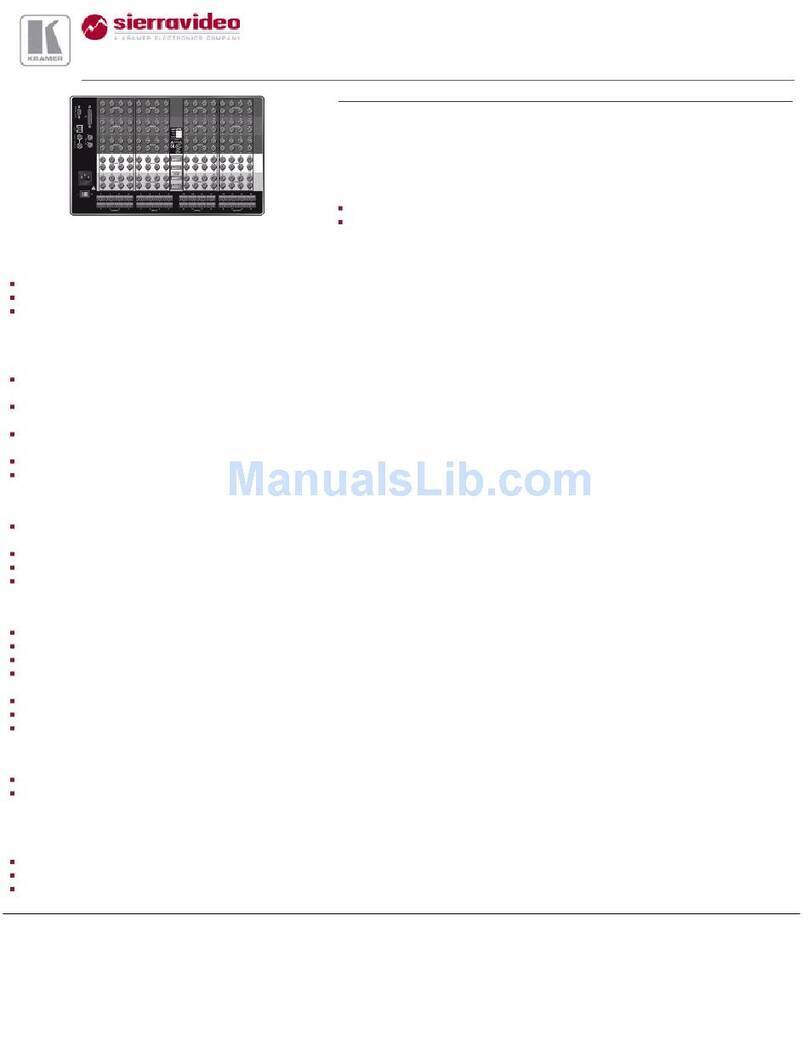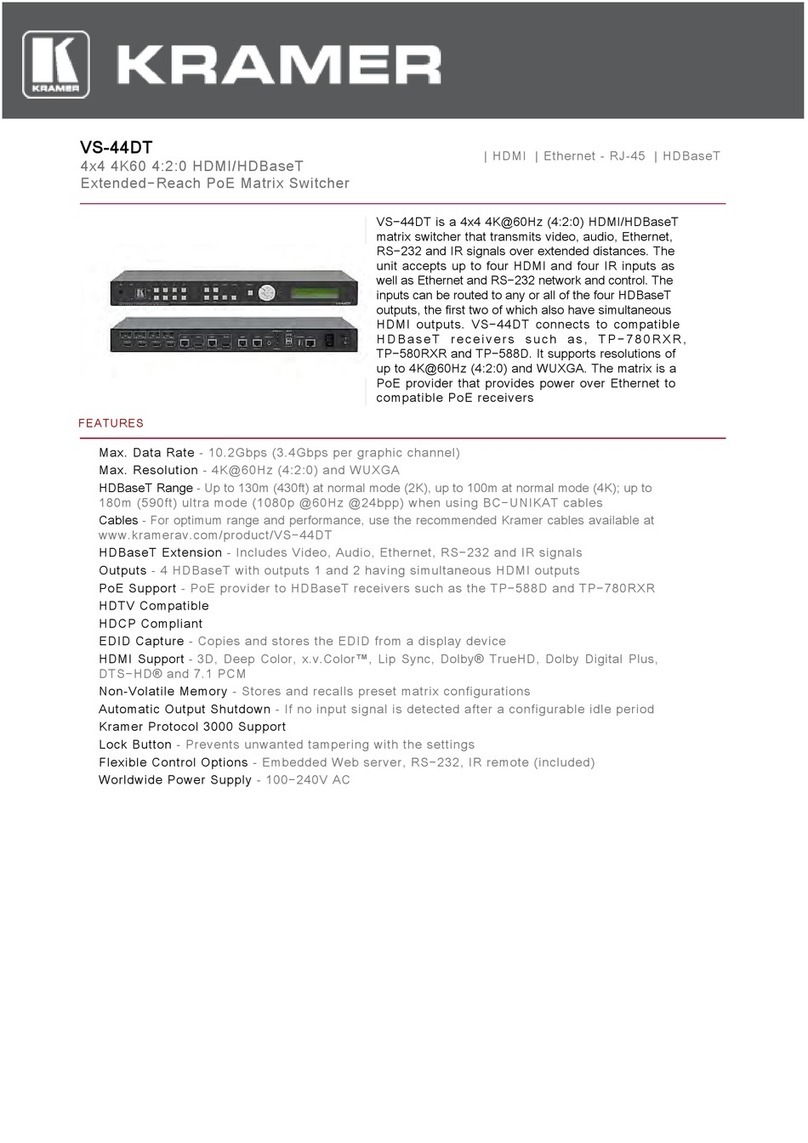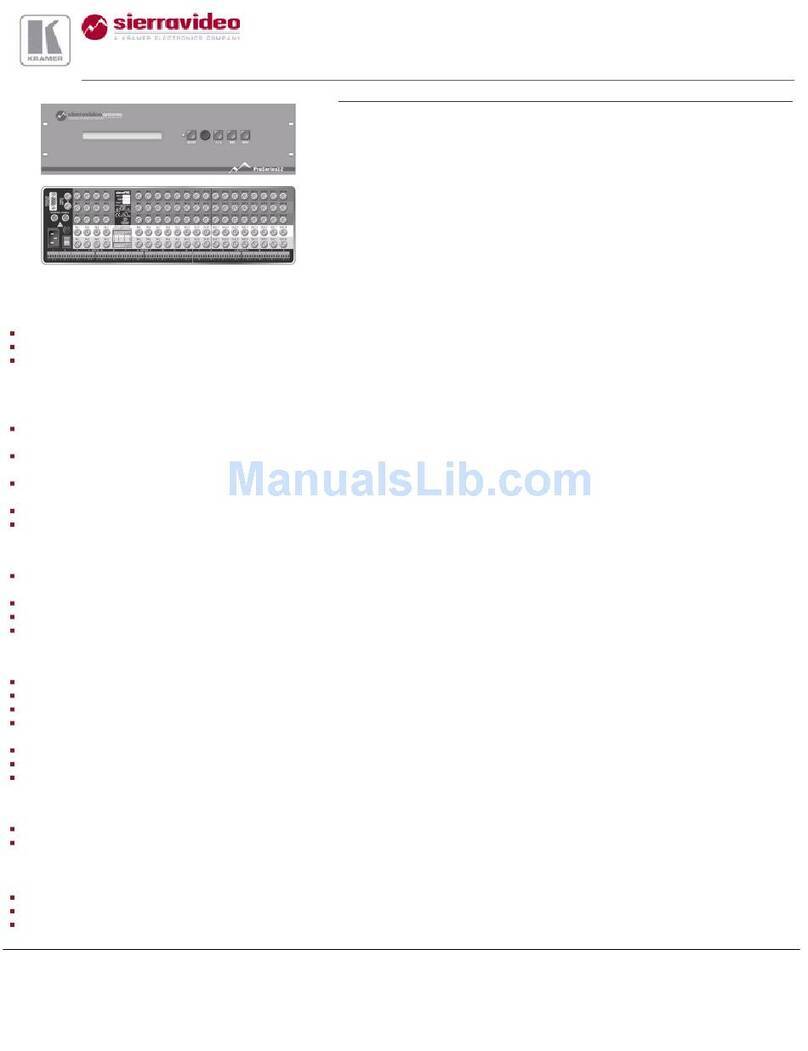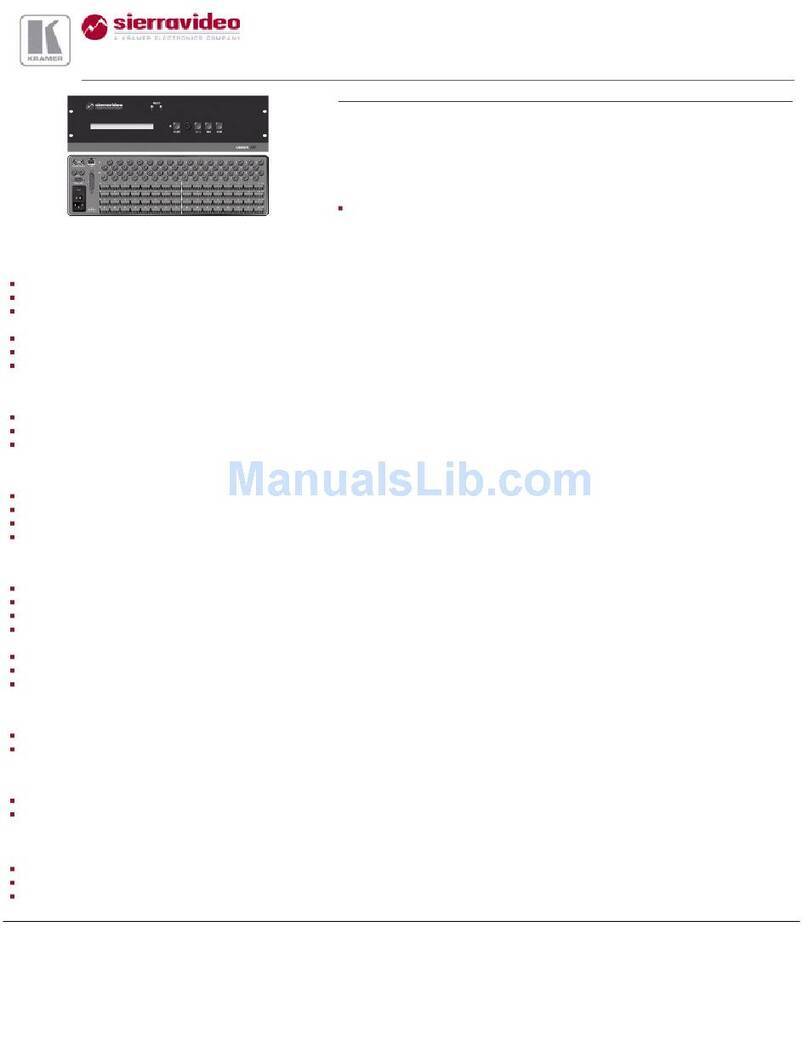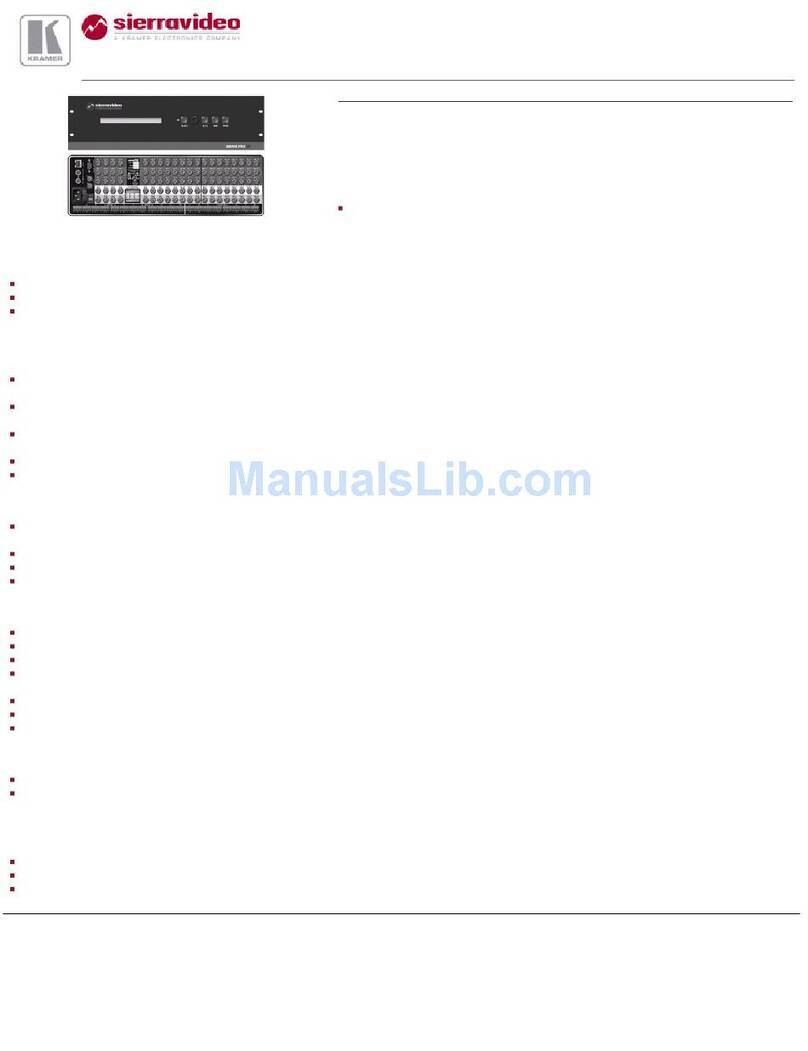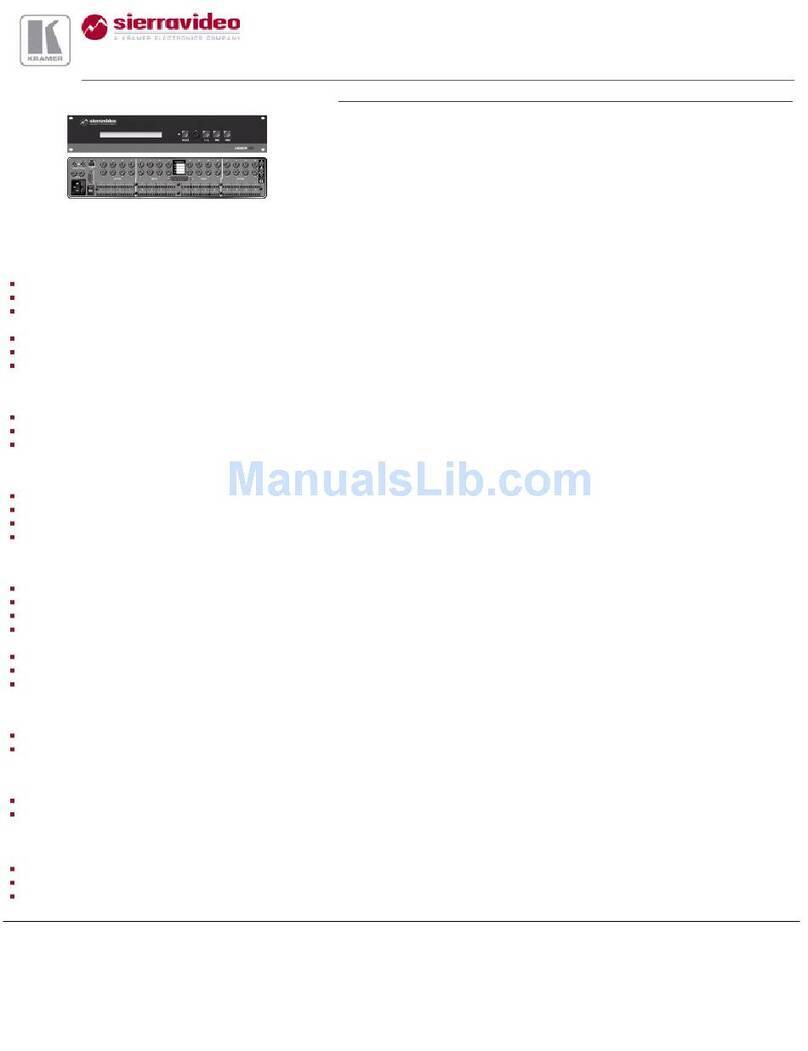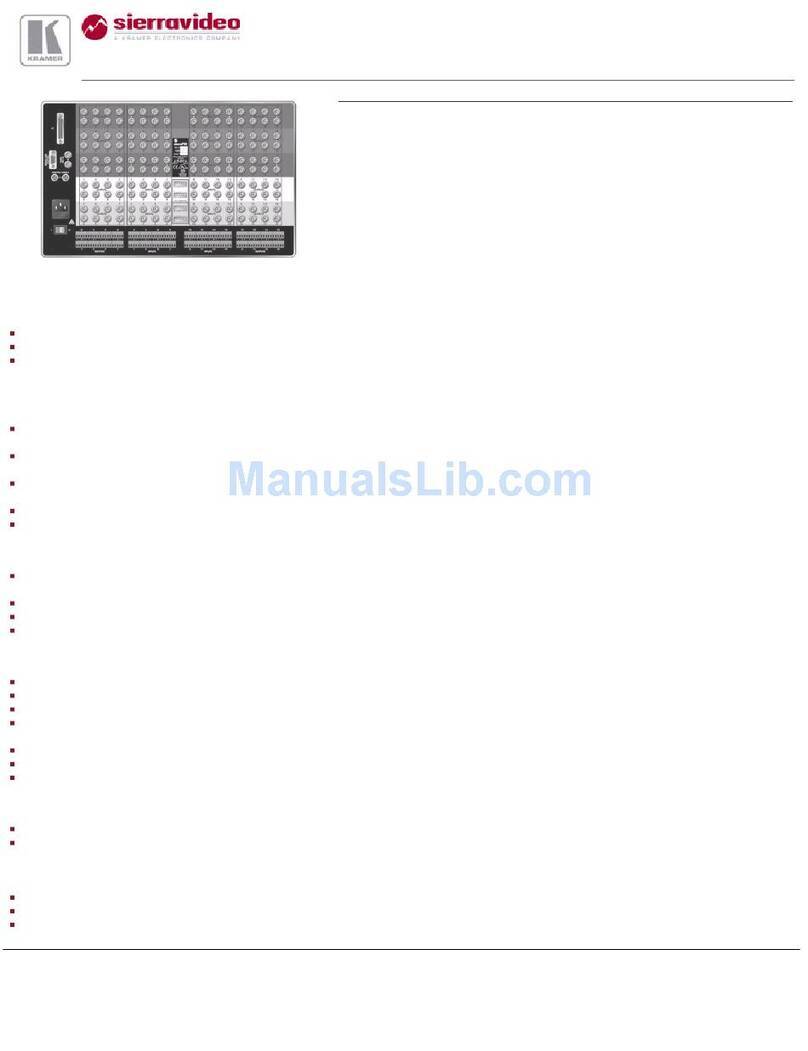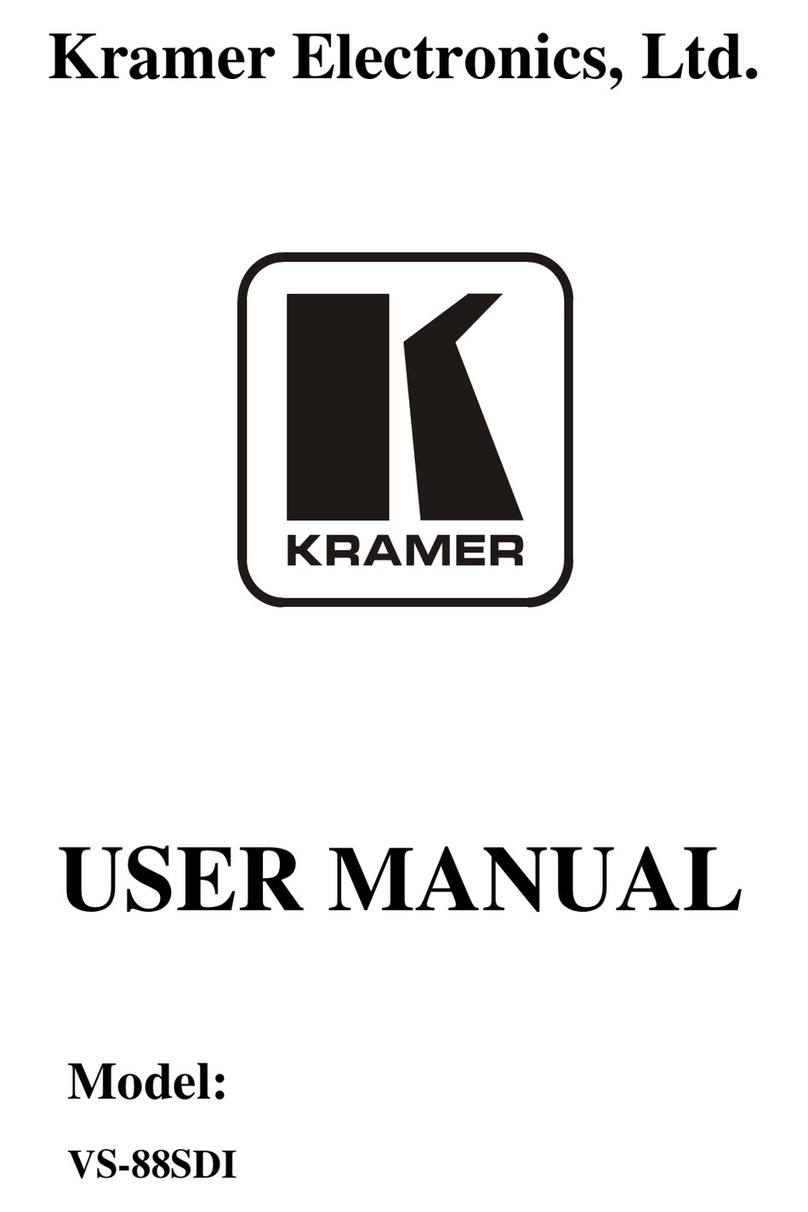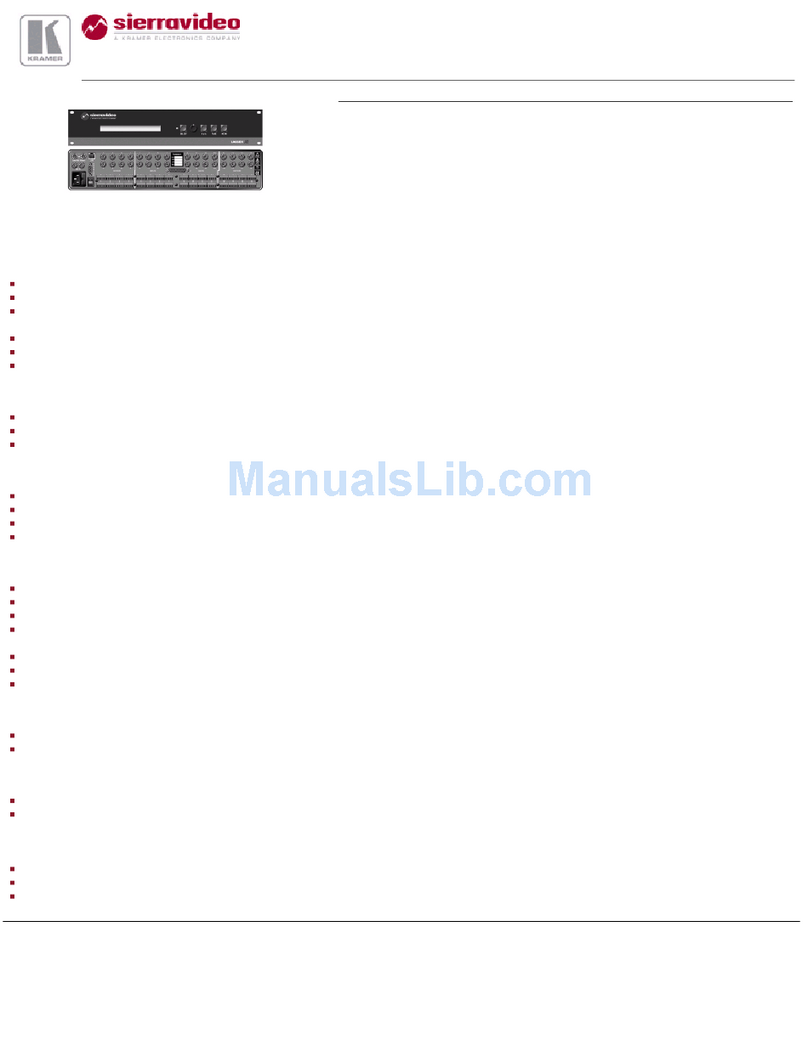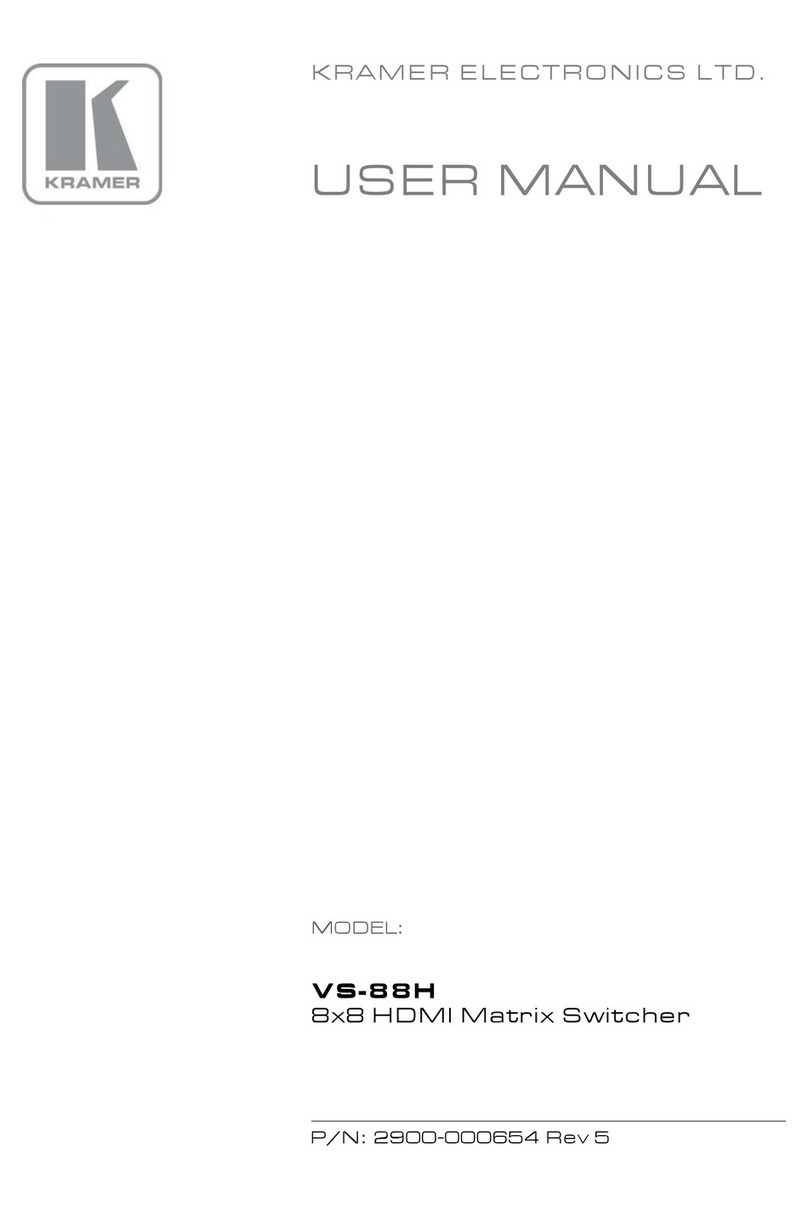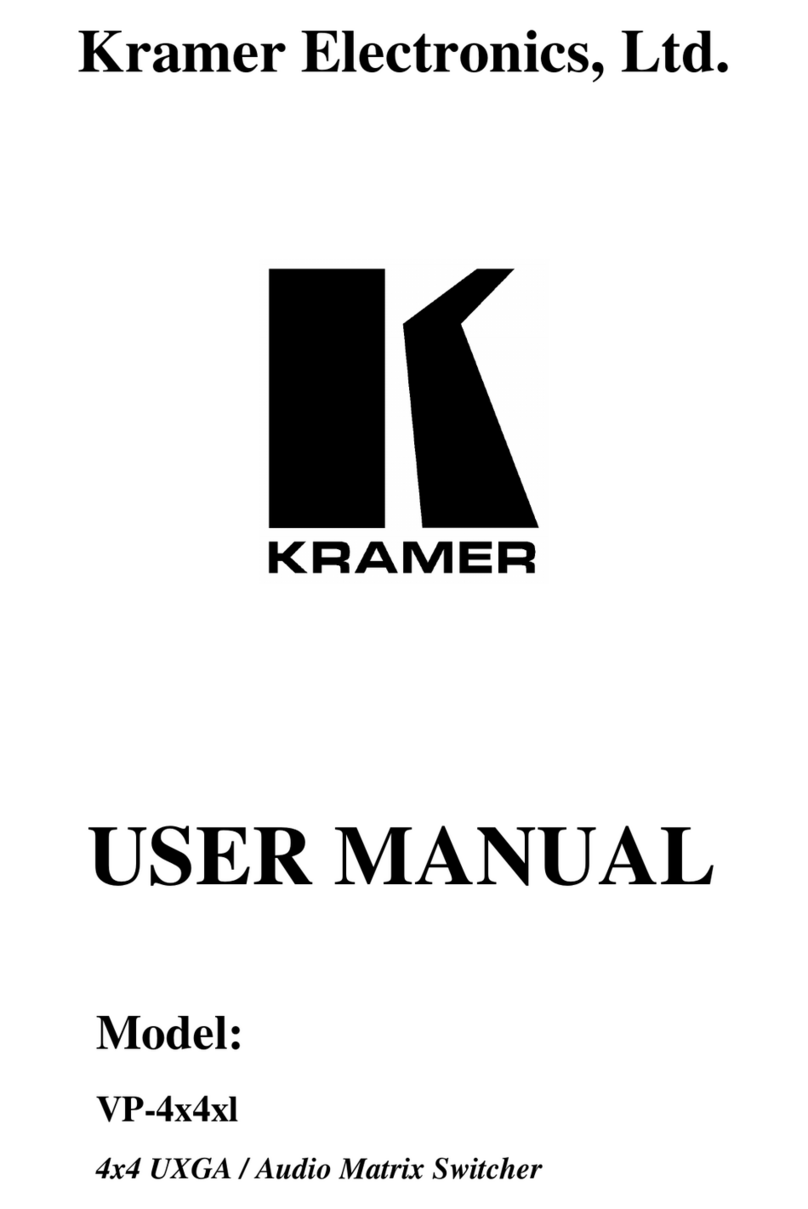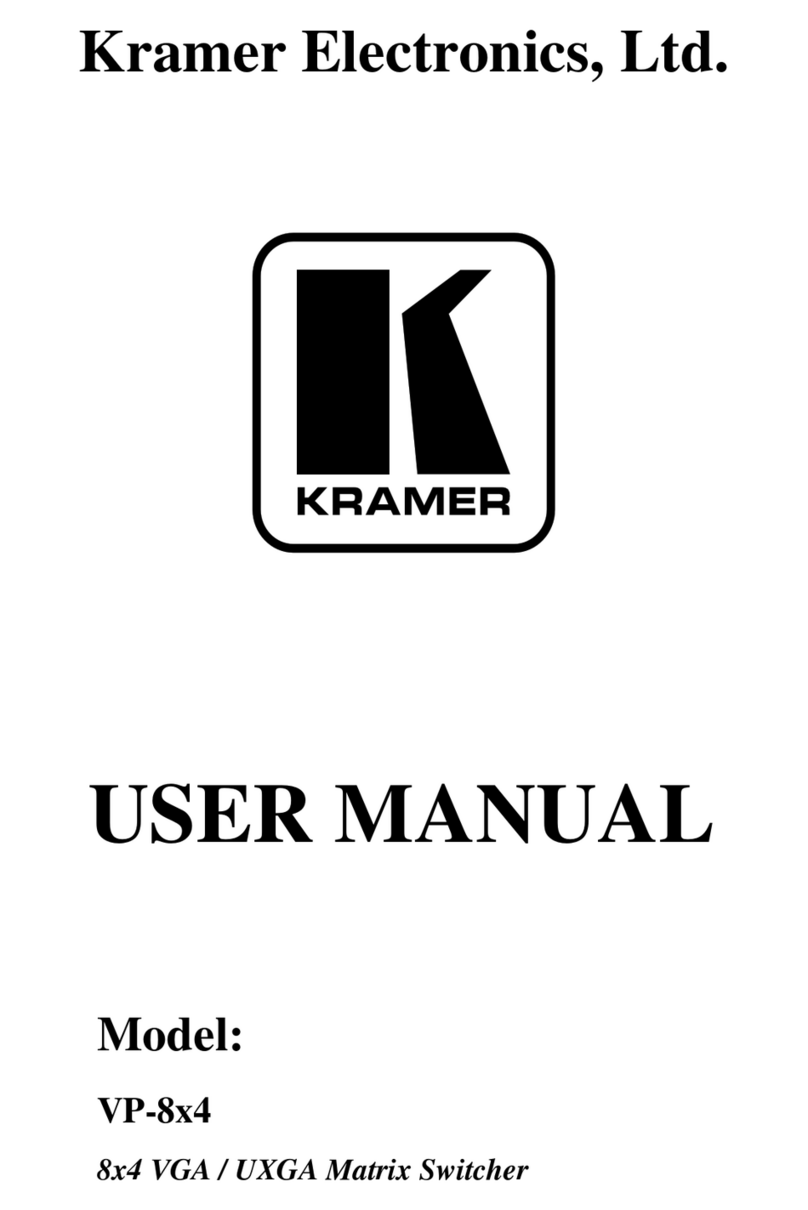KramerElectronicsLtd.
Recycling Kramer Products
The Waste Electrical and Electronic Equipment (WEEE)Directive2002/96/EC aims to reduce
the amount of WEEEsent fordisposal to landfill or incineration by requiring it to be collected
and recycled.To comply withthe WEEEDirective,KramerElectronics has made
arrangements with the European AdvancedRecyclingNetwork (EARN)and will coverany
costs of treatment, recyclingand recovery of waste Kramer Electronicsbranded equipment on
arrival at the EARN facility. For details of Kramer’s recycling arrangements in your particular
country go to our recyclingpages at www.kramerav.com/support/recycling.
Overview
Congratulations on purchasing your Kramer VS-44H2A.
VS-44H2A is a high-performance4x4 matrix switcher for18G 4K@60Hz (4:4:4) HDR HDMI™
signals. It and equalizes the signals and canroute any one of four HDMI,HDCP-compliant
sources (selectable) to any or all outputs simultaneously.
The VS-44H2A provides exceptional quality, advanced and user-friendly operation, and
flexible control.
Exceptional Quality
•High-PerformanceAVMatrix –Switches 4 4K@60Hz (4:4:4) HDR HDMI
HDCP-compliantsignals to 4 18G 4K@60Hz (4:4:4) HDR HDMIHDCP-compliant
outputs at up to 18G data rate. Signals are HDCP 2.2/1.4 compliant, supporting HDR10,
CEC, color, Dolby /DTS-HD MasterAudio, 3D Video as specified in HDMI2.0.
•Features Kramer Equalization & ™ Technology – Rebuilds the digital signal to travel
longer distances.
Advanced and User-friendly Operation
•Easy Step-In Collaboration Function –When used with a KramerStep-In enabled
switcher, just plug in your deviceand press the Step-In button. Your devicebecomes the
activesignal on the main display.
•EDIDManagement –Individual EDIDmanagement per input. Captures and stores the
EDID from a display device.
•Quick Accessto CommonConfigurations –Saveup to four preset configurations.
•Convenient Unit Control and Configuration Options –Local control via frontpanel
switching, memory,lock andEDID buttons, Input/Output LEDdisplay and IRremote
control. Distance control via user-friendly embedded web pages viathe Ethernet,
Protocol 3000 API,and RS-232 serial commandstransmitted by a PC, touch screen
system or other serial controller.
•Cost-EffectiveMaintenance–IRand Input Selection indicators facilitate easy local
maintenance and troubleshooting. Firmwareupgrade via Ethernet or USB using a
user-friendly softwareupgrade tool.