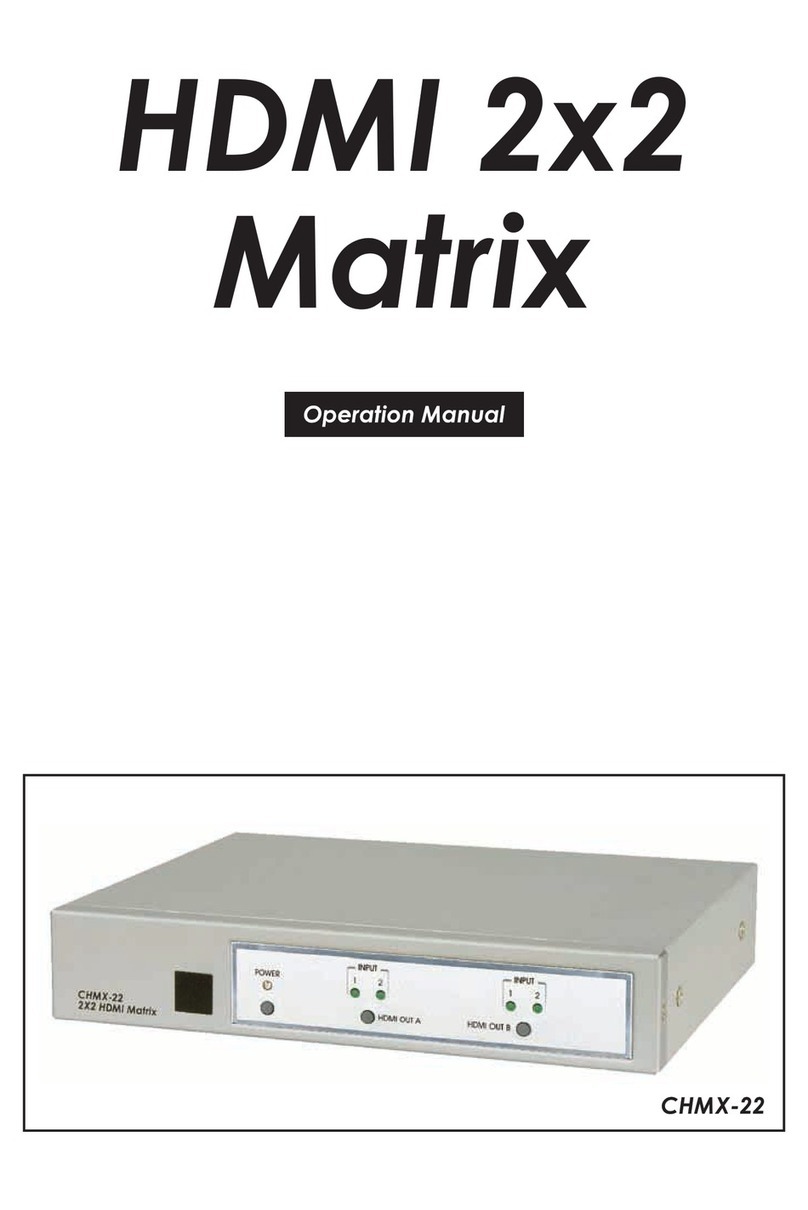3
6. OPERATION CONTROLS AND FUNCTIONS
6.1 Front Panel
SERVICE POWER 1080P XGA
IN 1 IN 1 IN 2 IN 3 IN 4
MENU
-
+ ENTER
IN 2 IN 3 IN 4 OUT
VIDEO
MODE
OUT
A
B
AB
1 2 3 4 5 6 7 8 9
1SERVICE Port: This port is reserved for rmware update and user
EDID/logo upload use only.
2POWER LED & Button: Press this button to power the unit on (green
LED) or place it into stand-by mode (red LED).
Note: Ethernet and RS-232 remain active when the unit is in stand-by
mode.
3VIDEO MODE Button: Press this button to sequentially switch the
unit’s operational mode between Matrix, PiP, PoP, and Quad.
4OUT A~B/IN 1~4 LED Array: In Matrix mode, these LED’s indicate the
currently selected sources (IN 1~4) routed to each of the two outputs
(OUT A~B). When the unit is in a multi-windowing mode (PiP/PoP/
Quad/Preset) all LEDs will be illuminated simultaneously.
Note: When source selection is active the associated output’s LED(s) will
blink.
5OUT A/B Buttons: In Matrix mode, either of these buttons to activate/
deactivate discrete source selection for the associated output. In
multi-windowing modes (PiP/PoP/Quad/Preset) either button will
activate/deactivate sequential source selection for the 4 windows.
Note: These buttons only activate/deactivate the ability to change
sources. Actual source selection is accomplished using the IN 1~4 buttons.
6IN 1/MENU Button: When not in source selection mode, press to
enter the OSD menu, or to back out from menu items. When source
selection is active, pressing this button will either select input 1 (Matrix
mode) or sequentially switch through all 4 inputs for window 1 (PiP/
PoP/Quad/Preset modes).
Note: Pressing “MENU” and “+” together will reset the output resolution