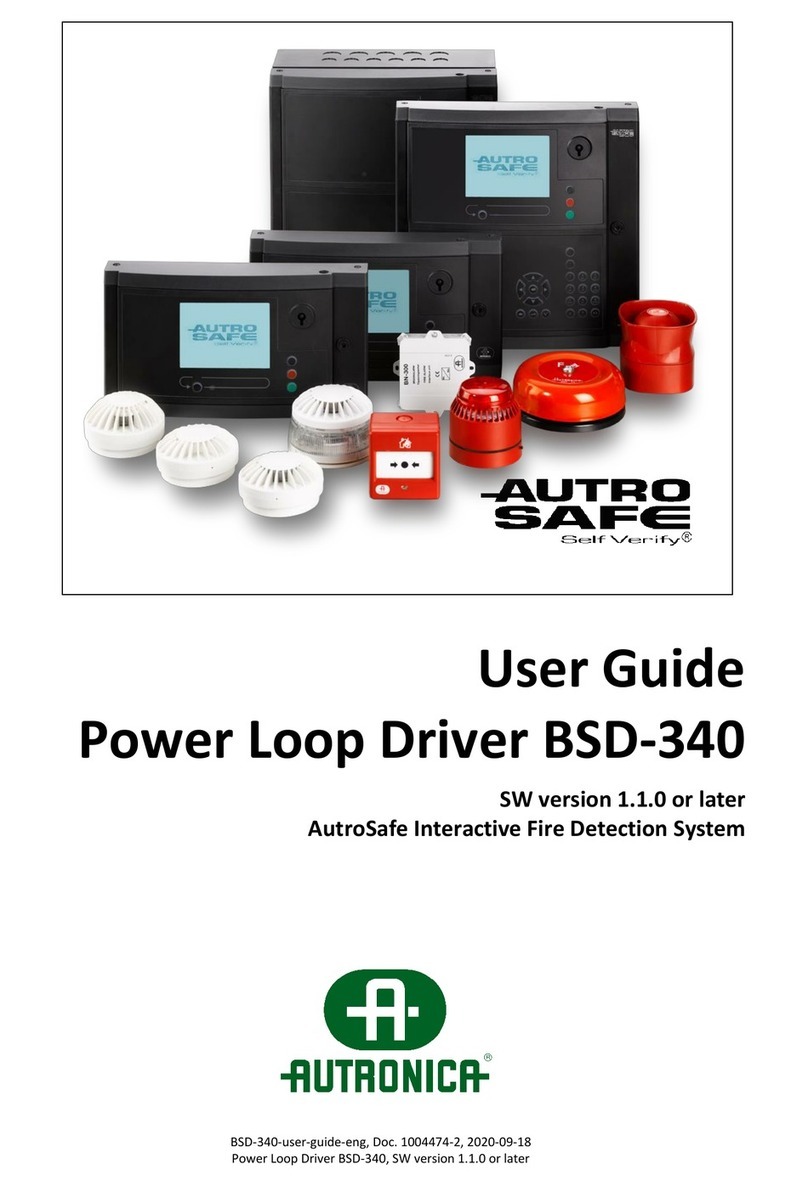Configuration Handbook, Autroprime Interactive Fire Detection System, 116-P-APRIME2-CONFIG/EGB, Rev. A, 2013-04-03,
Autronica Fire and Security AS
Page 4
4.5Show Polluted Detectors...................................................................31
4.6Show Low Current Units ...................................................................32
5.Unit Configuration ............................................................33
5.1Menu Selections - Overview .............................................................33
5.2Detection Zones................................................................................34
5.2.1Accessing the Menu Selections..............................................34
5.2.2Configure Properties for a Detection Zone.............................35
5.2.3Connect to Alarm Zone...........................................................36
5.2.4Connect to Output...................................................................36
5.2.5Connect to Disable Input Device ............................................37
5.2.6Connect to Local Alarm Delay Unit.........................................37
5.2.7Connect to Panel ....................................................................37
5.2.8Disconnect from Alarm Zone ..................................................38
5.2.9Disconnect from Output..........................................................38
5.2.10Disconnect from Disable Input Device....................................38
5.2.11Disconnect from Local Alarm Delay Unit................................38
5.2.12Disconnect from Panel............................................................39
5.2.13Show Member Points..............................................................39
5.2.14Show Connected Units ...........................................................39
5.3Alarm Zones......................................................................................40
5.3.1Accessing the Menu................................................................40
5.3.2Configure Properties for an Alarm Zone.................................41
5.3.3Connect to Neighbour Alarm Zone.........................................41
5.3.4Disconnect from Neighbour Alarm Zone.................................42
5.3.5Show Member Fire Alarm Devices .........................................42
5.3.6Show Neighbour Alarm Zones................................................42
5.3.7Show Activating Detection Zones...........................................43
5.4Points.................................................................................................44
5.4.1Accessing the Menu................................................................44
5.4.2Configure Properties for a Point .............................................45
5.4.3Move to Detection Zone (/Create New)..................................46
5.4.4Connect to Output...................................................................47
5.4.5Connect to Activation Group (/Create New) ...........................48
5.4.6Disconnect from Output..........................................................49
5.4.7Disconnect from Activation Group..........................................49
5.4.8Show Connected Units ...........................................................50
5.5Fire Alarm Devices............................................................................51
5.5.1Accessing the Menu................................................................51
5.5.2Configure Properties for a Fire Alarm Device.........................52
5.5.3Move to Alarm Zone................................................................52
5.5.4Show Connected Units ...........................................................53
5.6Loop Outputs.....................................................................................54
5.6.1Accessing the Menu................................................................54
5.6.2Configure Properties for a Loop Output..................................55
5.6.3Connect to Output...................................................................56
5.6.4Connect to Activation Group...................................................56
5.6.5Disconnect from Output..........................................................57
5.6.6Disconnect from Activation Group..........................................57
5.6.7Show Activating Detection Zones...........................................58
5.6.8Show Activating Points ...........................................................58
5.6.9Show Activating Inputs............................................................59
5.6.10Show Activating Groups..........................................................59
5.6.11Show Activating Outputs.........................................................60
5.6.12Show Connected Units ...........................................................60
5.7Local Outputs....................................................................................61
5.7.1Accessing the Menu................................................................61
5.7.2Configure Properties for a Local Output.................................62