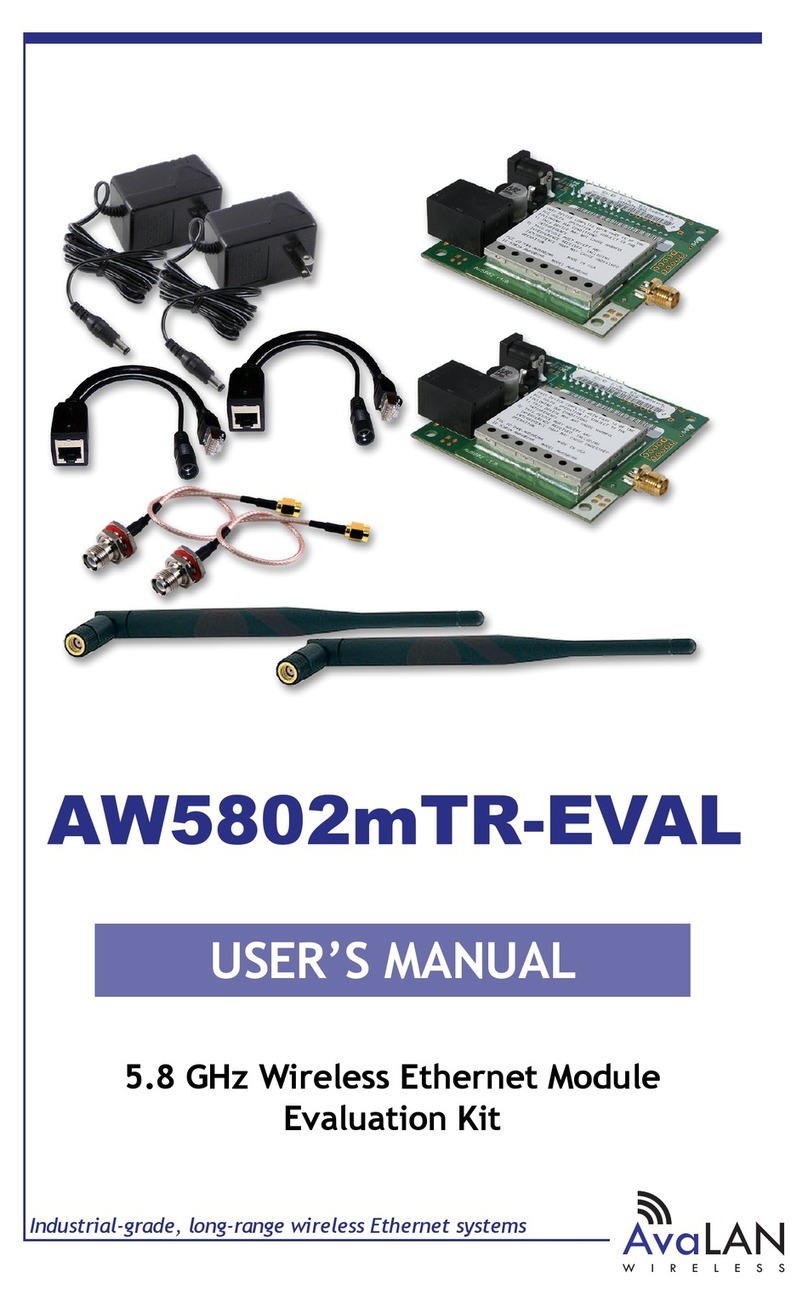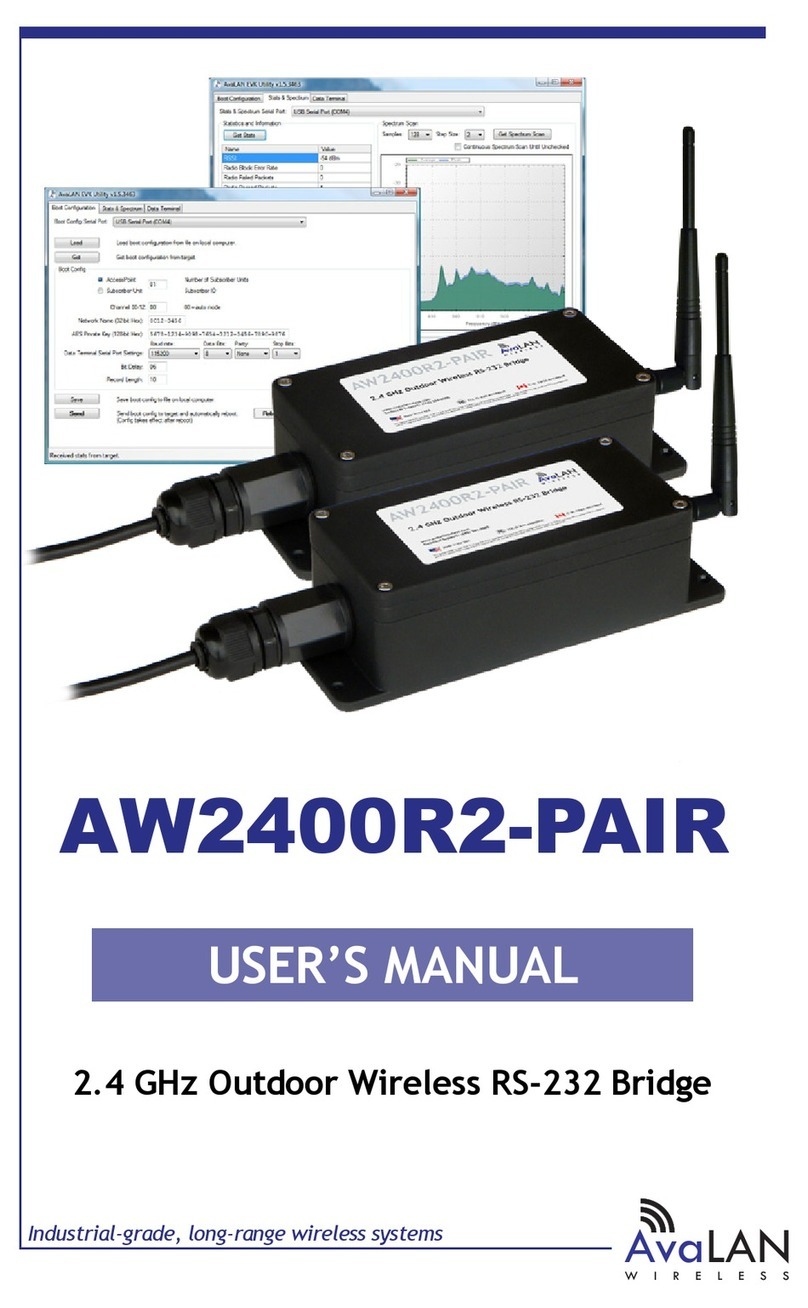AW5802xTP User’s Manual
PAGE 5
Technical Support (650) 384-0000 www.avalanwireless.com
Operational summary
The AW5802xTP Radio allows the user to create a long-range, wireless Ethernet network with up to
16 subscriber units per access point. The conguration may include any combination of AW5802xTP,
and AW5802xTP radios. A frequent conguration would include an AW5802xTR with its omnidirectional
antenna as the Access Point, with several AW5802xTP directional radios as Subscriber Units with their
directional panel antennas pointed toward it.
Conguring a wireless link with the AW5802xTP requires the establishment of seven elements:
• Each radio must know whether it is to be an access point (AP) or subscriber unit (SU).
• Each radio must have an IP address that is unique among all others on the same network.
• The AP must know how many SUs are expecting communication with it.
• The AP and all SUs must agree on which radio frequency channel they are using. This can be
manually set or allowed to change automatically.
• Each SU must be assigned a unique subscriber ID to specify which time division slot it will use
when communicating with the AP.
• The AP and all SUs must share a common 8 digit hex Network Name.
• The AP and all SUs must share a common 32 digit hex encryption key.
AW5802xTP radios are congured by connecting to a computer that will run a web browser and set-
ting parameters via their built-in browser interfaces. This browser interface also provides link quality
statistics and a graphical spectrum scan to assist in setup and resolving connection problems.
The access point (AP) automatically scans for the best of the 59 available radio frequency channels,
encrypts Ethernet data received from the network, and transmits it wirelessly to the correct sub-
scriber unit (SU). The AP is constantly monitoring the radio link and can automatically change the
channel if performance is degraded due to interference. If two AP units are very close to one another,
they may interfere with each other if operating on adjacent frequency channels. Place them at least
10 feet apart or manually select non-adjacent channels for their operation. Also, the SU should be
placed at least 10 feet from the AP while testing to avoid overloading the radio’s receiver.
Any 10/100 BaseT Ethernet client device (ECD) can be connected to an AW5802xTP subscriber unit.
Each SU encrypts Ethernet trac received from the attached ECD and transmits the data wirelessly
to its AP. Each SU can be plugged directly into an ECD without adding drivers or loading software.
Essentially, once the AP/SU pair is congured and running it behaves like a continuous Ethernet cable.
The Ethernet packets that are transmitted over the wireless link are encrypted using FIPS 197 vali-
dated 128-bit AES. They are also provided with error correction to make sure that the information
is received correctly. Each packet is divided into smaller sub blocks. This step improves overall data
rate because an error in one sub block can be detected and corrected without needing to retransmit
the entire packet. If an erroneous sub block is received, a retransmit is requested. For this re-trans-
mitted sub block, Forward Error Correction is applied, adding enough redundant bits to the data to
allow recovery of up to 3 bits in every 16. This FEC sub block is much larger and consequently takes
longer to transmit but has a very high probability of being received correctly. Of course, if the inter-
ference is great enough, this robust error correction scheme will still fail. Retransmission of bad sub
blocks will be attempted 3 times before reporting a packet failure.