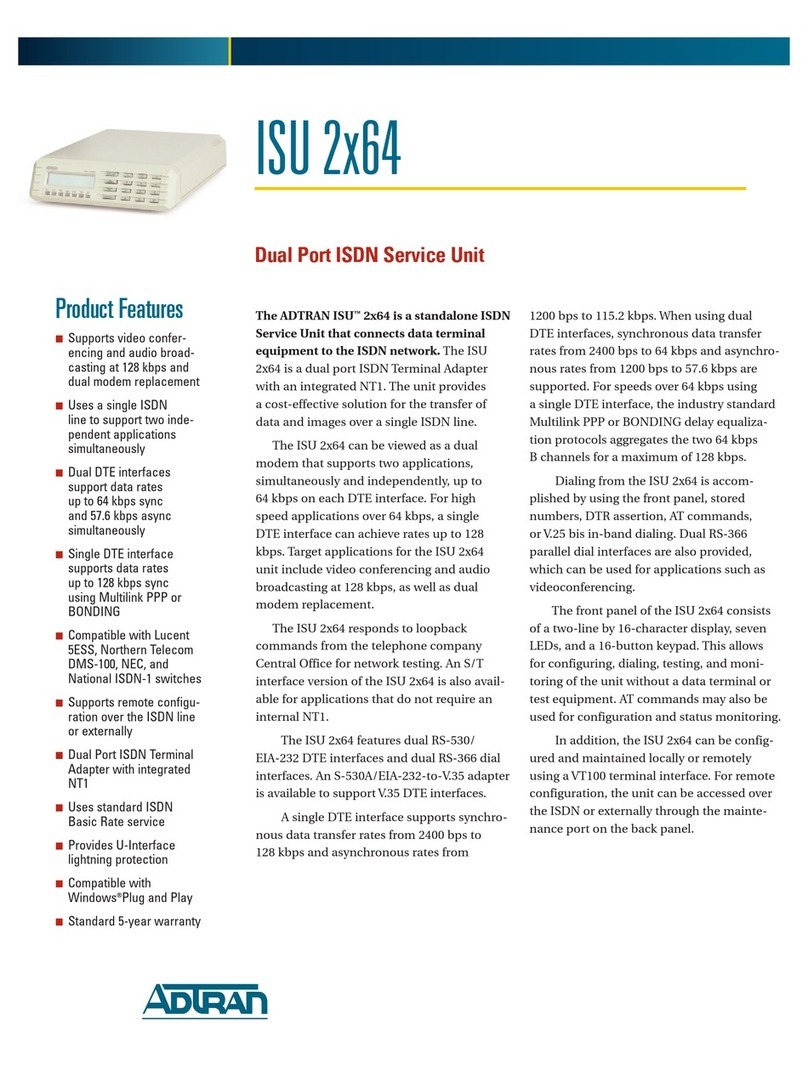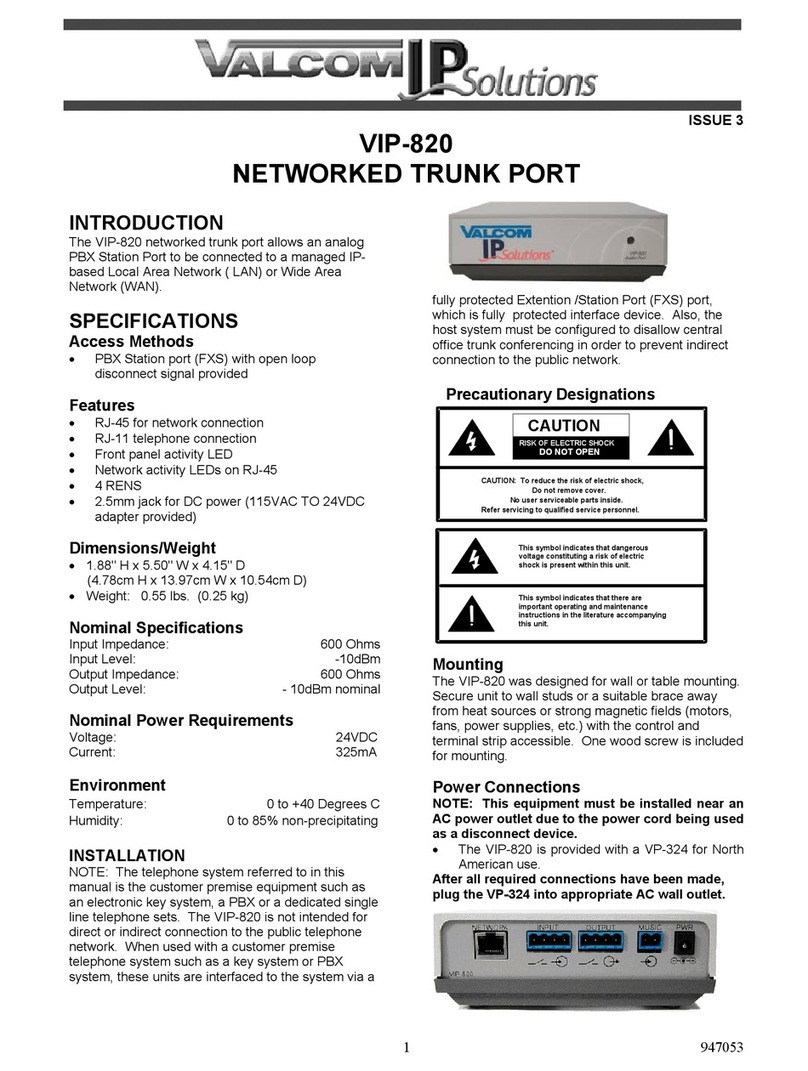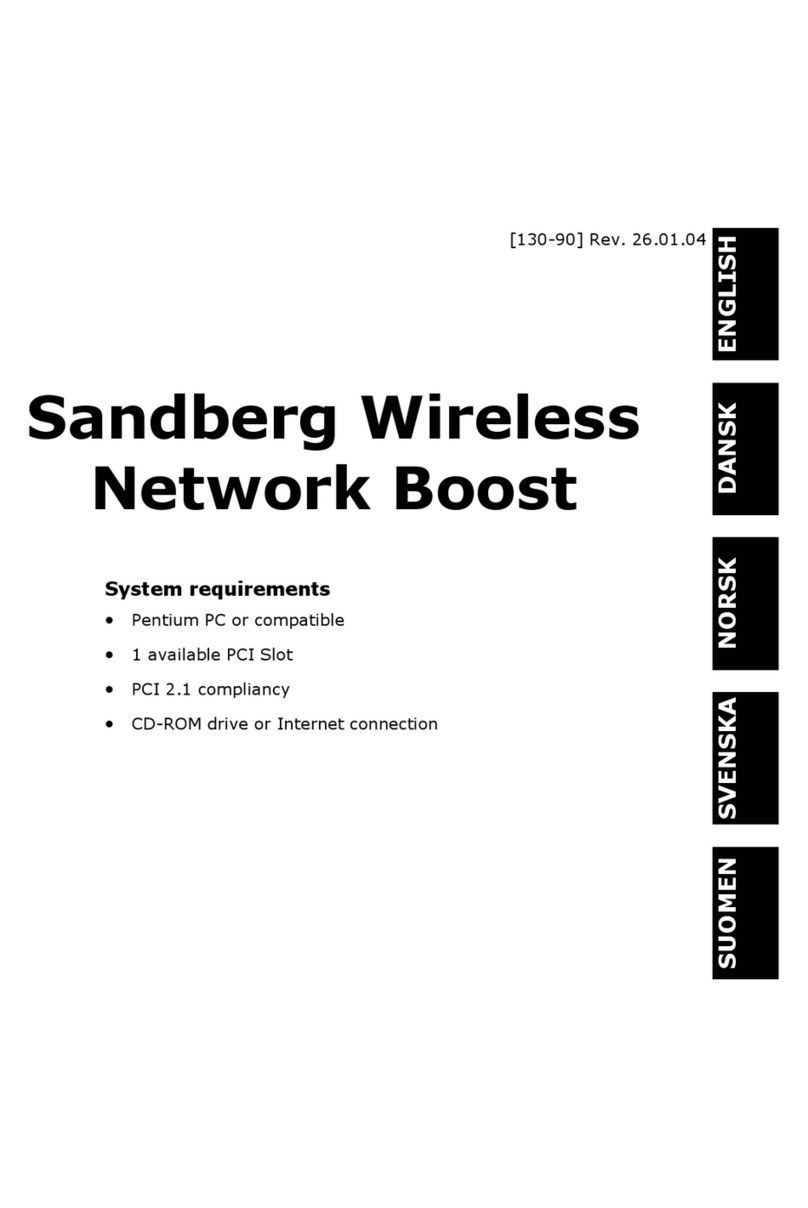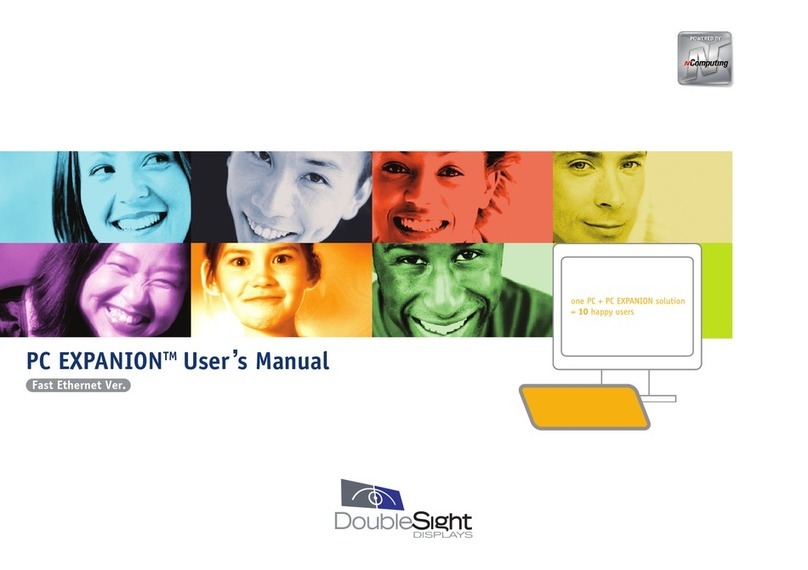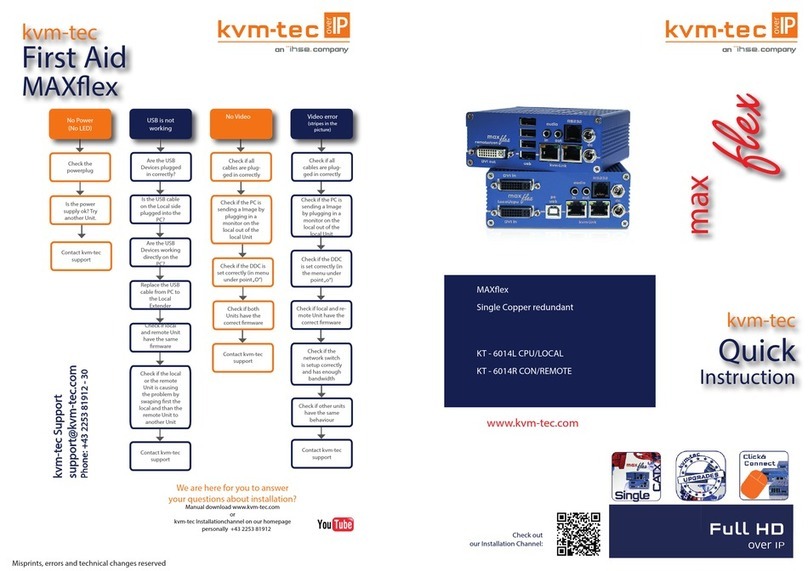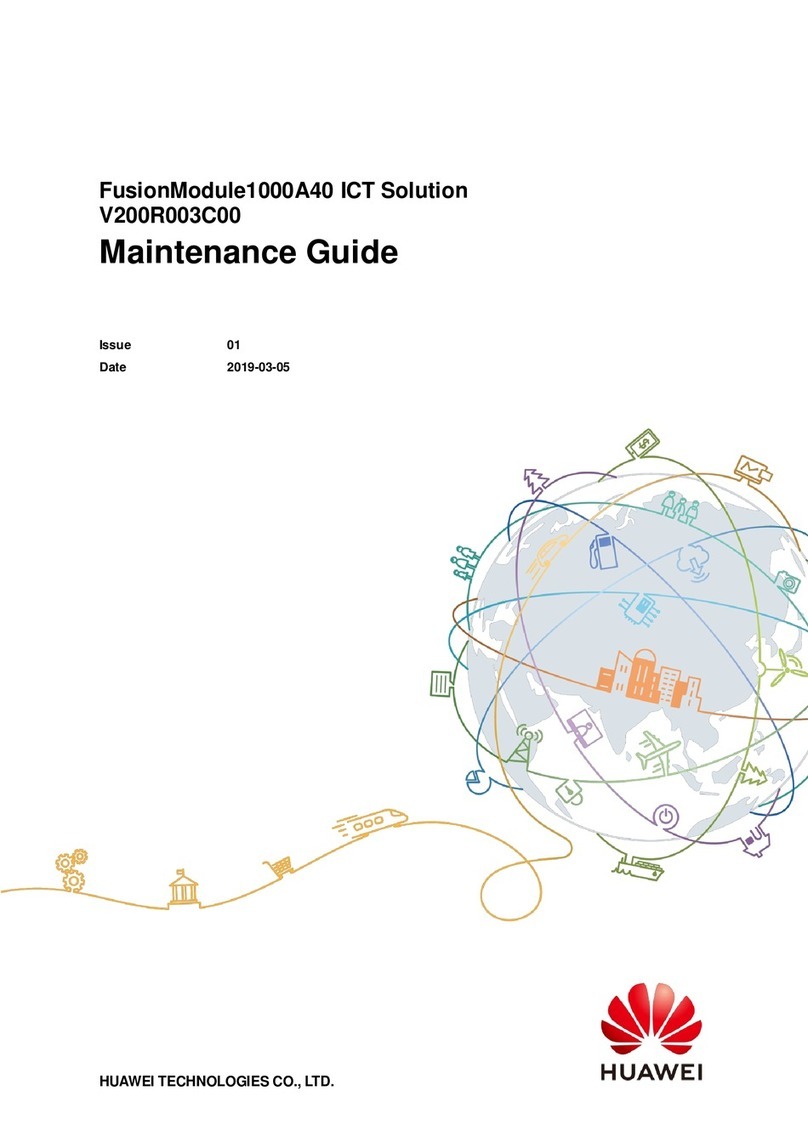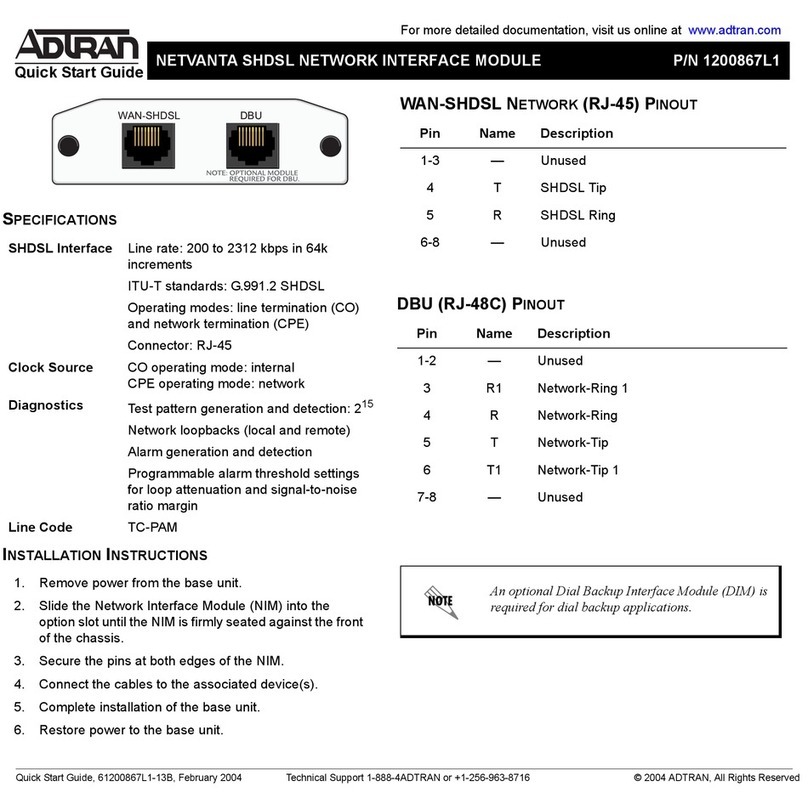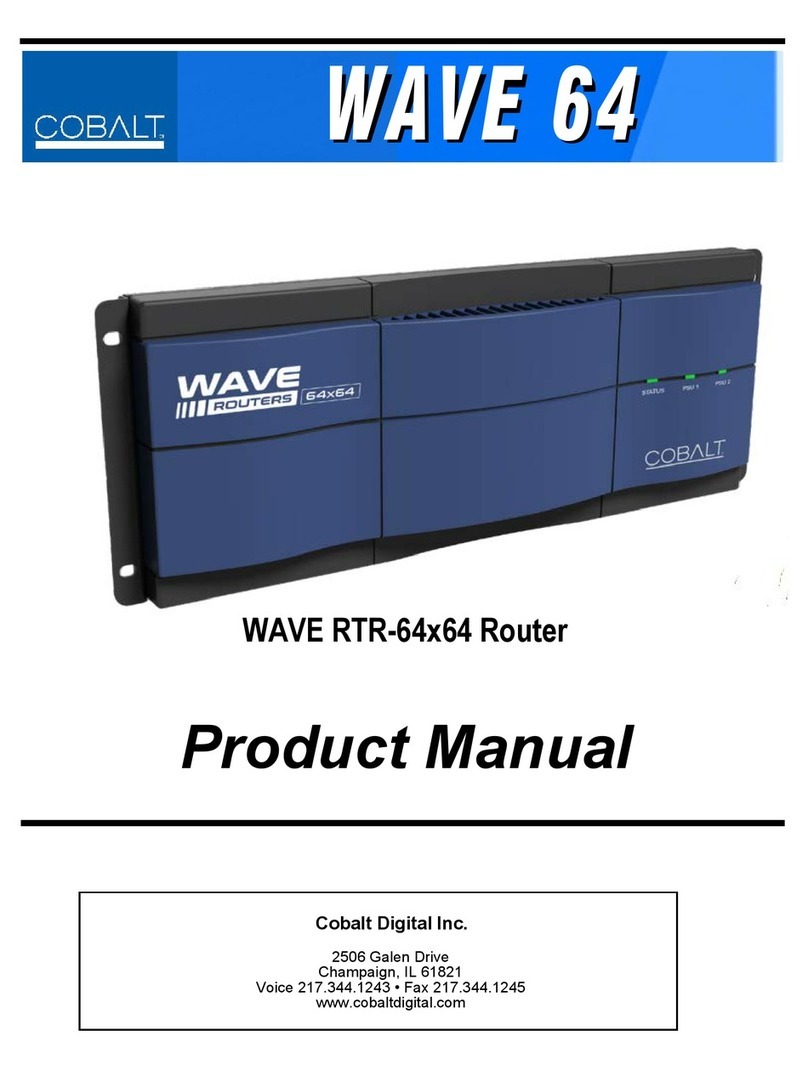Delta Vivotek ND9213P User manual

VIVOTEK - Built with Reliability
User's Manual - 1
Rev. 1.6.1.11
Rev. 1.0
User’s Manual
ND9213P Network Video Recorder
H.265/H.264 • 4 port PoE • 1 HDD • ONVIF •
HDMI/VGA Monitor Display • VIVOCloud • POS Integration
Rev. 1.0

VIVOTEK - Built with Reliability
2 - User's Manual
Table of Contents
Chapter One Hardware Installation and Initial Conguration ...................................................................................... 8
Introducing the Network Video Recorder ............................................................................................................... 8
Special Features ............................................................................................................................................. 8
Safety .............................................................................................................................................................. 9
Chassis Dimensions .................................................................................................................................. 10
Physical Description ........................................................................................................................................... 10
LED Indicators...................................................................................................................................................... 31
Power Up and Power Down ................................................................................................................................. 32
Section One Management over a Local Console...................................................................................................... 34
Chapter Two Introduction to the Local Console Interface.......................................................................................... 34
2-1. How to Begin.......................................................................................................................................... 36
2-2. Operation on Camera View Cell............................................................................................................. 42
2-2-1. PTZ Panel........................................................................................................................................... 42
2-2-2. Digital zoom Panel.............................................................................................................................. 45
2-2-3. Play Recording Clips Panel ................................................................................................................ 46
2-2-4. DI/DO.................................................................................................................................................. 47
2-2-5. Others ................................................................................................................................................. 47
2-2-6. Right-click Commands........................................................................................................................ 48
Chapter Three Conguation Using the Local Console .............................................................................................. 49
The Main Control Portal ....................................................................................................................................... 49
3-1. Layout .................................................................................................................................................... 49
3-2. DI/DO ..................................................................................................................................................... 49
3-3. Search recording clips ........................................................................................................................... 50
3-3-1. Basic Search................................................................................................................................ 50
3-3-2. Alarm Search ............................................................................................................................... 53
3-3-3. POS Search................................................................................................................................. 57
3-3-5. Smart VCA event search ............................................................................................................. 60
3-3-6. Storyboard ................................................................................................................................... 68
3-4. Export recordings................................................................................................................................... 72
3-5. Settings .................................................................................................................................................. 74
3-5-1. Settings - Overview...................................................................................................................... 74
3-5-2. Settings–Camera–Management.................................................................................................. 75
3-5-3. Settings–Camera–Recording....................................................................................................... 82
3-5-4. Settings–Camera–Recording....................................................................................................... 83
3-5-5. Settings–Camera–Media ............................................................................................................. 85
3-5-6. Settings - Camera - Image........................................................................................................... 92
3-5-7. Settings–Camera–Motion Detection............................................................................................ 97
3-5-8. Settings - Camera - PTZ settings ................................................................................................ 98
3-5-9. Settings - Camera - Port forwarding .......................................................................................... 100
3-5-10. Settings - Camera - Update rmware ...................................................................................... 101

VIVOTEK - Built with Reliability
User's Manual - 3
3-5-11. Settings–Alarm–Alarm ............................................................................................................ 103
3-5-12. Settings - Alarm - Email ...........................................................................................................116
3-5-13. Settings–System–Information..................................................................................................117
3-5-14. Settings–System–Maintenance ...............................................................................................118
3-5-15. Settings - System - Display......................................................................................................119
3-5-15. Settings - System - PoE management.................................................................................... 120
3-5-16. Settings - System - UPS......................................................................................................... 122
3-5-17. Settings - System - Log .......................................................................................................... 123
3-5-18. Settings - System - VIVOCloud service.................................................................................. 125
3-5-19. Settings – System - Customer support................................................................................... 126
3-5-20. Settings–User ......................................................................................................................... 127
3-5-21. Settings–User-Login / Logout ................................................................................................. 129
3-5-22. Settings–Storage .................................................................................................................... 130
3-5-23. Settings - Storage - Scheduled backup .................................................................................. 133
3-5-24. Settings - Network .................................................................................................................. 136
Settings - Network - IP ........................................................................................................................ 136
Settings - DDNS.................................................................................................................................. 137
Settings–Service ................................................................................................................................. 138
3-6. POS .................................................................................................................................................... 142
3-8. Information .......................................................................................................................................... 144
Section Two Management over a Web Console .................................................................................................... 145
Chapter Four Login and Getting Started ................................................................................................................ 146
4-1. Login .......................................................................................................................................................... 146
4-2. Graphical Layout and Screen Elements - Liveview.................................................................................... 150
4-2-1. Device List Panel ............................................................................................................................. 151
4-2-2. Layout .............................................................................................................................................. 154
4-2-3. Scene............................................................................................................................................... 155
4-2-5. View Cell panel ................................................................................................................................ 156
Adding Cameras to View Cells................................................................................................................... 156
4-3. Graphical Layout and Screen Elements - Playback................................................................................... 163
Playback Panel ......................................................................................................................................... 164
4-4. Graphical Layout and Screen Elements - Search ...................................................................................... 166
Chapter Five System Settings................................................................................................................................ 168
Safety and Compatibility......................................................................................................................................... 170

VIVOTEK - Built with Reliability
4 - User's Manual
The NVR also supports the VIVOCloud Retail app. Please refer to the VIVOCloud Retail app
User Guide for details.
IMPORTANT:
セキュリティ基準(新規則第 34 条の 10)
「本製品は 電気通信事業者(移動通信会社、固定通信会社、インターネットプロバイダ等)
の通信回線(公衆無線 LAN を含む )
に直接接続することができません。本製品をインターネットに接続する場合は、必ずルータ等
を経由し接続してください。」

VIVOTEK - Built with Reliability
User's Manual - 5
Revision History
* Rev. 1.0: Initial release.
Currently the sheye dewarp function (1R & 1P) is only available on a web console using the
Chrome browser.
IMPORTANT:
Some low quality Ethernet cables with smaller core diameter can seriously reduce the
transmission rate. Use CAT5e or CAT6 cables with a wire gauge of 24AWG for NVR’s uplink
port. A thicker core 24 AWG network cable can oer less resistance than a 26 AWG or 28 AWG
network cable.
Use shielded cables in high noise environments where cross talk and EMI can occur.
IMPORTANT:

VIVOTEK - Built with Reliability
6 - User's Manual
The following are the limitations for web access using the non-IE browsers:
1. Playback: fast forward, back forward, next frame buttons are not available.
2. Snapshot and Auto screen ratio not available on Safari.
3. Web browsers supported:
- Chrome v68.0.3440 and later ocial version
- Firefox v61.02 and later ocial version
4. OSes supported
- Windows
■ Windows 7, 64 bit
■ Windows 10
5. Minimum PC hardware requirements
1. CPU: Intel i5 4th generation and higher
2. RAM: 4GB and higher
NOTE:
1. The NVR is only to be connected to PoE networks without routing to outside plants.
2. For PoE connection, use only UL listed I.T.E. with PoE output.
NOTE:
Use the NVR only with a DC power supply that is UL listed certied. The power supply should
bear the UL listed. The power supply should also meet any safety and compliance requirements
for the country of use.
1. La NVR ne doit être raccordée qu’à des réseaux PoE, sans routage vers des installations
extérieures.
2. Pour les raccordements PoE, utilisez uniquement un équipement de TI homologué UL, avec
une sortie PoE.
REMARQUE :
n’utilisez la NVR qu’avec un bloc d’alimentation CC homologué UL, ainsi qu’avec une
alimentation certiée. Le bloc d’alimentation doit porter les indications d'homologation UL. Il doit
également répondre aux exigences en matière de sécurité et de conformité relatives au pays
d’utilisation.
NOTE:

VIVOTEK - Built with Reliability
User's Manual - 7
Symbols and Statements in this Document
i
INFORMATION: provides important messages or advices that might help prevent inconvenient
or problem situations.
NOTE: Notices provide guidance or advices that are related to the functional integrity of the
machine.
Tips: Tips are useful information that helps enhance or facilitate an installation, function, or
process.
WARNING! or IMPORTANT: These statements indicate situations that can be dangerous or
hazardous to the machine or you.
Electrical Hazard: This statement appears when high voltage electrical hazards might occur
to an operator.
Read Before Use
The use of surveillance devices may be prohibited by law in your country. The Network Camera
is not only a high-performance web-ready camera but can also be part of a exible surveillance
system. It is the user’s responsibility to ensure that the operation of such devices is legal before
installing this unit for its intended use.
It is important to first verify that all contents received are complete according to the Package
Contents listed below. Take note of the warnings in the Quick Installation Guide before the
Network Camera is installed; then carefully read and follow the instructions in the Installation
chapter to avoid damage due to faulty assembly and installation. This also ensures the product is
used properly as intended.
The Network Camera is a network device and its use should be straightforward for those who
have basic networking knowledge. It is designed for various applications including video sharing,
general security/surveillance, etc. The Configuration chapter suggests ways to best utilize the
Network Camera and ensure proper operations. For creative and professional developers, the
URL Commands of the Network Camera section serves as a helpful reference to customizing
existing homepages or integrating with the current web server.
Package Contents
■ ND9213P
■ Power adapter
■ Quick Installation Guide
■ Mouse
■ Screws
■ Foot pads
The operating system and management software are installed on a ash memory mounted on
the main board. Except for running the plug-ins for the onscreen control on a web console, there
is no need to install software.
NOTE:

VIVOTEK - Built with Reliability
8 - User's Manual
Chapter One Hardware Installation and Initial
Conguration
Introducing the Network Video Recorder
VIVOTEK’s ND9213P is an H.265 Linux-based standalone NVR with embedded PoE. Equipped
for up to 4-CH network cameras. The NVR supports 4x 802.3 at/af PoE ports. The NVR displays
the PoE power information, providing for a more convenient and smarter installation.
The NVR also supports remote and mobile access via VIVOCloud and iViewer apps for both
iOS and Android handheld devices. The VIVOCloud app provides instant push notification and
direct video playback functions when triggered by an alarm notification, providing users with a
flexible and intelligent NVR for seamless use in small to medium sized video surveillance appli-
cations.
With H.265 compression technology and embedded with 1 HDD providing up to 8TB of storage
space, the NVR offers greater than 30% more recording capacity than H.264 systems. This ad-
vancement provides users with more storage space for longer durations of video recording.
For high-quality and detailed images, the NVR supports a maximum network camera resolution
of 4K,8-Megapixels. Furthermore, the NVR supports VIVOTEK’s fisheye network camera “Fish-
eye Dewarp” function via a web console, which provides multiple de-warping modes in live view
and playback, ensuring the correct angle of video view and detailed information for flexible us-
age. Lastly, to quickly and intuitively find any target event, the NVR is equipped with the “Story-
Board Search” function, which provides a glimpse of past recordings over an intuitive timeline.
The NVR supports HDMI and VGA local video output, so users can control the GUI OSD inter-
face via mouse & keyboard, eliminating the need for a separate PC to search video or playback
from the NVR. Additionally, the intuitive and friendly VIVOTEK GUI design gives users a smooth
control experience.
Special Features
● Runs on embedded Linux
● 1 x HDMI and 1 x VGA for local display
● 1 x HDD
● 1 x Gigabit RJ45 Ethernet port for uplink;
● 2 x USB Ports (1 USB 3.0 and 1 USB 2.0)
● 263.6 (W) x 247 (D) x 43.3 (H) mm. Weight: 2.35kg (w/o HDD).
● 4-CH Live View & 4-CH Synchronous Playback (web console)
● H.265 / H.264 / MJPEG

VIVOTEK - Built with Reliability
User's Manual - 9
Safety
Connect the system to an earthed main power outlet.
Never open the housing of the power supply unit.
Install and operate the system only in a dry, weather-proof location.
Observe the following safety factors:
• Is there visible damage to the system or power cord?
• Is the system operating correctly?
• Has the system been exposed to rain or moisture?
• Has the system been in a long storage under harsh conditions or exposed to
unconforming stress?
The relevant electrical engineering regulations must be complied with at all times during
installation.
Ensure that all maintenance and repair work is handled by qualified personnel such as
electrical engineers or network specialists.
Read this manual before installing or operating the system. The documentation contains
important safety instructions about permitted uses.
The rated AC input is: 100-240V~ 1.5A, 60-50Hz; over 48V 2.0A, the max. consumption:
96W.
If a fault occurs, disconnect the power cord from the power supply.
Do not install the system close to heaters or other heat sources. Avoid locations with direct
sunlight.
All ventilation openings must not be blocked.
Use only the cables shipped with system or use appropriate cables that can withstand elec-
tromagnetic interference.
● PTZ Support
● Snapshot / Export Media
● Digital zoom Video Control
● VIVOCloud for effortless access from cell phones using a QR code
● Terminal block pins for DI/DO connection.
● Configuration Backup / Restore
● Compatible with VIVOTEK VAST Central Management Software*
● Integration with VIVOTEK Network Cameras
● VIVOTEK iViewer Support (iOS/Android cellphone/hand-held devices)
*The VIVOTEK VAST Central Management Software is not included in the package.

VIVOTEK - Built with Reliability
10 - User's Manual
Chassis Dimensions
Physical Description
Front View
1
23
1Network uplink status/activity LED
2System status LED
3System power status
1

VIVOTEK - Built with Reliability
User's Manual - 11
Rear View
9
1
3
4
5
8
2
67
1 PoE ports # 1 to #4 6 Audio OUT
2RJ45 port - GbE uplink 7VGA
3 HDMI 8 USB ports; top: 3.0, bottom: 2.0
4Audio IN 9Power socket (48V DC)
5DI/DO terminal block
IMPORTANT:
The total power budget for the NVR’s 4 PoE ports is 50W.
Please ensure the camera PD specication meet the NVR PSE power supply specication be-
fore installation.

VIVOTEK - Built with Reliability
12 - User's Manual
IMPORTANT:
It is important to leave a clearance of 25cm behind the chassis. The clearance is required to
ensure an adequate airow through the chassis to ventilate heat.
25cm
To ensure normal operation, maintain ambient airow. Do not block the airow around chassis
such as placing the system in a closed cabinet.
NOTE:
You can also use the Reset button to restore system defaults. Press and hold down the button
for longer than 5 seconds. The system should start restoring defaults.
Reset button

VIVOTEK - Built with Reliability
User's Manual - 13
SATA hard disk(s) are user-supplied. The network video recorder can readily accommodate
most of the o-the-shelf SATA hard drives.
Hardware Installation
2
2. Use a Phillips screwdriver to loosen the retention screws on the sides and the back of the
chassis. Slide the top cover back, and then remove the top cover.
1. Attach 4 foot pads to the bottom of the enclosure.
X4 X2

VIVOTEK - Built with Reliability
14 - User's Manual
3. Remove the top cover.
X2 3mm
4. Fasten 2 included screws to the bottom of your hard drive, to the 2 screw holes near the
connector side. Do not completely fasten the screws yet. Leave 3 to 5mm of screw threads
above the screw hole.

VIVOTEK - Built with Reliability
User's Manual - 15
5. Connect the SATA power and SATA data cables to the hard disk drive.
SATA power SATA data

VIVOTEK - Built with Reliability
16 - User's Manual
6. Install the hard drive to the chassis. Note that the screws pass through the bottom of the
chassis and secure the hard drive using the mounting holes at the bottom of hard drives.
When installing hard drives, their label side should be facing up, and the connector side fac-
ing the outside of the chassis.

VIVOTEK - Built with Reliability
User's Manual - 17
When securing screws to the hard drives, do not completely fasten the screws. Fasten the
screws half way and insert the screw heads into the key slot holes. When they are in place,
fasten the screws from the bottom of the chassis.
X2
Bottom

VIVOTEK - Built with Reliability
18 - User's Manual
7. When done, install the top cover.

VIVOTEK - Built with Reliability
User's Manual - 19
Interface Connections
1. Connect to a monitor using an HDMI cable. VGA is also supported.
2. Connect CAT5e or better-quality Ethernet cable to the GbE Ethernet port.
3. Connect USB devices such as, mouse, keyboard, USB optical drive, or USB thumb drive (for-
matted in FAT format), joystick, or UPS.
4. Connect external devices, such as sensors, relays, or alarms to the terminal block.
5. Connect the system to the power adapter and to the power mains.
3
Camera 01 Camera 02 Camera 03
Camera 04 Camera 06
Camera 05
Camera 07 Camera 08 Camera 09
LAN/WAN
USB 3.0 & 2.0
AC 110-240V,
96W
USB 3.0
If you connect external USB storage, connect it to the USB 3.0 port (the upper port).
NOTE:

VIVOTEK - Built with Reliability
20 - User's Manual
1. The onboard DHCP server provides IPs for the connected PoE cameras (10.1.1.1 or
192.168.2.1 onward). The uplink Ethernet port acquires a dierent IP from the network it
connects to. The PoE ports and the uplink are in the separated networks.
If your uplink port happens to connect to a 10.1.1.x network, make sure you change your PoE
subnet to 192.168.2.x segment.
Although the system supports MAC Binding, the system should be able to detect VIVOTEK's
cameras within the network regardless of the presence of a DHCP server.
NOTE:
2. Note on external storage enclosure via the USB 3.0 interface (the upper port):
2-1. If external USB 3.0 storage is attached, a max. volume size of 16TB is supported. The
NVR supports the connection to a USB3.0 storage with a maximum of 5 disk drives. The
minimum storage size in the external storage is 64GB.
2-2. The external storage must be powered on rst before the NVR.
2-3. Hot-swapping is not supported. If the external storage is disconnected, recording will be
continued using the NVR's internal disk drives.
2-4. The storage conguration on the external storage is separately congured, e.g., RAID
conguration. The RAID volume on the external storage appears to the NVR as a single
large disk drive, and you should create a volume from it from the Storage conguration
page.
2-5. If the disk drives in the external storage are not congured into the NVR's storage
volumes, you can use them as the external backup devices. To do so, you should format
disk drives in the external storage in the FAT32 or NTFS format, and export the recorded
video on NVR to these disk drives.
Table of contents
Other Delta Network Hardware manuals
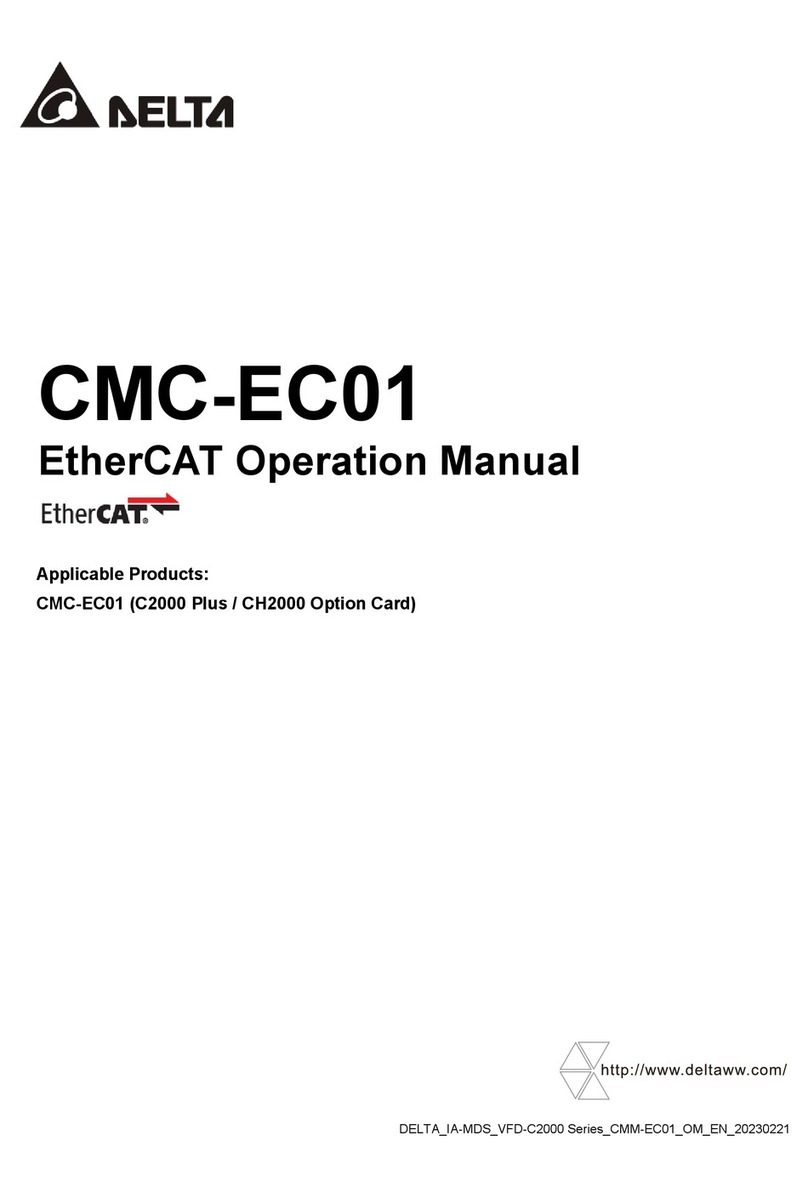
Delta
Delta CMC-EC01 User manual
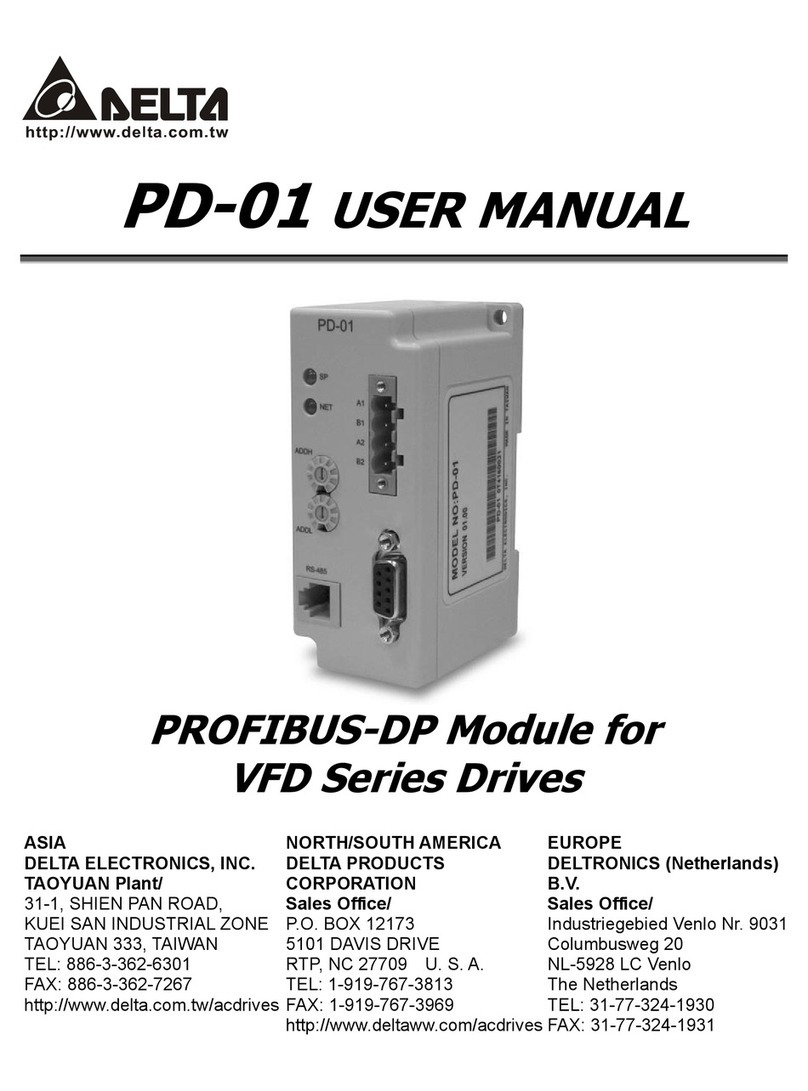
Delta
Delta PD-01 User manual
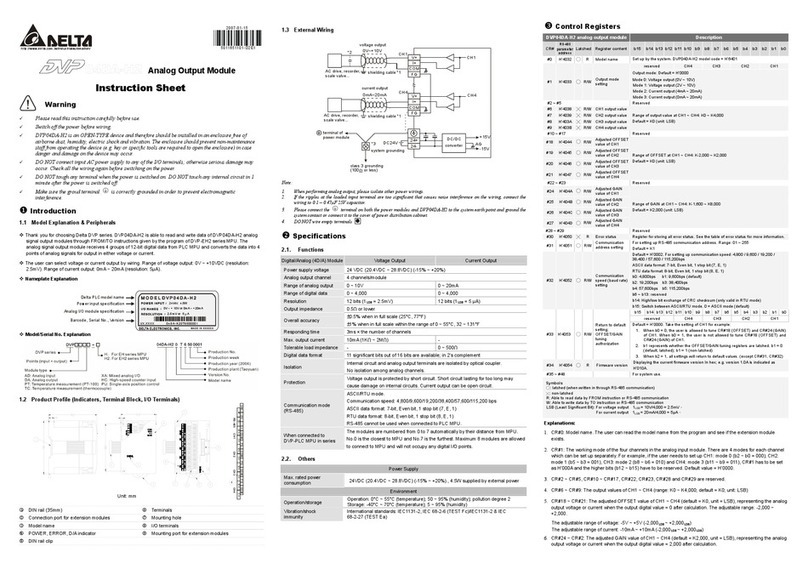
Delta
Delta DVP series User manual

Delta
Delta AS Series Owner's manual
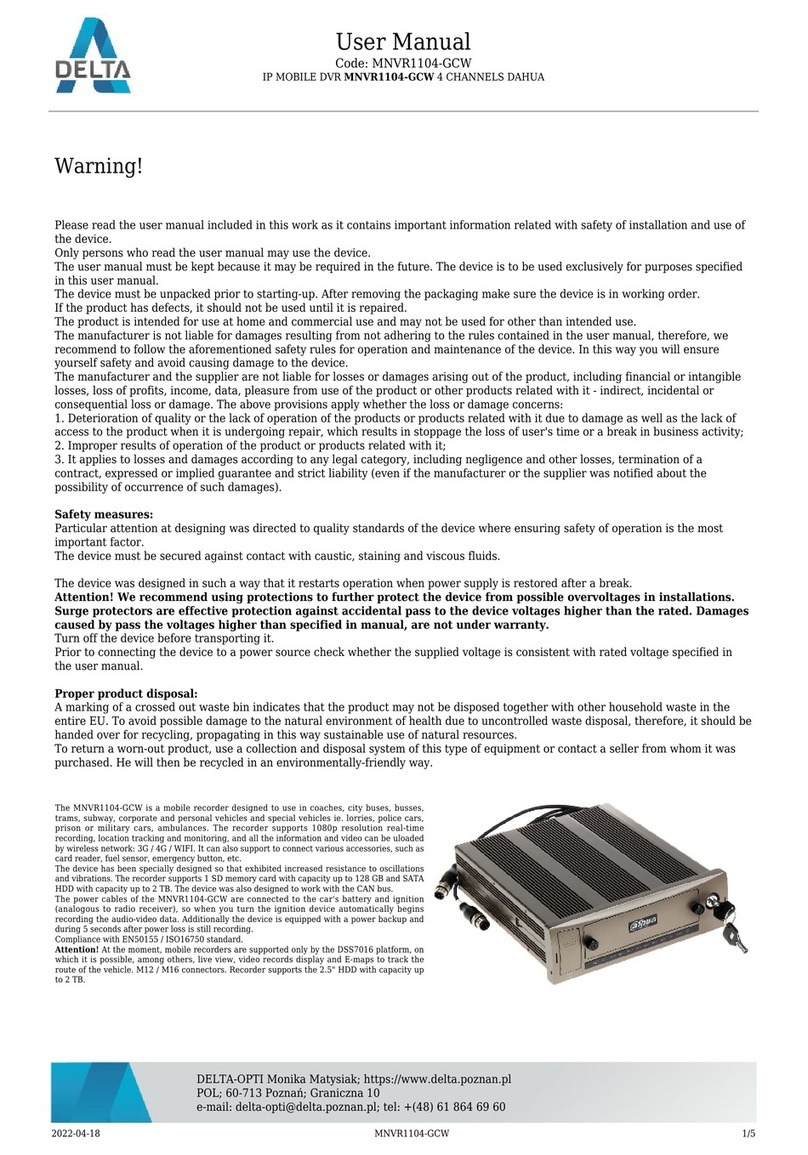
Delta
Delta MNVR1104-GCW User manual
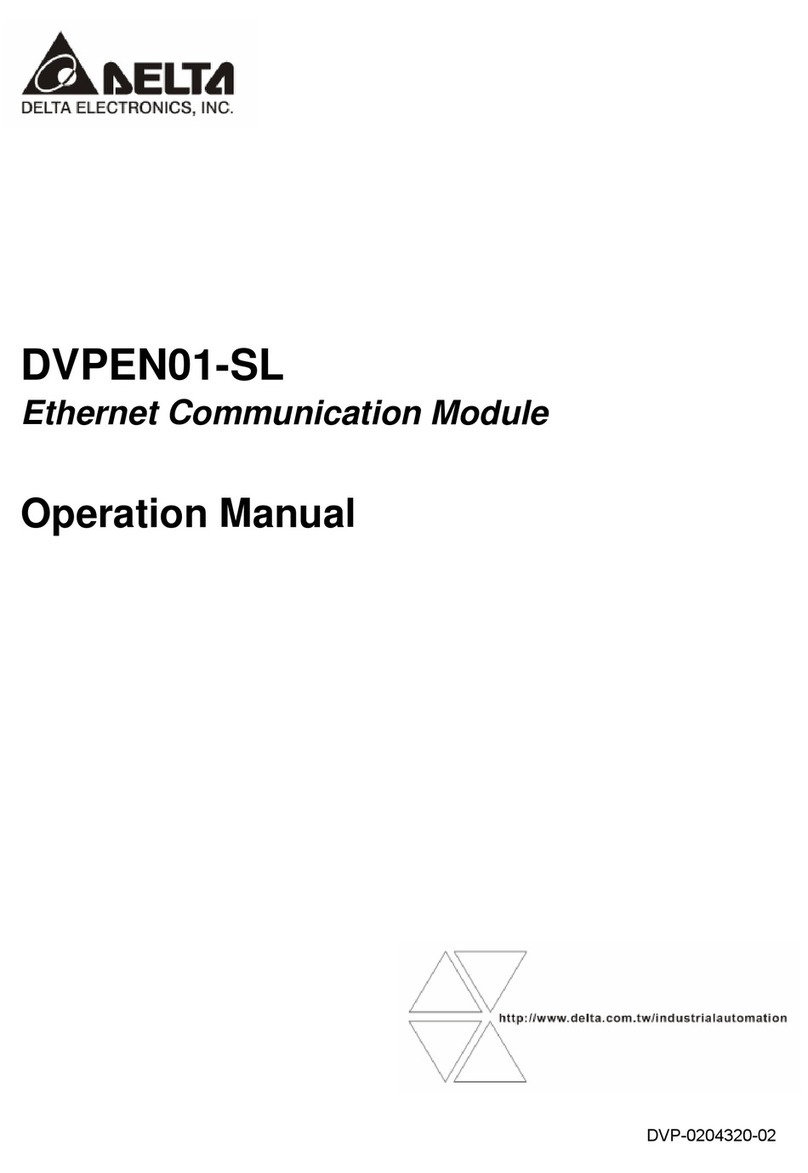
Delta
Delta DVPEN01-SL User manual

Delta
Delta VIVOTEK ND9442P User manual

Delta
Delta R2-EC 004 Series User manual

Delta
Delta DX-2100 Series User manual
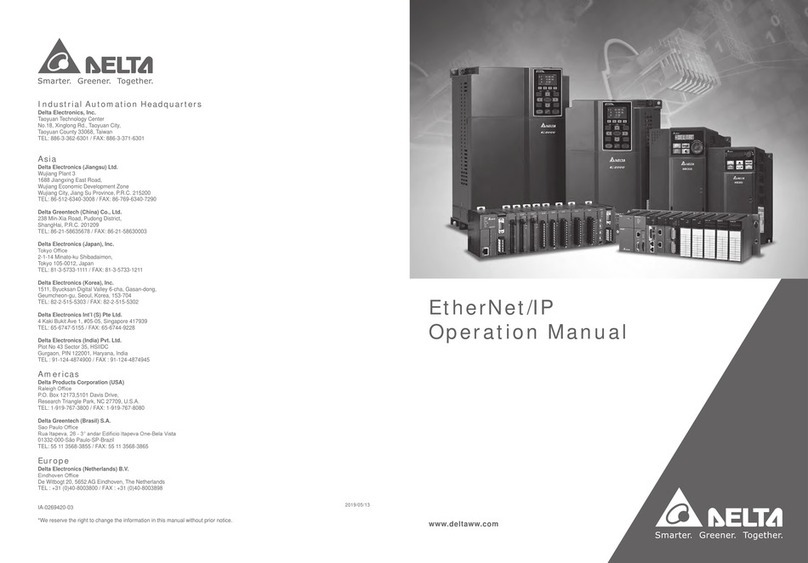
Delta
Delta AHCPU560-EN2 Series User manual