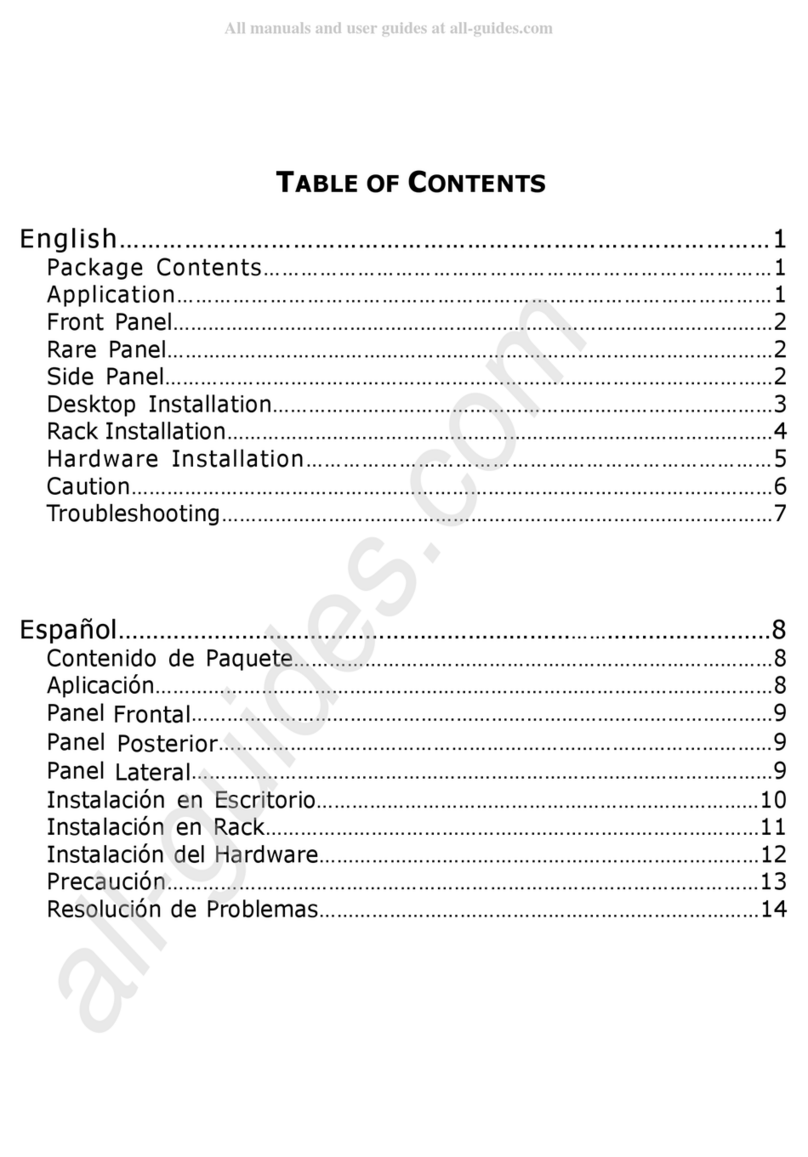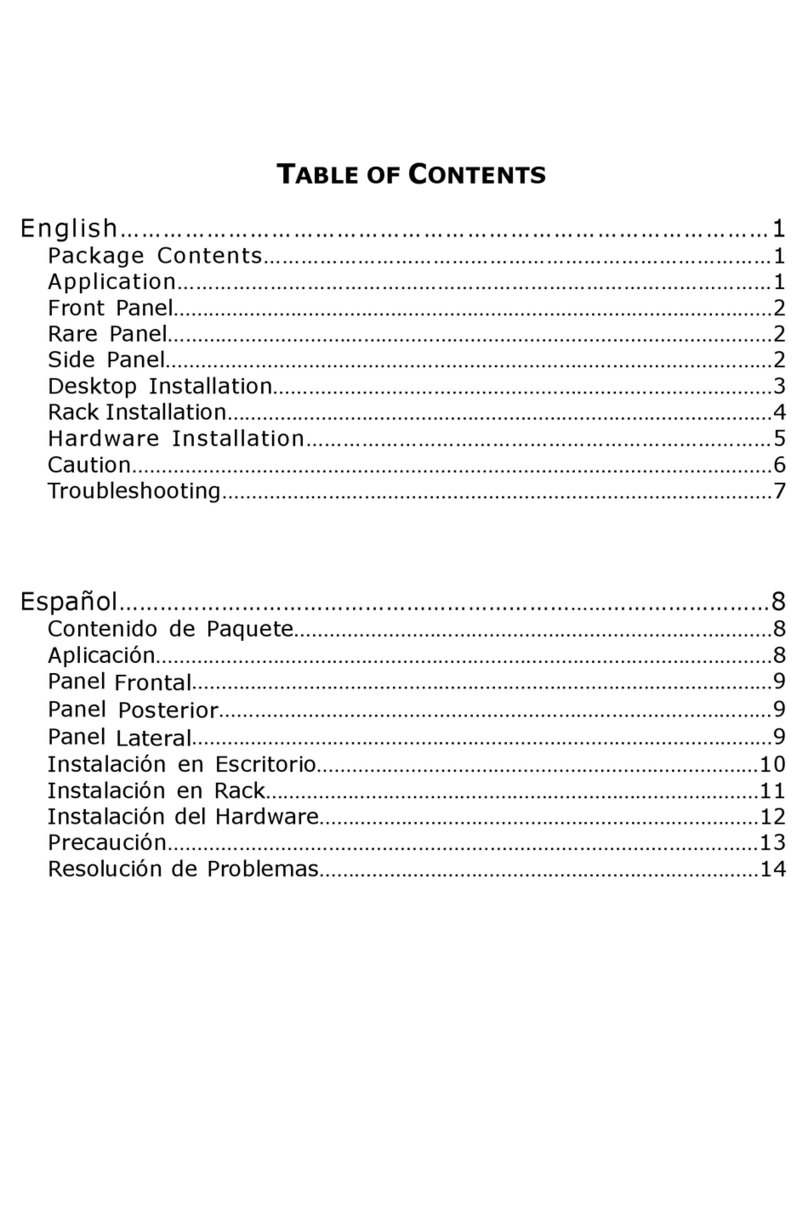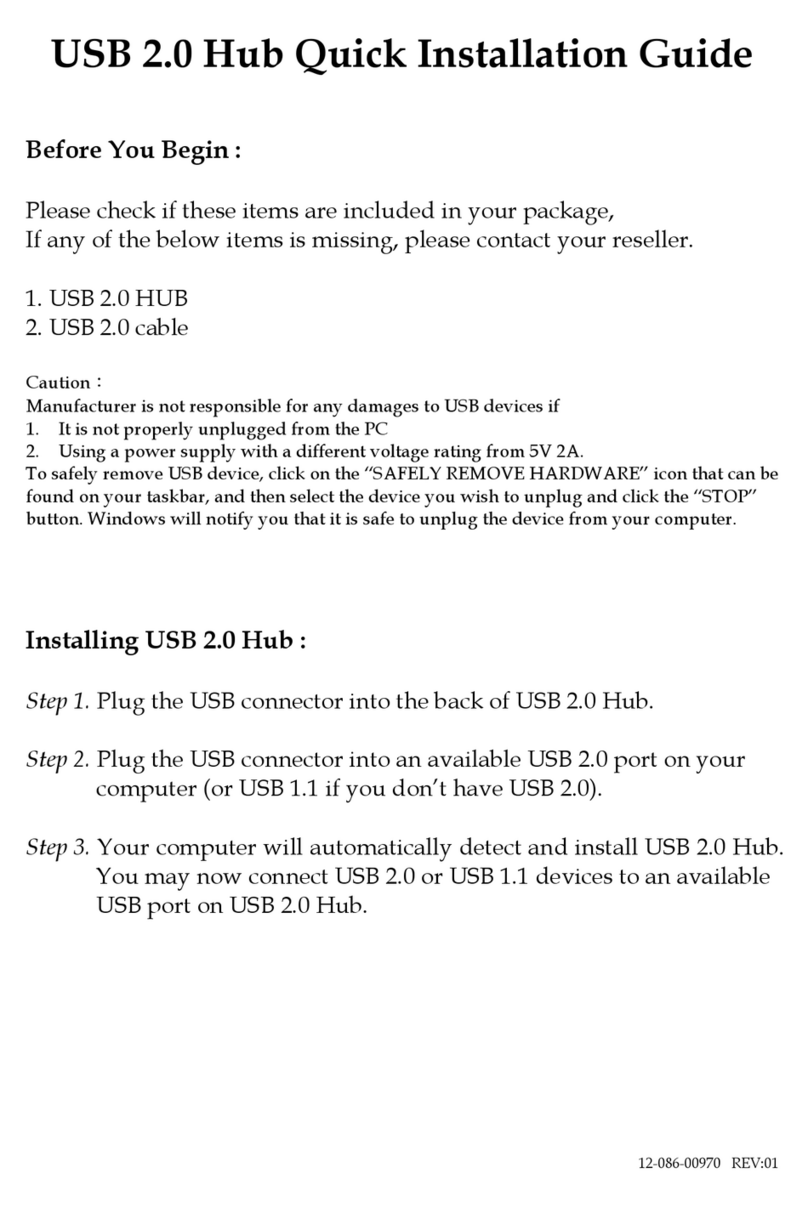Installation
1. Connect the output power to the AC-inlet of the Switch
2. Connect other IEEE802.3 compatible network device (Hub, Switch, PC) to one port of the Switch using
Category 3/4/5 UTP/STP cabling
3. Connect another IEEE802.3 compatible network device (Hub, Switch, PC) to another port of the Switch by
following the same process as described in Step2.
Caution
‧
The surface to put the switch should be able to withstand at least 5Kgs weight
‧
The power line should be properly and tightly connect with the switch power socket and power supply socket.
‧
Make sure there has good ventilation around the switch; and don’t put any heavy item on the switch
‧
Power supply requirement: 160-240VAC 50/60HZ, a good ground connection
‧
Avoid installing the switch at high electromagnetic environment or under direct sunlight, avoiding dust and
vibrations.
‧
Leave 10cm distance at least with other items around the switch to ensure a good ventilation and cooling.
‧
Install the four rubber pad one the four bottom corner of the switch to avoid scratch at the bottom surface.
‧
When install the switch on the rack, make sure to fix tight it on the rack with the screw.
‧
The cable distance between the Switch and other IEEE802.3 compatible network device should not exceed
100 meter
‧
Make sure the wiring is correct, it can be used Category 3/4/5 cable in 10 Mbps operation.
To reliably operate your network at 100/1000Mbps, you must use an Unshielded/shielded Twisted-Pair
(UTP/STP) Category 5 cable, or better Data Grade cabling.
While a Category 3 or 4 cable may initially seem to work, it will soon cause data loss
‧
All kinds of IEEE802.3 compatible network device (Hub, Switch, PC)can connect to the Switch by using
straight-through wires or crossover wires because of Switch’s auto MDIX function
Troubleshooting
We always do our very best to deliver good quality product. However, the problem may still occur when you use
the product.
Most problems come from disconnected cable, faulty cable, exceeding cable length, or a malfunctioning LA
card.
1. Check power to see if it functions properly.
Make sure the power switch is set on and the Power LED is lit. If the Power LED is not lit after the power is
turned on, check the power source and power cable. If the problem still can not be resolved, call your local
supplier to change the power adapter or the whole Switch unit.
2.Check if connection is done properly between
computers and switch or between switches.
Make sure all devices are connected to the network
properly and the Link LED is lit on each connected port.
3.Check the LA card if it is installed properly.
4.Check the cable length, straight-through/cross-
over, collision domain limitation, and other physical aspects of the installation to see if they meet the network
installation requirements.
Notice:
If the problem still can not be solved, have your software/hardware configuration and error indications from
LEDs, call your local supplier for further assistance.
12-086-00599 Rev:00