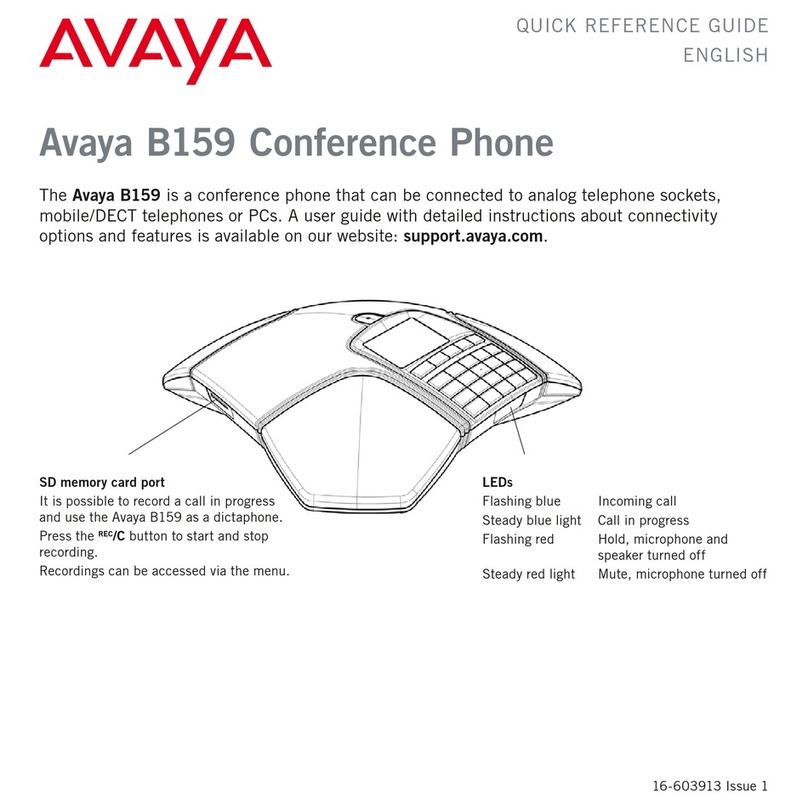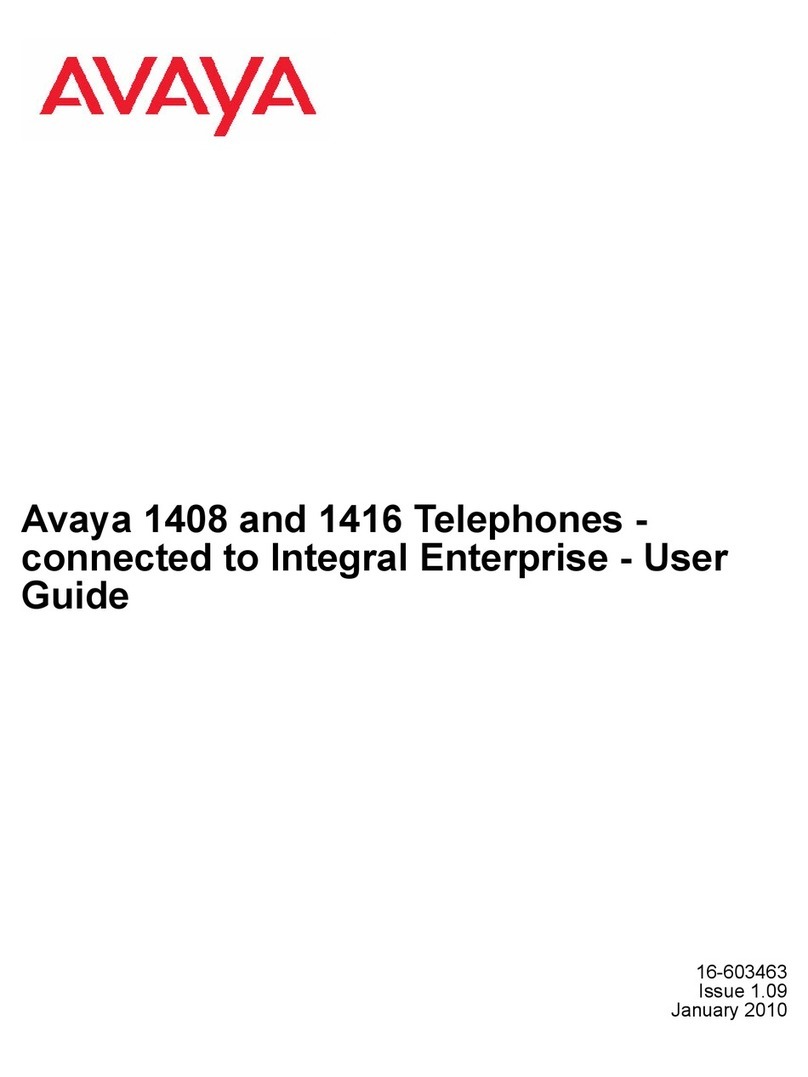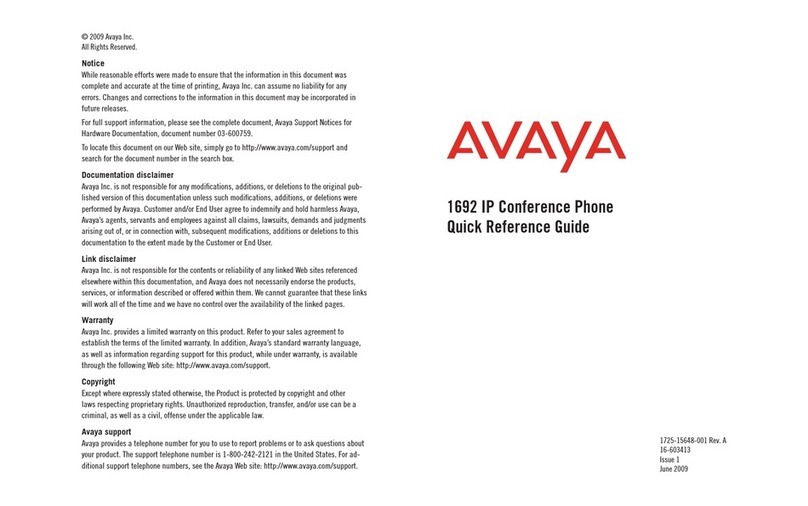CALLS MULTI-PARTY CALLS
ANSWERING AND MAKING
CALLS
Press to answer an incoming call.
Dial the number and press to make a
call.
Press an arrow key to open a call list
containing previously dialled numbers.
Call using .
Press and hold an alphanumeric button
for two seconds to call a contact in the
phonebook.
DURING A CALL
Adjust the speaker volume using the
keys and .
Press to turn off the microphone.
Press to put the call on hold.
Both the microphone and the speaker are
turned off and the call is on hold.
Press the same button again to recon-
nect the call.
Note that different PBXs may require
different signals. If you experience pro-
blems making multi-party calls: Please
refer to the manual for information
about how to make necessary settings
and to your telephone administrator or
service provider for specific settings.
ADDING A PARTY TO A CALL
Press the button during the call.
Calls in progress are put on hold and a second
dialling tone is heard.
Dial the second participant’s number,
press and wait for an answer.
Press the button to connect all the
meeting participants.
THE CONFERENCE GUIDE
You can create groups of up to six people via
> CONF. GUIDE > ADD GROUP.
Press the button and choose a con-
ference group. Press OK if you want to
see who is in the group and to make
the call.
Follow the instructions in the guide and
answer with OK or .
Calls in progress are put on hold when the
next participant calls.
When all participants have been called, they
are automatically connected for a conference
call.