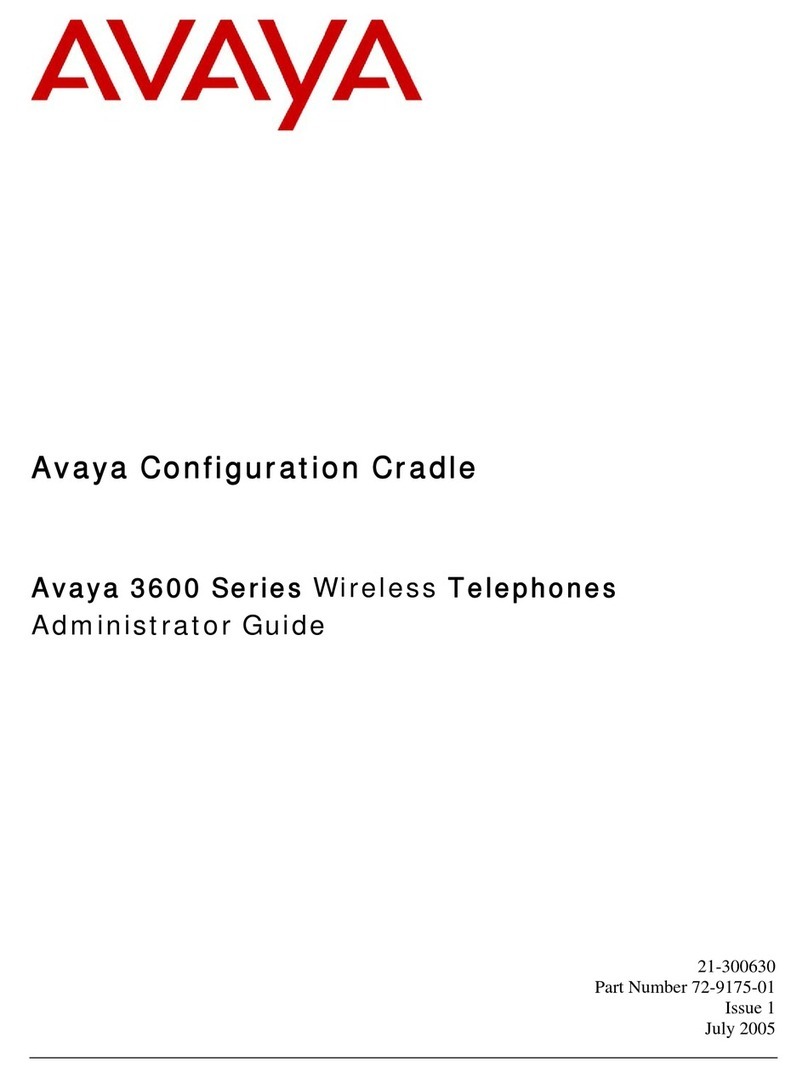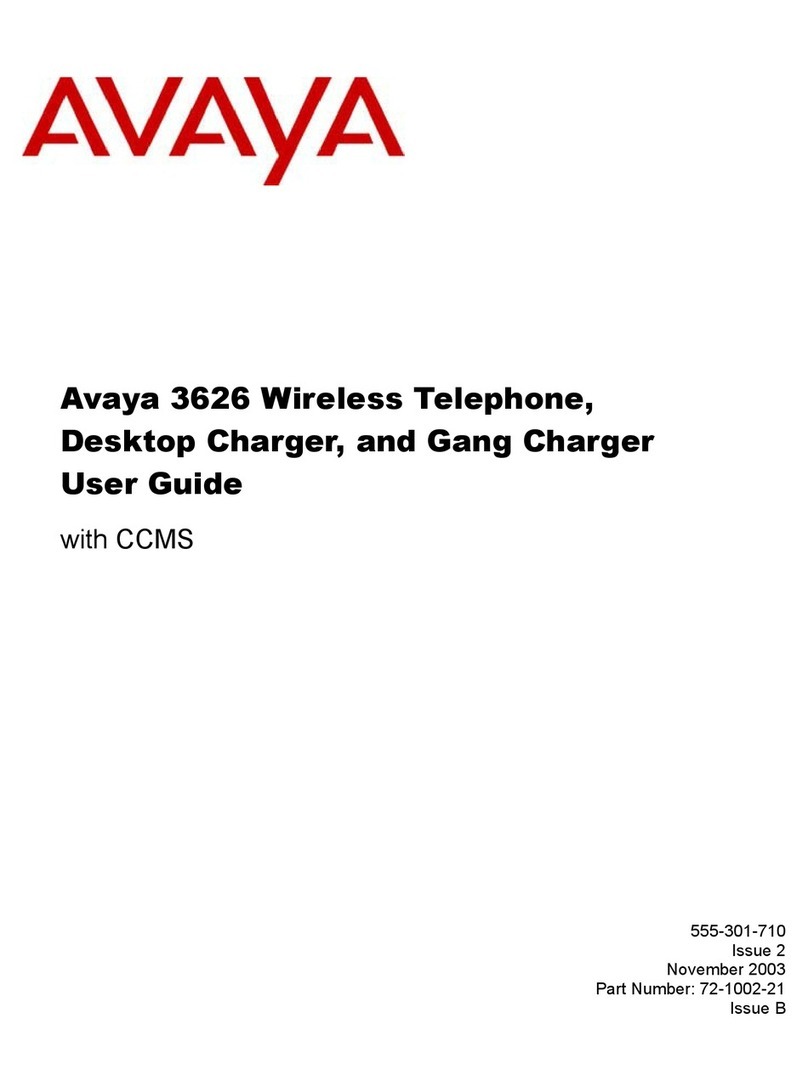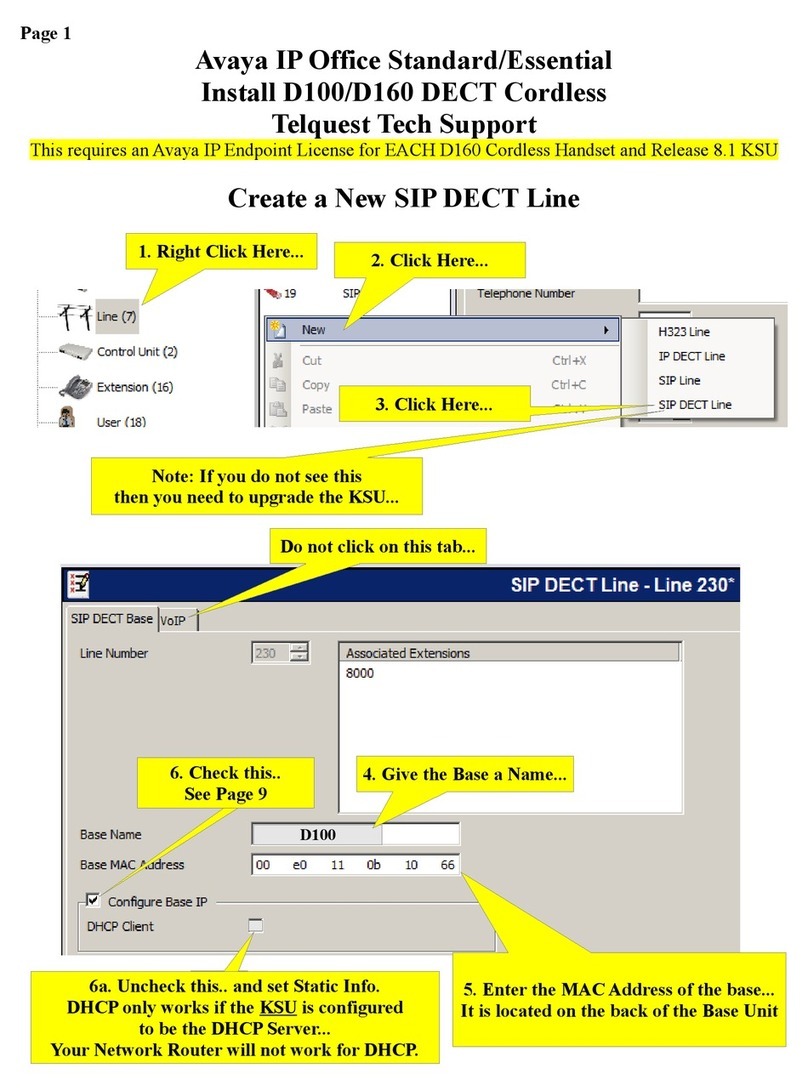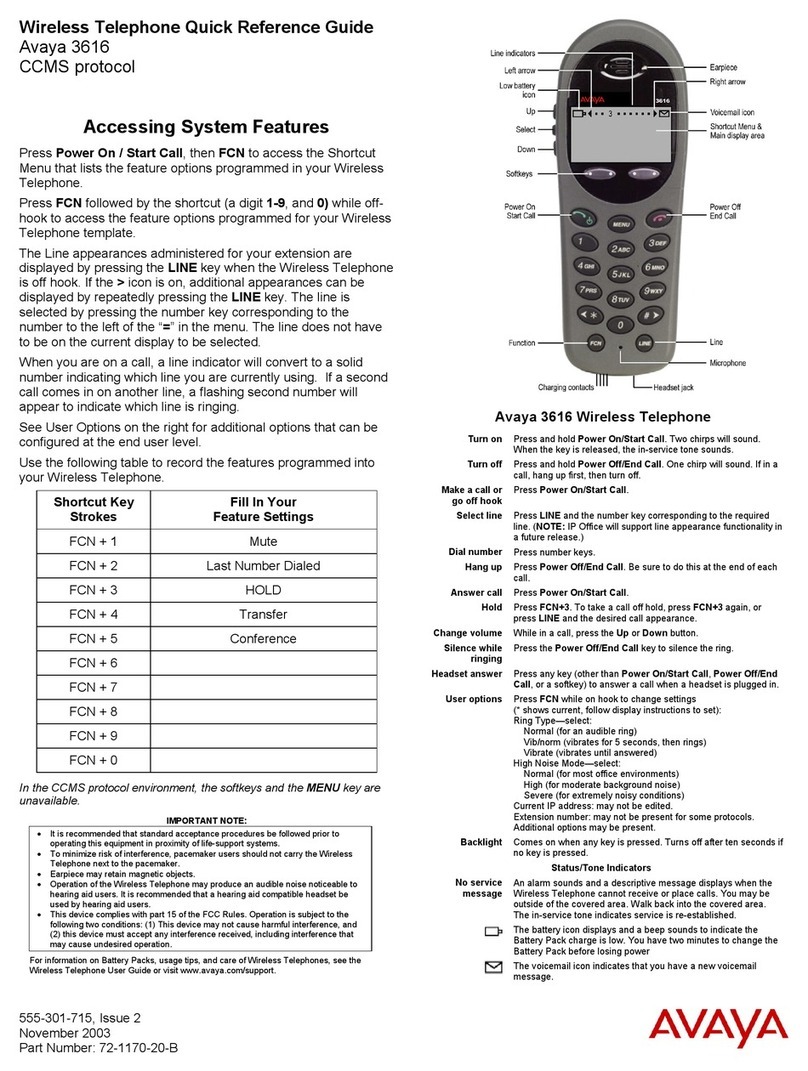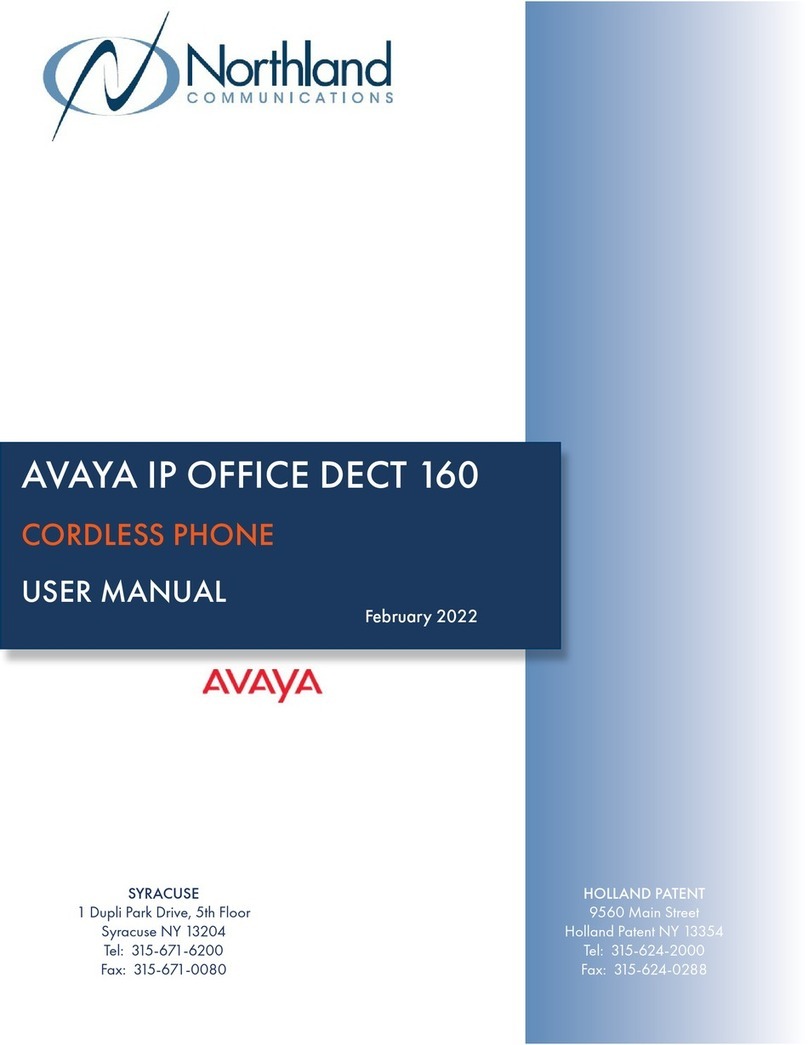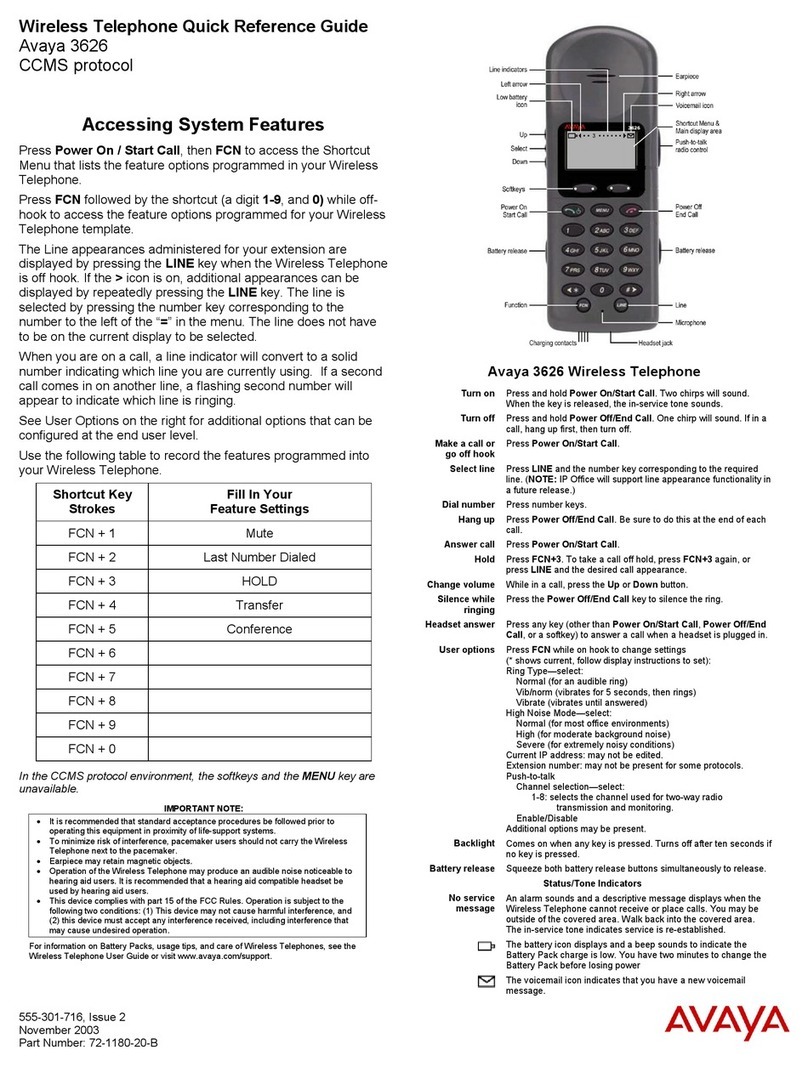3616 Wireless Phone Quick Reference Guide
Turning the Phone On and Off
•To turn the phone on: Press until two chirps sound (about one second).
The in-service tone sounds and the extension number is displayed. The phone is now in standby
mode, ready to make and receive calls.
•To turn the phone off: While in standby mode, press and hold until one chirp sounds. The
phone turns off. The phone cannot be directly turned off during a call. End the call first and then turn
the phone off.
Making a Call
1. Press . This transitions your phone to active off-hook mode and there is a dial tone.
2. When you have completed the call, press to exit the active mode and return to the standby
mode. Be sure to do this at the end of each call.
Answering Calls
•To answer a call: Press , hold the earpiece to your ear and speak. When the call is finished,
press .
•To answer a call via the headset: With the headset plugged in to the phone, press either , 0-
9, * or #. When the call is finished, press .
•To answer an incoming call whilst on a call: Put your first call on hold (press FCN+3) and press
LINE and then press the line number of the second call. When the call is finished, press .
Note
•You can answer a call whether your phone is locked or unlocked.
Locking/Unlocking your Phone
•To lock your phone’s keypad: Press FCN and then press Select. From the standby menu, press
Lock.
•To unlock your phone’s keypad: Press Unlk and then press #.
Retrieving your Voicemail
A flashing , indicates that you have a new voicemail message.
•To retrieve your voicemail, dial *17.
Changing the Volume
•To increase or decrease the volume whilst on a call or whilst the phone is ringing, press the Up or
Down buttons.
Battery Life
Indicates the amount of charge remaining in the battery pack. When one level remains, the battery
pack need to be changed.
Battery Low – This message is displayed and an alarm sounds when the phone is in standby mode and the
battery pack is critically low. The phone cannot be used until the battery pack is charged.
Status/Tone Indicators
•No Service Message: An alarm sounds and a descriptive message displays when your phone cannot
receive or place calls. You may be outside of the covered area. Return to the covered area and the in-
service tone indicates service is re-established.
•The battery icon displays and a beep sounds to indicate the battery pack charge is low. You have
two minutes to change the battery pack before losing power.
3616 Wireless Phone Quick Reference Guide
Accessing the Softkeys
The softkeys operate with a toggle function. To
activate a softkey feature, press the left or right side of
the corresponding key.
For further softkeys, press More. The following screen
is displayed:
Activating the Softkeys
The softkeys on your phone enable you to quickly activate system features. The display area above each
softkey is programmed with a feature abbreviation which are (from left to right), A, B, Cand D.
To activate a softkey, press the left or right side of the corresponding key. The five softkeys are:
Transfer (Tran)
1. With a call active, press the Tran softkey. A dial tone is heard.
2. Dial the number you want to transfer the call to.
3. When the call is answered, press the Tran softkey again, transfer completed is displayed.
Conference (Conf)
1. To set up a conference call, dial the first party.
2. When the first call is established, press the Conf softkey and dial the next party.
3. When the call is answered, press Conf again. There are now three participants in the conference and
Conference 2 is displayed.
Hold
•To place a call on hold, press the Hold softkey.
•To retrieve a held call, press LINE and then the corresponding line on hold (for example, 1)
Mute
•To prevent the other person on the line from hearing you, press the Mute softkey. Mute is displayed.
•To reinstate two-way conversation, press the Mute softkey again.
Redial (ReDL)
•To redial the last dialed number, press the Redial softkey. The number is dialed automatically.