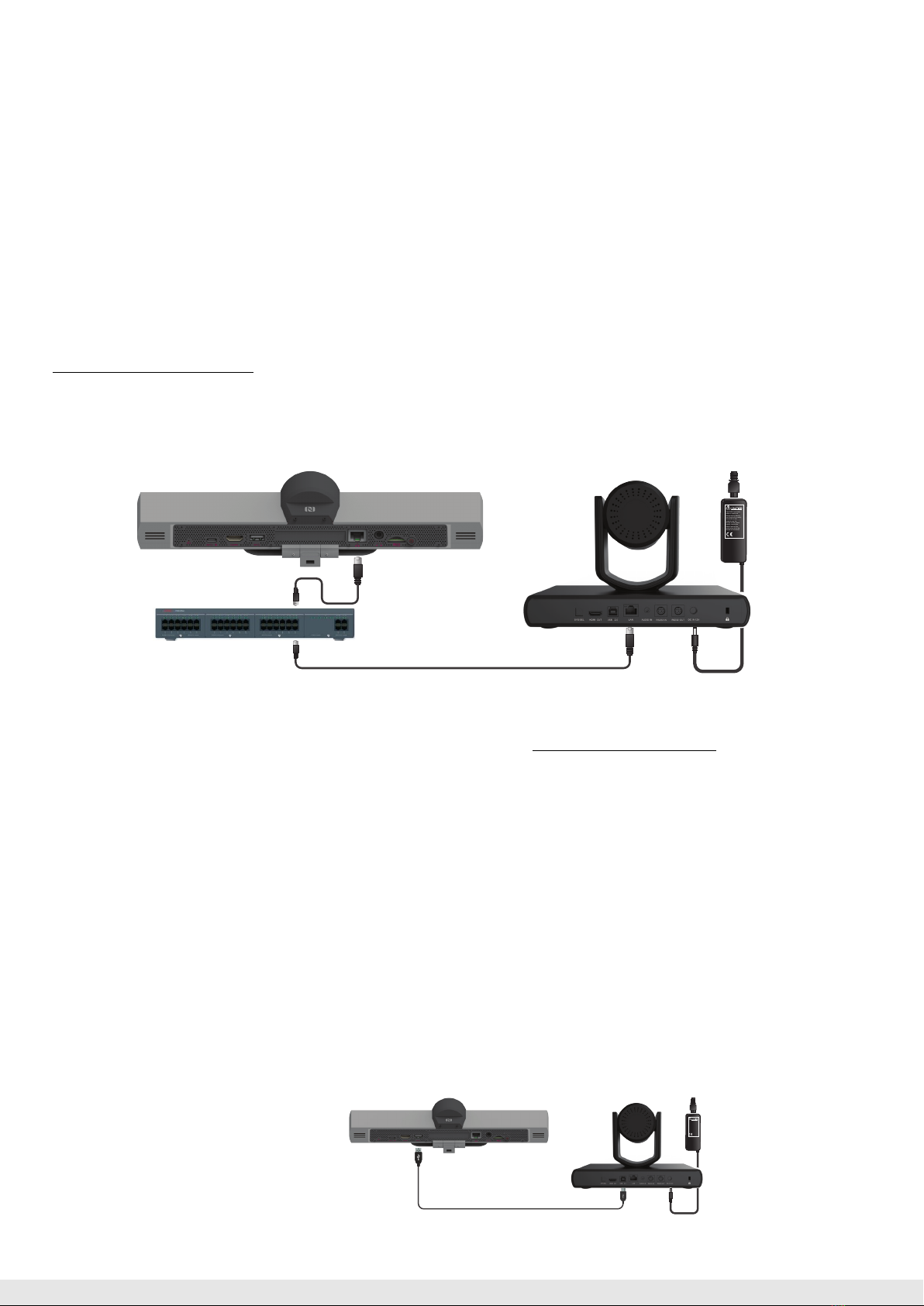Using your RC100 Camera with Avaya XT Series Devices
TheAvayaRC100CameracanbeusedasyourprimaryoradditionalcameraonAvayaXTSeries.Pleasefollowsthesesteps.
Note: DonotplacethecameraontopoftheXTseriesdevice.Usethewallmountifneeded.
1. Setting up RC100 as Main Camera - HDMI/DVI
Step1-ConnecttheHDMIcable
• PlugonesideintotheCameraHDMI OUT socket.
• PlugtheothersideintotheCodecUnitHDMIIN vertical socket.
Step2-ConnectthePower+SerialControlcable
• Plugthe8-pinconnectorintotheCameraRS232-IN socket.
• PlugthepowerconnectorintotheCameraDC IN 12V socket.
• PlugtheotherspecialconnectorintotheCodecUnitSERIALCONTROLhorizontalsocket.
Note: UsethecableforPowerandSerialControlprovidedwithXToryoucanorderseparatelythe5mversion(P/N700515002).
Step3-ConguretheMainCamera
EnsurethatEnableandControl CameraaresettoYes.Fromthemainmenu:Congure>Advanced>I/Oconnections>Cameras >HD1
Note: YoucanonlyusetheXTRemoteControltocontroltheCamera.
2. Setting up RC100 as Additional Camera - HDMI/DVI
Step1-ConnecttheHDMI/DVIcable
• PlugonesideintothecameraHDMI OUT socket.
• PlugtheothersideintotheXT4/5000CodecUnitDVIIN horizontal socketorHDMI IN verticalsocketincaseofXT7100.
Step2-ConnecttheVISCAcable
• ConnecttheVISCAControlCrosscableintotheRS232 OUT socketoftherstCameraandthe RS232 IN ofyourRC100Camera.
Step3-ConnecttheCameraPowerSupply
• ConnectthePowerSupplyplugintotheDC IN 12V socketoftheRC100CameraandturnontheXTCodecUnit.
Step4-ConguretheAdditionalCamera
• EnsurethatEnableandControl CameraaresettoYes.Fromthemainmenu:
Congure>Advanced>I/OConnections>Cameras >DVI/HD2
Note: YoucanonlyusetheXTRemoteControltocontroltheCamera.
Help
CAUTION:the mains
cableis used as a
disconnectingdevice,
usetherefore an easily
accessibleoutlet
locatednear the
devicefor the power
supplyconnection.
Neverremove the
mainsplug while the
deviceis connected.
CAUTION:the mains
cableis used as a
disconnectingdevice,
usetherefore an easily
accessibleoutlet
locatednear the
devicefor the power
supplyconnection.
Neverremove the
mainsplug while the
deviceis connected.
Note: TheSys-Sel rotaryswitchdenesthevideoformatonHDMIcameraoutput.Theavailableformatsaredescribedinthelabelunderthe
Camera.Thedefaultsettingis“F”,thevideoformatisautomaticallysetthroughtheVISCA.
Note: It’spossibletoconnectanaudioline-insourcetotheAUDIO IN Cameraconnector.ThisaudiowillbepresentintheXTcodecviaHDMI.
TheXTwillmanageitthroughtheadvancedmenuI/O Connections > Audio - Inputs > HD
XTSeries
VISCACable
ViscaControlisastandardprotocoltocontrolPTZ(Pan
TiltZoom)Cameras.YoucanbuyaVISCACrossCablefrom
athirdpartyifyou’replanningtouseRC100asadditional
cameracontrollingitwithXTSeries.
Note:TheViscaCrossCable,andHDMItoDVICable,used
toconnecttheAdditionalCamera,canbepurchased
separatelyintheCameraCablekit(P/N700512192).
3. Setting up RC100 as Main or Additional Camera - USB
Step1-ConnecttheUSBCable
• PlugonesideoftheUSBcableintotheCameraUSB 2.0socketandtheothersideintotheXTUSBType-Auppersocket.
Step2-ConnecttheCameraPowerSupply
• ConnectthePowerSupplyplugintotheDC IN 12V socketoftheCameraandturnontheCU360unit.
Step3-ConguretheUSBCamera
• EnsurethatEnableandControl CameraaresettoYes.FromtheCU360mainmenu:
[GUI] Congure > Advanced > I/O Connections > Cameras > USB
[WEB][adminlogin]Administrator Settings > I/O Connections > Cameras > USB
CAUTION:the mains
cableis used as a
disconnectingdevice,
usetherefore an easily
accessibleoutlet
locatednear the
devicefor the power
supplyconnection.
Neverremove the
mainsplug while the
deviceis connected.