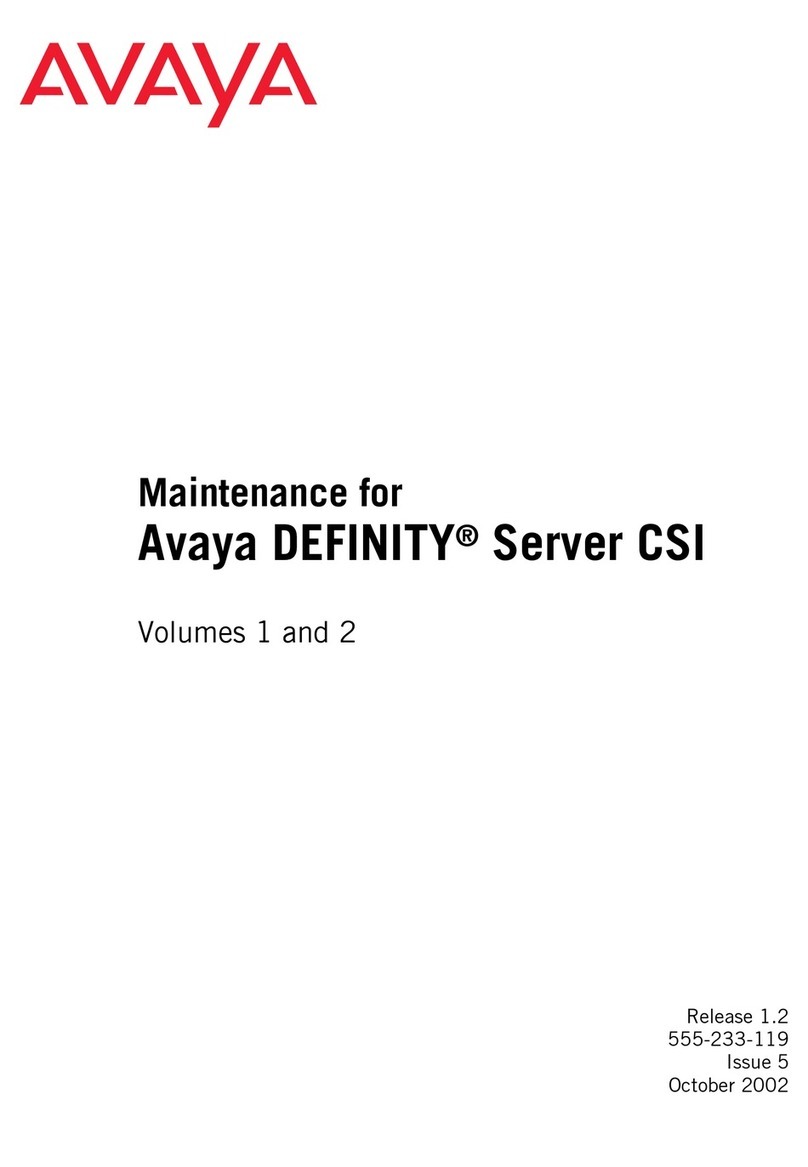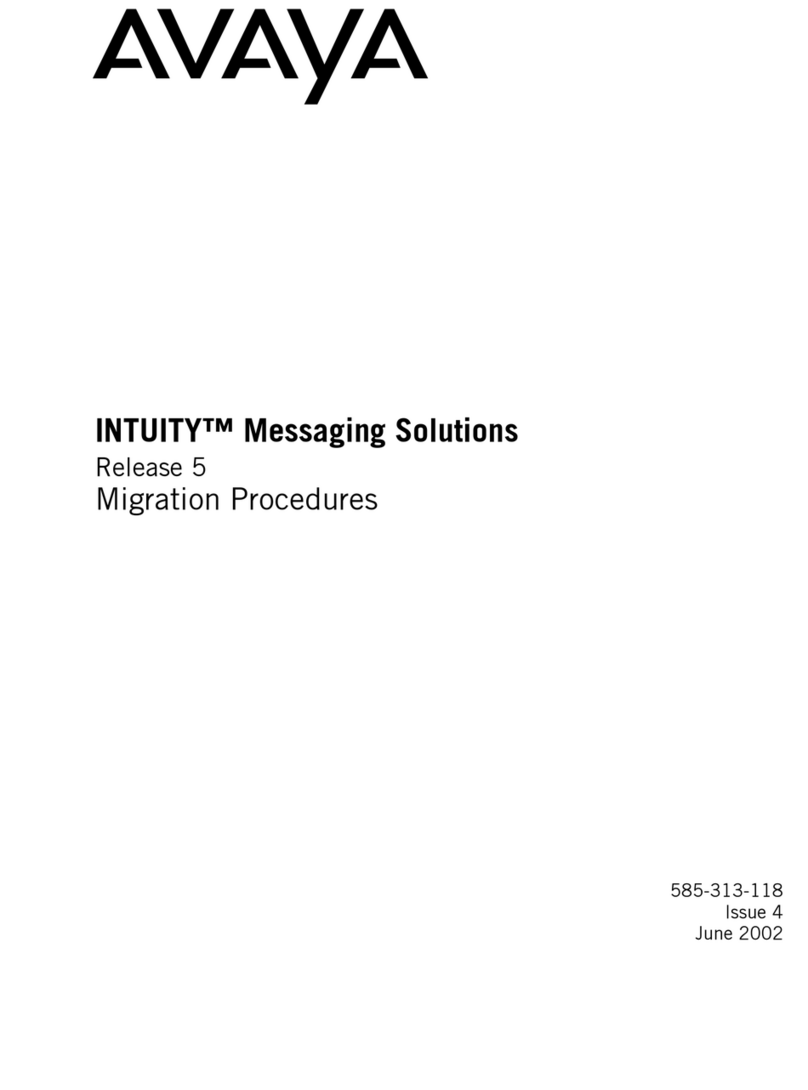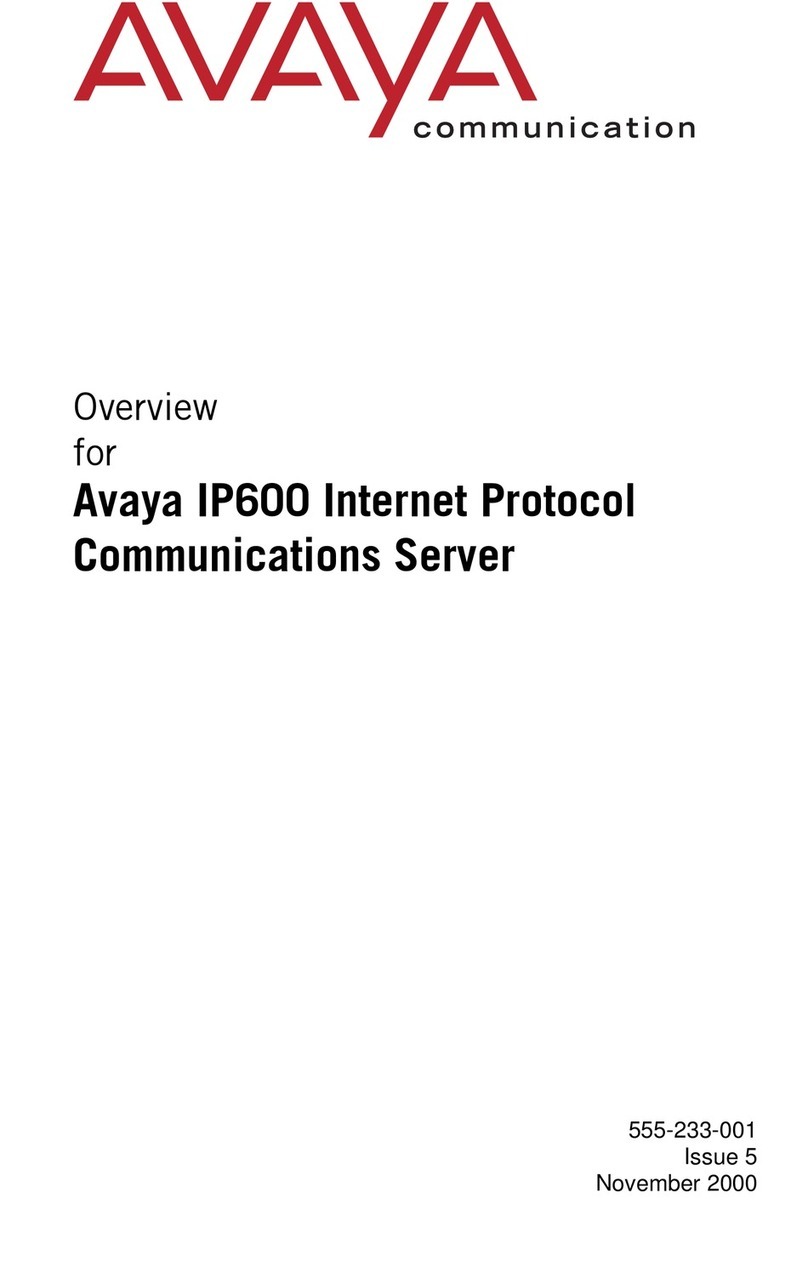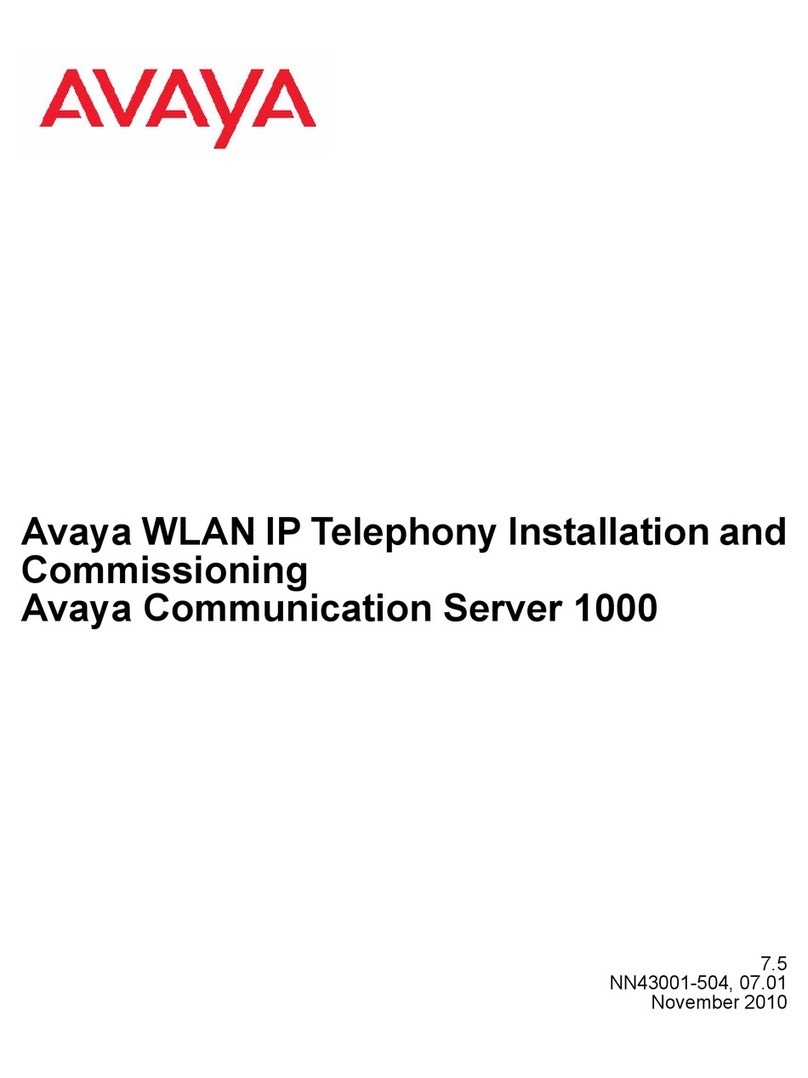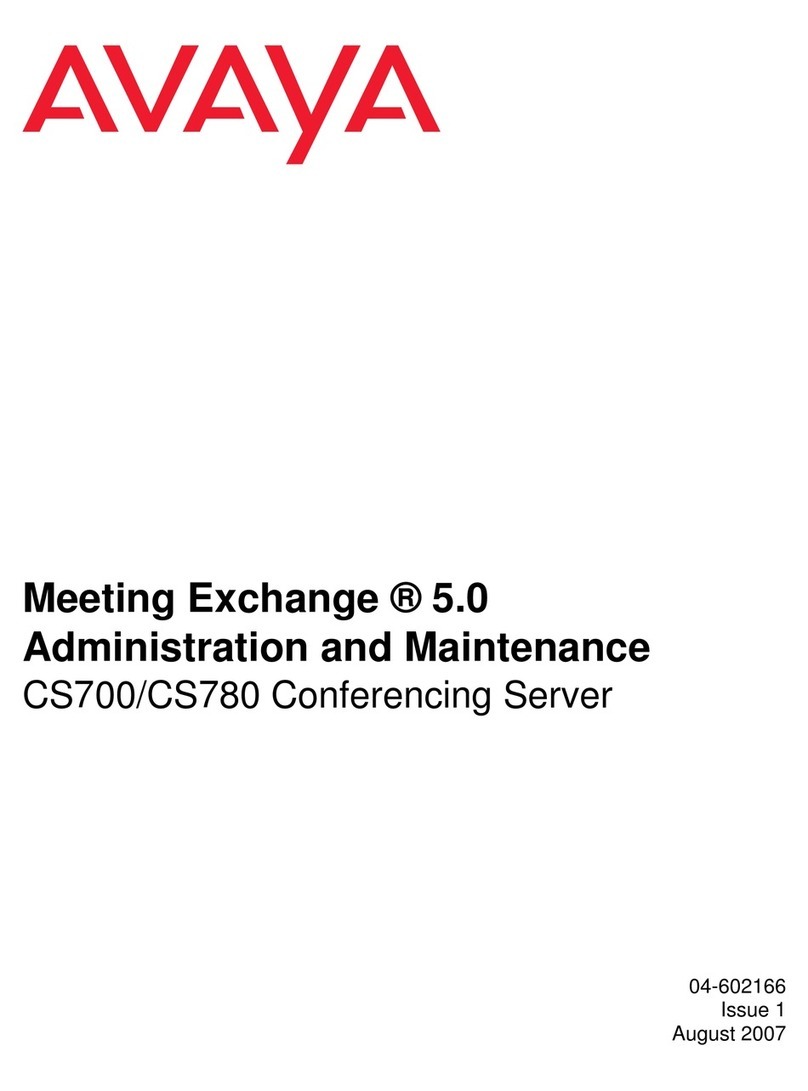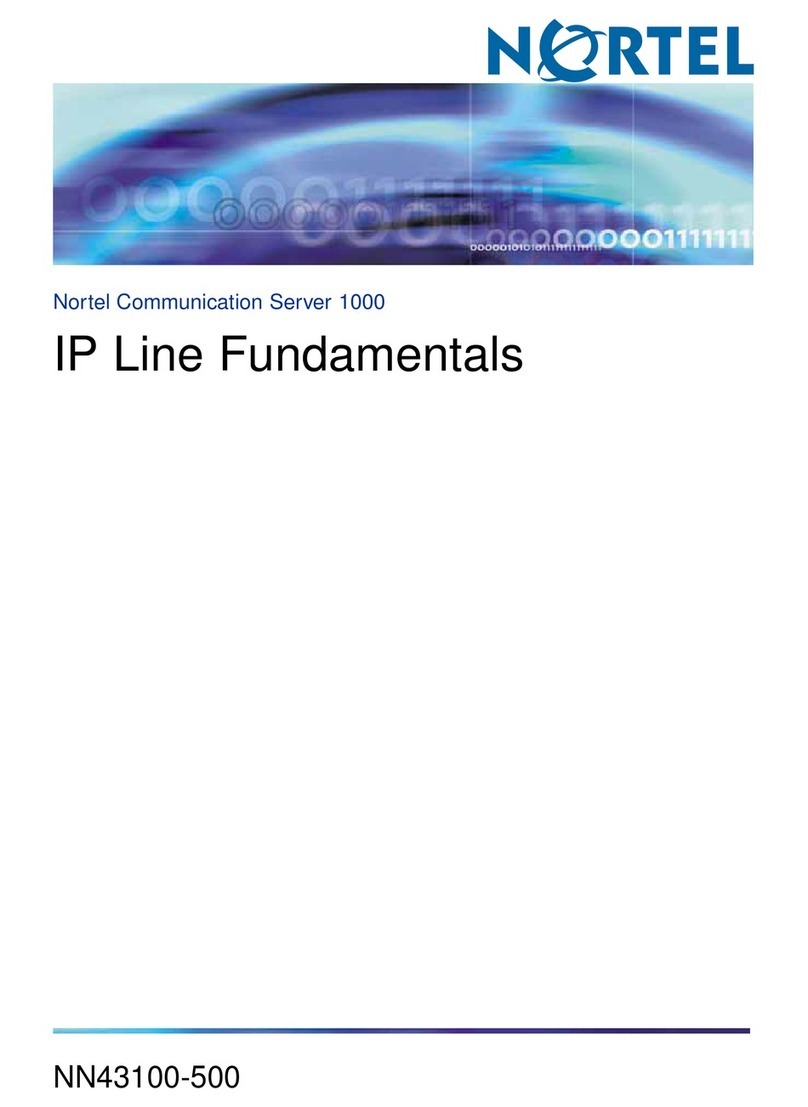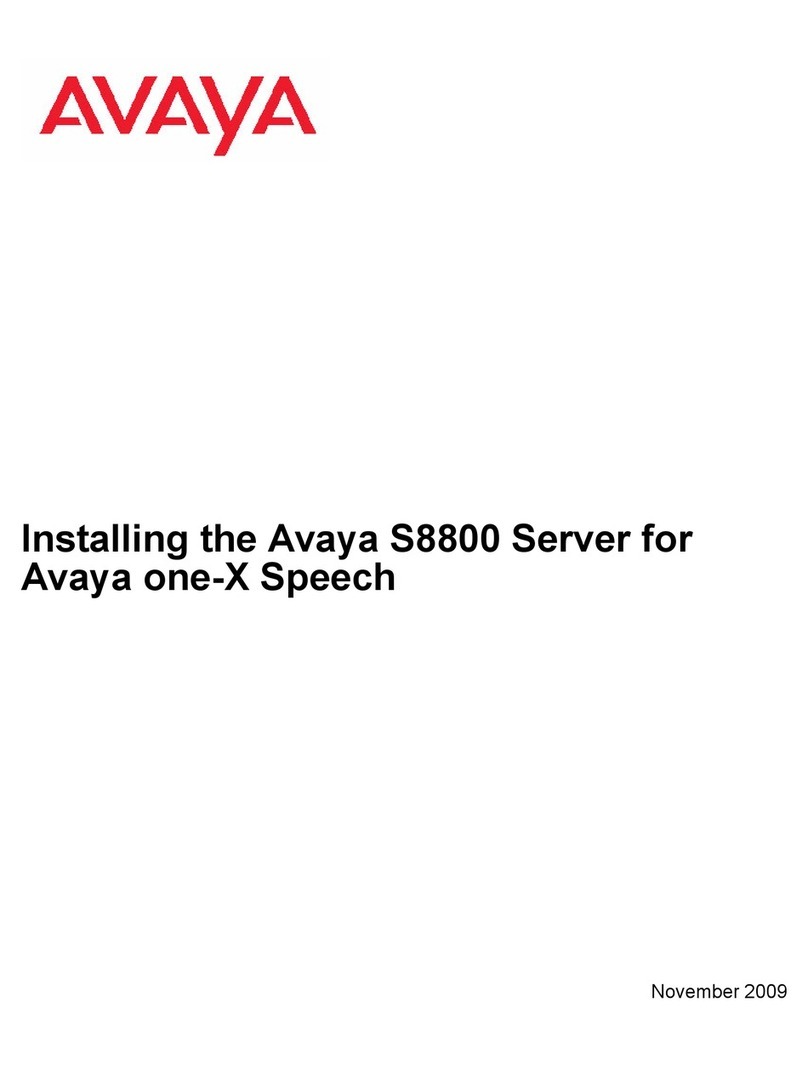Connecting Peripheral Devices (monitor, keyboard, modem)
This section describes how to make the connections between the system and the
following peripheral devices:
lMonitor
lKeyboard and mouse
lModem
Connecting the Monitor
A monitor is available for purchase for use with the INTUITY AUDIX LX system or the
customer can supply a monitor.
Two cables connect the monitor to the system:
lVideo cable connector: The video cable connector has a video input connector at
one end. The other end of the cable is permanently attached to the monitor.
lPower cable: The power cable for the monitor connects to a standard AC outlet.
To connect the monitor cables:
1. Plug the video cable connector from the monitor directly into the video
connector located on the back of the chassis.
2. Tighten the thumbscrews on the video cable connector with your fingers or with
a small flatblade screwdriver.
3. Plug the female end of the power cable into the monitor.
4. Plug the male end of the power cable into a grounded AC outlet.
5. Log in as craft or sa, and verify that it displays system information well enough
to do initial administration.
If the Sampo Alphascan 511 monitor isn't purchased with the system, any 15" or
greater monitor can be connected and will function properly,though some additional
configuration steps may be necessary. If the display is poor, perform the following
process after powering up:
1. Log off of the console. If the display is so poor that you cannot see the mouse
pointer well enough to exit or log off, you can exit by pressing
CTRL+ALT+BACKSPACE simultaneously.
2. Log in at the console as monitor with the password of monitor.
3. On the text-based display, attempt to find the brand name of the monitor to be
used. Use the down arrow or PageDown keys to scroll through the list of many
available monitors, or try typing the first letter of the brand name.
4. Use the TAB key to move between the menu and the buttons, if necessary.
5. Highlight the name of the monitor that most closely matches the customer's
monitor, then press ENTER.
The monitor screen flashes during testing and adjusting, then the cursor returns
to the login prompt.
6. Log in to the system with craft or sa, as appropriate, and see if the display has
improved.
7. If the display is still poor, relogin as monitor and select the Generic monitor
Page 9of 42Installation Printable Guide for the INTUITY AUDIX LX
3/20/2002file://C:\Avaya_INTUITY_AUDIX_LX\installprint.htm