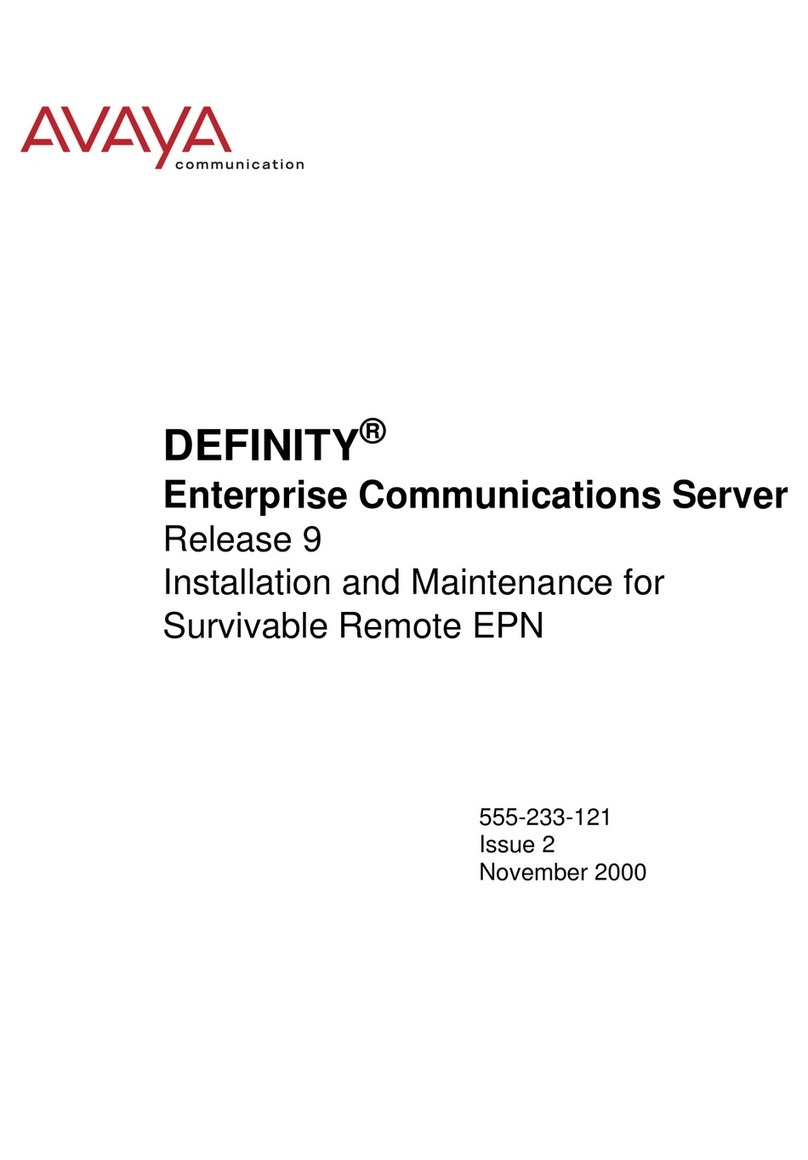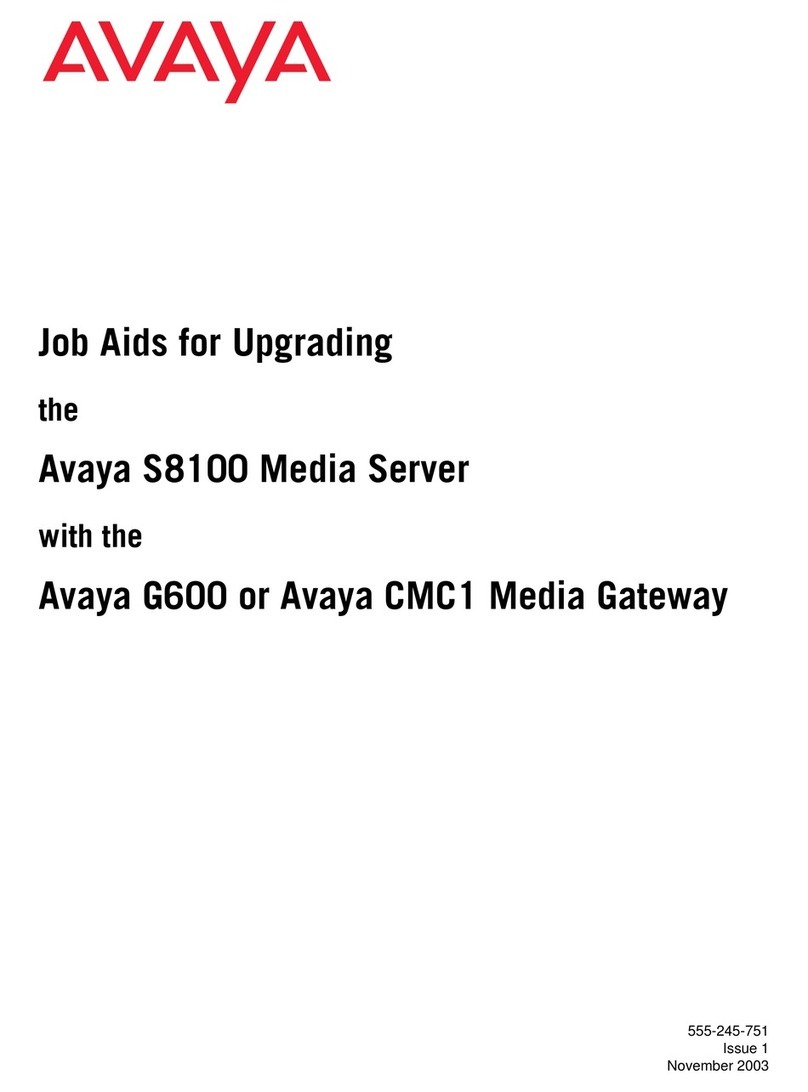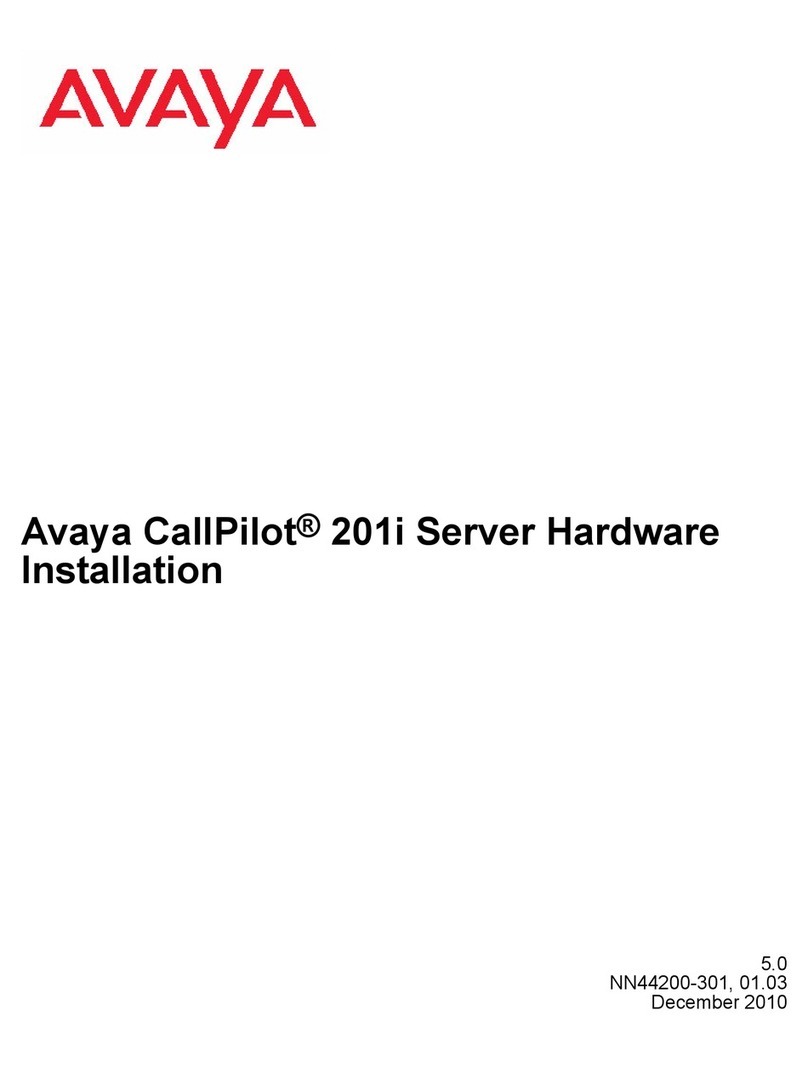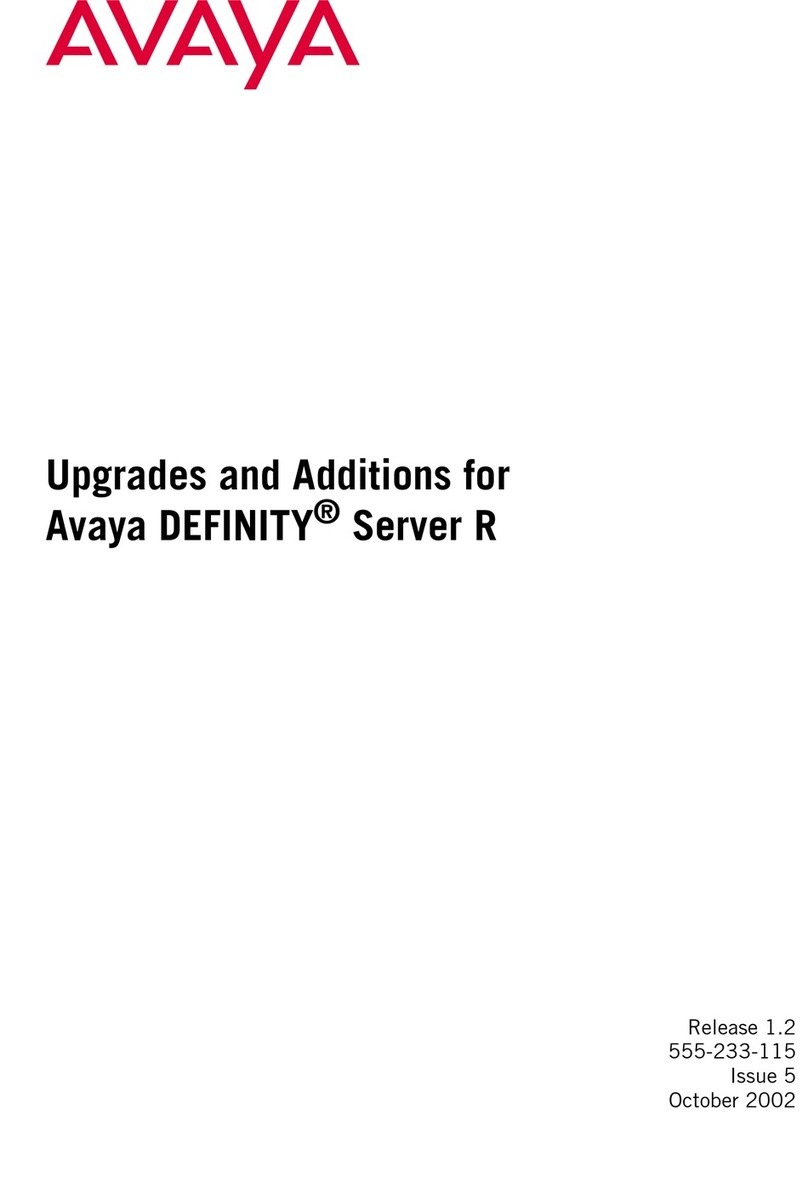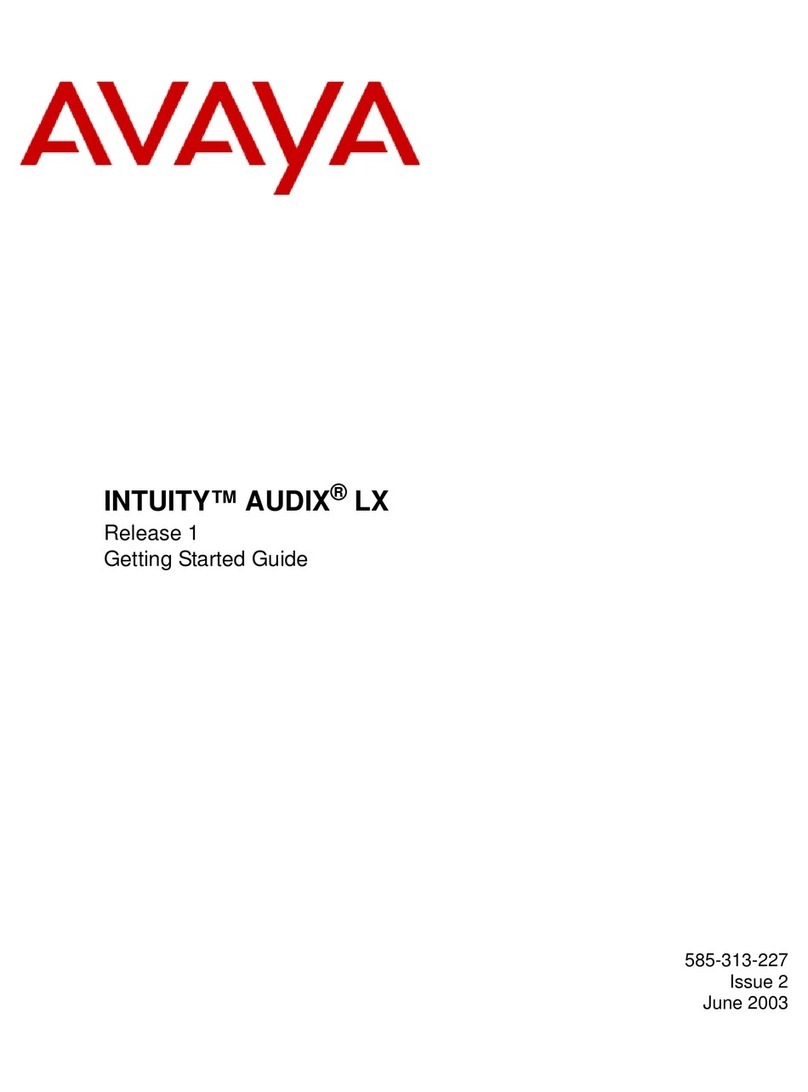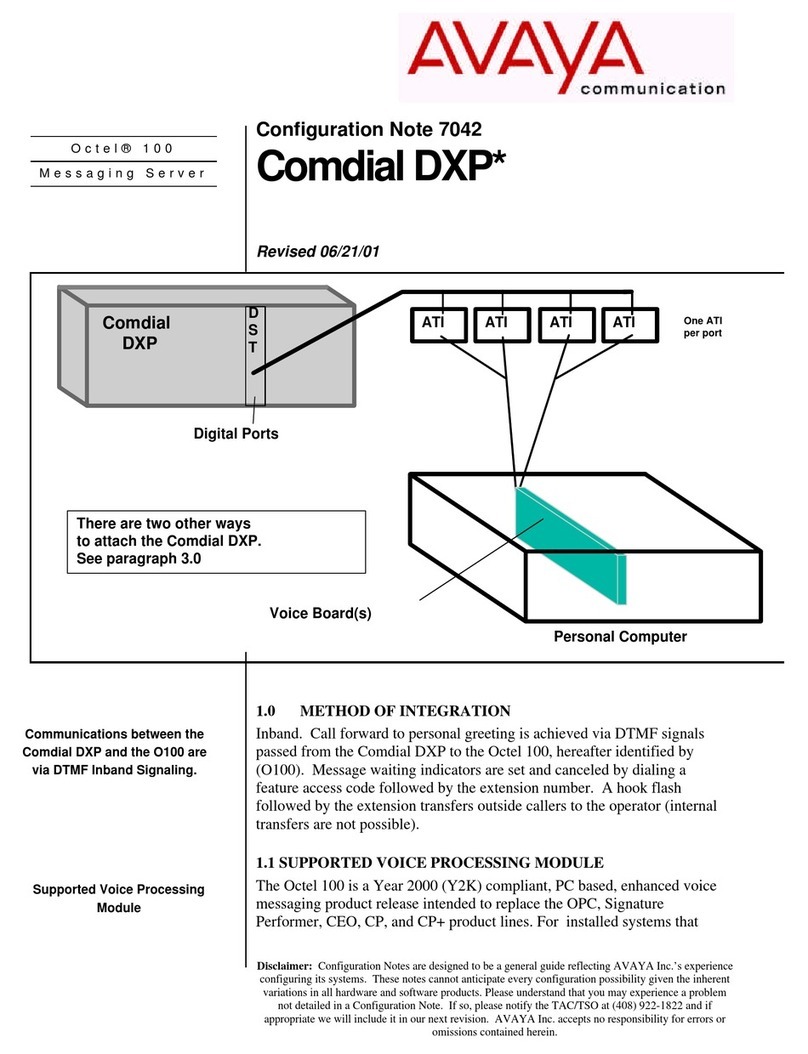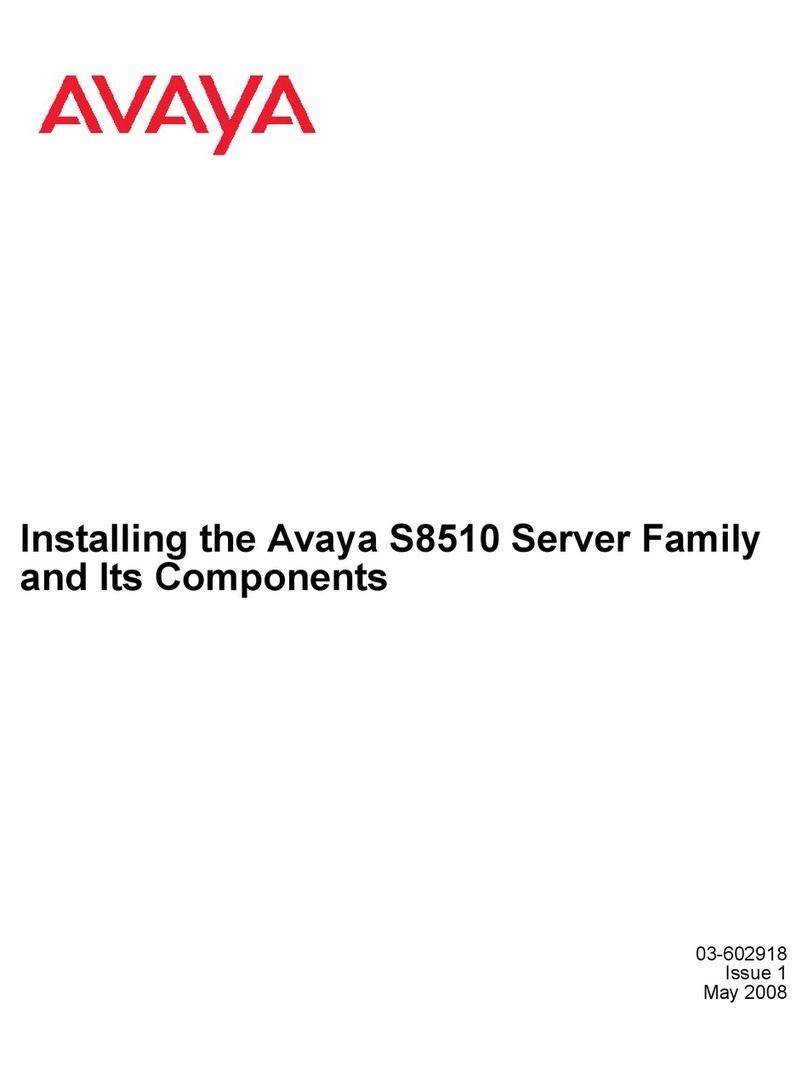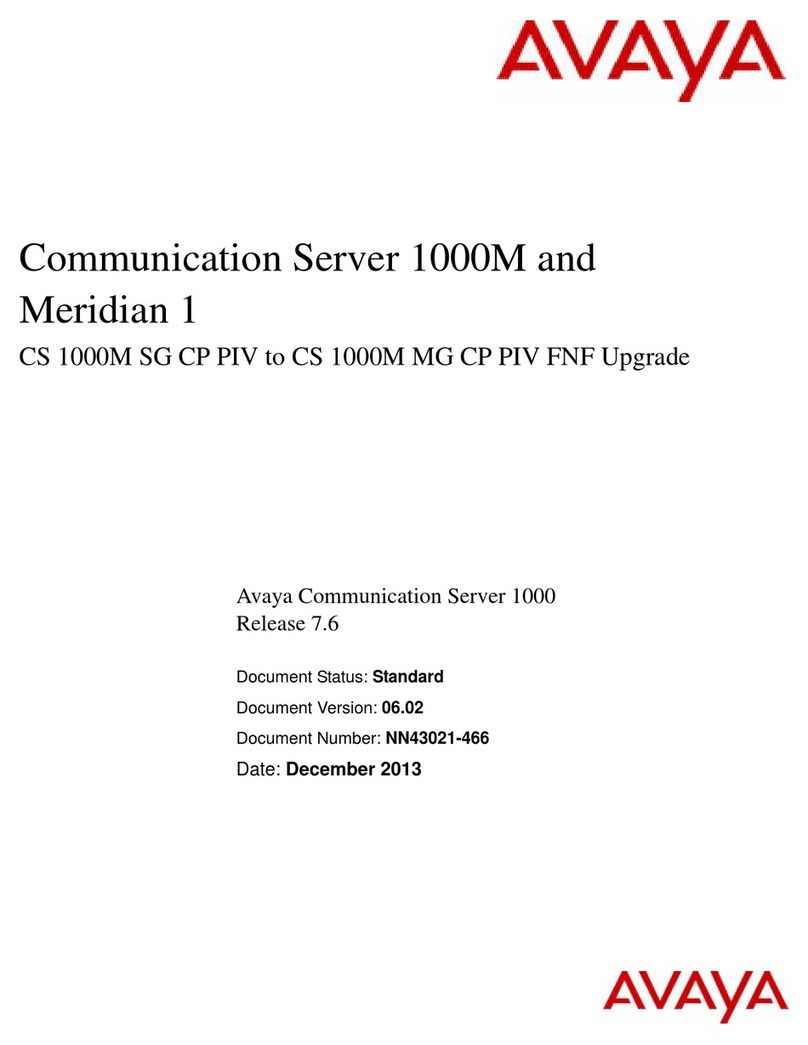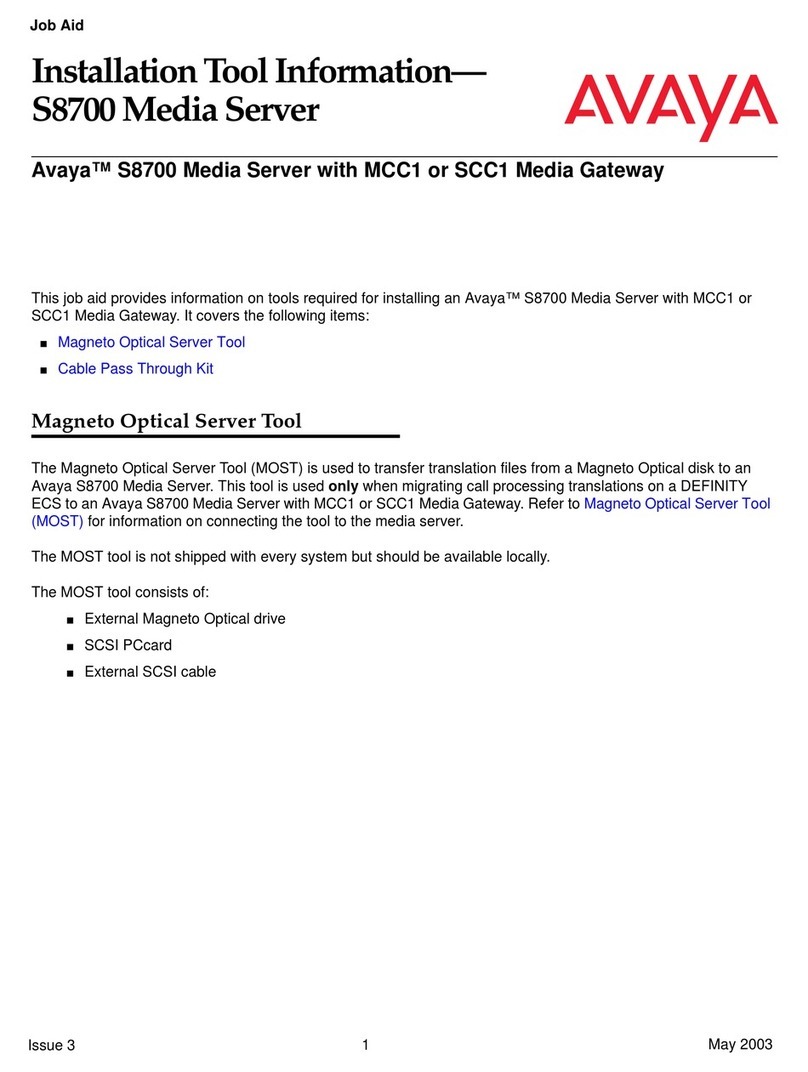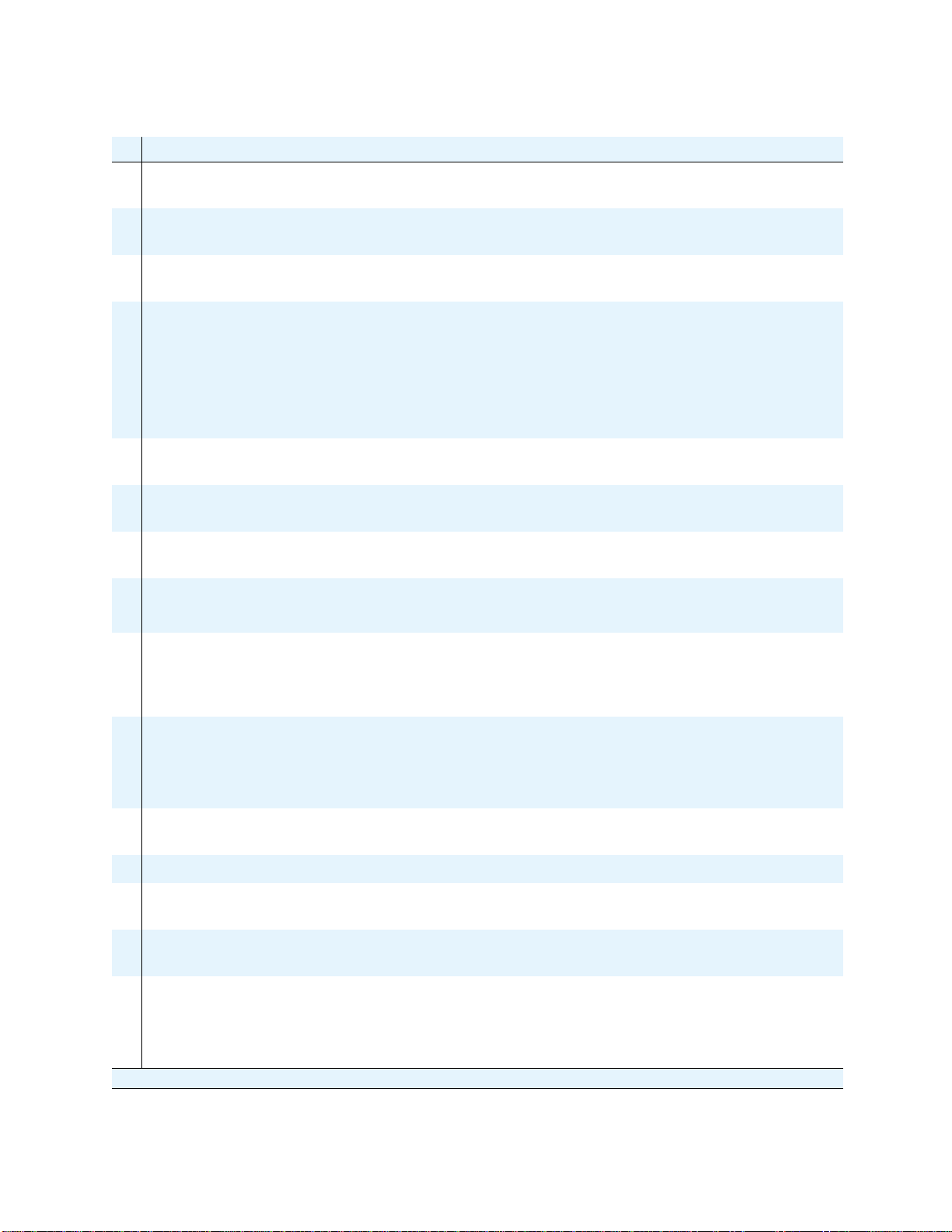Job Aid Replacing the Avaya S8500 Media Server—Release 2.0 and Later
Final tasks
Replacing the Media Server with Release 2.0—S8500 9
December 2003 555-245-762, Issue 1
25 Check the translations Using the SAT screen, type list configuration all and press Enter
and check that all the hardware displays.
26 Test the hard drive Using a SAT screen, type list station, list trunk, list hunt, and list
data.
27 Ping the connections on the
media server Under Diagnostics, click Ping. Ensure that all connections, IPSI
boards, and all administered connections respond.
28 Resolve alarms on the media
server Under Alarms, click Current Alarms. Compare these against the
recorded alarms from Checklist 2, step 4. Clear any alarms that
appear.
Using a SAT screen, type display alarms and press Enter.
For instructions on resolving alarms, see Maintenance Alarms
Reference, 555-245-102.
29 Check the health of the media
server Using a SAT screen, type list ipserver-interface and status
health. Check that all connections are working correctly.
30 Save translations Using a SAT screen, type save translation and press Enter to
back them up.
31 Administer backup schedule on
the media server Under Data Backup/Restore, click Schedule Backup to
readminister the media server’s backup schedule.
32 Back up files on the media server Under Data Backup/Restore, click Backup Now.
Click Start Backup to begin the back up process.
33 Set the Product ID on the media
server Type productid -p product_id and press Enter,where
product_id is the product ID you received from the customer or
the ART tool. It should be the same product ID as the old hard
drive.
34 Release alarm suppression on the
media server Using telnet on the Linux command prompt screen, type
almsuppress -n and press Enter to release alarm suppression.
Note: Only do this if you want to release it before the time you set
earlier runs out (maximum of 2 hours)
35 Log off all administration
applications When you have completed all the administration, log off the media
server.
36 Disconnect from the media server Disconnect the laptop from the media server.
37 Clear ARP cache on laptop if you
cannot log in From a DOS command line, type arp -d 192.11.13.6 and press
Enter.
38 Connect laptop to the RSA card Connect to the Ethernet port (to the right of the serial connector)
on the back of the RSA card using a crossover cable.
39 Log into the RSA card Open a browser on your laptop. Type 192.11.13.6 and press Enter
to log into the RSA.
Note: Use the initial installation craft login and the initial RSA
password.
Checklist 5. Final tasks for replacing an S8500 Media Server using the blank hard drive
9Task Description