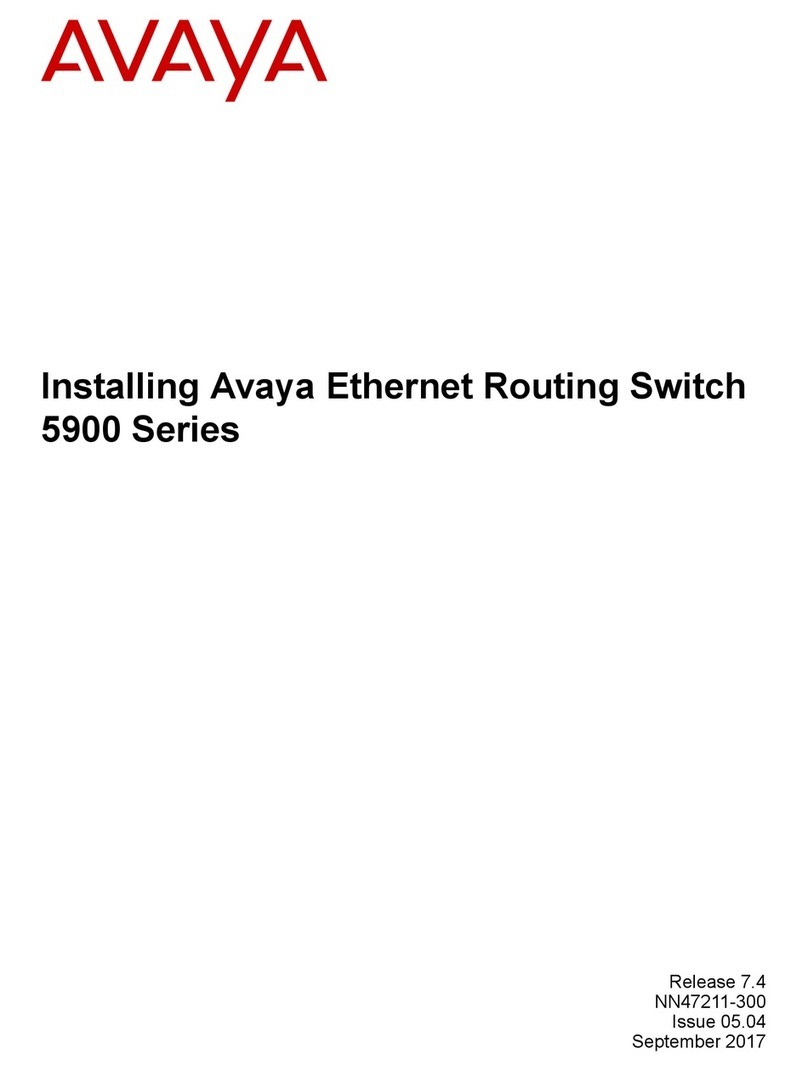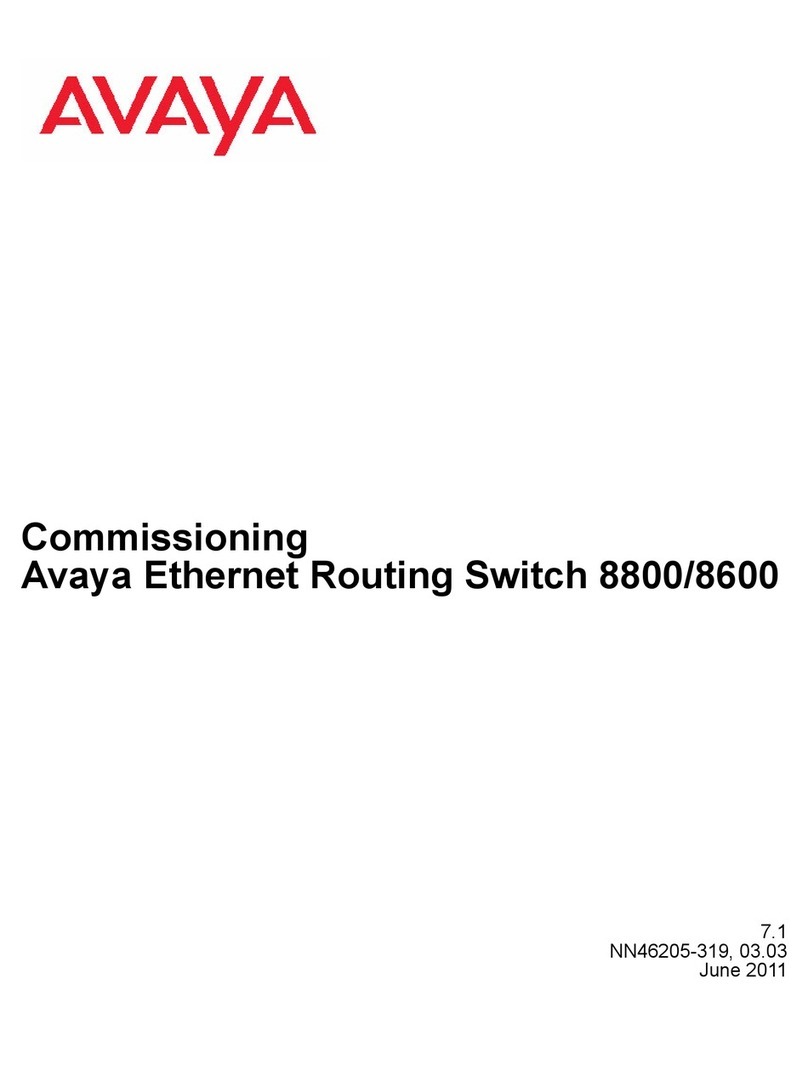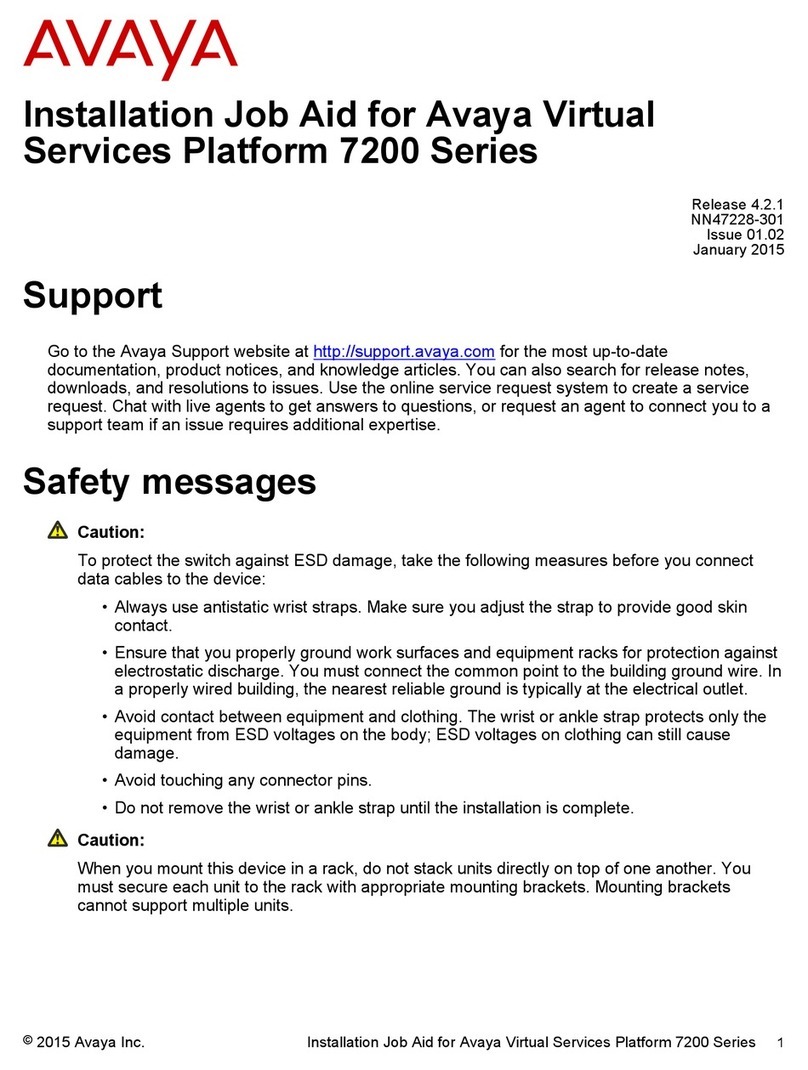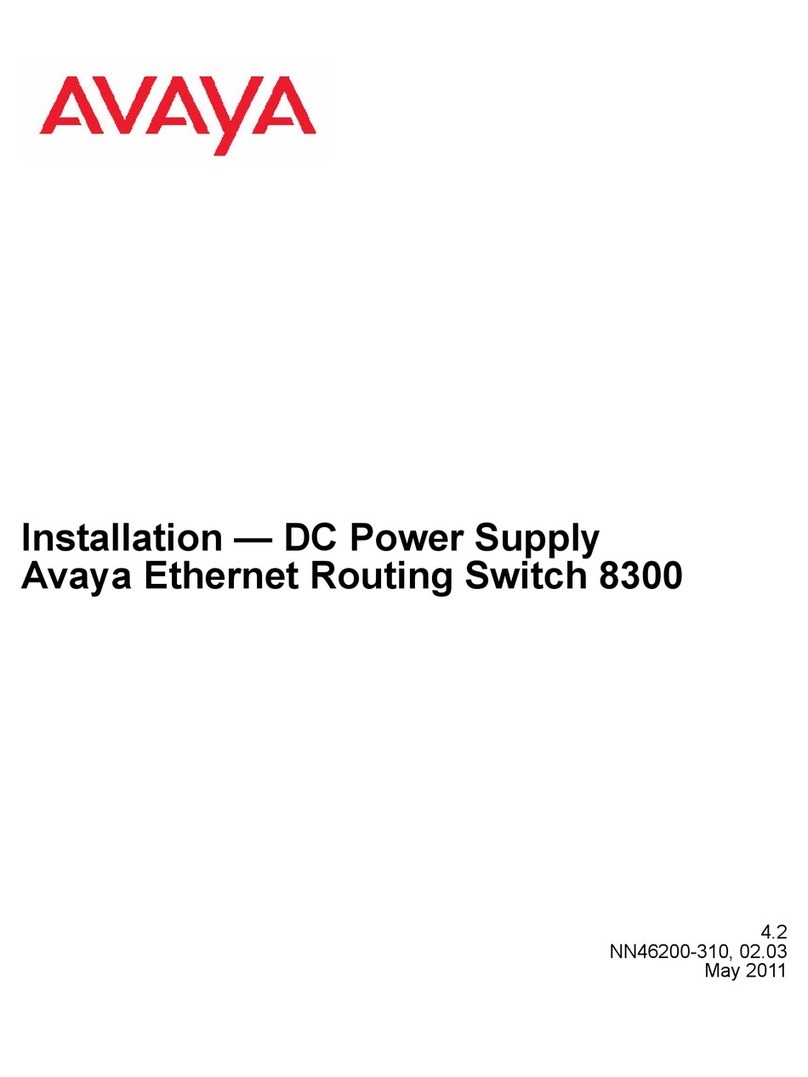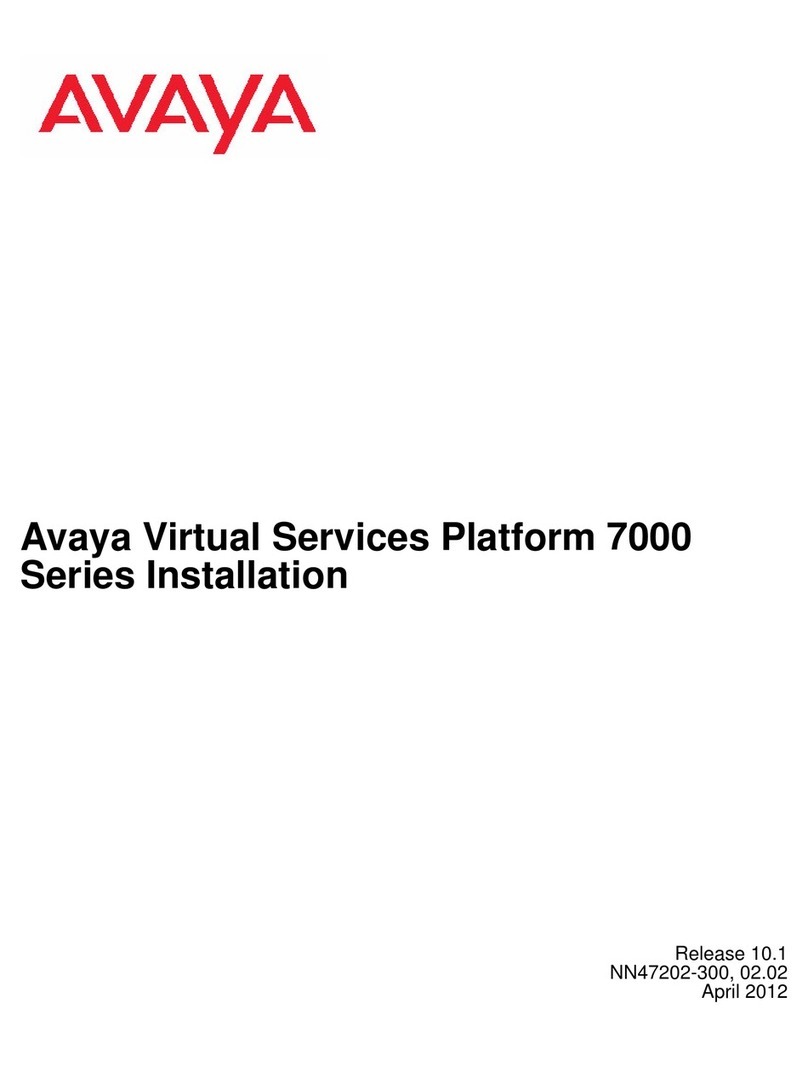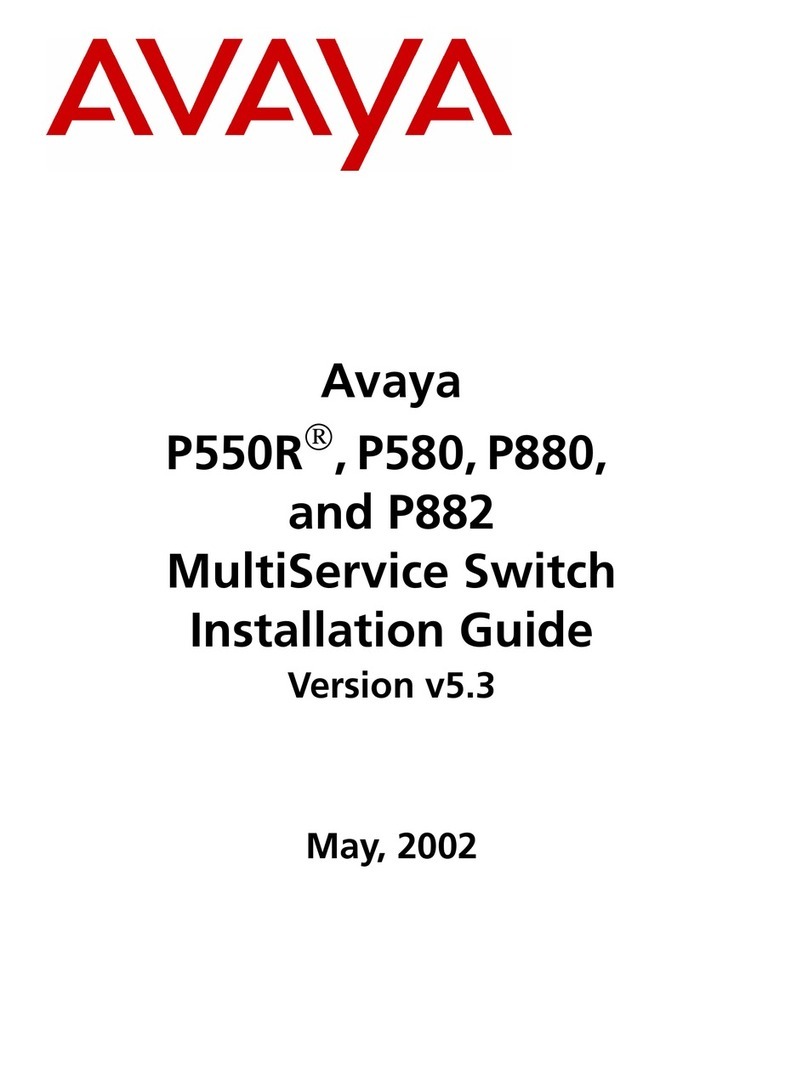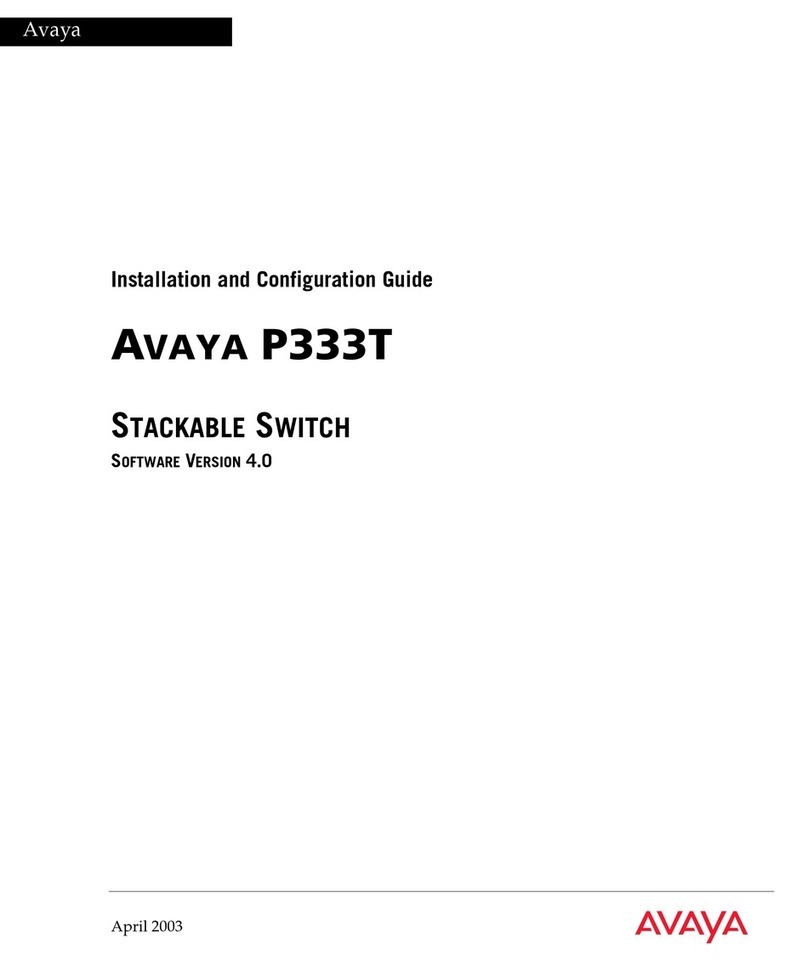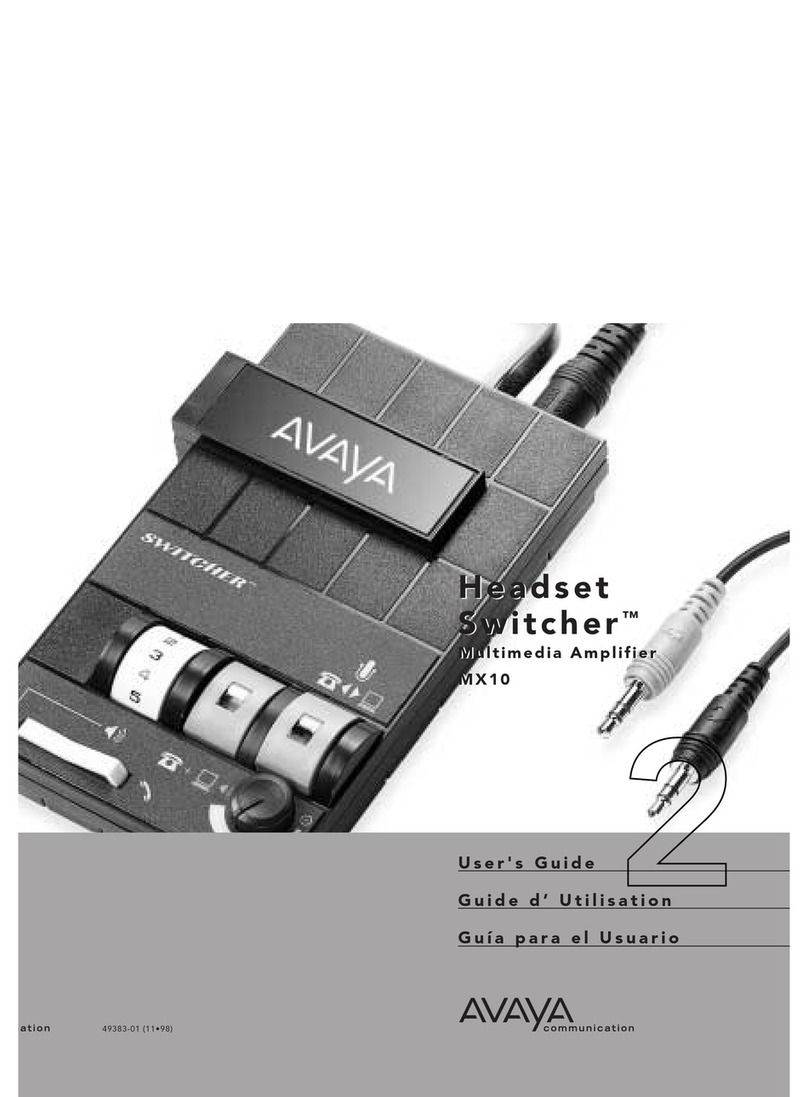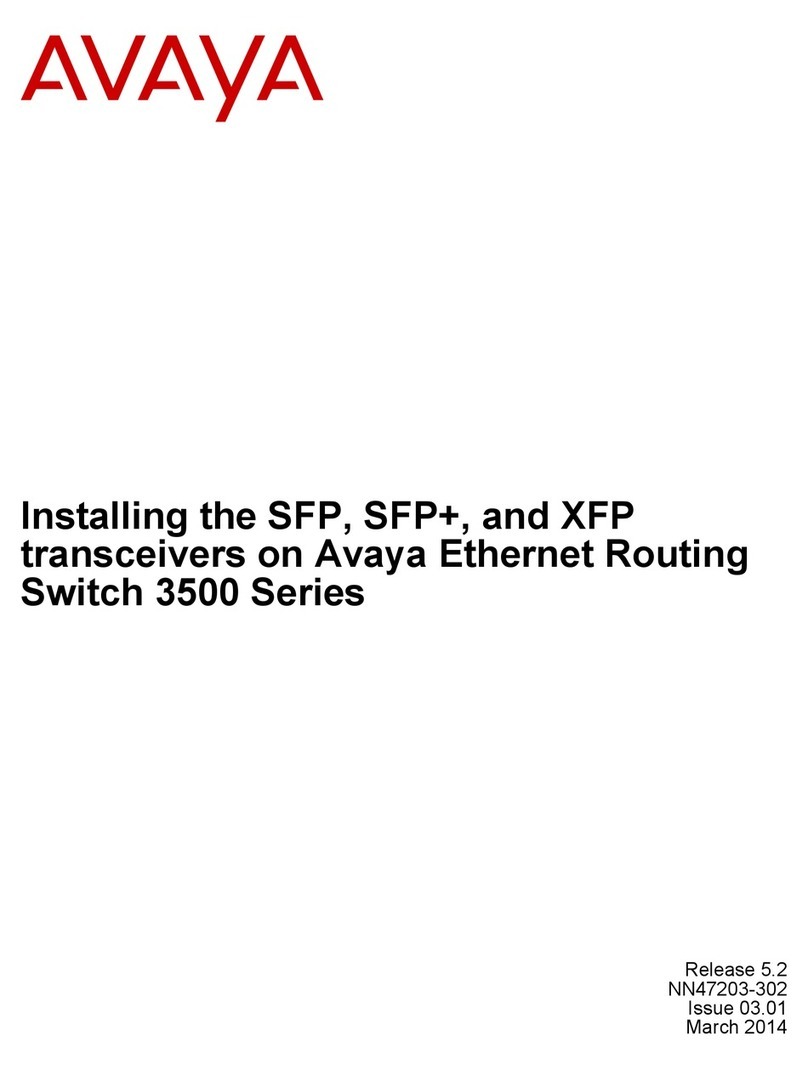Avaya ERS 3500 quick setup
guide for IP Office
Terminal emulation settings
Property Value
Baud Rate 9600 bps
Data Bits 8
Stop Bits 1
Parity None
Flow Control None
Introduction
This guide provides instructions for quick installation of the Avaya Ethernet Routing Switch
(ERS) 3500 series with an Avaya IP Office 500v2 or IP Office Server Edition system. The
ERS 3500 supports a CLI command that provides fast setup of ERS 3500 series PoE
switches to a best practices configuration in support of Avaya IP Office and associated
Avaya IP phones. Set-up can be done either on an ERS 3500 stack configuration
(i.e., across multiple switches) or on a standalone ERS 3500 unit. The CLI command
supports fully automated or user-prompted modes of operation.
Step 1. Prepare hardware
Unpack IP Office hardware and setup Unpack Avaya Ethernet Routing Switch
using IP office installation guides. 3500 series PoE switch.
Step 2. Connect PC to Console port on the Switch
Connect PC with serial cable to switch RJ-45 console port using Windows Hyperterm or
other terminal emulator. Set the terminal protocol on the terminal or terminal emulation
program to VT100 & VT100/ANSI.
(Use DB9 Female to RJ-45 integrated console cable: AL2011022-E6 or Avaya RED DB9 Female to RJ-45
adaptor: AL2011020-E6 with Cat5E straight cable to RJ-45 console port.)
NOTE: RJ-45 Console ports on Avaya switches have a BLUE line aound the port.
Step 3. Configure Ethernet Switch parameters
Use the fully automated run ipoffice CLI command if Avaya IP Office is being installed with
system default settings. Use the user input prompted run ipoffice verbose CLI command if
Avaya IP Office is being installed with custom (non-default) settings. The run ipoffice
verbose script allows ERS settings to be customized for IP Office. See steps below:
At the AVAYA banner:
• Press C T R L+Y. The “35xx-PWR+>” prompt will appear.
• Type enable. The “35xx-PWR+#” prompt will appear.
Then type one of the following CLI commands:
• run ipoffice (for fully automated setup script)
• run ipoffice verbose (for user prompted setup script)
(The run ipoffice command will configure the switch to optimally run with Avaya IP Office)
Step 4. Automated script settings for Avaya Ethernet Routing Switch
• Voice VLAN ID = 42
• Voice VLAN 42 gateway IP = 192.168.42.254
• Data VLAN ID = 44
• Data VLAN 44 gateway IP = 192.168.44.254
• Switch Management IP = 192.168.44.254
• Default route 0.0.0.0 to 192.168.44.2
Step 5. Connect Avaya IP Office, Avaya IP Phones & other devices
Following the port assignments indicated, use the illustration below to connect your Avaya
IP Office, WAN Router, IP Phones and devices to the Avaya Ethernet Routing Switch.
(Note: For an ERS 3500 stack, the IP Office system connects to Port 1 of the ERS 3500 Base Unit.
Similarly, the WAN/ADSL Modem Router connects to Port 2 of the Base Unit.)
RJ-45
Jack Name Requirement
RJ-45 8-Pin
Female Jack
1RTS (Ready To Send) Optional - can swap
or link with pin 8
optional
2DTR (Data Terminal Ready) Optional
3TXD (Transmit Data) Mandatory
4DCD (Carrier Detect) Optional
5GND (Ground) Mandatory
6RXD (Receive Data) Mandatory
7DSR (Data Set Ready) Optional
8CTS (Clear To Send) Optional - can swap
or link with pin 1
• IP Office Call server address = 192.168.42.1
• IP Office File server address = 192.168.42.1
• Switch port 1 – IP Office
• Switch port 2 – WAN / ADSL Router
• Switch port 3 & above – IP Phones, PCs,
printers and other data devices.