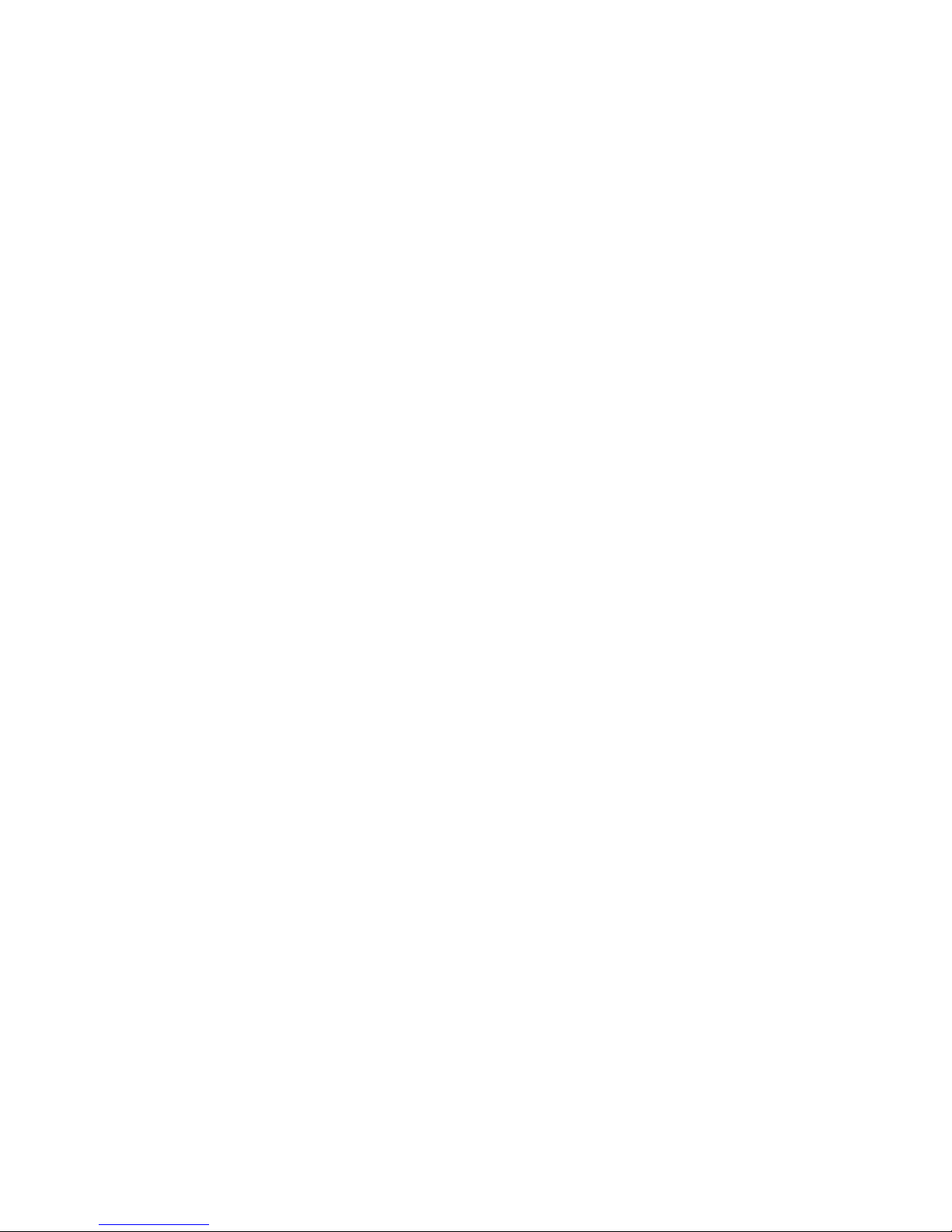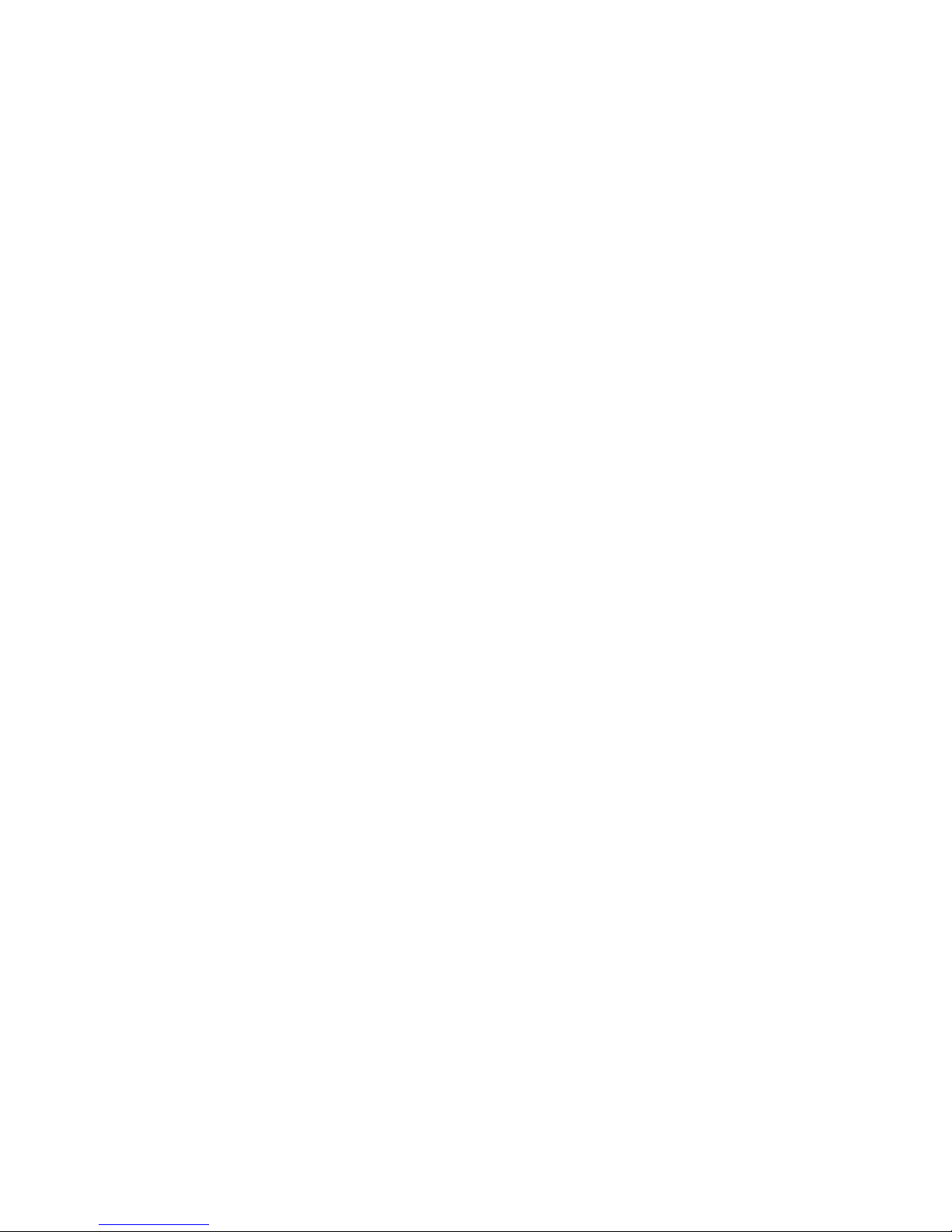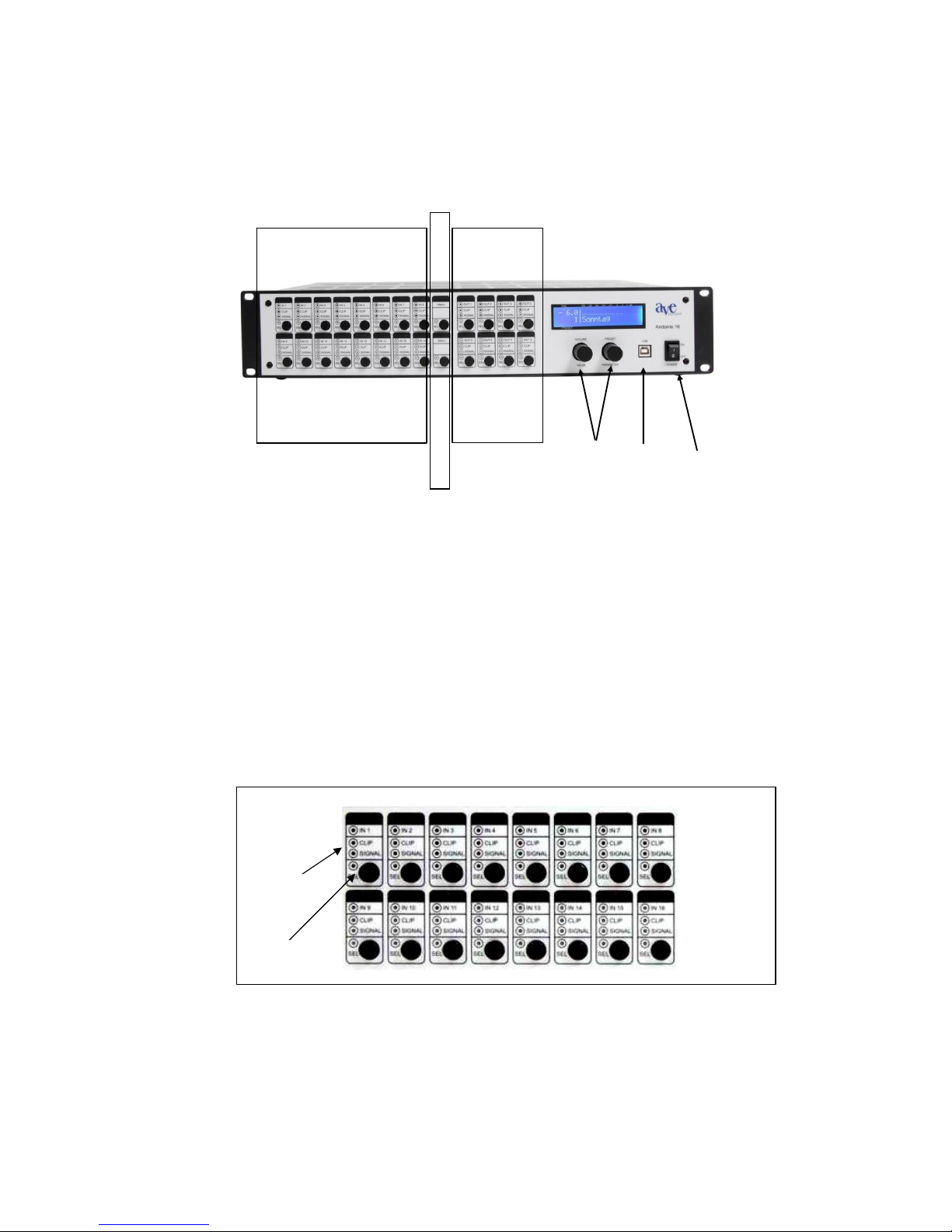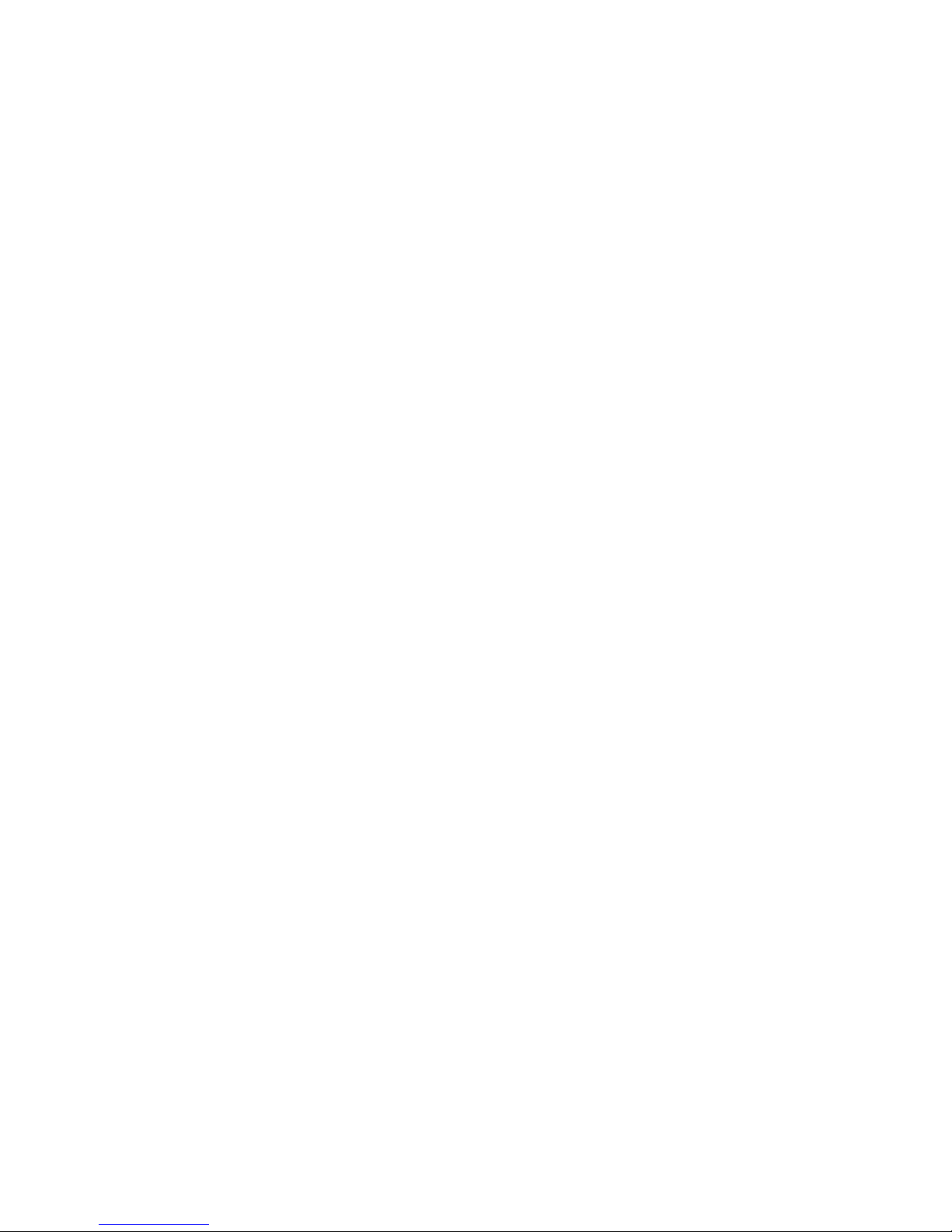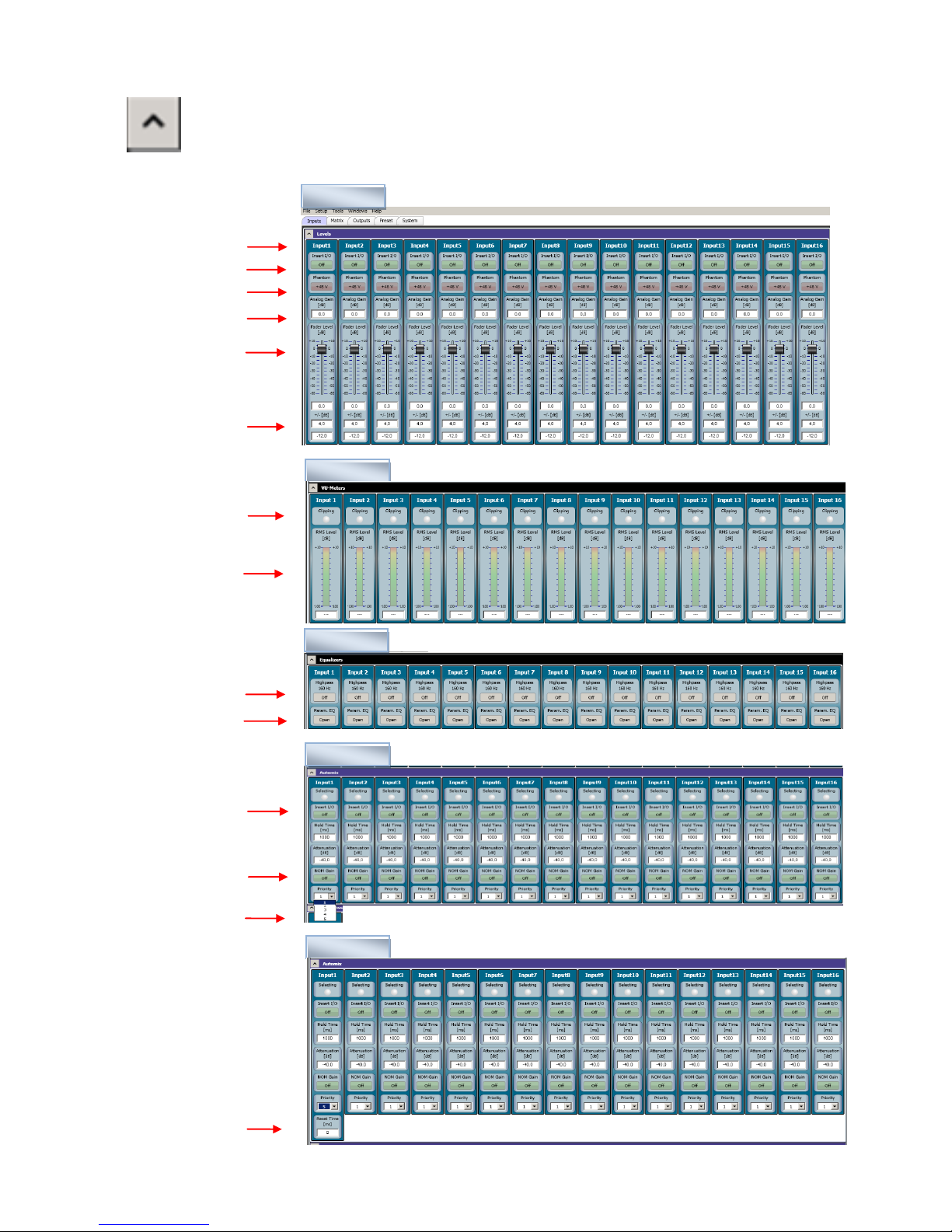Introduction
Thank you for choosing the 16-channel digital mixer “Andante 16” from AVE.
No matter what your requirements are, due to its advanced technical design, it ensures
trouble-free use with sound exposure in a variety of facilities such as churches, courtrooms,
government offices, conference rooms, schools, universities, etc.
The following statements and descriptions refer to the “Andante 16”, but are also
applicable for the “Andante 8”, since only the number of inputs and outputs are
different.
The Andante 16 is equipped with its own software. This makes the programming via laptop
or PC easily and conveniently.
Safety Instructions
LOCATED INSIDE THE UNIT ARE HAZARDOUS VOLTAGES. DO NOT REMOVE
THE COVER. INTERNAL MODIFICATIONS OR SERVICE WORK SHOULD ONLY
BE CONDUCTED BY QUALIFIED SERVICE PERSONNEL.
The “Andante 16”comes with an approved power cable. At one end of this cable is a
three-pronged AC power connector (IEC plug) and at the other end of a CE-standard-
compliant Schuko-plug for connection to a 230 V / 50 Hz AC voltage source. Please
ensure that this power supply cable is not damaged. Do not use defective or
damaged power cables!
Scope of delivery
Please check immediately upon receipt the package integrity, the contents for completeness
and proper delivery of the unit.
The delivery scope of the unit includes:
- The “Andante 16”
- USB - stick
- USB - cable
- Operating instructions
- Power supply cable
Please keep the operating instructions in a safe place and make them available to qualified
personnel for making necessary changes to the device.