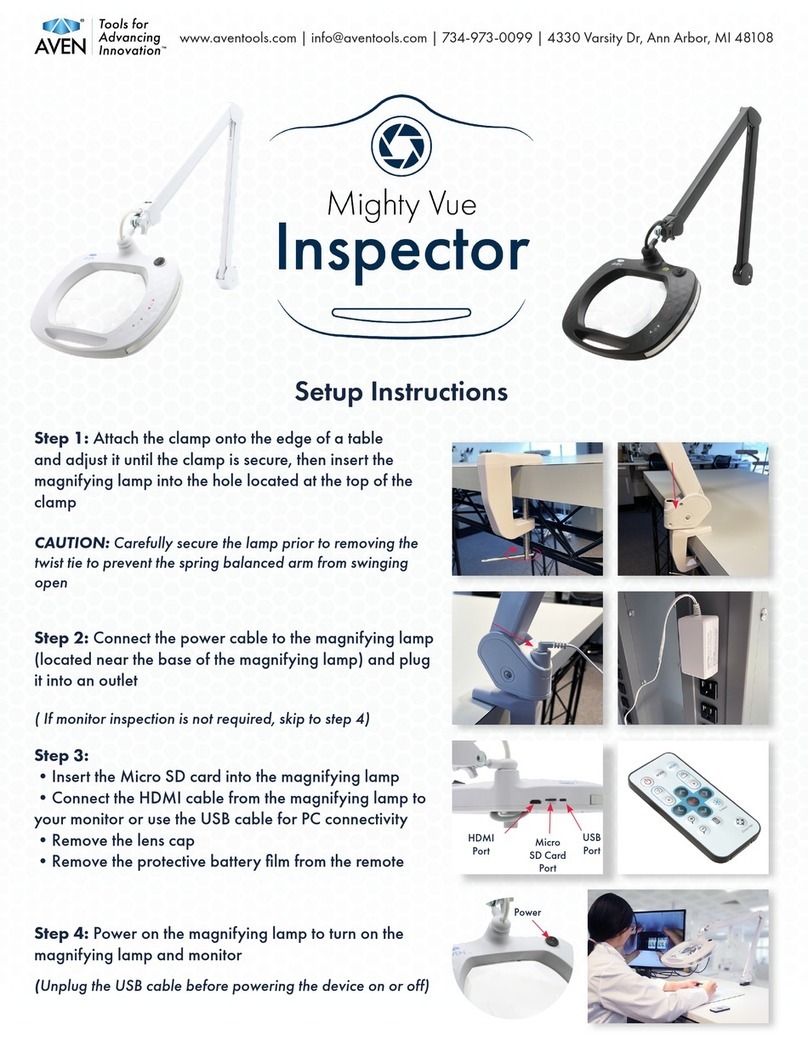7
Menu:
Lens: Your choice of lens, default is +3.
Show Zoom: How long the OSD ZOOM info will last on the screen.
Show Brightness: How long the OSD Brightness info will last on the screen
Zoom Speed: Controls how fast the system will zoom.
Screen Diagonal: Set this after your monitor.
Show clock: OSD for date and time on the screen.
Digital Zoom: Default off, can set the Digital zoom to On.
Aspect ratio: Default 16:9, can change to 16:10
Adjust date / time: Set time and date.
Show USB device: Gives information about the amount of free space left on the memory stick.
Digital Zoom: Turn Digital Zoom on / off, Off is default.
If your system is connected to Ethernet, the IP address will be showed on the bottom of this menu.
Pair the remote to the System.
If you need to change battery in the remote you need to pair the remote to the system. Hold the
remote on the back of the System while the power is on then press the OK button on the remote
for 5 seconds. When the light on the remote starts flashing red –the remote is paired.
On screen magnification display
If you are using the “Show Zoom”, notice that you should choose what Lens and what monitor
you are using to get the values correct.
Safety information
Never connect the product with power if it has been exposed to water, rain or other liquids.
Contact your supplier before using the product.
Place the power cord in such a way that no pinching occurs.
If the product is moved from cold too warm, condensation may occur. Wait about 30 minutes
before using the product.
When placing the product choose a stable table with at least 45 cm depth.
If no normal function can be set after troubleshooting, turn power off and contact your local
supplier.