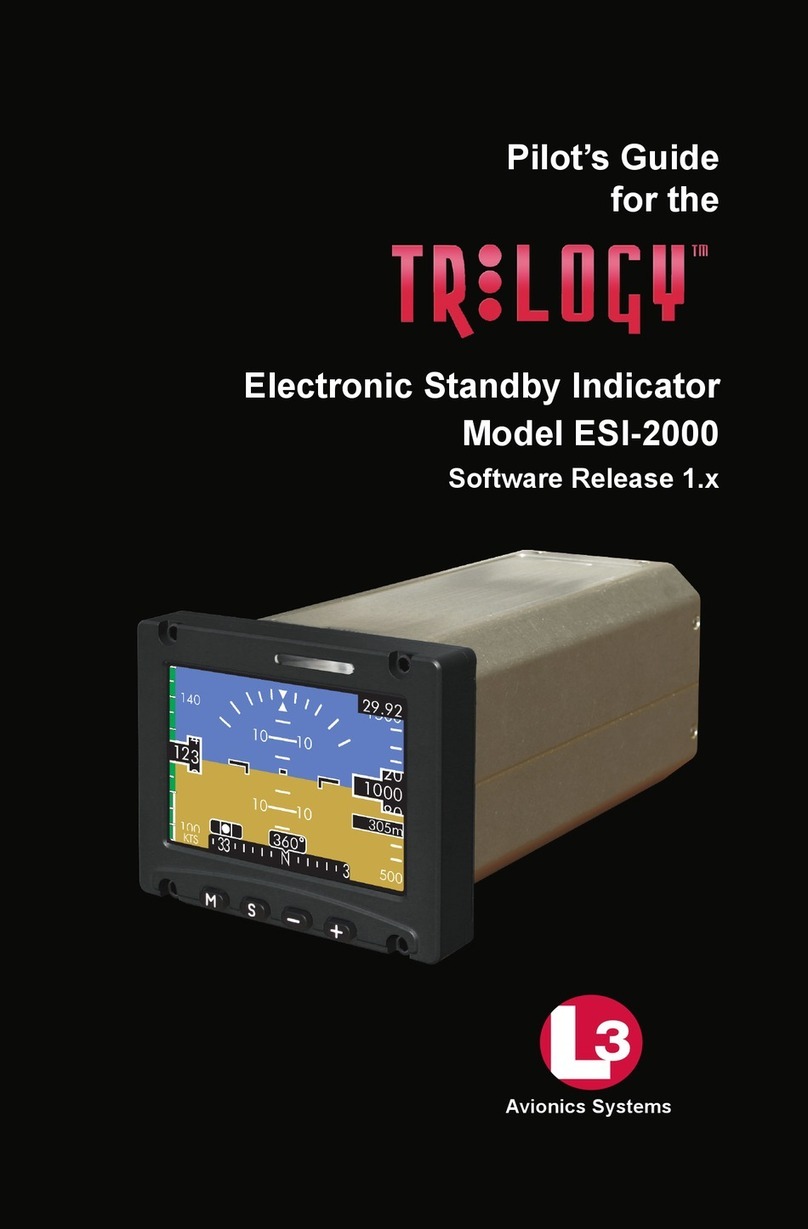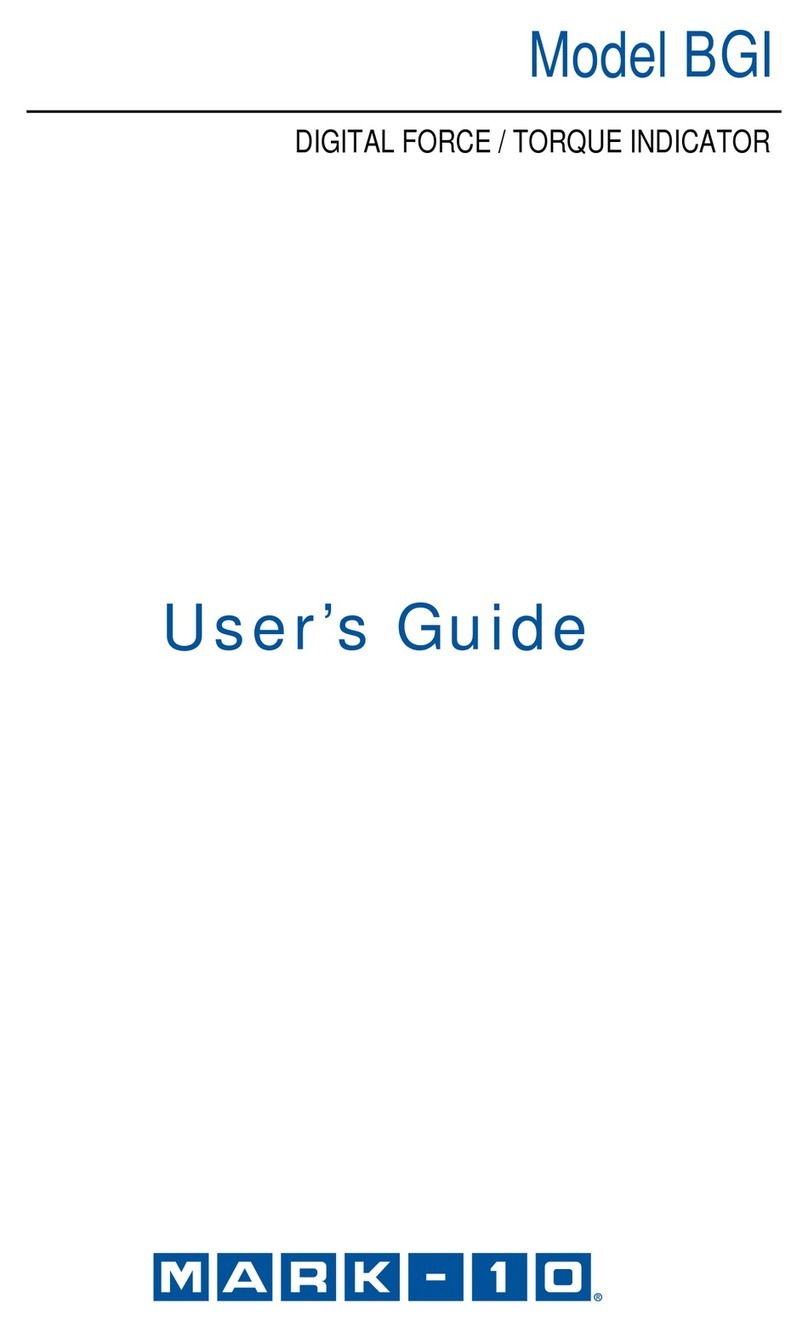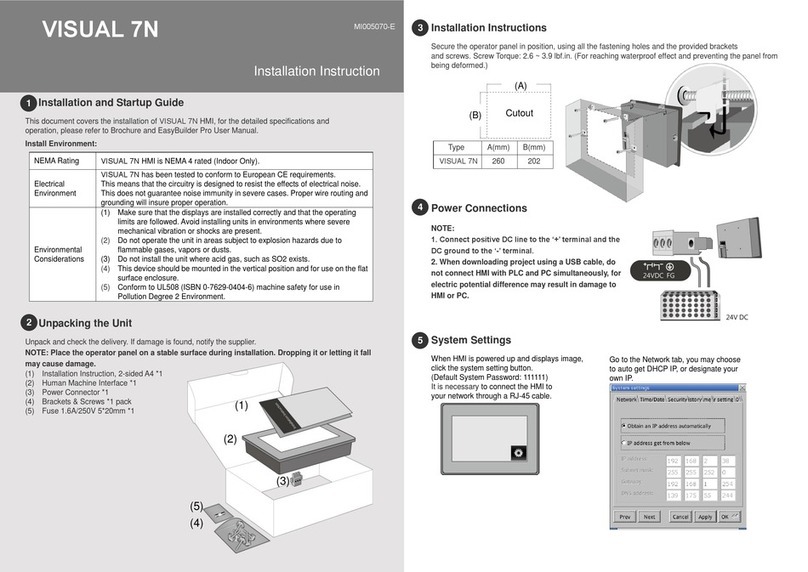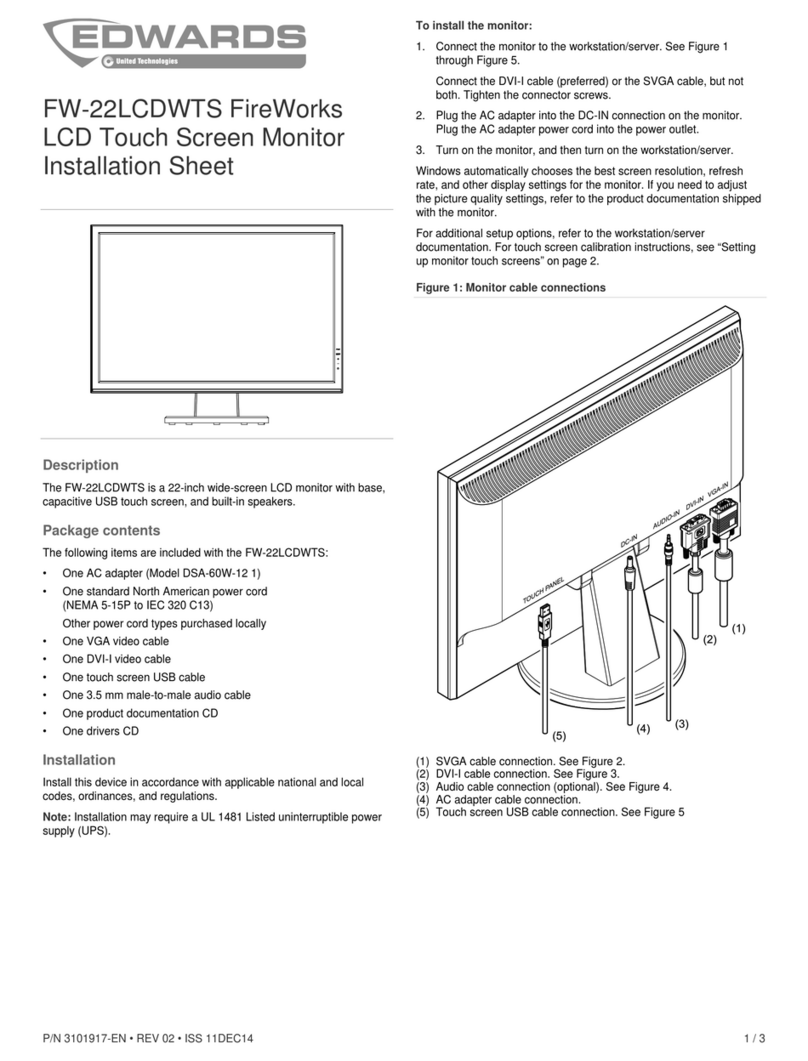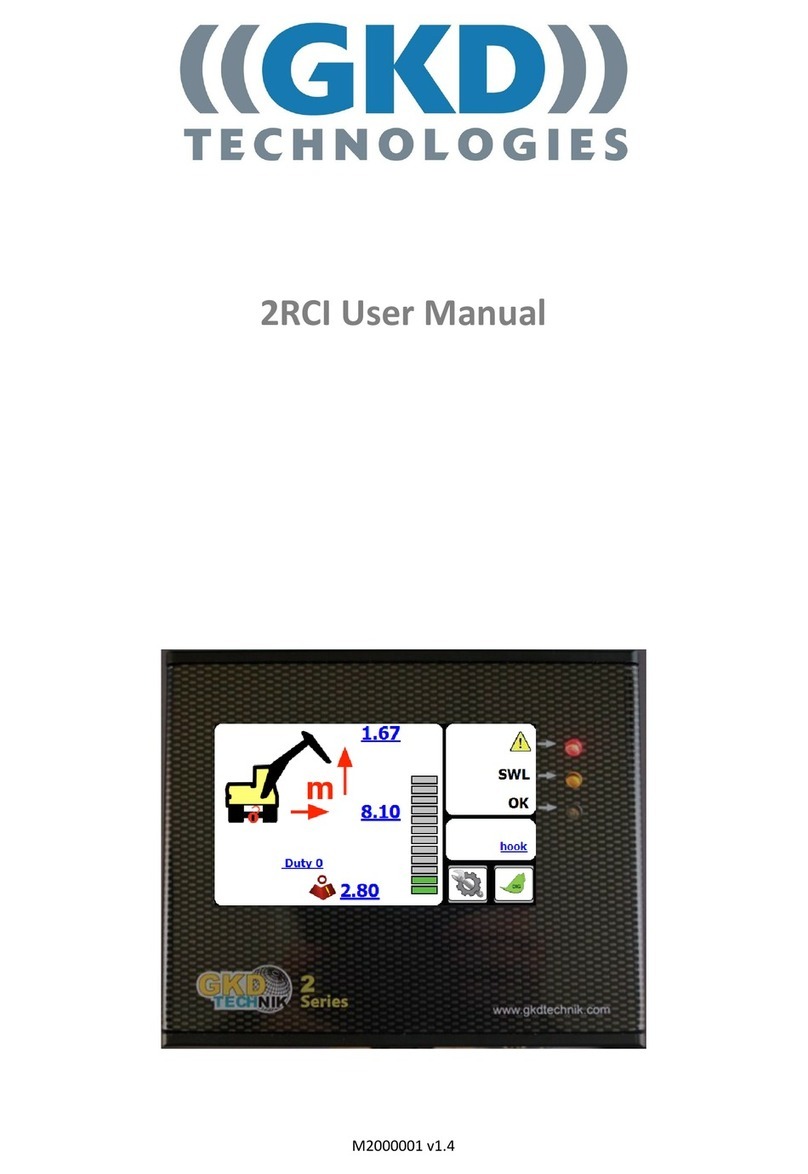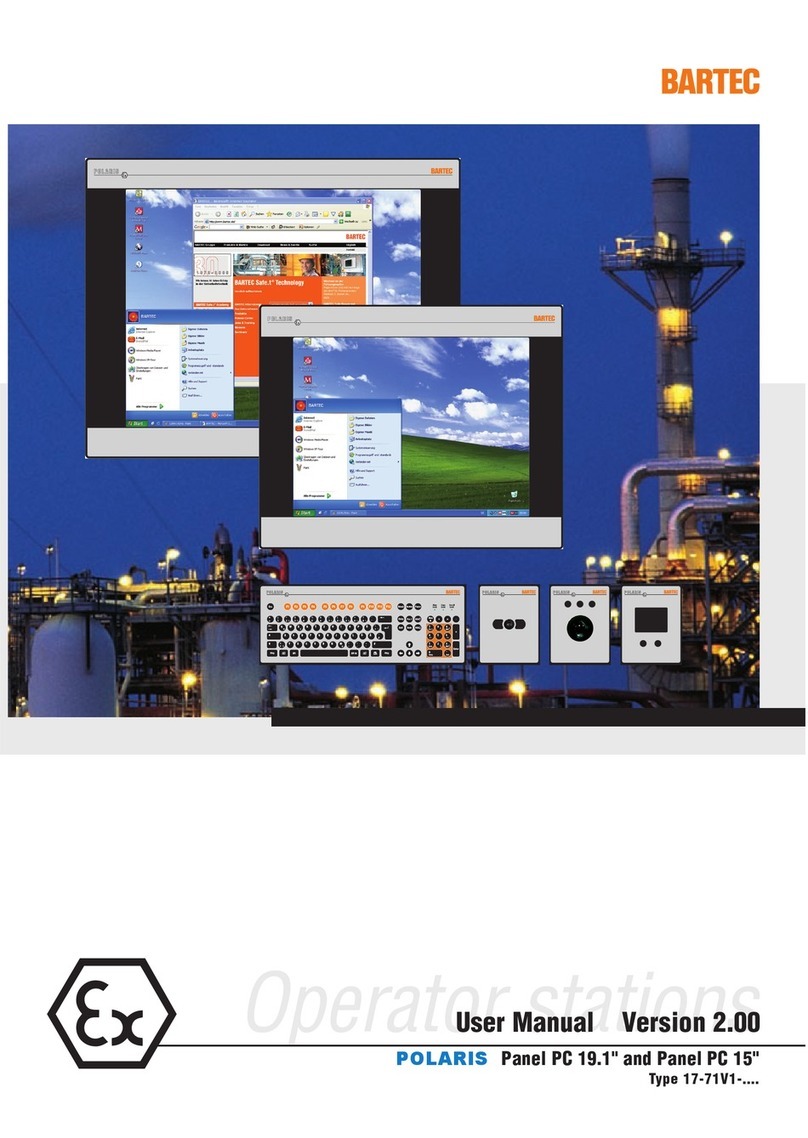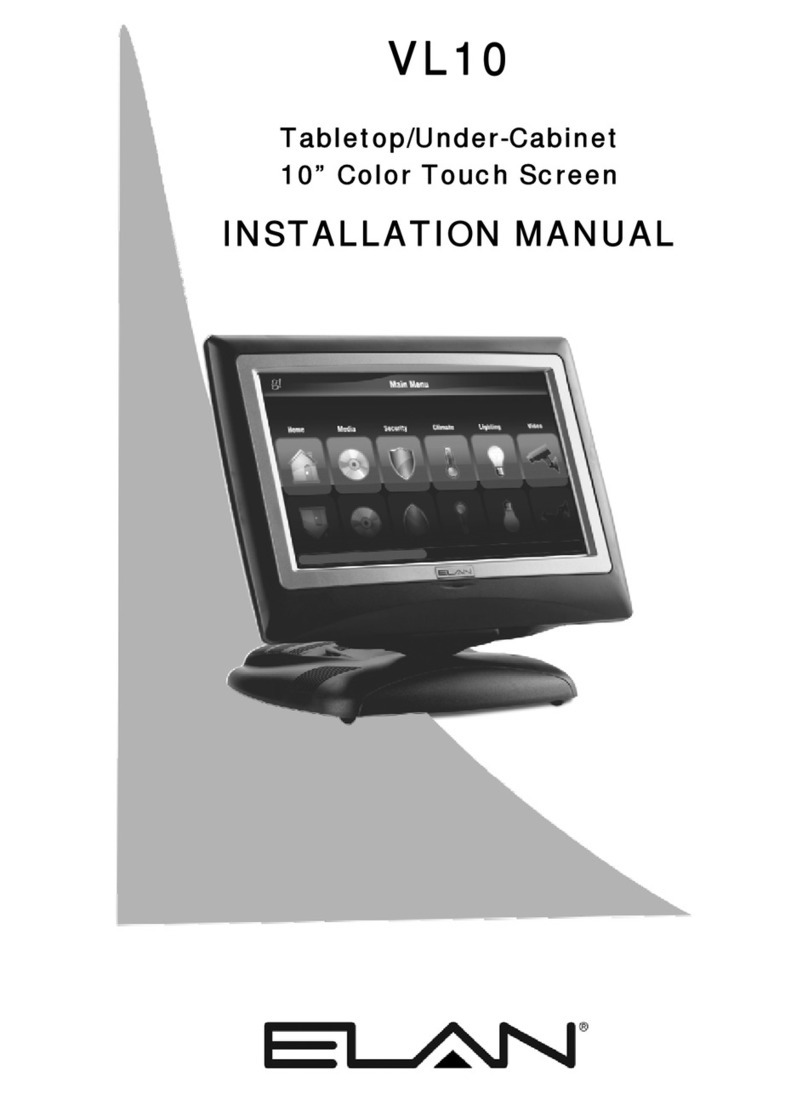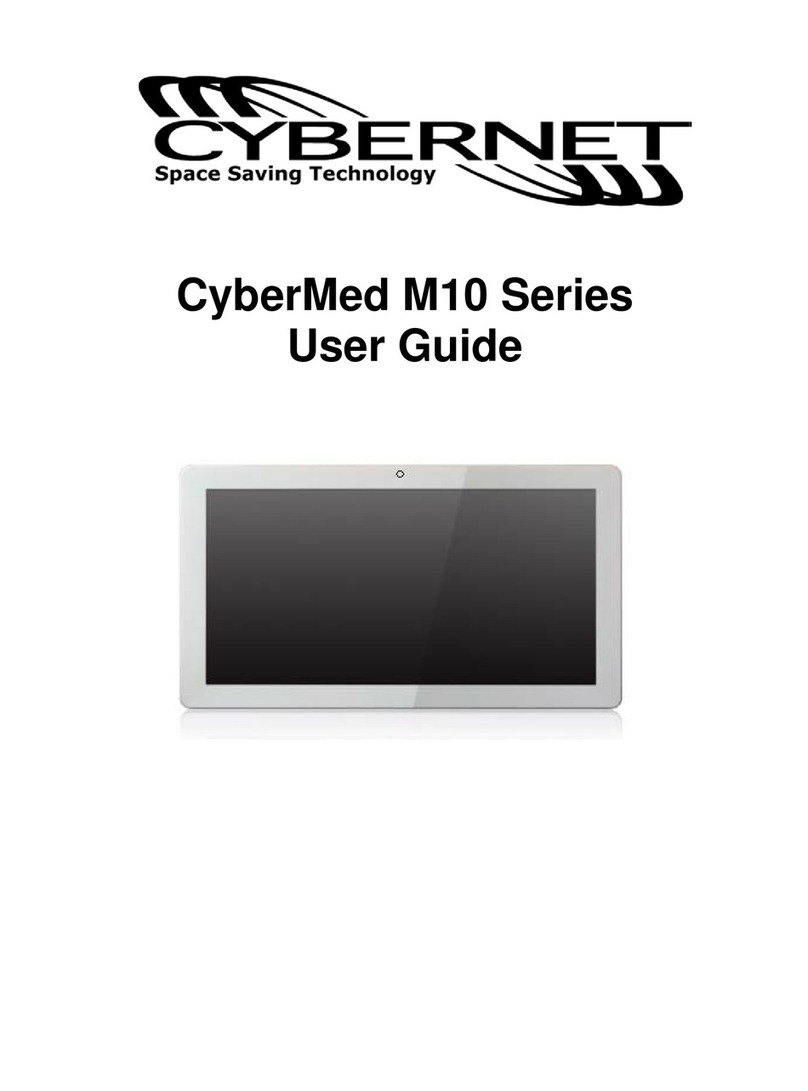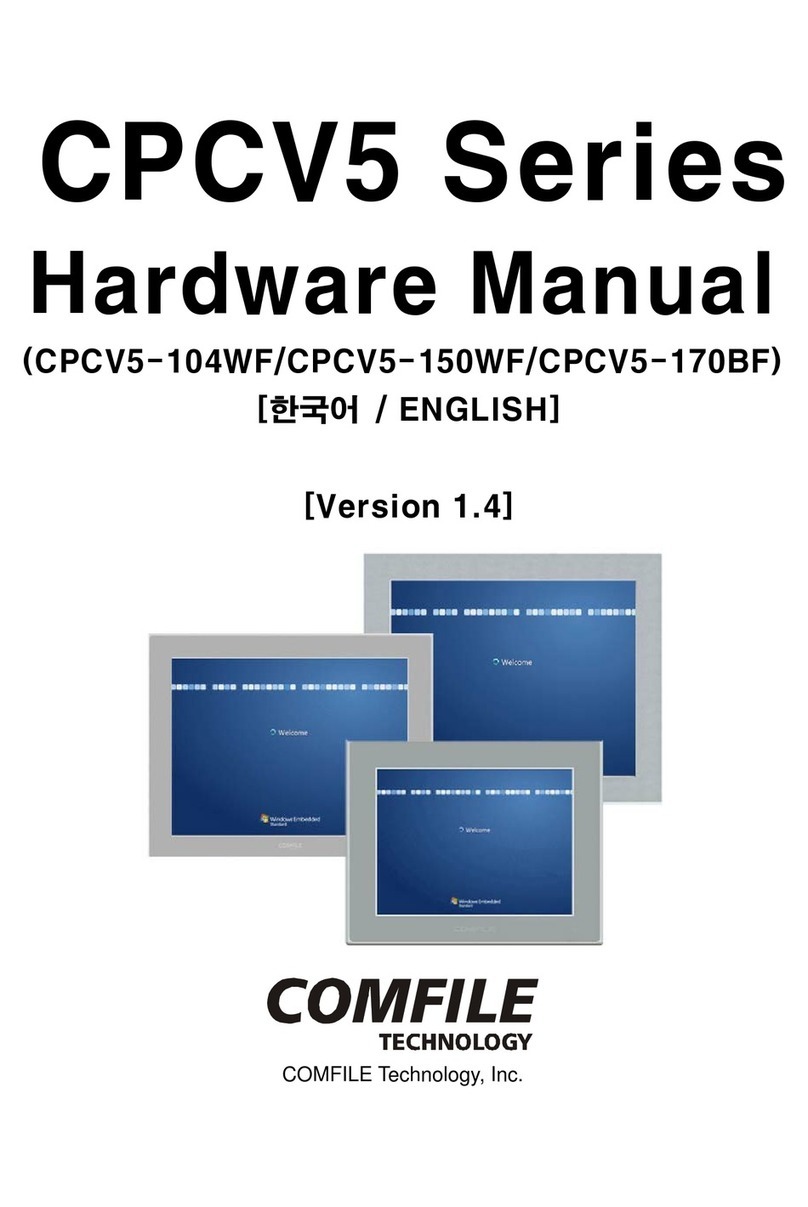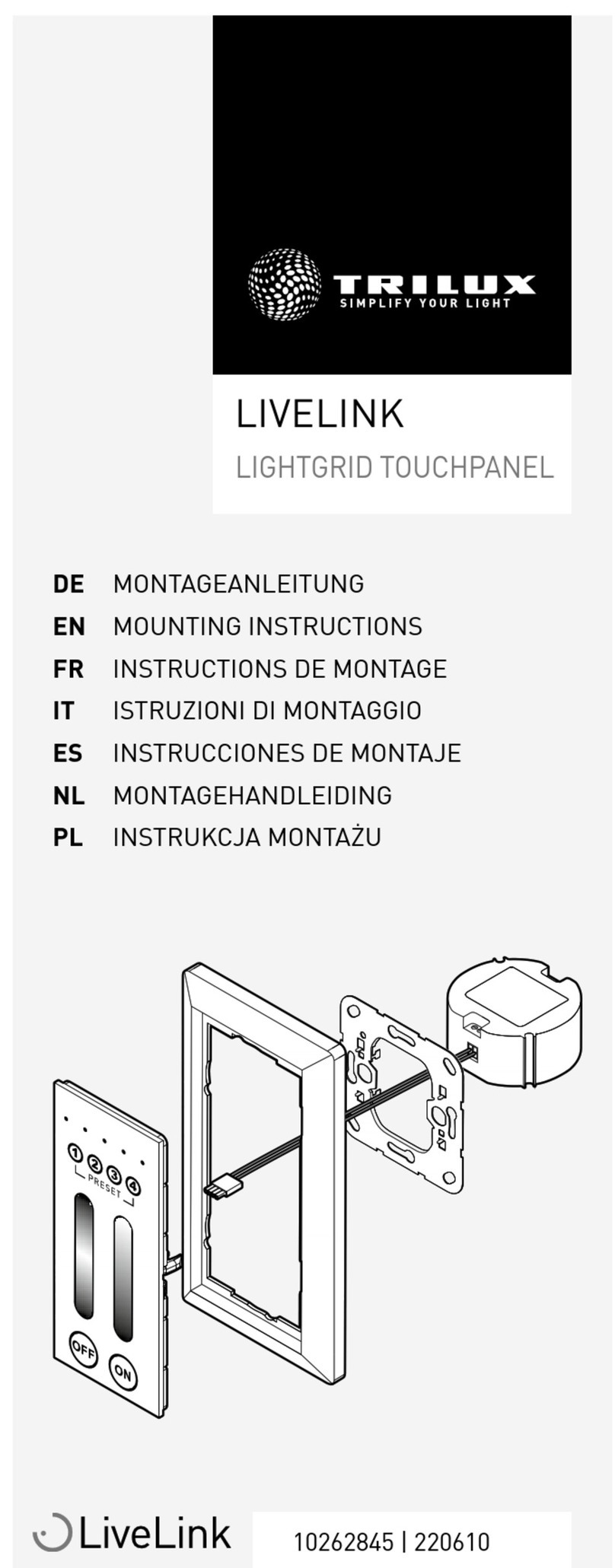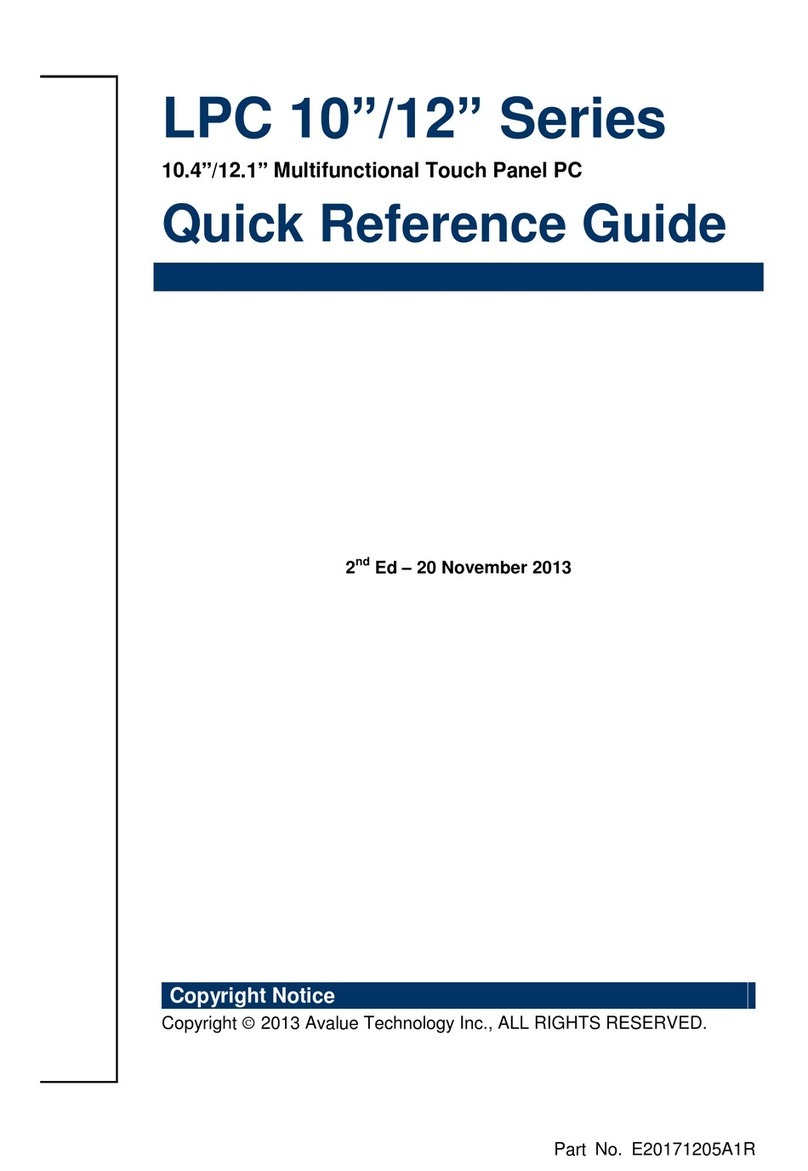Aveo Systems Mira Connect Service manual

Document210.1096.001
MiraConnect™Administrator’sGuide
SimplifyingCollaboration
www.aveosystems.com
January2018
Version1.06(Production)
TM
SYSTEMS

MiraConnectandMiraPortalAdministrator’sGuide
2
TM
SYSTEMS
MiraConnectAdministrator’sGuide
Version1.06
TrademarkInformation
AveoSystemsandtheAveologoareregisteredtrademarks,andthenamesandmarksassociatedwith
AveoSystems’otherproductsaretrademarksofAveoSystems,Inc.andareregisteredand/orcommon
lawmarksintheUnitedStates.Allothertrademarksarethepropertyoftheirrespectiveowners.
PatentInformation
TheaccompanyingproductmaybeprotectedbyoneormoreU.S.andforeignpatentsand/orpending
patentapplicationsheldbyAveoSystems,Inc.
©2017AveoSystems,Inc.Allrightsreserved.
AveoSystems,Inc.
1791WestOakParkway,Suite8
Marietta,GA30062
USA
Nopartofthisdocumentmaybereproducedortransmittedinanyformorbyanymeans,electronicormechanicalforany
purpose,withouttheexpresswrittenpermissionofAveoSystems,Inc.Underthelaw,reproducingincludestranslatinginto
anotherlanguageorformat.
Asbetweentheparties,AveoSystems,Inc.,retainstitletoandownershipofallproprietaryrightswithrespecttothesoftware
containedwithinitsproducts.ThesoftwareisprotectedbyUnitedStatescopyrightlawsandinternationaltreatyprovision.
Therefore,youmusttreatthesoftwarelikeanyothercopyrightedmaterial(e.g.,abookorsoundrecording).
Everyefforthasbeenmadetoensurethattheinformationinthismanualisaccurate.AveoSystems,Inc.isnotresponsiblefor
printingorclericalerrors.Informationinthisdocumentissubjecttochangewithoutnotice.

MiraConnectandMiraPortalAdministrator’sGuide
MiraConnectAdministrator’sGuide
Version1.06
3
TM
SYSTEMS
TableofContents
1Introduction................................................................................................................................................5
1.1AboutthisManual....................................................................................................................................................5
1.2QuickStartforaTypicalInstallation.........................................................................................................................7
2GettingStartedwithMiraConnectandMiraPortal.....................................................................................9
2.1CreateaMiraPortalAccount....................................................................................................................................9
2.1.1MiraPortalOptions..............................................................................................................................................11
2.1.2UserSettings.........................................................................................................................................................11
2.1.3UserPermissions...................................................................................................................................................12
2.1.4AssigningPermissions...........................................................................................................................................14
2.2AddOrganization...................................................................................................................................................16
2.2.1OrganizationSettings............................................................................................................................................17
2.2.2Office365Settings................................................................................................................................................17
2.3AddSitestoanOrganization..................................................................................................................................17
2.3.1SiteSettings..........................................................................................................................................................18
2.3.2RecentEvents.......................................................................................................................................................19
2.3.3UsingVisualThemestoCustomizeMiraConnect................................................................................................19
2.3.4Permissions...........................................................................................................................................................21
2.4AddRoomtoSite...................................................................................................................................................21
2.5PairingMiraConnecttotheRoom..........................................................................................................................22
2.6AddingEquipmenttotheRoom.............................................................................................................................25
2.6.1AddingVideoConferenceEquipment...................................................................................................................27
2.6.2AudioDSPs............................................................................................................................................................29
2.6.2.1Microphonemute......................................................................................................................31
2.6.2.2Roomvolume.............................................................................................................................31
2.6.2.3Audiodialing..............................................................................................................................32
2.6.2.4Assistivelistening.......................................................................................................................32
2.6.2.5Overflowrooms.........................................................................................................................32
2.6.2.6SoundReinforcement................................................................................................................32
2.6.2.7Audioinputselection.................................................................................................................33
2.6.2.8SplitandCombineRooms..........................................................................................................37
2.6.3AddingDisplays,Projectors,andVideoswitchers................................................................................................38
2.6.3.1Videoinputsettings...................................................................................................................39
2.6.3.2SharpAquosSettings.................................................................................................................42
2.6.4EquipmentrequiringRS-232Control....................................................................................................................42
3InstallingMiraConnect..............................................................................................................................42
3.1PoweronMiraConnect..........................................................................................................................................43
3.2SelecttheApplicationLanguage.............................................................................................................................44
3.3SelecttheNetwork.................................................................................................................................................44
3.3.1NetworkConsiderations.......................................................................................................................................45
3.4EnterPairingCodeintoMiraPortal........................................................................................................................46
3.5ReviewingtheSettingsandPressFinish.................................................................................................................47
4UnpairMiraConnectfromtheRoom.........................................................................................................49
5ManagingRooms.......................................................................................................................................50
5.1RemovingRooms...................................................................................................................................................50
5.2DuplicatingRooms.................................................................................................................................................50
5.3MovingRoomstoanewSite..................................................................................................................................51
6EquipmentInformation.............................................................................................................................54
6.1SymetrixRadiusDSPs.............................................................................................................................................54
6.2BiampTesiraDSPs..................................................................................................................................................56
6.2.1ControlPoints.......................................................................................................................................................56

MiraConnectandMiraPortalAdministrator’sGuide
4
TM
SYSTEMS
MiraConnectAdministrator’sGuide
Version1.06
6.2.2Telnet....................................................................................................................................................................59
6.3EpsonProjectors....................................................................................................................................................59
6.4PolycomVideoCodecs............................................................................................................................................59
6.5SharpAquosDisplays.............................................................................................................................................60
7IntegratingOffice365CalendarwithMiraConnect...................................................................................61
7.1OverviewofIntegratingMiraConnectwithOffice365...........................................................................................61
7.2ConfiguringMicrosoftOffice365............................................................................................................................62
7.2.1CreateaService“UserAccount”..........................................................................................................................62
7.2.2AddingRoomResources.......................................................................................................................................65
7.2.3Addthe‘ServiceUser’asaDelegatetotheRoomResourceAccounts................................................................69
7.2.4SharingtheRoomCalendarswiththeServiceUserAccount...............................................................................72
7.2.5ChangingRoomResourceSettings.......................................................................................................................82
7.3EnablingOffice365CalendarsinMiraPortal..........................................................................................................85
7.4AddingDialInformationtoMeetingInvitations......................................................................................................95
7.4.1AddingTelephoneNumberstoMeetingInvitations.............................................................................................95
7.4.2AddingVideoConferencingNumberstoMeetingInvitations..............................................................................96
7.5CreatinganewOffice365Account.........................................................................................................................96
7.5.1CreateOffice365TrialSubscription.....................................................................................................................96
8UsingMiraConnect.................................................................................................................................100
9MiraConnectTechnicalSpecifications.....................................................................................................101
10MiraConnectAccessories........................................................................................................................102
10.1PoEInjector.....................................................................................................................................................102
10.2IPtoRS-232PoE..............................................................................................................................................102
11RegulatoryStatements............................................................................................................................104
11.1FCCPart15......................................................................................................................................................104
11.2CanadianICES-003...........................................................................................................................................104
12WarrantyStatements..............................................................................................................................105
13EquipmentAlerts.....................................................................................................................................107
14Index.......................................................................................................................................................108

MiraConnectandMiraPortalAdministrator’sGuide
MiraConnectAdministrator’sGuide
Version1.06
5
TM
SYSTEMS
1 Introduction
MiraConnect™isatouchinterfaceandcontrolapplianceforconferencerooms,huddlerooms,and
collaborationspacesthatmakescontrollingandmanagingaudioandvideoconferencing,presentation
systems,andothercollaborationsystemseasyforend-users,roomandfacilitymanagers,andsolution
providers.
MiraConnectcontrolsinstalledvideocodecs,DSPaudiosystems,andothercommonlyusedroom
equipmentincludingdisplaysandprojectors.MiraConnectpresentsaconsistentuserinterfaceforthe
usersregardlessoftheunderlyingequipment–makingiteasytousetheequipmentintheroom
withoutassistance.
MiraConnect’sprofessionallydesigneduserinterfacemakesiteasytolaunchaudioandvideocalls,
sharecontent,controlaudiolevelsintheroom,controldisplays,andmore.Userscaninitiatecalls
throughtheroom’sscheduledmeetings,theircompany’sdirectory,throughspeeddials,ordirectdial
callsasshowninFigure1.
MiraConnectisdesignedforthreetypesofusers:theend-userswhocollaborateandcommunicatewith
localandremoteindividualsandteams,facilityandtechnologymanagerswhoareresponsiblefor
maintainingcommunicationplatforms,andsolutionproviderswhodesign,install,andmanagethese
systems.
Figure1. AnexampleoftheuserinterfaceforMiraConnect.
MiraConnectusesanenterprise-gradecloudmanagementsystem,MiraPortal™,foreasydeployment,
systemmanagement,andnotificationsaboutroomandequipmentstatus.UsingMiraPortal,aremote
supportteamcansecurelymonitorthesystem,assistusers,andlaunchcalls.
1.1 AboutthisManual
Thismanualisintendedforinstallersandmanagersofaudioandvideoconferencingroomstoconfigure
andsetupMiraConnectforcontrollingaudioandvideoconferencingequipmentintheroom.
Thismanualpresentsanoverviewofthetypicalsystem,describeshowtouseMiraPortal,andthen
illustrateshowtosetupMiraConnectforin-roomcontrol.

MiraConnectandMiraPortalAdministrator’sGuide
6
TM
SYSTEMS
MiraConnectAdministrator’sGuide
Version1.06
Aseparatemanual,theMiraConnectUsersGuide,describeshowtousetheMiraConnectsystemonce
ithasbeenconfigured.
Importantsectionsofthetextwillbehighlightedasshownbelow.
Thisisanimportantmessage.

MiraConnectandMiraPortalAdministrator’sGuide
MiraConnectAdministrator’sGuide
Version1.06
7
TM
SYSTEMS
1.2 QuickStartforaTypicalInstallation
AtypicalinstallationwithMiraConnectisshowninFigure2whereMiraConnectisusedineachroom
andisonthesamenetworkastheequipmentitcontrols.ForsetupandmanagementMiraConnect
musthaveinternetaccesstoreachMiraPortal(https://mira.aveosystems.com)overport443(https
protocolusingtransportlayersecurity).
MiraConnectcontactsMiraPortaltodownloadinformationaboutthedesiredroomandtheequipment
thatistobecontrolled.StatusinformationfromtheroomissharedwithMiraPortalforremote
managementandmonitoringfromanylocationwhereMiraPortalisaccessible.
Figure2. TypicalconfigurationwithMiraConnectineachroomcommunicatingtoequipmentandMira
Portal.
BelowarethequicksetupinstructionsforinstallingMiraConnect.Theremainderofthisadministrators
guideprovidesmoredetailedinformationabouthowtosetuptheMiraConnectsystemandhowtouse
MiraPortal.
1. CreateanaccountonMiraPortal(https://mira.aveosystems.com)
2. Createanorganizationforyourendcustomerandthenaddasitetotheorganization,andthen
addaroomtothesite.
3. IfyoualreadyhaveaMiraConnect,poweritup,getMiraConnectontothenetworkanda
pairingcodewillbegeneratedanddisplayedonMiraConnect.Ifyoudon’thavea
MiraConnect,skiptostep5.
4. InMiraPortal,selecttheMiraConnectentryfortheroomandenterthepairingcode.
5. Addequipmenttotheroomandentertheequipment’sIPaddressandanyusernameand
passwordauthenticationcredentialsandclickAddEquipmentsoMiraConnectcanconnectto
thedevices.
6. Edittheequipmenttoselect(ormanuallyenter)controlpointsforthedevicesthatrequire
controlpointsandclickUpdateEquipment.Onceyouhavegreencheckmarks,theUIwillbe
builtautomaticallyfortheequipmentinyourroom.
Video Codec
Room 1
Router
Firewall
Video Codec
Room 2
Audio DSP
Audio DSP
Room N
mira
PORTAL
TM
Display

MiraConnectandMiraPortalAdministrator’sGuide
8
TM
SYSTEMS
MiraConnectAdministrator’sGuide
Version1.06
SeetheMiraConnectQuickInstallGuidethatcomeswithMiraConnectformoreinformationonquick
setup.
Figure3.MiraConnectquickinstallguideisincludedwithMiraConnect.
© 2017 Aveo Systems, Inc. 1
Mira Connect™ Quick Install Guide
www.aveosystems.com
May 2017
Version 1.0
Document 210.1196.001
Simplifying Collaboraon

MiraConnectandMiraPortalAdministrator’sGuide
MiraConnectAdministrator’sGuide
Version1.06
9
TM
SYSTEMS
2 GettingStartedwithMiraConnectandMiraPortal
TogetstartedwithMiraConnect,theintegrator/installercreatesaMiraPortalaccountandusesthatto
definetheirclient’sorganization,sites,androomsandaddthedesiredcollaborationequipmenttothe
rooms.
TodefinearoomandaddequipmentinMiraPortal,we’llusethestepsoutlinedinFigure4anddetailed
inthefollowingsections.
Figure4. MiraPortalstepstoprepareforusingMiraConnectintheroom.
2.1 CreateaMiraPortalAccount
NavigatetoMiraPortal(https://mira.aveosystems.com)withyourinternetbrowser.Supported
browsersincludecurrentversionsofGoogleChrome,InternetExplorer,Safari,andFirefox.Ifyoudon’t
haveanaccount,clickcreateoneasshowninFigure5tocreateanaccount.
Create a Mira Portal Account
Add Organizaon
Add Site to Organizaon
Add Room to Site
Pair Mira Connect with Room
1
2
3
4
5
Add Equipment to Room
6

MiraConnectandMiraPortalAdministrator’sGuide
10
TM
SYSTEMS
MiraConnectAdministrator’sGuide
Version1.06
Figure5. LoggingintoMiraPortalrequiresavalidemailaddressandapassword.
Createanaccountusingyourfirstandlastname,youremailaddress,andapasswordasshownin
Figure6.Passwordsmustbeatleast6characterslong.Thestrengthofthepasswordisshownto
provideguidanceonpasswordselection.Clicktheeyeicontoseethepasswordincleartext.
Setastrongpasswordtominimizetheriskofyouraccountbeingaccessedbyothers.
Ifyouhaveanaccountalready,loginusingyourexistingcredentials.Ifyou’veforgottenyourpassword,
clickForgotyourpassword?andyouwillreceiveanemailwithinstructionstoresetyourpassword.
Makesuretocheckyourjunkmailfolderifyoudon’tseearecoveryemailshortlyafterresettingyour
password.
Figure6. CreatingaMiraPortalaccount.
Onceyouhaveenteredyourfirstname,lastname,emailaddressandpassword,selectCreateAccount
tocreateanaccount.Oncetheaccounthasbeencreated,ourtermsofserviceagreementappears,and
thentheMiraPortaldashboardwillappearasshowninFigure7.Acceptthetermsofservicetogetto
thedashboard.Whilethereisatutorialthatyoucanstepthroughtocreateyourfirstorganization,site,
androom,youcanskipthetutorialandstartonyourown.

MiraConnectandMiraPortalAdministrator’sGuide
MiraConnectAdministrator’sGuide
Version1.06
11
TM
SYSTEMS
TheMiraPortaldashboardshowsthenamesofyourOrganizations,Sites,andRoomsforwhichyouhave
validpermissions.Youhaveaccesstotheorganizations,sites,androomsthatyouhavedefinedorthat
wereassignedtoyouusingpermissions.Aftercreatinganewaccounttherewillbenodatainthe
dashboard.
Organizationsaretheendcustomer’scompanyororganizationname.Asiteisaphysicallocationofthe
organization.Theremaybemultiplesitesperorganization.Aroomisaphysicalroomwithinasite
whereMiraConnectwillbeinstalled.Therearetypicallymanyroomspersite.
Figure7. Defaultdashboardisemptyaftercreatinganewaccount.
2.1.1 MiraPortalOptions
OntheDashboardpage,thereareseveralheadersincludingAllRooms,InCall,andAlerts.
• AllRoomsshowsthetotalnumberofroomsthatyoucanviewbasedonyourpermissions.
• InCallshowsthenumberofroomswithactivecallsinprogress.
• Alertsshowsthenumberofroomsthathaveanissuesuchasnetworkconnectivityissuestoone
ormoredevicesintheroom.
2.1.2 UserSettings
Selecttheusernameintheupperright-handcornerasshowninFigure8toenteruserinformation,such
asamobilephonenumberfortextalertsfromthesystem,asshowninFigure9.
Figure8. UserInformationintheMiraPortalmenubar.
ClickingEDITonanyofthefieldswillallowyoutoedittheinformationaboutyouraccount.Youremail
addressisusedforloginandforassigningpermissionstoyouinthedatabase.Yourmobilenumbercan
beusedforreceivingtextmessageswhenthereareissueswiththeroom.

MiraConnectandMiraPortalAdministrator’sGuide
12
TM
SYSTEMS
MiraConnectAdministrator’sGuide
Version1.06
Figure9. Additionalinformationisavailableabouttheuser.
2.1.3 UserPermissions
MiraPortalsupportsfourdifferentpermissionlevelsformanagingtheorganizationandsites:
Administrator,Technical,HelpDesk,andReporting.Thesepermissionsmaybeassignedatthesitelevel
ortheorganizationlevel.Organization-levelpermissionsarevalidatallsiteswithintheorganization.
Table1showstheMiraPortalpermissionlevelsandwhotheyaredesignedfor.
Table1.MiraPortalpermissionlevels.
Permission
Designedfor
Administrator
auserwhoisresponsibleformanagingtheentireorganizationorsite.
Technical
anintegratorwhoisresponsibleforinstallingroomswithinanorganization.
HelpDesk
anintegratorassistingroomusersremotelyusingtheMiraConnect‘Remote
Control’capabilities
Reporting
auserwhoneedstoviewandcreatereportsfortheorganization,site,room,
andequipmentsettings
Thepermissionlevelsaredescribedbelow.
• Auserwithadministratorpermissionscancreateorremoveanorganization,adjustorganization
settings,addandremovesites,rooms,equipment,andcanassignpermissionstoothersatthe
organizationorsitelevel.Ifyoucreateaneworganization,bydefaultyouhaveAdministrator
permissionsfortheentireorganization.
Administratorpermissionsaredesignedforauserwhoisresponsibleformanagingtheentire
organizationorsite.Thisusermaybetheintegratorwhoisinstallingallthesystemsand/orperhaps
theclientwhoisresponsibleformanagingtheroomsafterinstallation.Theremaybemultipleusers
withAdministratorpermissions.
Administratorpermissionsatasitelevelallowonetoaddandremoverooms,equipment,andto
assignpermissionstootherusersatthatsitelevel.
Administratorpermissionsatanorganizationlevelarethebroadestsetofpermissionsallowedand

MiraConnectandMiraPortalAdministrator’sGuide
MiraConnectAdministrator’sGuide
Version1.06
13
TM
SYSTEMS
shouldbeassignedwithcare.
TheAdministratorpermissionsisasupersetofTechnicalpermissions.
OnlyanAdministratorcanassignandremovepermissionstootherusers.
• Technicalpermissionsaredesignedforapartnerwhoisinstallingaroom,addingequipment,and
pairingMiraConnecttoaroom.TheTechnicalpermissionsmaybeassignedatanorganizationor
sitelevel.
Technicalpermissionsattheorganizationlevelallowtheusertoadjustorganizationsettingsand
sitesettingswithinthatorganization,createsitesandroomswithinthesites,andmodifyall
equipmentintherooms.Technicalpermissionsattheorganizationlevelaredesignedforan
integratorwhoisexpectedtoworkonallroomsandallsiteswithinanorganization.
Technicalpermissionsatthesitelevelallowtheusertoadjustsitesettings(timezone,customize
theMiraConnectvisualtheme,andmore),createroomswithinthesiteandadd,delete,andmodify
allequipmentinthoserooms.Technicalpermissionsatthesitelevelaredesignedforanintegrator
whoisexpectedtoworkonallroomswithinasitebutdoesn’tneedaccesstoothersitesinthe
organization.
TechnicalpermissionsareasupersetoftheHelpDeskpermissions.
• HelpDeskpermissionsattheorganizationorsitelevelaredesignedforsomeonewhoisassisting
roomusersremotelyusingtheMiraConnectRemoteControlcapabilitythatisavailablewiththe
MiraPortalEnterpriseserviceoffering.
HelpDeskpermissionsallowtheremoteusertodialcallsandusetheMiraConnectuserinterface
justasauserintheroomcanusetheMiraConnectsystem.Apersonwithhelpdeskpermissions
cannotchangeequipmentsettingsintheroomnoraddorremoveequipment.
HelpdeskpermissionsareasupersetoftheReportingpermissions.
• Reportingpermissionsallowausertoviewtheorganization,site,room,andequipmentsettingsand
createreportsfromMiraPortalbutnotmodifytheequipment,room,site,ororganizationsettings.
Reportingpermissionscanbethoughtofasa‘read-only’versionoftheinformationinMiraPortal.
Reportingpermissionscanbeassignedateithertheorganizationorsitelevel.
Typically,theintegrator/installerhasAdministrator,oratleastTechnicalpermissions,iftheyare
creatingsitesandroomsfortheircustomer.

MiraConnectandMiraPortalAdministrator’sGuide
14
TM
SYSTEMS
MiraConnectAdministrator’sGuide
Version1.06
Abestpracticeforanintegratorwithadministratorpermissionsistoassignadministrator
permissionstoanA/VorITmanagerattheircustomer’sorganizationbeforecompleting
theinstallation.
2.1.4 AssigningPermissions
Toassignpermissionsforanorganization,selecttheorganization,andselectthePermissionssettingsas
showninFigure10.
Figure10. MiraPortalpermissionsinterface.
Thepermissionspanelshowswhohaswhattypeofpermissionsontheorganization.Asshownin
Figure11,clickingthe iconexpandsthepermissionssettingstoshowwhattheusercandowiththeir
permissions.

MiraConnectandMiraPortalAdministrator’sGuide
MiraConnectAdministrator’sGuide
Version1.06
15
TM
SYSTEMS
Figure11. Permissionspanelexpanded.
ChoosingADDwillcausethe‘AddPermissionsforMyOrganization’windowtoappearasshownin
Figure12.Entertheuser’semailaddressthattheyusedtoregisterwithMiraPortalandselectthe
permissionstoassigntotheuser.
Figure12. Addingpermissionsforanorganization.
AssumingtheuserhasavalidMiraPortalaccount,selectthepermissionstobegranted.SelectADD
PERMISSIONSwhenreadytoassignthenewpermissionstotheuser.Theuserwillseetheappropriate
organization,sites,androomsautomaticallyinMiraPortalwhentheyareloggedin.Itisnotnecessary
fortheusertologoutandlogbackintoseeneworganization,site,orroompermissionsthathavebeen
addedasnewpermissionsappearimmediatelyinMiraPortal.
Iftheuserdoesnothaveanaccount,MiraPortalwillreportanerrorthatitcan’tfindtheuserasshown
inFigure13.PermissionscanonlybeassignedtovalidMiraPortalusers.
Iftheuseralreadyhaspermissionsandyouarechangingthem,youarepromptedtoconfirmthenew
permissions.

MiraConnectandMiraPortalAdministrator’sGuide
16
TM
SYSTEMS
MiraConnectAdministrator’sGuide
Version1.06
Figure13. Errormessagewhenassigningpermissionstosomeonewhodoesn'thaveaMiraPortal
account.
Userpermissionscanalsoberemovedbyauserwithadministratorpermissionsbyexpandingthe
permissionssectionbypressingthe iconandselectingREMOVE.
Abestpracticeistoreviewpermissionsafterasysteminstallationhasbeencompleted,to
understandwhohaswhatpermissionsonanorganizationorsite.
2.2 AddOrganization
Beforeyoucancreatearoomandaddequipmenttoit,startbyaddingan‘Organization’,thena‘Site’,
andthentheroom.
TheOrganizationisthenameoftheendcustomer’scompanyororganizationwithinwhichtheroomis
located.Inthisexample,theorganizationiscalledMyOrganization.
Onceanorganizationiscreated,organizationsettingscanbeconfigured.Withthecurrentrelease,you
cansettheTimeZoneundertheSettingspanel.Thetimezoneisusedfortime-stampingsystemlog
entriesandschedulingfirmwareupdates.
Asneworganizations,sites,androomsareaddedtoMiraPortal,adateandtime-stampedentryis
addedtoRecentEvents.Organizationnamesarecase-sensitiveandmustbeunique.Figure14shows
MiraPortalafteranorganizationhasbeenaddedandnamedMyOrganization.

MiraConnectandMiraPortalAdministrator’sGuide
MiraConnectAdministrator’sGuide
Version1.06
17
TM
SYSTEMS
Figure14. MiraPortaldashboardaftercreatinganorganizationcalledMyOrganization.
2.2.1 OrganizationSettings
TheTimeZoneoftheorganizationmaybechangedbyclickingtheEDITbutton.
2.2.2 Office365Settings
Asdescribedinthesection“IntegratingOffice365CalendarwithMiraConnect”,youenableOffice365
calendarintegrationwiththeOrganizationsettings.
2.3 AddSitestoanOrganization
Onceyouhavecreatedanorganization,clickontheorganization’snameandselectADDintheSites
panelasshowninFigure15.Inthisexample,we’llcreateasitecalledHeadquartersintheorganization,
MyOrganization.
Figure15. ClicktheAddbuttontoaddasitetotheselectedorganization.
Enterthesitenameandaddressinformationtohelpdifferentiatethatsitefromothersiteswithsimilar
nameswithintheorganizationasshowninFigure16.Addressinformationisoptionalandcanbeused
inreportingusagebysiteorlocation.Duplicatesitenamesarenotallowedandsitenamesarecase
sensitive.

MiraConnectandMiraPortalAdministrator’sGuide
18
TM
SYSTEMS
MiraConnectAdministrator’sGuide
Version1.06
Figure16. EnteringsiteinformationforthesiteHeadquarters.
AfterthesitehasbeenaddedtheMiraPortaldashboardwillbeupdatedasshowninFigure17.
Figure17. ThedashboardafteraddingthesiteHeadquarterstotheorganizationMyOrganization.
2.3.1 SiteSettings
AsshowninFigure18,site-specificsettingscanbeaccessedbyclickingtheEDITbuttonfromthe
Settingspanel.Thesitesettingsinclude:
• PhysicalAddressistheaddressoftheselectedsite.
• TimeZoneisthetimezoneassociatedwiththeselectedsite.ThedefaultisAmerica/NewYork.
Sitesmayhavedifferenttimezonesfromtheorganization.
• NotifyMeViaenablestext/SMSalertstotheuser’scellphonenumberiftheequipmentinany
oftheroomswithinthesitegoesofflineoronlinefromthenetwork.

MiraConnectandMiraPortalAdministrator’sGuide
MiraConnectAdministrator’sGuide
Version1.06
19
TM
SYSTEMS
• ApplicationUpdateTimeisusedtotellalltheMiraConnectdevicesinthissitetolookfornew
firmwareupdatesandupdateautomaticallyifthereisnewfirmwareavailable.Defaultupdate
timeis12:00aminthesite’stimezone.
• SmartSleepallowstheMiraConnecttodimitsscreenafterthespecifiedtime.IfMiraConnect
isinanactivecall,thescreenwillnotdim.ThedefaultvalueistohaveSmartSleepenabled
withthescreensettodimat10minutes.Whenthescreenisdimmed,atouchonthescreen
willre-activatethescreen.
• IdleScreenselectswhichscreenonMiraConnectwillbetheshownaftertherehasnotbeen
anyactivityformorethanacoupleofminutes.Thedefaultsettingis“Automatic”whichisbased
ontheequipmentintheroom.AutomaticwilldefaulttothecalendarwhenthereisanOffice
365calendarintegration,otherwiseitdefaultstothedialerkeypad,otherwiseitdefaultstothe
displaysettings,otherwiseitdefaultstotheaudiosourceselection.
SettingtheIdleScreentoascreenwilldefaultthedisplaytothatscreen,assumingthe
functionalityexistsforthatscreenwithintheMiraConnectsystem.Forexample,selectingthe
Displayscreeniftherearenodisplaysinthesystemwillhavethesystemdefaulttoadifferent
screen.
• PowerOffButtonEnabledcontrolswhetherthereisapoweroffbuttonontheMiraConnect
system.ThePoweroffbuttonwillputtheequipmentintheroombacktoitsdefaultstate
includingpoweringoffdisplays,hangingupaudioorvideocalls,andsettingthevolumebackto
themiddleoftherange.Underthe‘Advancedpowersettings’theinstallercanspecifywhether
thelocalroommicrophonesshouldbeunmuted(default)ormuteduponroompoweroff.
Figure18. SitesettingsforthesiteHeadquarters.
2.3.2 RecentEvents
Recenteventsshowchangestothesitesettings,roomadditions,andotherchangestothesystem.All
entriesaretimestampedinthetime-zoneofthesiteandtheuserwhomadethechangesisrecorded.
2.3.3 UsingVisualThemestoCustomizeMiraConnect
TheVisualThemeofasite,asshowninFigure19,maybecustomizedwithalogo,backgroundimage,
andcustomcolors.Displaycustomizationisperformedatthesitelevelandisautomaticallyusedbyall
roomsatthatsite.ClicktheimagepreviewortheEDITbuttontoeditthevisualtheme.

MiraConnectandMiraPortalAdministrator’sGuide
20
TM
SYSTEMS
MiraConnectAdministrator’sGuide
Version1.06
Figure19. VisualthemesmaybecustomizedwithinMiraPortal.
ThedefaultthemeiscalledBlueRidgeandincludesabackgroundimageoftheBlueRidgemountains.
ClickSELECTBACKGROUNDIMAGE…asshowninFigure20toopenanimagefileonyourcomputer.
SelectingtheimagewilluploadtheimagetoMiraPortalandshowapreviewoftheimage.Imagesare
notloadedtotheMiraConnectdevicesinthatsiteuntilyoupressSAVE.
Figure20. EditdialogfortheVirtualTheme.
UsethetrashcanicontoremoveanimageandthenclickSAVEtodeletetheimagefromthe
MiraConnectdisplay.
Background,foreground,androomtitlecolorsmayalsobechangedbyselectingthecolorsonthis
panel.YoumayselectacolorfromthecolorareasortypeinanRGBcolorcodeinhexadecimal.
Torestoreoneofthepre-configuredvisualthemes,selectthethemenameandpressSAVE.
Alogoimageshouldbe240x80pixelsandwillbeplacedautomaticallyontheupperrightofthe
MiraConnectdisplay.Largerimageswillbescaledautomaticallyto240x80byscalingtheimagesothat
itfitswithin80pixelsofheight.Forexample,a320x240imagewillbescaleddownto140x80andbe
rightjustified.Forbestresults,useanimagesizeof240x80pixels.
Thebackgroundimageshouldbeatleast1064x800pixelsandwillbeplacedinthemiddleofthe
MiraConnectdisplay.Largerimageswillbescaleddownto1064x800andsmallerimageswillbescaled
upandcentered.Theaspectratioofbackgroundandlogoimageswillbepreserved.
ThetargetimagedimensionsandoverallscreensizearesummarizedinTable2andillustratedin
Figure21.
Other manuals for Mira Connect
1
Table of contents
Other Aveo Systems Touch Panel manuals