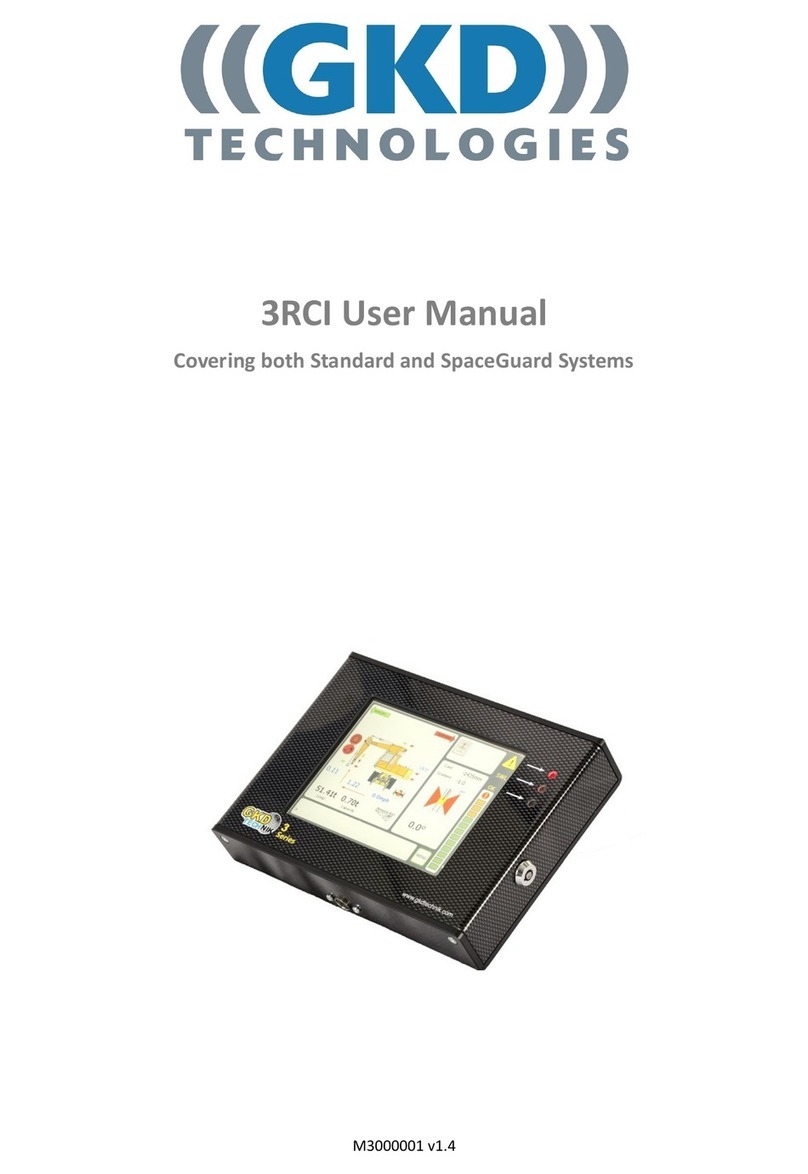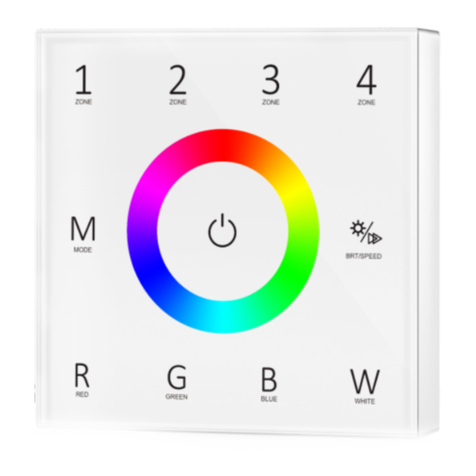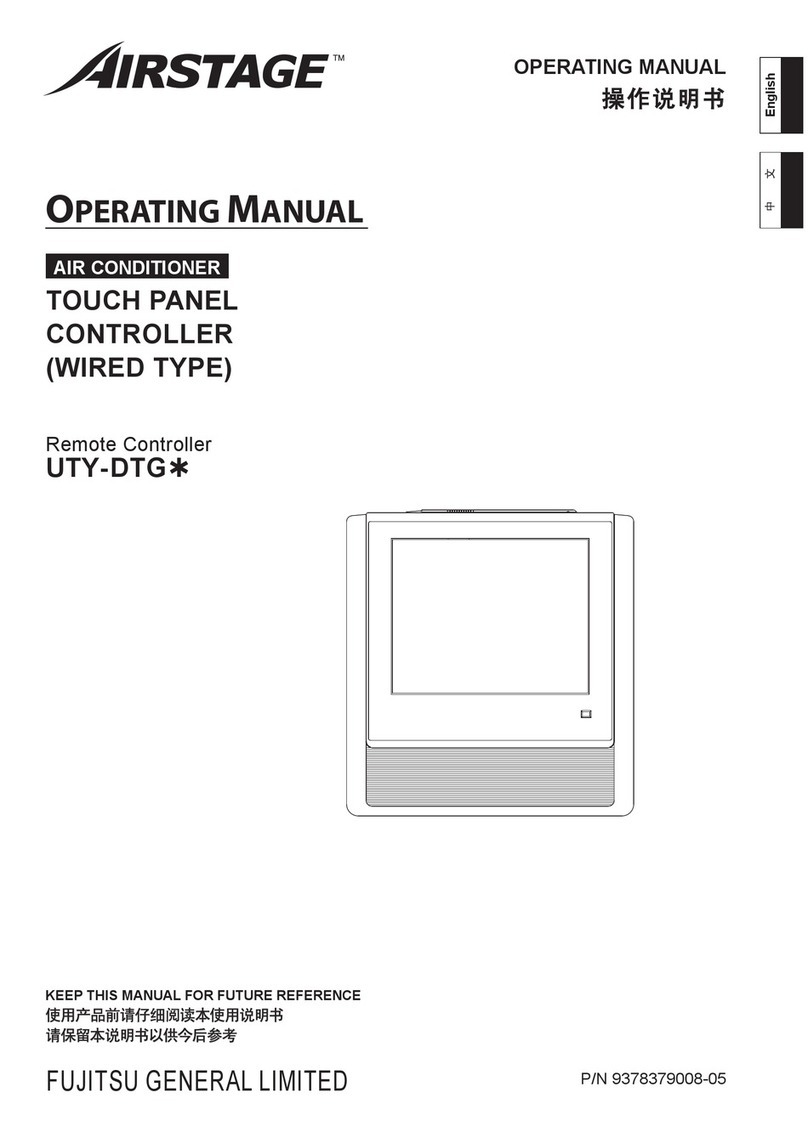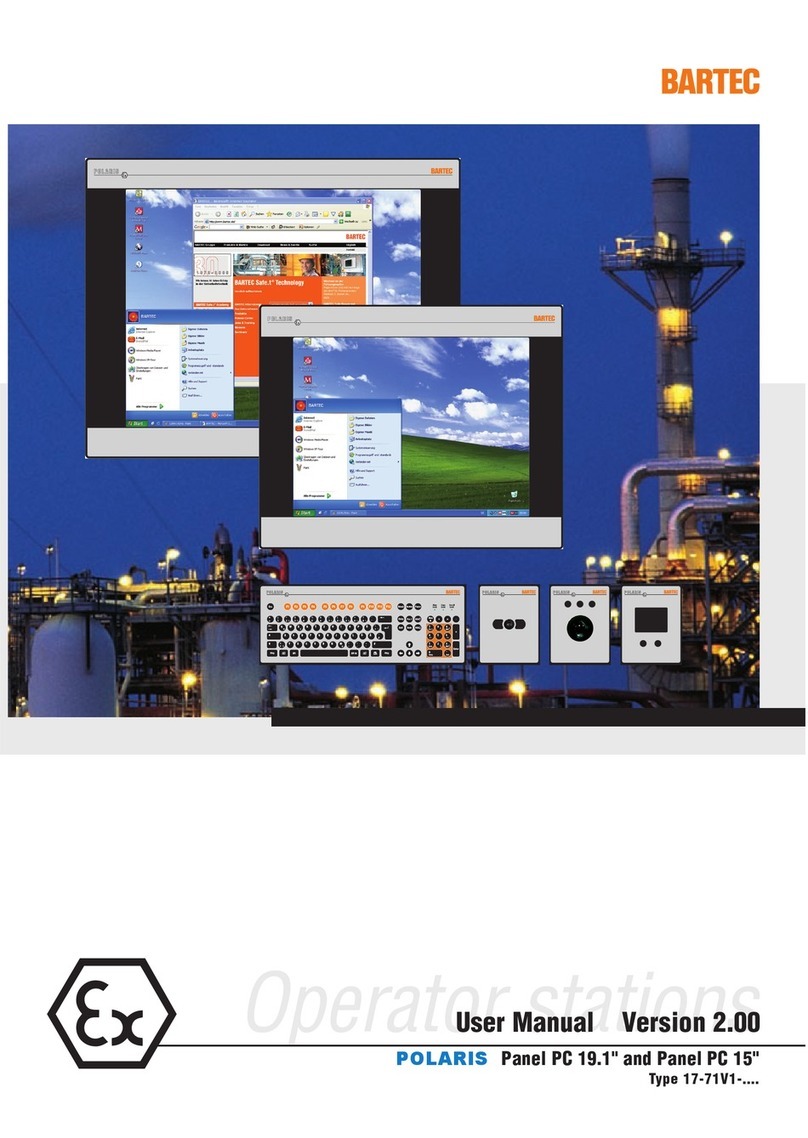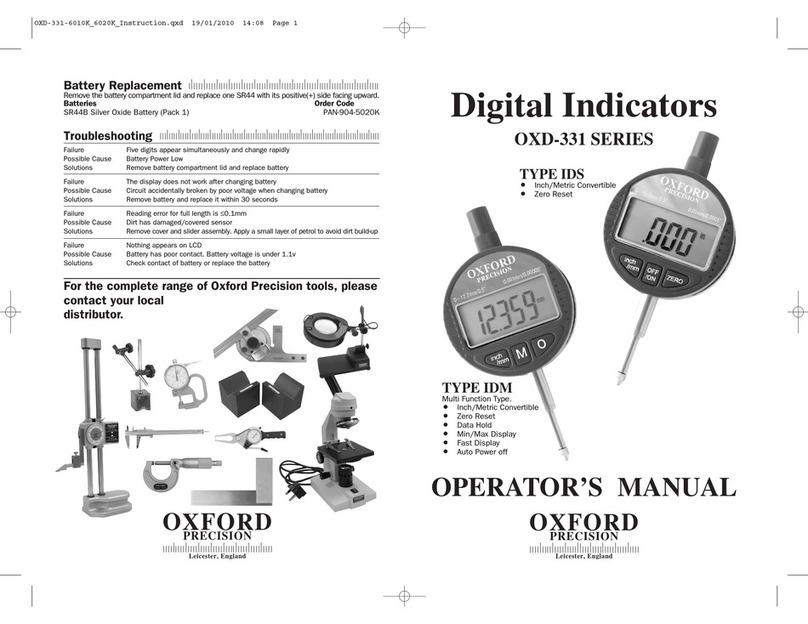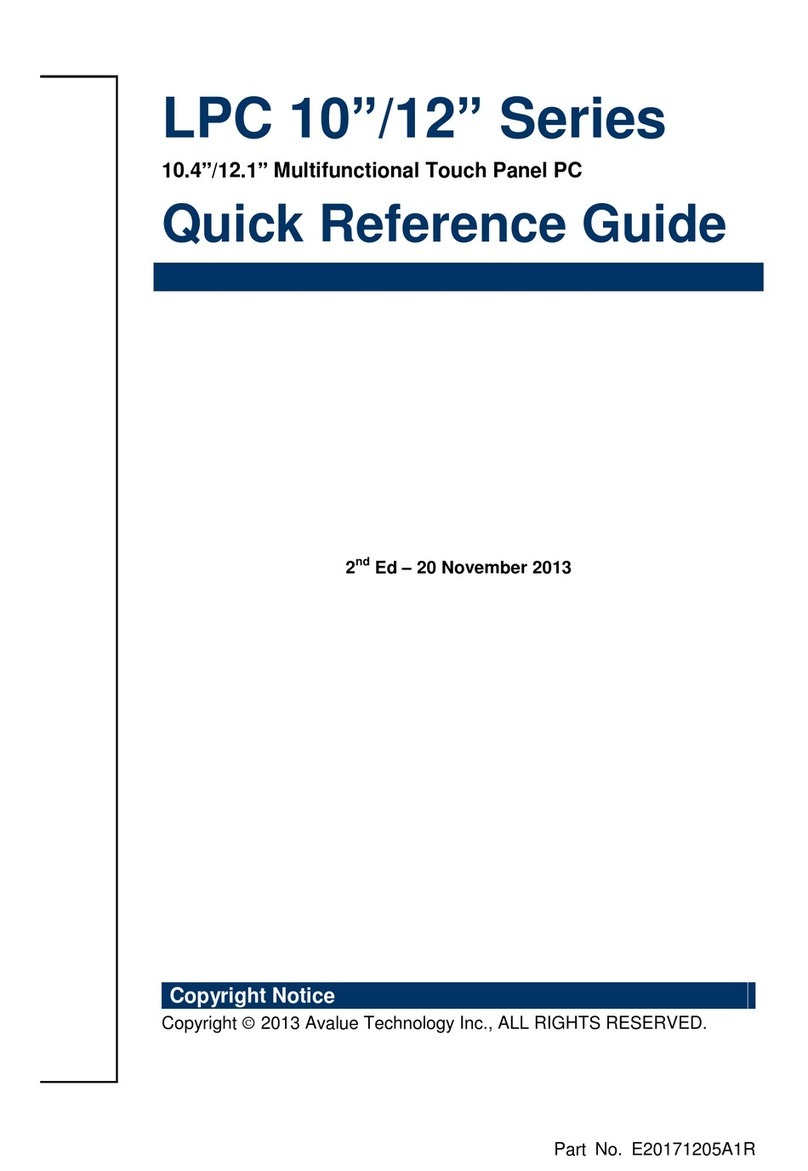GKD 2 Series User manual

M2000001 v1.4
2RCI User Manual

2
GKD Technik LtdM2000001
Issue Date Changes Job
V1.0 01/09/2014 Document created. Update from the NPN V5 version
V1.1 26/11/2014 Add Slew and I/O module opons
V1.2 04/07/2016 General update and reformat of enre document
V1.3 16/08/2017 Added new Virtual wall funconality
V1.4 20/11/2017 Update to new branding and part numbers
Change History

3
GKD Technik LtdM2000001
Contents
Change History 2
Page no
Introducon
Liing Operaon
Liing Mode
Operaon
4
4
4
5
5
5
5
6
6
6
6
7
7
8
8
9
12
13
14
15
15
16
Front Screen
Liing Dues
Selecon of Li Aachment - Opons
Manual Liing Duty Selecon (Jib and Forks Versions)
Hook/Bucket Duty
Forks Duty
Jib Duty
Mode Menu
Seng a Height Limit
Cancelling a Height Limit
Seng a Slew Limit
Dig Mode
16
Automac Slew Based Liing Dues
Depth Seng
Full Moon Cut on Overload
System Layout
Test Funcon
Component Locaon
Virtual Walls

4
GKD Technik LtdM2000001
Introducon
This is the operaon manual for the 2RCI range of rated capacity indicators.
This product is a safety product.
WARNING - DURING NORMAL OPERATION THE RATED CAPACITY OF A CRANE SHOULD NOT BE
EXCEEDED. THEREFORE THE OVERLOAD WARNING SHOULD NOT BE USED AS A NORMAL MODE
OF OPERATION. STATUTORY REQUIREMENTS DO NOT PERMIT THE RATED CAPACITY TO BE
EXCEEDED EXCEPT FOR THE PURPOSE OF TESTING.
THIS RCI IS NOT FOR USE IN EXPLOSIVE ATMOSPHERES.
ADJUSTMENT BY NON AUTHORIZED PERSONNEL WILL INVALIDATE THE WARRANTY.
Operaon
The 2RCI system is wired to automacally start whenever the machine is started. There is no operator
ON/OFF control. At switch on the system will inially show a blank screen and the green LED on the front
panel will blink. Once self tests are complete the indicator screen will illuminate. The system will
automacally start in the li mode.
Front Screen
Bucket Pin Height
Axle Lock
Indicator
Bucket Pin Radius
Load on Hook
Li Status Bar
Duty
Indicator
Rated Capacity
Mode Buon
Dig Mode Buon
Power LED
(System OK)
Overload LED
(or system fault)
Approach LED
Current Liing
Point

5
GKD Technik LtdM2000001
Liing Operaon
In liing mode the 2RCI system displays the current radius and height of the liing point and the related
maximum rated capacity. The status graph shows the current load relave to the maximum. The red and
amber LEDs on the front panel provide an indicaon of approach to and exceeding of rated capacity. An
external and internal (where ed) sounder will also indicate the current status.
Liing Dues
The 2RCI system may be calibrated to provide liing capacity rangs for dierent conguraons of
machine. The switching between dues may be automac via external limit switches or automacally
selected from machine slew posion (slew module opon only), or manual via the ‘MODE’ screen.
The liing duty number is shown on the front screen.
Selecon of Li Aachment - Opons
2RCI supports the use of Forks or Demountable Jibs for liing and height liming purposes.
In the standard conguraon, only the Bucket Pin is dened as the li aachment, and no other selecon
is available unless they have been enabled and set up within the system calibraon menus.
Manual Liing Duty Selecon (Jib and Forks Versions)
Selecon of the liing mode is made from the MODE screen. Access to this screen is by pressing the
MODE buon on the front screen. There are three available li conguraons. The mode is selected by
repeatedly pressing the coloured li duty buon.

6
GKD Technik LtdM2000001
Liing Mode
Hook/Bucket duty
This is the standard excavator liing conguraon.
The radius and height are measured to the bucket
pin on the sck and all calculaons of rated capacity
are referenced to this posion. The front screen of
the indicator will show a duty status ‘hook’.
Jib duty
When the extension jib is ed to the machine this
duty adjusts the liing capacity to be measured at
the end of the jib. The front screen will show a ‘JIB’
status. In addion there is a warning if the hydraulic
pressure is exceeded in the jib cylinder.
Forks Duty
When the forks are aached to the machine the
system will provide a height and radius oset
to the posion of the load on the forks. As well as
showing a duty status of ’forks’. In addion there is
an automac height limit applied to the fork mode.
This height limit is pre-set at 2.5m (the screenshot
to the right shows the status and height limit).

7
GKD Technik LtdM2000001
Mode Menu
From the main screen, press on the Mode buon.
The following window should appear:
Set and Cancel
Height Limit
Set and Cancel
Virtual Walls
Exit to Main Screen
Test Buon
To Sengs Menu
Set and Cancel
Slew Limits
Dig Mode sengs
Seng a Height Limit
From the Mode Menu, press on the “Height Limit” buon.
The system will ask if you want to enter the maximum
height limit with the keyboard. Pressing “YES” will bring
up a keyboard screen. Enter the height in metres and
press OK. [Pressing exit without entering data will
switch o the limit].
Pressing “NO” will allow the height to be set by moving
the machine to the maximum height.
Press “YES” when the machine is in the correct
posion. NOTE this screen will meout if not selected
within 10 seconds.

8
GKD Technik LtdM2000001
Height Limit connued...
When there is a height limit set, this will be shown
on the main screen.
If the height is exceeded then the internal buzzer
will sound and the boom li will be cut (if an
oponal moon valve is ed).
Cancelling a Height Limit
Access the Mode Menu and press on the “Height Limit” buon.
The 2RCI will prompt the operator to conrm that the
height limit should be disabled, as shown here. Pressing
“YES” will disable the height limit funcon.
Normal operaon will be resumed but with no height
limit acve.
Seng a Slew Limit
From the Mode Menu, press on the “Set/Cancel Slew Limit” buon.
The 2RCI will then show you this screen:
Set le Limit
Enable/Disable
limits
Exit to Main Screen Help Menu
Current set
Slew Limits
Set right limit
To set slew limits, slew the machine le to required posion and press the “Set Le Limit” buon.
Then slew the machine right to the required posion and press the “Set Right Limit” buon. Return to
the operator screen and check that the limits are working correctly by slewing the machine le and right
unl the limits are reached.

9
GKD Technik LtdM2000001
Virtual Walls
You should be shown the screen below:
Set Virtual Wall 1
Enable/Disable all limits
Exit to Main Screen
From the main screen, press on the Mode buon:
Then press on the Virtual Wall buon:
Set Virtual Wall 2
Set Virtual Wall 4Set Virtual Wall 3
Pressing on any of the “Set Virtual Wall” buons will display the following screen:
Enable/Disable all limits
Exit to Main Screen
Set a virtual wall by moving the bucket or tool to 2
dierent points near the machine. The system will
then connect these points with a ‘virtual wall’
which will then become the limit.
Set a le or right virtual wall which will be parallel
with the tracks or wheels of the machine.
This is entered as a distance, in metres, from the
centre of the machine.

10
GKD Technik LtdM2000001
Virtual Walls connued...
Seng a virtual wall by entering a distance
Press on the “Set Virtual Wall 1” buon.
Then press on the “Le Wall” buon.
A keypad will open for you to enter the distance to
the le wall, in metres.
Enter the distance and press ok.
The screen should now change back to one similar
to that pictured to the right.
The “Set Virtual Wall 1” buon will now be greyed
out. Pressing on this buon will acvate the virtual
wall and the buon will change to indicate that the
virtual wall is not acve.
The screen pictured to the right, shows a virtual wall
set and acve.
The screen pictured to the right, shows the main
operator screen once the virtual wall has been set
and acvated.
The top right corner of the display will show where
the virtual wall is in relaon to the machine. It will
also show the distance to the virtual wall from the
machine.
As the machine slews, its posion and distance to the wall will be updated automacally.
When the machine reaches the virtual wall, all relevant machine moons will be prevented from
breaching the wall. This includes Boom and Dipper moons.

11
GKD Technik LtdM2000001
Virtual Walls connued...
Seng a virtual wall using the bucket
Move the machine and posion the bucket where
the rst point of the wall is required.
Press on the “Bucket” buon.
The system will log this point as the rst point of the
virtual wall.
Slew the machine to move the bucket to the second
posion. As the machine moves, you will see the
screen update and create a virtual wall between the
rst point and where the bucket is.
Once you have posioned the machine at the
second point, press the “Bucket” buon again.
This will log the second point of the virtual wall.
The “Set Virtual Wall 1” buon will now be greyed
out. Pressing on this buon will acvate the virtual
wall and the buon will change to indicate that the
virtual wall is not acve.
This method is the same for Virtual Walls 2,3 & 4.
The screen pictured to the right, shows the main
operator screen once the virtual wall has been set
and acvated.
The top right corner of the display will show where
the virtual wall is in relaon to the machine. It will
also show the distance to the virtual wall from the
machine.
As the machine slews, its posion and distance to the wall will be updated automacally.
When the machine reaches the virtual wall, all relevant machine moons will be prevented from
breaching the wall. This includes Boom and Dipper moons.

12
GKD Technik LtdM2000001
Dig Mode
When the excavator is not being used for liing operaons then the 2RCI should be switched
into dig mode. In dig mode the alarm is muted and any moon cuts (if ed) will not be acvated in the
event of an overload situaon. While in dig mode, the 2RCI provides a guide to levelling or trenching.
The 2RCI will prompt the operator to conrm that they
want to switch into Dig Mode.
To enter Dig Mode, press on the dig buon.
Pressing “YES” will switch the 2RCI into dig mode and the main screen should now look like this:
Current Dig Depth
or Target Level
Bucket Pin Height
Bucket Pin
Radius
Target Level Indicator
Alarm silenced icon
Return to Li Mode
To exit Dig Mode and return to Liing Mode, press on the “Return to Li Mode” buon, shown above.

13
GKD Technik LtdM2000001
Dig Mode connued...
The system will ask you if you want to enter a depth
using the on screen keypad. Press “YES” to access the
keypad. Enter a depth that is relave to the base point
of the boom and press enter. Press exit from the
keypad to deselect the dig mode.
Depth Seng
To adjust or set the dig depth, press on the
buon which is in the Mode Menu.
Pressing “NO” will allow the operator to use the
posion entry mode.
Place the bucket at the level required and press “YES”.
The system will now use this posion as the target
depth.
When in digging mode the system provides a level indicator. The indicator shows the target level.
There are three states for the indicator, as shown below:
Above Target Level Below Target Level On Target Level
NOTE - The depth indicaon is measured to the load point. The orientaon of the bucket will aect the
accuracy of the indicator. Moving the machine from one level to another will change the depth of a
trench. Whenever the machine is moved it is recommended that the depth is reset by placing the bucket
on the level previously dug and reset the depth by pressing dig mode, “NO” and “YES” to make the new
bucket posion to datum.

14
GKD Technik LtdM2000001
Automac Slew Based Liing Dues
The 2RCI system may oponally be equipped with an addional module to monitor the slew posion of
the turret relave to the machine undercarriage, and automacally select li dues based on the slew
posion of the turret.
Current duty in use, and the current slew posion of
the turret relave to the undercarriage, are
indicated on the 2RCI display.
Current Slew Duty (SU1 - SU5)
Current slew posion of the
turret in degrees (0°-360°)
Typically, eight slew “dues” are available. The dues are named SU1 - SU5, with each duty having it’s
own calibrated “p” point for the machine.
As the turret is slewed the appropriate li duty for
the slew posion is automacally selected, and the
li capacity calculated by the RCI will be adjusted
for the slew posion of the machine based on the
duty in use.
Thus, more li capacity can be aained for the
machine over the front and rear than over the side,
and the machine’s li capability is maximised for
the slew posion of the machine.

15
GKD Technik LtdM2000001
Full Moon Cut on Overload
The 2RCI can be oponally equipped with an addional I/O module, which enables the 2RCI to control
addional moon cut valves. This makes it possible to oer full intelligent moon cut of boom funcons
on overload to prevent the machine from being moved further into an unsafe overload state. All boom
funcons that will reduce the li radius and move the load to a safer posion remain enabled.
An indicaon of boom moon cut status is shown
by a series of colourised dots on the machine
graphic. On moon cut, the dot that symbolises any
hydraulic funcon that would take the system
further into overload.
In normal operaon, these dots will be green.
This indicates that moon are allowed.
When in overload, these dots will turn red. This indicates
that moon is prevented (the moon is cut).
Test Funcon
Pressing the “TEST” buon will acvate the internal and external alarms and operate any moon cut
valves that may be connected for a period of around ve seconds. The test buon sequence should be
carried out regularly to verify the correct operaon of warning devices.
To access the “TEST” buon, rst press the “MENU” buon.
Then you can press on the “TEST” buon.

16
GKD Technik LtdM2000001
Component Locaon
Typical locaons of 2RCI components
as installed onto a machine are
shown here.
System Layout

17
GKD Technik LtdM2000001
Error codes and error diagnosis guide
The system diagnoscs connually monitor all of the system components for correct operaon. If there is
a problem, the system will show an error message on the display in a red background and if appropriate
sound the alarm. Below is a link to the GKD Knowledge base where you can nd denions of all the error
codes for the 2RCI System.
helpdesk.gkdtechnik.com/kb
Alternavely, contact GKD Technologies on:
+44 (0) 1202 861961
+44 (0) 1202 971971
service@gkdtec.com
www.gkdtec.com
GKD Technik reserve the right to change these instrucons in line
with the policy of connuous improvement.
This manual suits for next models
1
Table of contents
Other GKD Touch Panel manuals