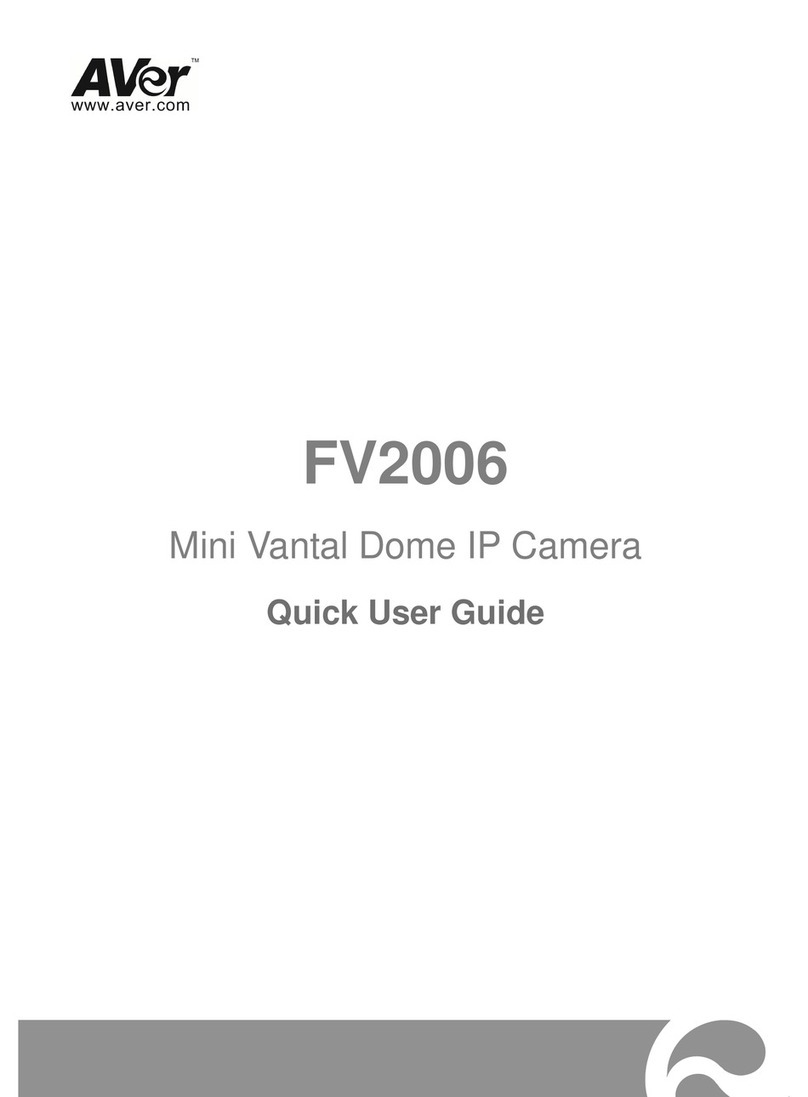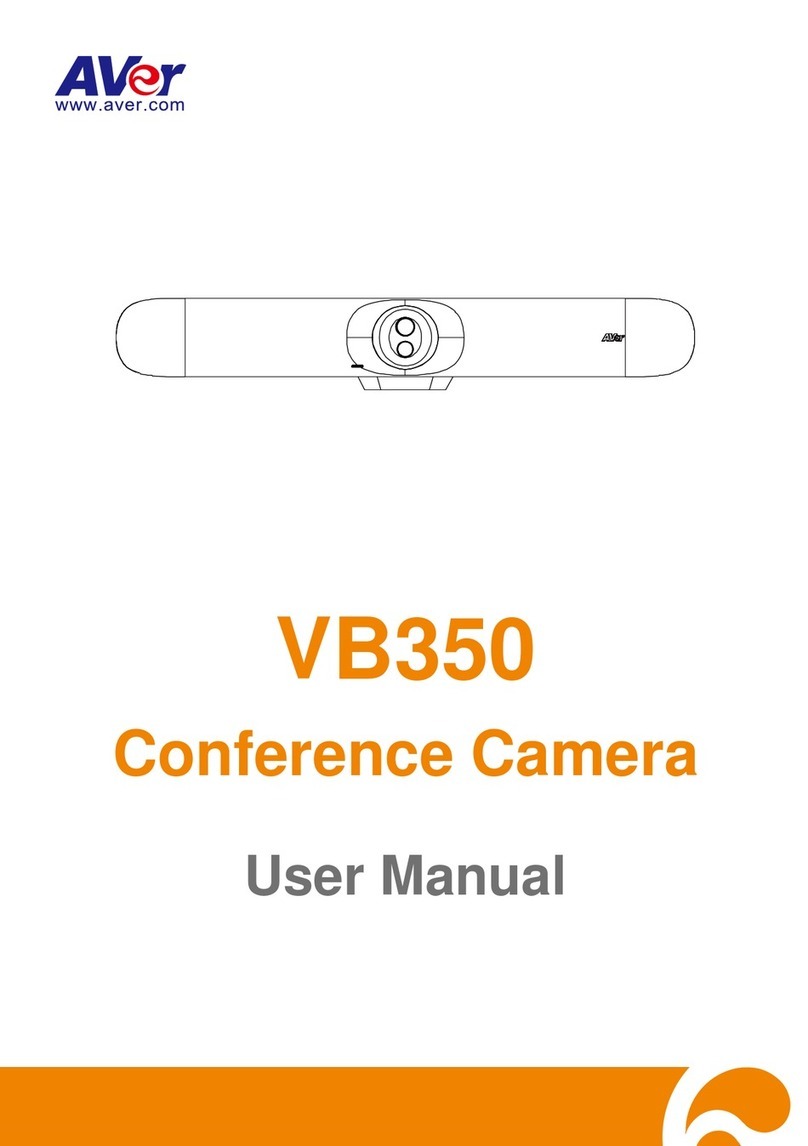Image Settings ..............................................................................................30
Image Flip ...................................................................................30
Image Mirror................................................................................30
True WDR...................................................................................30
Frequency...................................................................................30
White Balance.............................................................................30
Noise Reduction..........................................................................31
Brightness...................................................................................31
Sharpness...................................................................................31
Saturation....................................................................................31
Low Light Compensation ............................................................31
Low Resolution under 720p........................................................32
Enlarge Total Zoom Up to 15x ....................................................32
Video Frame Rate.......................................................................32
RS232.........................................................................................32
Video Format Settings...................................................................................33
H.264 Profile ...............................................................................33
IP Stream Resolution..................................................................34
Frame Rate.................................................................................34
Bit Rate .......................................................................................34
RTSP...........................................................................................34
RTMP..........................................................................................36
Network Settings...........................................................................................37
Network.......................................................................................37
System Settings ............................................................................................38
Language....................................................................................38
Firmware Update ........................................................................38
Factory Default............................................................................39
Camera Reboot...........................................................................39