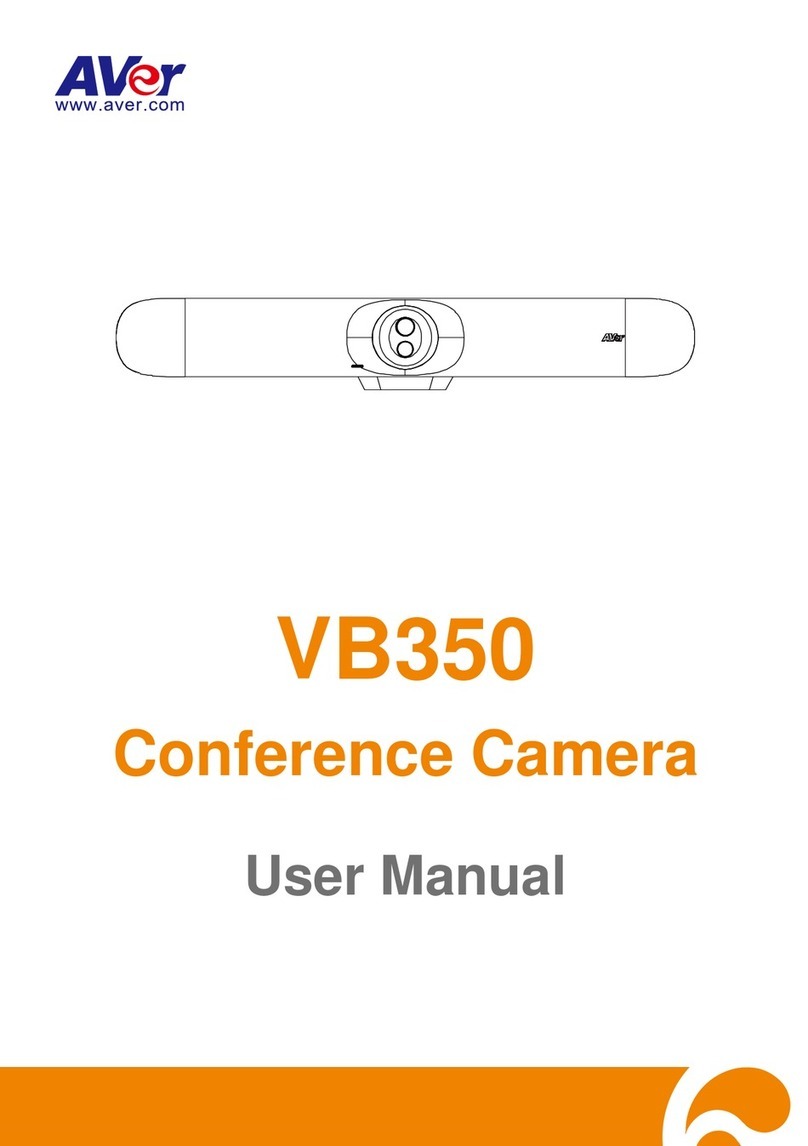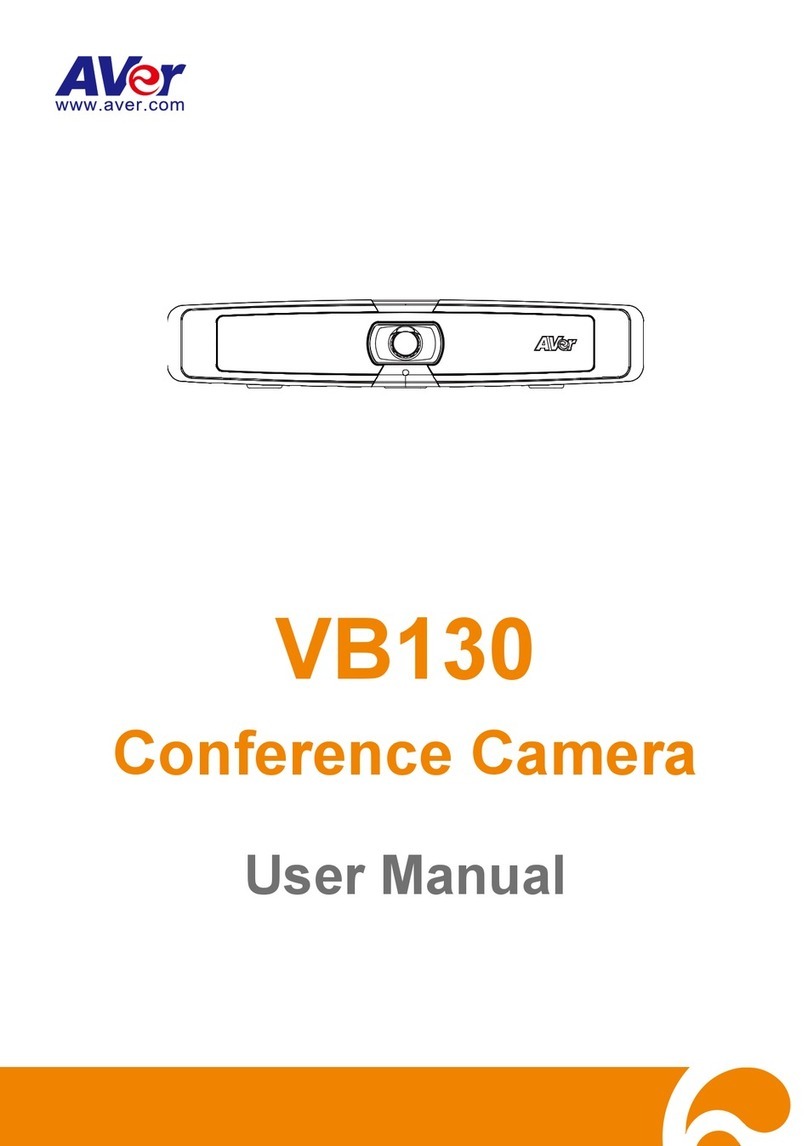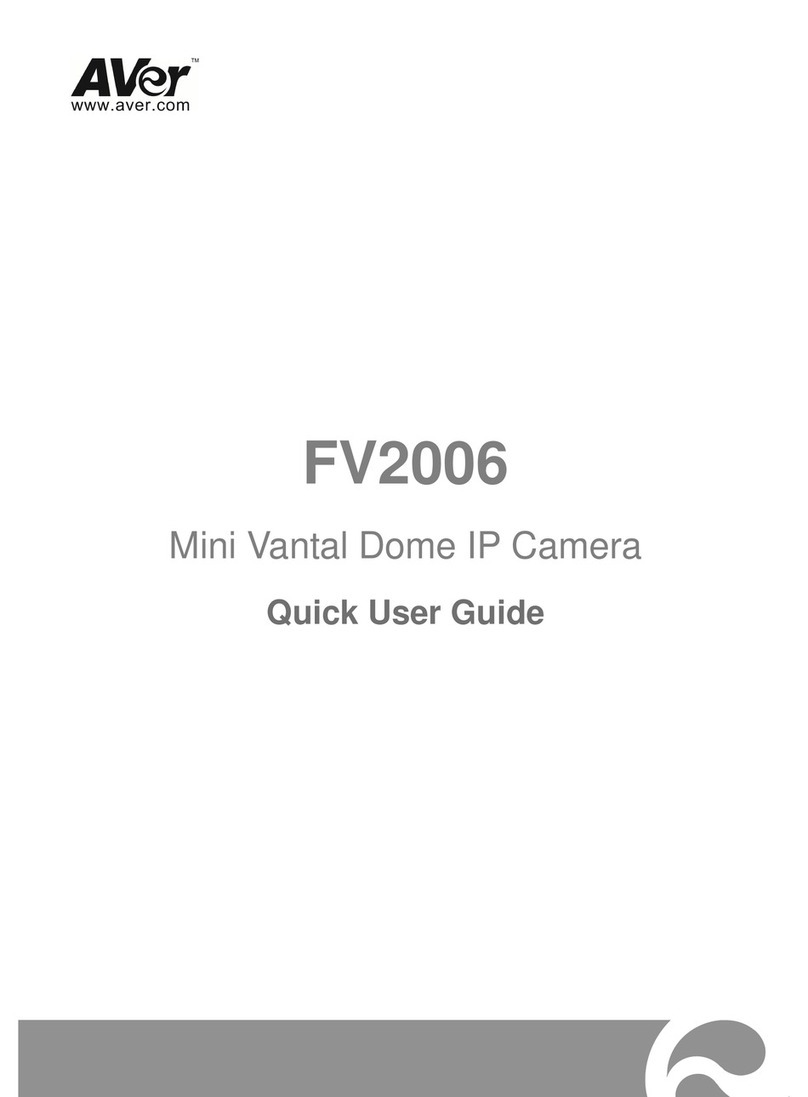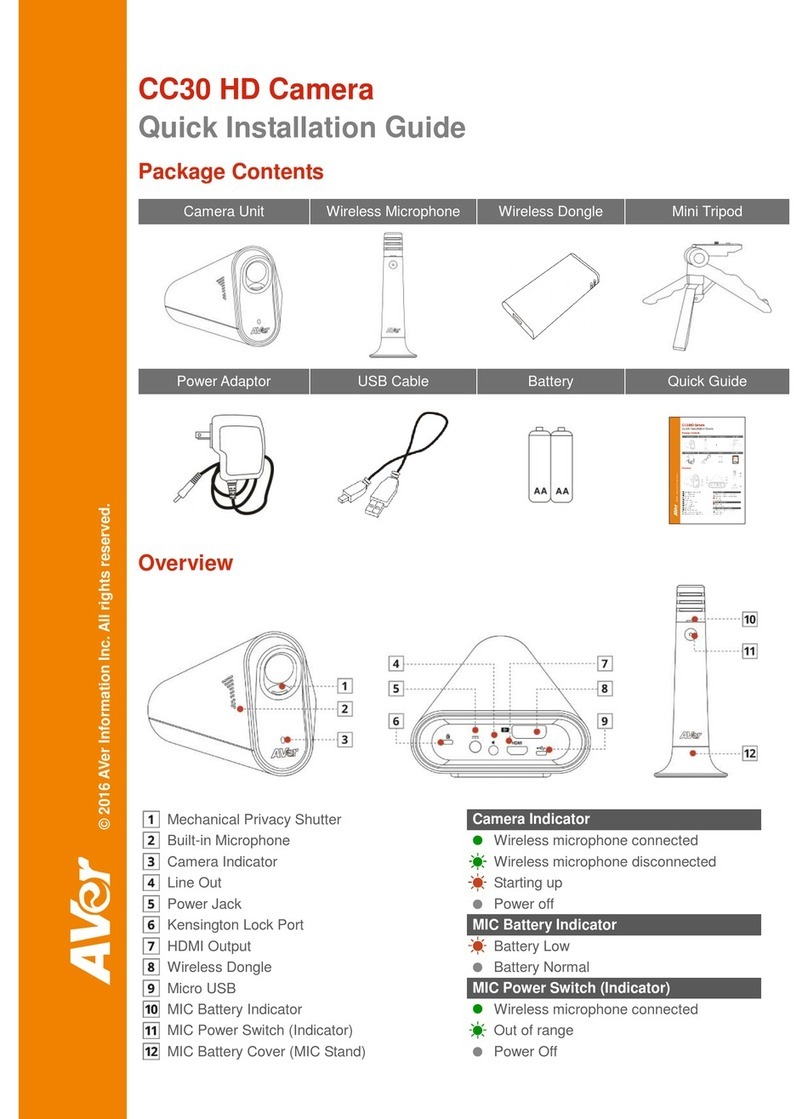English-5
AVer PTZ App
Install AVer PTZ App
Please go to http://www.aver.com > Support > Download Center > Video Conferencing to download the AVer PTZ app.After downloading, double-click on
the file and follow the on screen instructions to complete the installation.
Remember to select the “Skype plug-in”option during installation.
After installing theAVer PTZ app, double-click on the AVer PTZ app icon to run the application.
Use AVer PTZ App
1. To run you video application, a plug-in request will be displayed on your video application
interface. Click on it to accept the plug-in; your video application can now be control by AVer
PTZ app and remote control.
If you have the Skype plug-in checked during the installation, a plug-in request will be displayed
in Skype. Click on the Skype plug-in request to accept the plug-in; this enables and
funcationality on the Remote Control.
2. During your video call, you can use the AVer PTZ app to pan, tilt and zoom the camera in/out
and enable/disable the backlight feature.
3. For the first time use, you can check the connection, camera, and speaker status, and setup
the camera’s parameters. Each function will be described below:
a. Function icon: Click it to switch to the function’s page
- PTZ: To control the camera direction, zoom in and out, and to enable/disable the backlight compensation
during your video call.
- Settings: To setup parameters of the camera –White balance, noise filter, frequency, brightness,
sharpness, flip, mirror, ADDR, and baud rate. ADDR and baud rate is for RS232 connection setting. Click
the Save button to save all settings. To change all the settings, back to the default values, click the
Factory Default button.
- Diagnostic Utility: To display the S/W and F/W version and the devices connection status. You can also
test the camera and speakerphone status, and update the firmware of the camera.