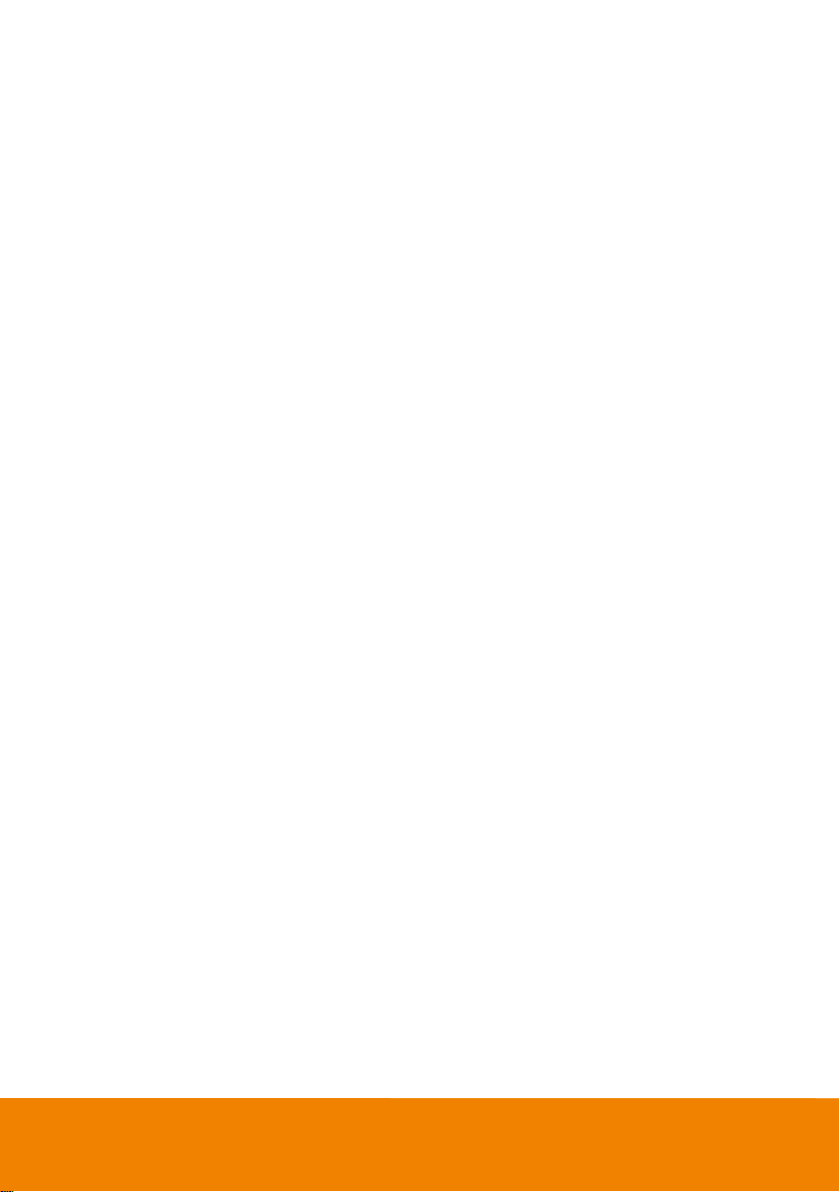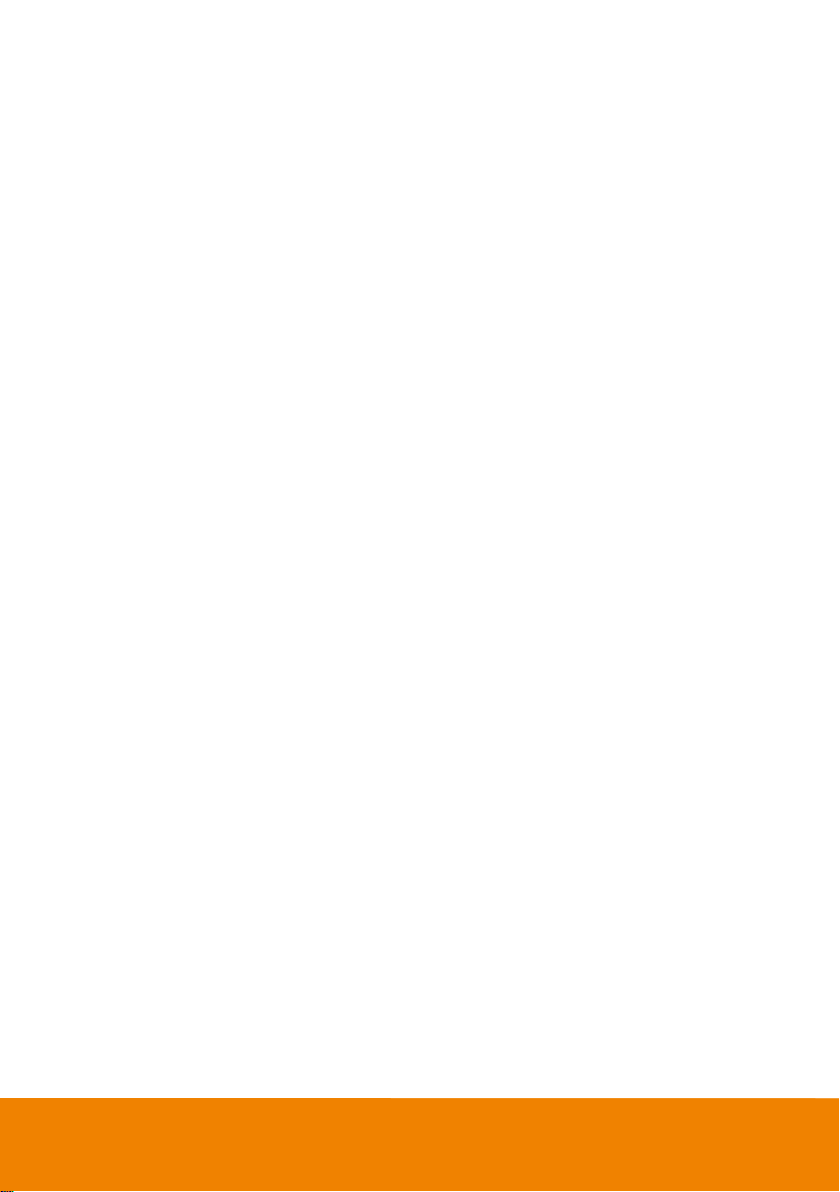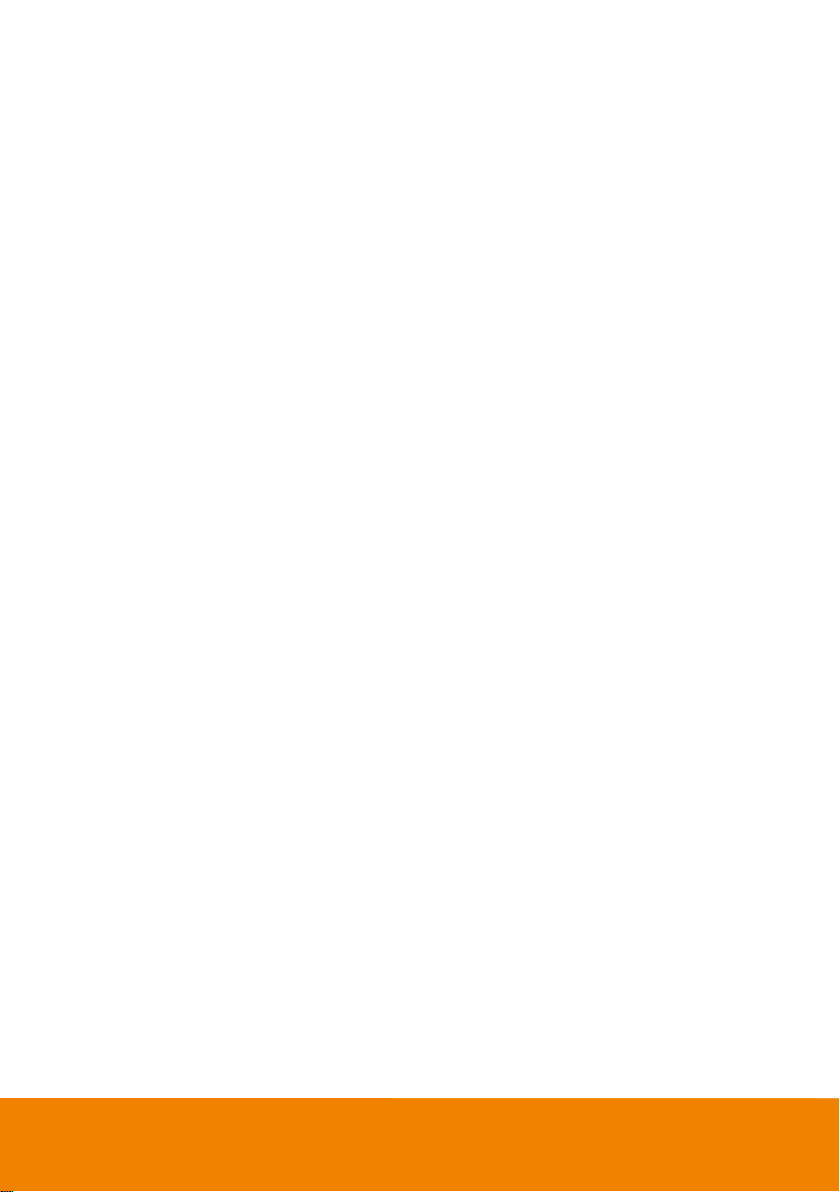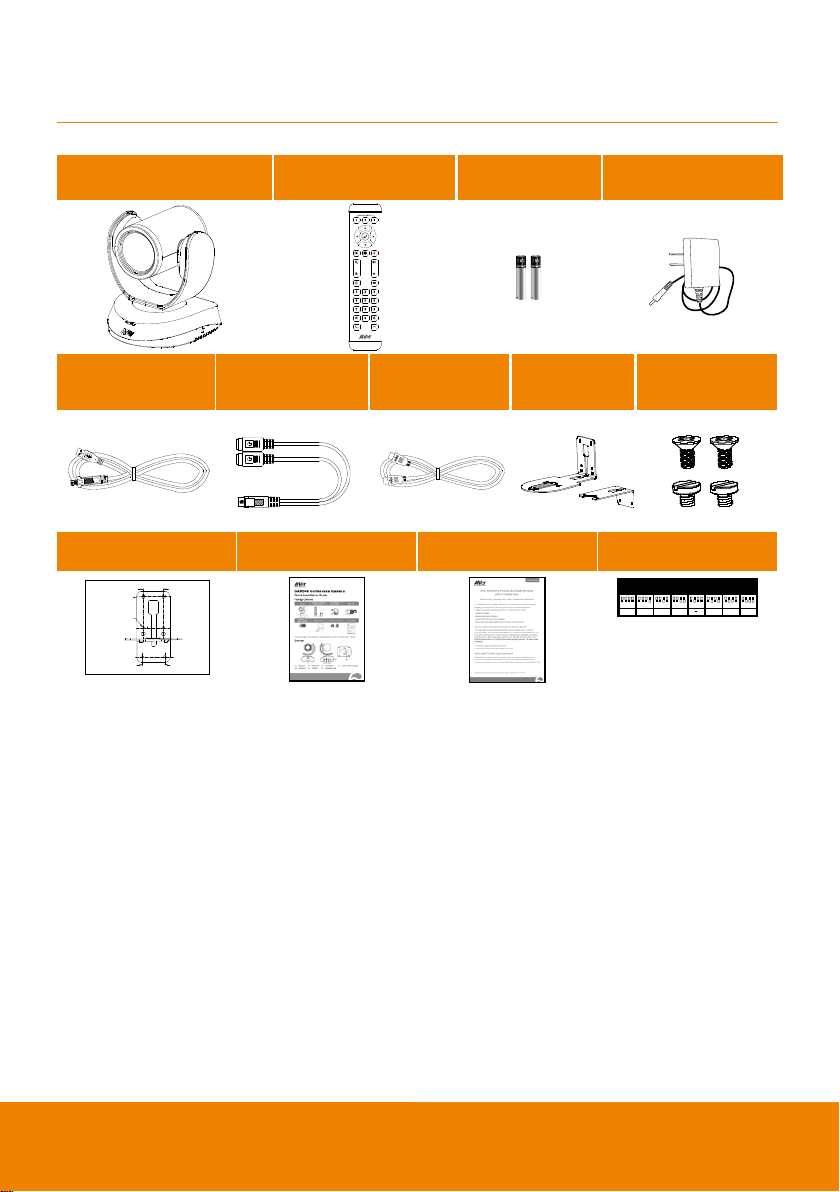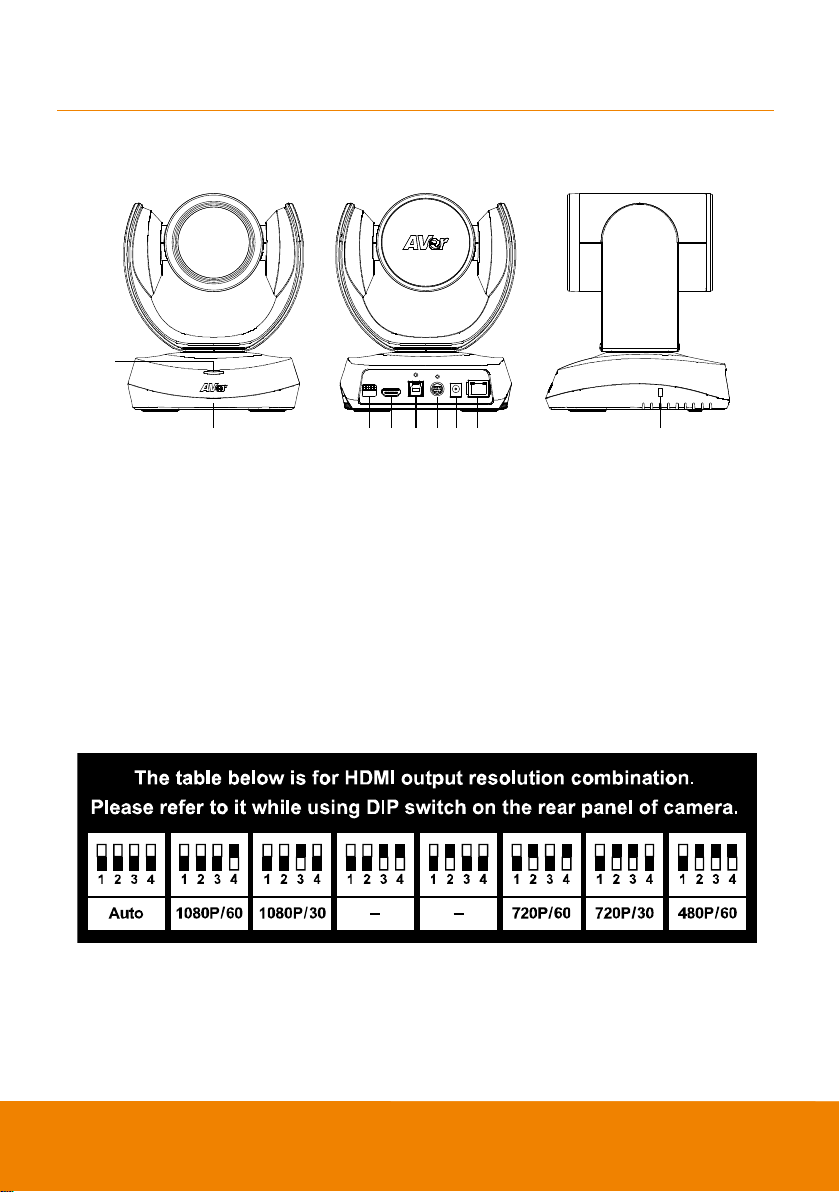Federal Communications Commission Statement
NOTE: This equipment has been tested andfound tocomplywith the limits for a Class A
digital device, pursuant to part 15 of the FCC Rules. These limits are designed to
pro-vide reasonable protection against harmful interference when the equipment is
operate din a commercial environment. This equipment generates, uses, and can radiate
radiofrequency energy and, if not installed and used in accordance with the instruction manual, may
cause harmful interference toradio communications. Operation of this equipment in a residential area
is likely to cause harmful interferenceinwhichcase theuser will be required tocorrectthe interference
at his ownexpense.
FCC Caution: Any changes or modifications not expressly approved by the party responsible for
compliance couldvoid the user's authority tooperatethis equipment.
This devicecomplies withpart15of the FCC Rules.
Operation is subjecttothe followingtwoconditions:
(1) This devicemay not causeharmfulinterference,and
(2) this device must accept any interferencereceived,including interference that maycauseundesired
operation.
Warning:
This is a class A product. In a domestic environment this product may cause radio interference in
whichcasetheusermay berequiredto take adequate measures.
DISCLAIMER
Now arranty orrepresentation, either expressed or implied, is made withrespect to thecontents of this
documentation, its quality,performance, merchantability, or fitnessfora particular purpose. Information
presented in this documentation has beencarefully checkedfor reliability; however,no responsibility is
assumed for inaccuracies. The information contained in this documentation is subject to change
withoutnotice.
In no eventw ill AVer Information Inc. be liable for direct, indirect, special, incidental, or consequential
damages arising out of the use or inability to use this product or documentation, even if advisedof the
possibility of suchdamages.
TRADEMARKS
“AVer” is a trademark owned by AVer Information Inc. Other trademarks used herein for description
purposeonlybelong to eachof their companies.
COPYRIGHT
©2020AVer Information Inc.All rights reserved.
All rightsof thisobjectbelong toAVer Information Inc. Reproduced or transmitted in any formor by any
means without the prior written permission of AVer Information Inc. is prohibited. All information or
specifications are subject tochangew ithoutprior notice.