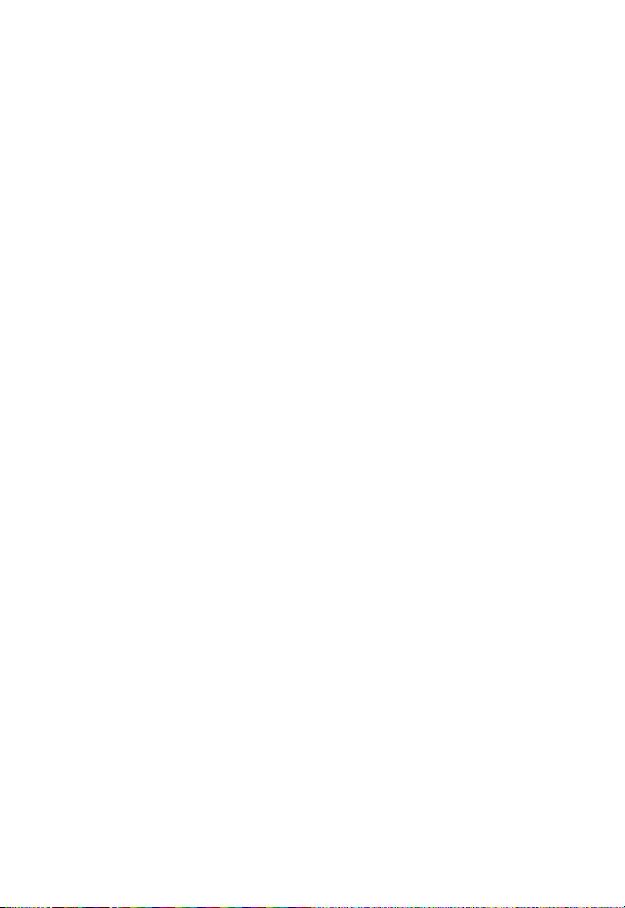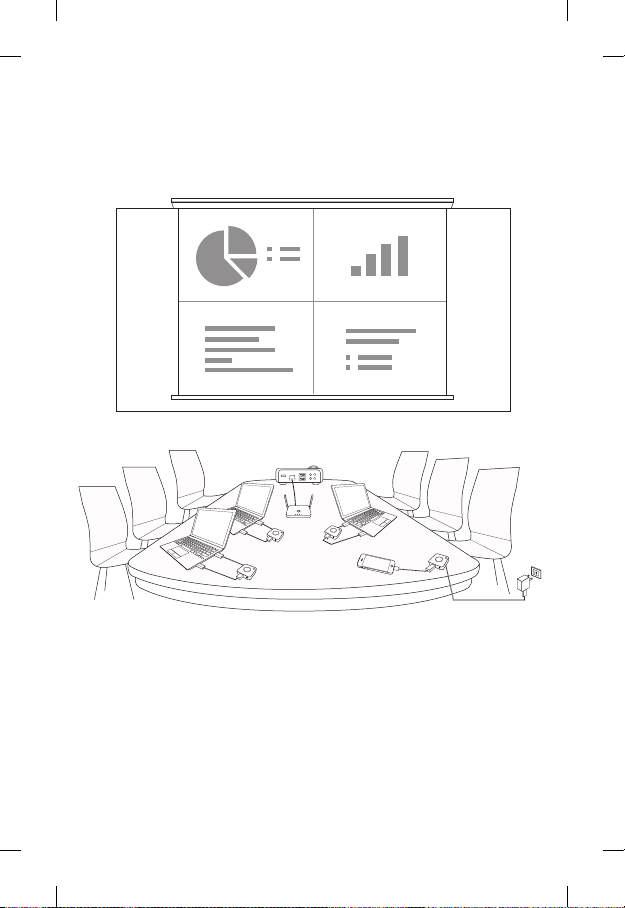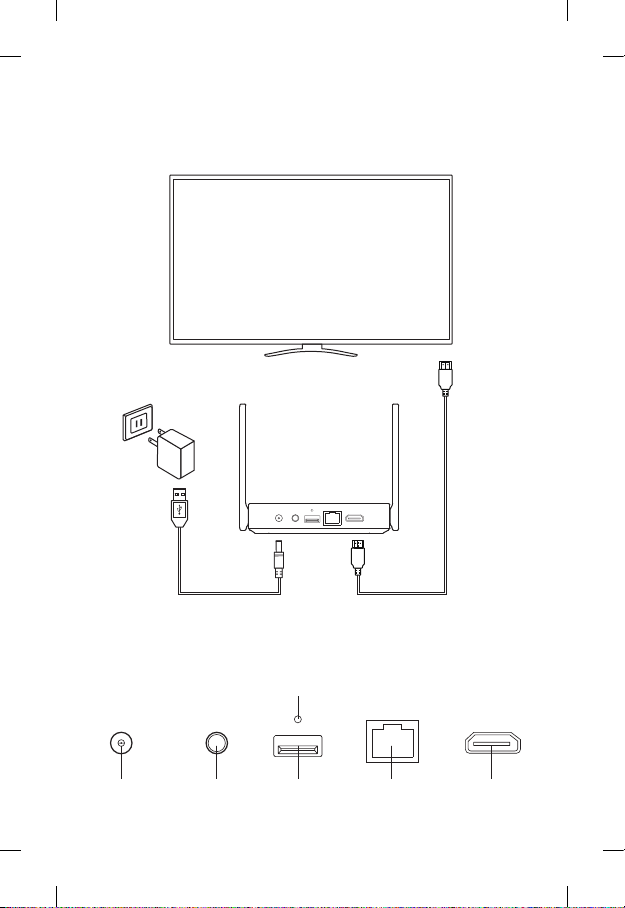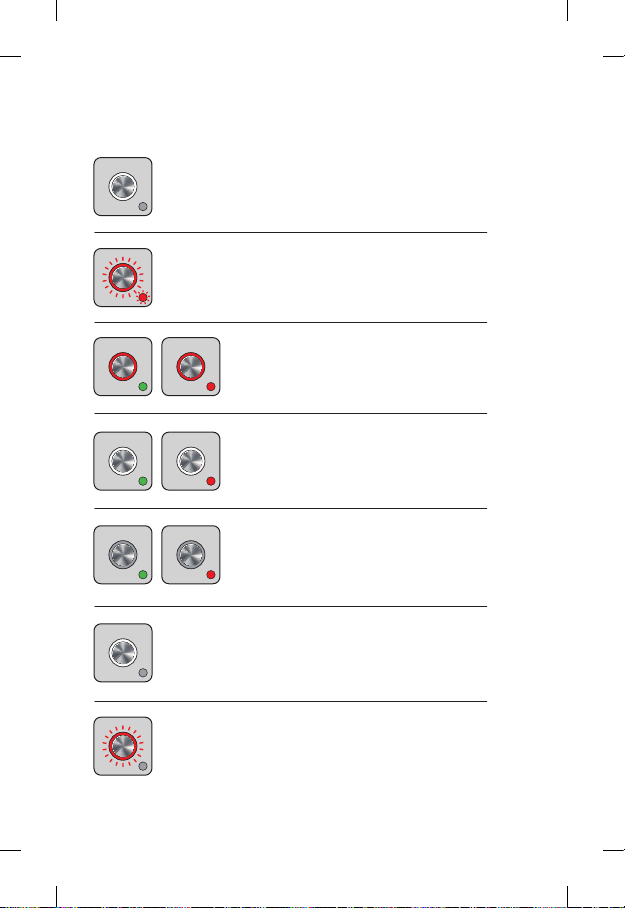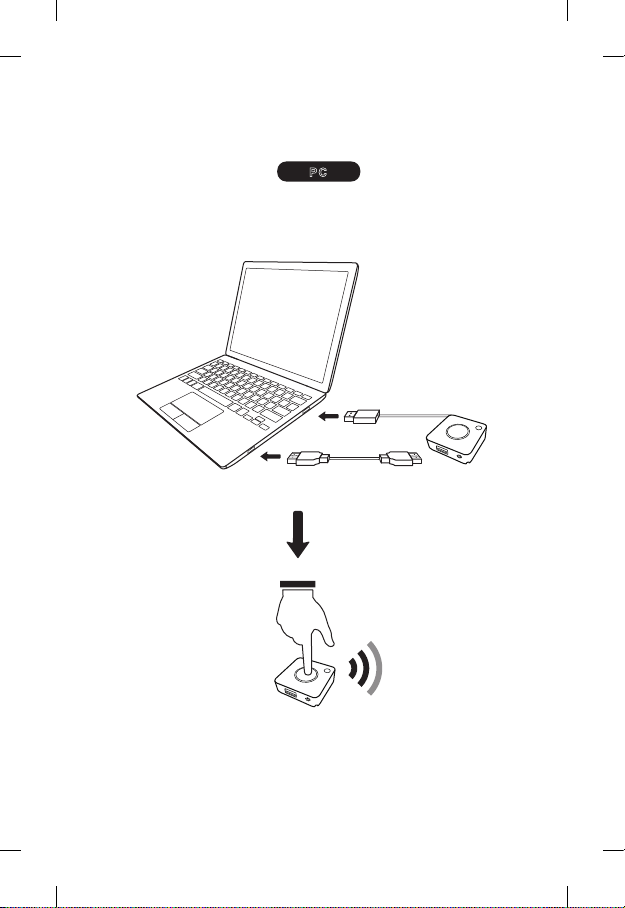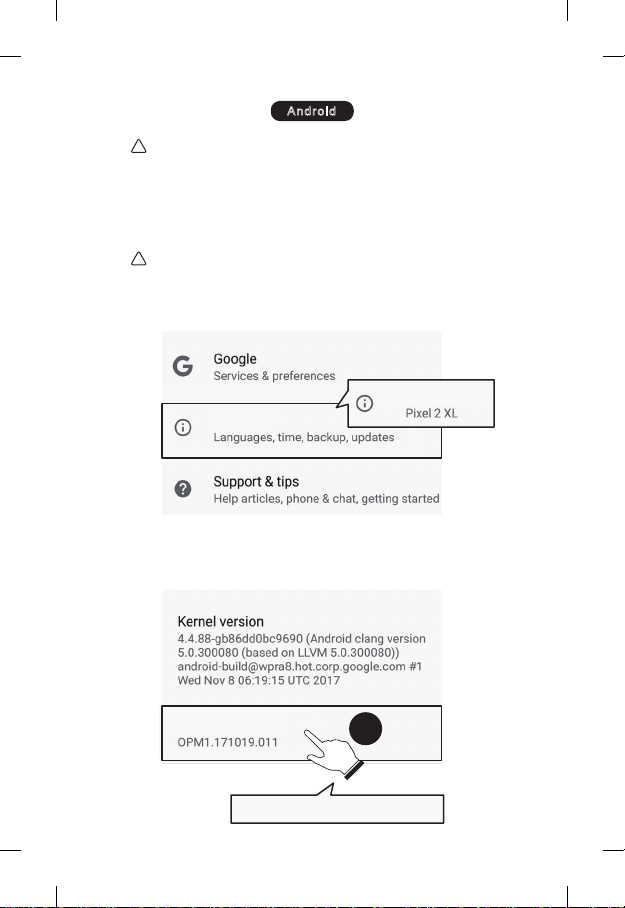English-8
Android
1. Go to Setting→System→About Phone
Please enable USB Debugging before using.
!
For Android devices, it is suggested that you
download the AW Share APP on Google Play
Store to enable device screen sharing.
Otherwise follow the steps below to enable
sharing using the AVer Transmitter.
!
System
About Phone
2. Click Build Number for 7 times to enable
Developer Option
You are now a developer!
x7
Build number