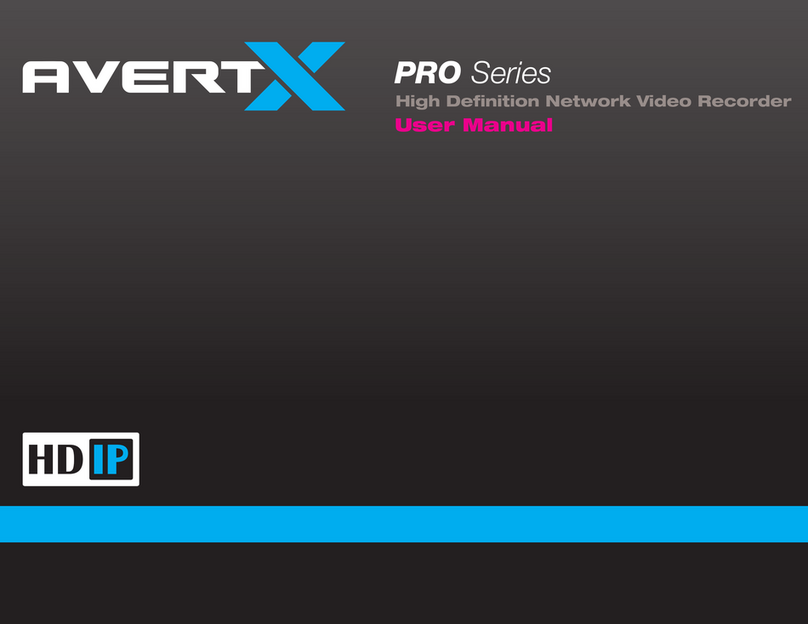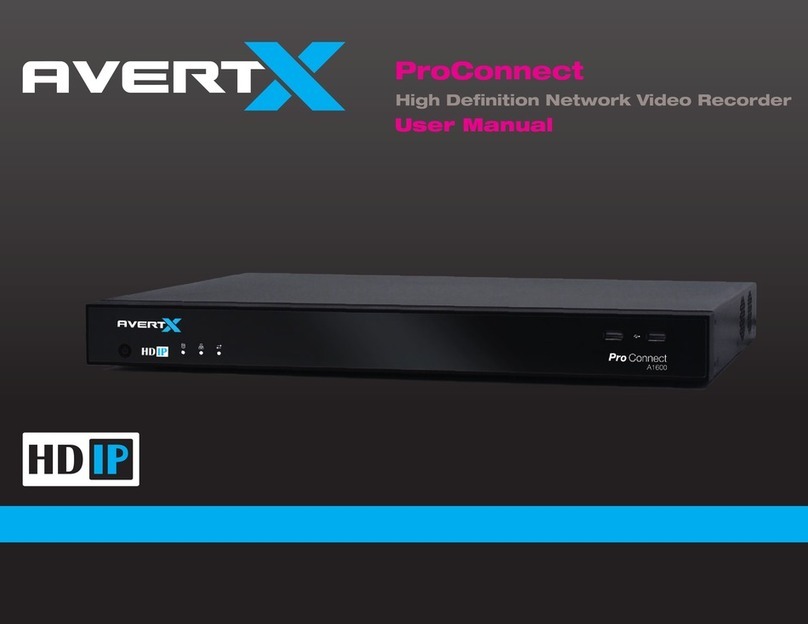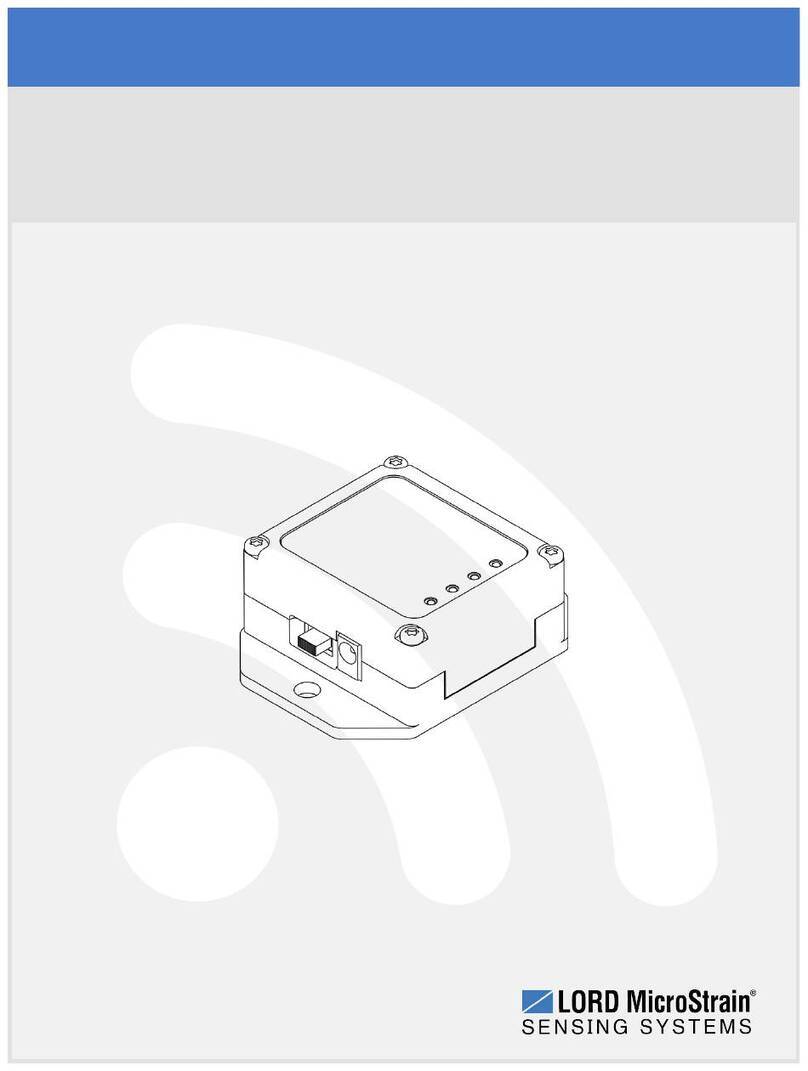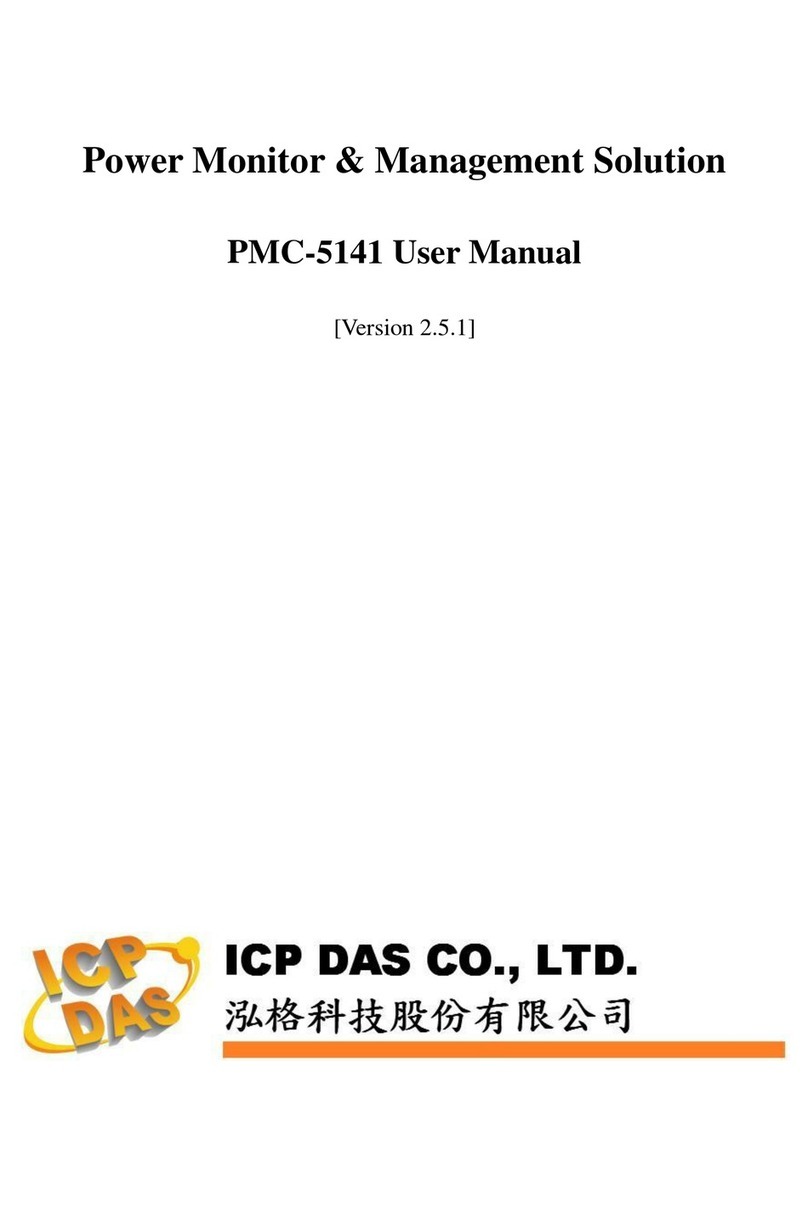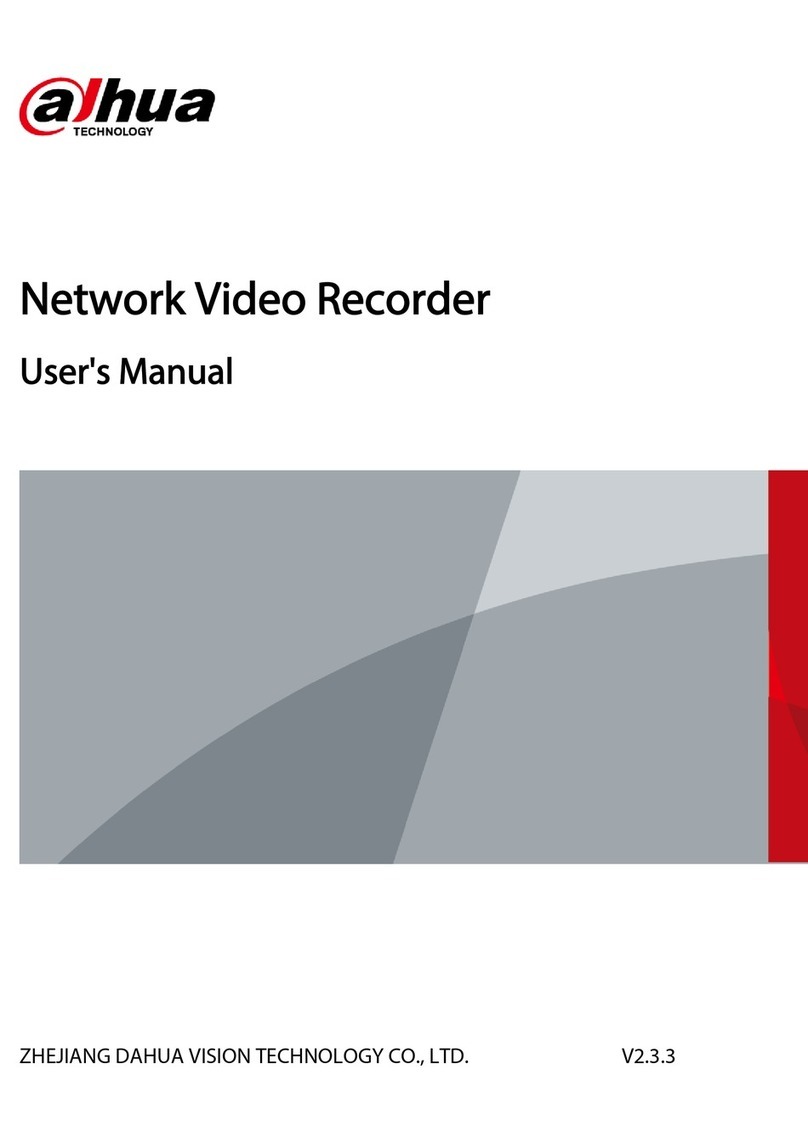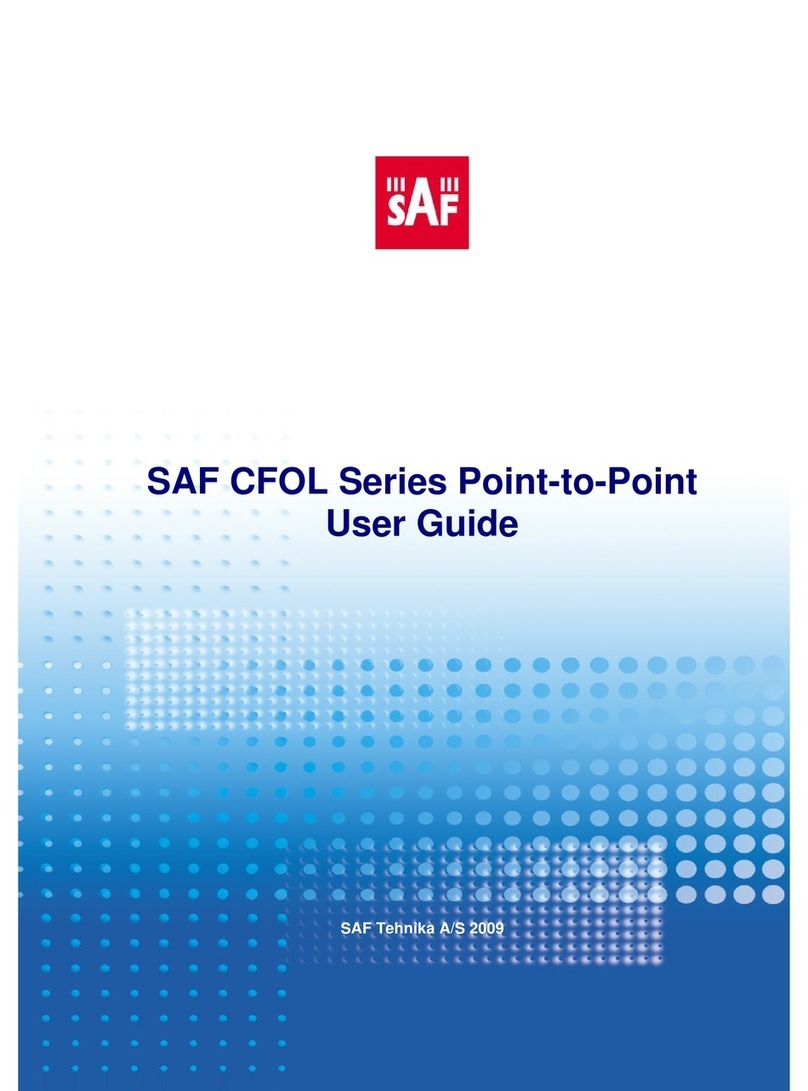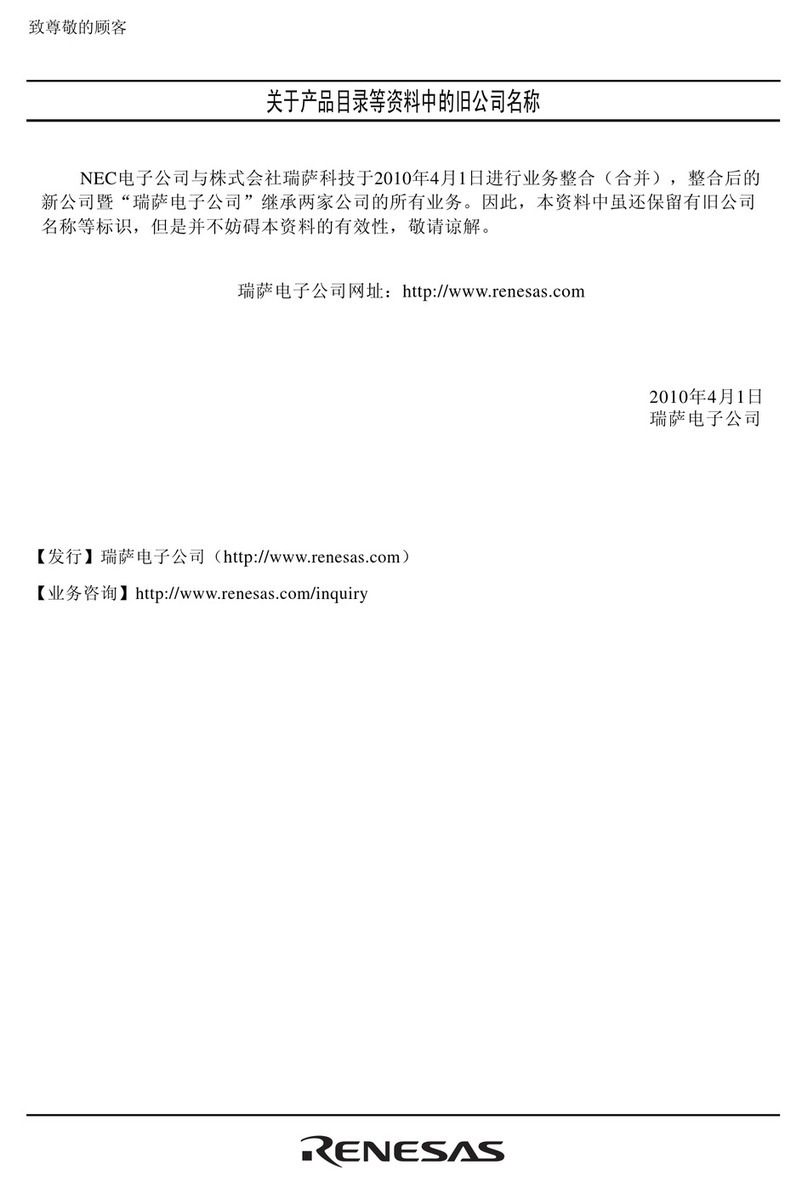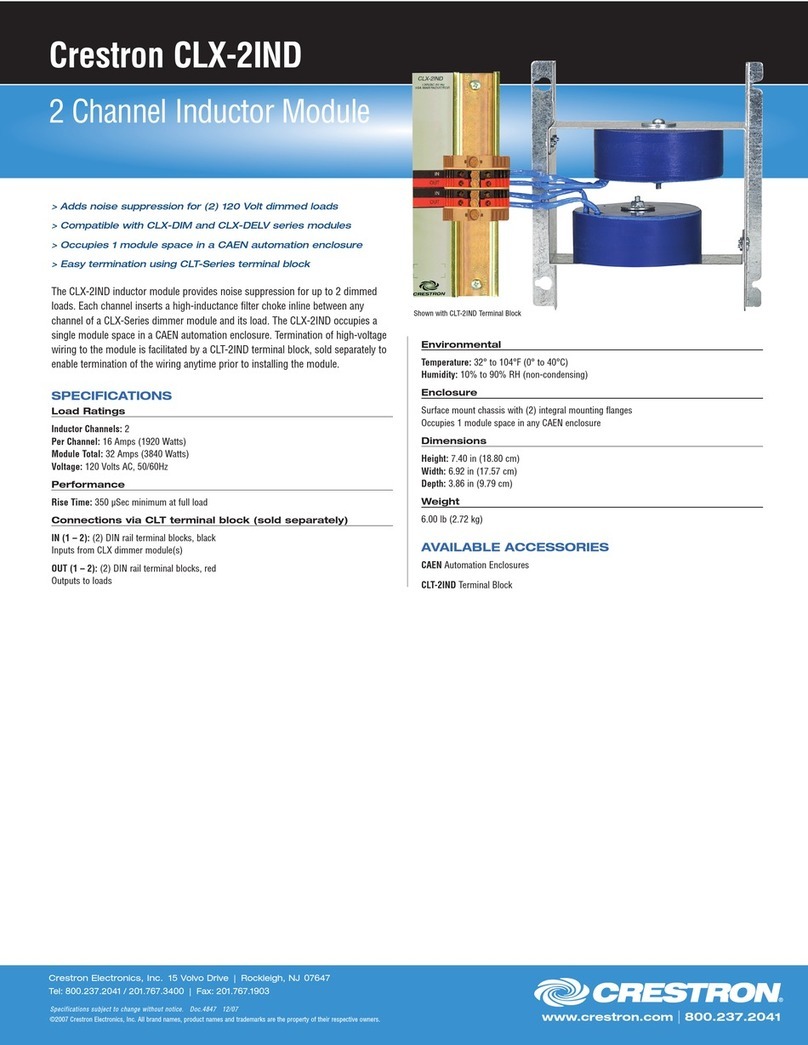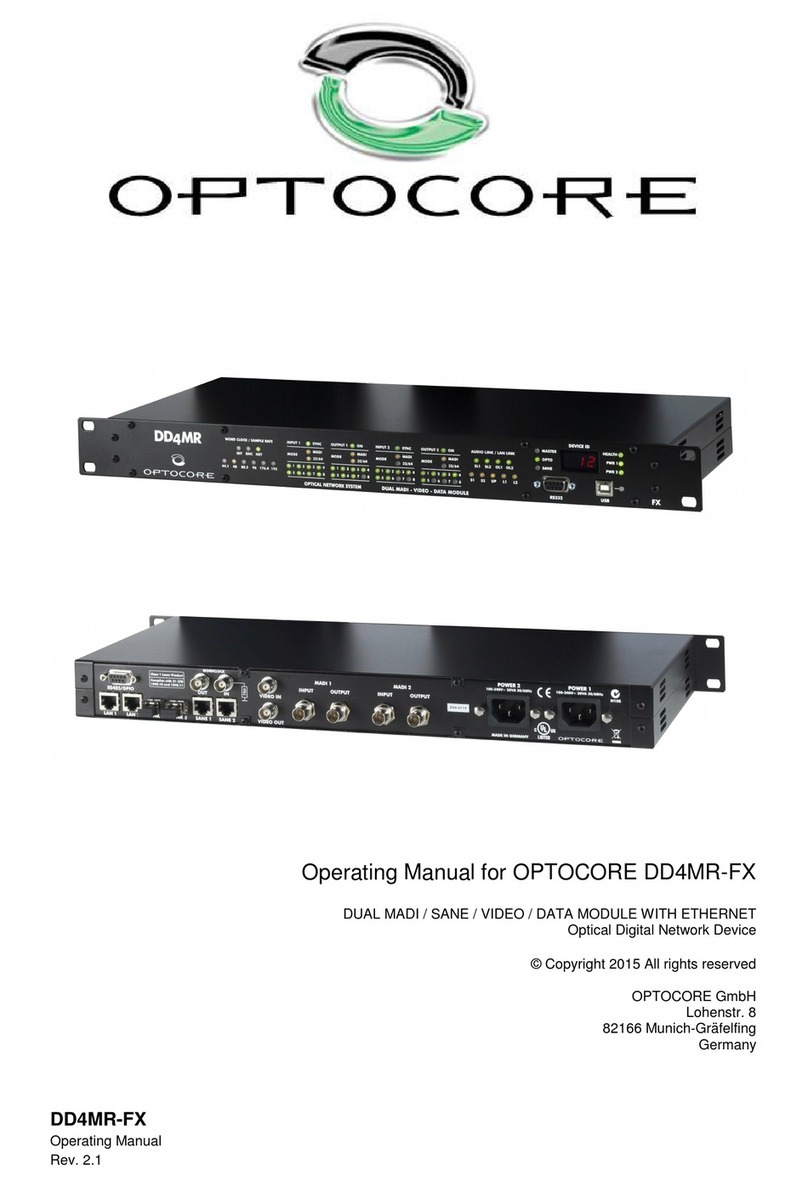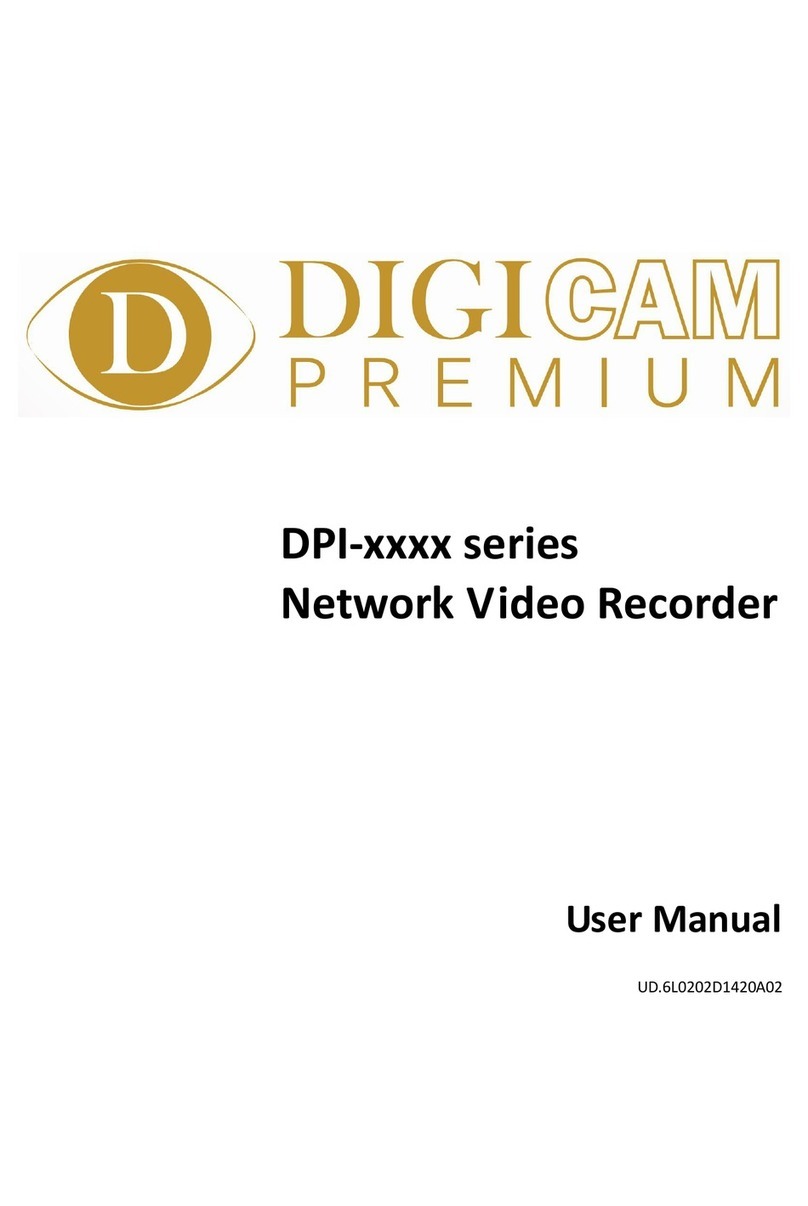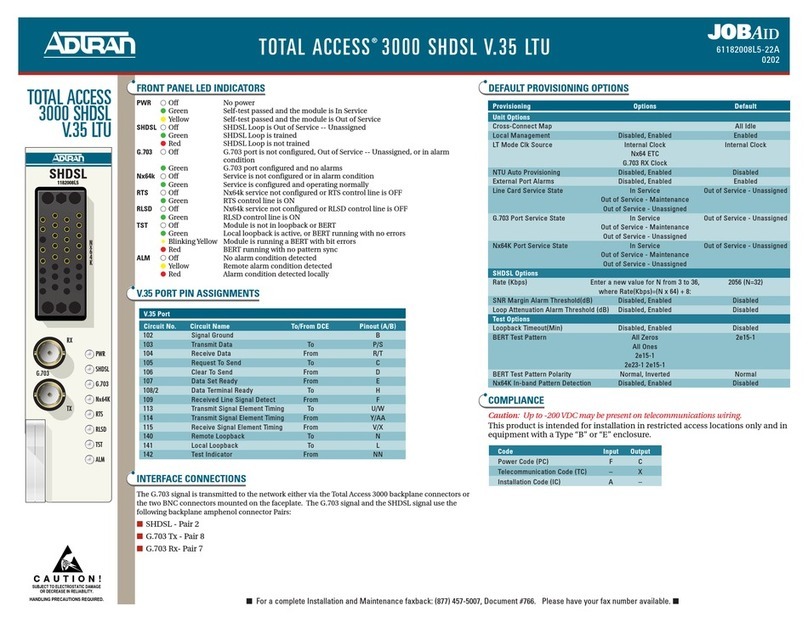avertX ProConnect User manual

High Definition Network Video Recorder
ProConnect
User Manual

35146AA
2
AvertX ProConnect Software (1.1)
Software Manual
Manual Edition 35146AA – August 2016
©2016, AvertX
All Rights Reserved
No part of this document may be reproduced by any means, electronic
or mechanical, for any purpose, except as expressed in the Software
License Agreement. AVERTX shall not be liable for technical or editorial
errors or omissions contained herein. The information in this document
is subject to change without notice.
The information in this publication is provided “as is” without warranty of
any kind. The entire risk arising out of the use of this information
remains with recipient. In no event shall AVERTX be liable for any
direct, consequential, incidental, special, punitive, or other damages
whatsoever (including without limitation, damages for loss of business
profits, business interruption or loss of business information), even if
AVERTX has been advised of the possibility of such damages or
whether in an action, contract or tort, including negligence.
This software and documentation are copyrighted. All other rights,
including ownership of the software, are reserved to AvertX. AVERTX,
and AvertX, are registered trademarks of AVERTX in the United States
and elsewhere; Windows is a registered trademarks of Microsoft
Corporation. All other brand and product names are trademarks or
registered trademarks of the respective owners.
The following words and symbols mark special messages throughout
this guide:
WARNING: Text set off in this manner indicates that failure to follow
directions could result in bodily harm or loss of life.
CAUTION: Text set off in this manner indicates that failure to follow
directions could result in damage to equipment or loss of
information.
Note Text set off in this manner indicates information that is
necessary for proper operation of the product.
AVERTX

35146AA
3
Standard Warranty
All products, purchased through AvertX and its authorized resellers, are
warranted to be free from defects in material or workmanship under
normal use for two years from date of shipment. At AvertX’s discretion,
defective products under warranty will be repaired or replaced at no
cost. If Avertx determines that the product should be replaced, it may do
so with new or refurbished products of equal or greater value. Product
warranty does not cover product failure caused by misuse, alteration of
the product, incorrect installation, electric surges or physical damage.
Exceptions to the two year warranty include:
•Discontinued products sold by Avertx are warranted one year from
the date of shipment
•Refurbished Performance Series NVRs sold by Avertx are
warranted for one year from the date of shipment
•All other refurbished products sold by Avertx are warranted for six
months from the date of shipment
•New products purchased prior to January 1, 2014 are warranted for
one year from the date of shipment
There is no other warranty provided by AvertX, express or implied
including without limitation the warranties of merchantability and fitness
for a particular purpose. Under no circumstances will AvertX be liable
for any consequential, incidental, special or exemplary damages arising
out of or connected with the sale, delivery, use or performance of the
product, even if AvertX is apprised of the likelihood of such damages
occurring. In no event shall AvertX liability exceed the purchase price of
the product. This warranty gives you specific legal rights and you may
also have other rights which vary from state to state or country to
country.
For the most up to date information visit www.avertx.com.
IMPORTANT SAFEGUARDS
1. Read Owner’s Manual – After unpacking this product, read the owner’s
manual carefully, and follow all the operating and other instructions.
2. Power Sources – This product should be operated only from the type
of power source indicated on the label. If not sure of the type of power
supply to your home or business, consult product dealer or local power
company.
3. Ventilation – Slots and openings in the cabinet are provided for
ventilation and to ensure reliable operation of the product and to protect
it from overheating, and these openings must not be blocked or
covered. The product should not be placed in a built-in installation such
as a bookcase or rack unless proper ventilation is provided or the
manufacturer’s instructions have been adhered to.
4. Heat – The product should be situated away from heat sources such as
radiators, heat registers, stoves, or other products that produce heat.
5. Water and Moisture – Do not use this product near water.
6. Cleaning – Unplug this product from the wall outlet before cleaning. Do
not use liquid cleaners or aerosol cleaners. Use a damp cloth for
cleaning.
7. Power Cord Protection – Power-supply cords should be routed so that
they are not likely to be walked on or pinched by items placed against
them, paying particular attention to cords at plugs, convenience
receptacles, and the point where they exit from the product.
8. Overloading – Do not overload wall outlets, extension cords, or integral
convenience receptacles as this can result in a risk of fire or electrical
shock.
9. Lightning – For added protection for this product during storm, or when
it is left unattended and unused for long periods, unplug it from the wall
outlet. This will prevent damage to the product due to lightning and
power line surges.
10. Object and Liquid Entry Points – Never insert foreign objects into the
recorder, other than the media types approved by AvertX, as they may
touch dangerous voltage points or short-out parts that could result in a
fire or electrical shock. Never spill liquid of any kind on the product.
11. Accessories – Do not place this product on an unstable cart, stand,
tripod, bracket, or table. The product may fall, causing serious personal
injury and serious damage to the product.
12. Burden – Do not place a heavy object on or step on the product. The
object may fall, causing serious personal injury and serious damage to
the product.
13. Damage Requiring Service –Unplug the unit from the outlet and refer
servicing to qualified service personnel under the following conditions:
•When the power-supply cord or plug is damaged.
•If liquid has been spilled, or objects have fallen into the unit.
•If the unit has been exposed to rain or water.

35146AA
4
•If the unit does not operate normally by following the operating
instructions. Adjust only those controls that are covered by the
operating instructions as an improper adjustment of other
controls may result in damage and will often require extensive
work by a qualified technician to restore the unit to its normal
operation.
•If the unit has been dropped or the enclosure has been
damaged.
•When the unit exhibits a distinct change in performance – this
indicates a need for service.
14. Servicing –Do not attempt to service this product as opening or
removing covers may expose the user to dangerous voltage or other
hazards. Refer all servicing to qualified personnel.
15. Replacement Parts –When replacement parts are required, be sure
the service technician has used replacement parts specified by the
manufacturer or have the same characteristics as the original part.
Unauthorized substitutions may result in fire, electric shock or other
hazards.
Safety Check –Upon completion of any service or repairs to this unit,
ask the service technician to perform safety checks to determine that
the unit is in proper operating condition.
BATTERY EXPLOSION CAUTION STATEMENT
CAUTION: Risk of Explosion if Battery is replaced by an Incorrect Type.
Dispose of Used Batteries According to the Instructions.
HANDLING
Please retain the original shipping carton and/or packing materials supplied
with this product. To ensure the integrity of this product when shipping or
moving, repackage the unit as it was originally received from the
manufacturer.
Do not use volatile liquids, such as aerosol spray, near this product. Do not
leave rubber or plastic objects in contact with this product for extended
periods of time. Rubber or plastic objects left in contact with this product for
extended periods of time will leave marks on the finish.
The top and rear panels of the unit may become warm after long periods of
use. This is not a malfunction.
LOCATING
Place this unit on a level surface. Do not use it on a shaky or unstable
surface such as a wobbling table or inclined stand.
If this unit is placed next to a TV, radio, or VCR, the playback picture may
become poor and the sound may be distorted. If this happens, place the
recorder away from the TV, radio, or VCR.
CLEANING
Use a soft dry cloth for cleaning.
For stubborn dirt, soak the cloth in a weak detergent solution, wring well and
wipe. Use a dry cloth to wipe it dry. Do not use any type of solvent, such as
thinner and benzene, as they may damage the surface of the recorder.
If using a chemical saturated cloth to clean the unit, follow that product’s
instructions.
MAINTENANCE
This recorder is designed to last for long periods of time. To keep the
recorder always operational we recommend regular inspection maintenance
(cleaning parts or replacement). For details, contact the nearest dealer.
MOISTURE CONDENSATION
Moisture condensation damages the recorder. Read the following
information carefully.
Moisture condensation occurs during the following cases:
•When this product is brought directly from a cool location to a warm
location.
•When this product is moved to a hot and humid location from a cool
location.
•When this product is moved to a cool and humid location from a
warm location.
•When this product is used in a room where the temperature
fluctuates.
•When this product is used near an air-conditioning unit vent
•When this product is used in a humid location.

35146AA
5
Do not use the recorder when moisture condensation may occur.
If the recorder is used in such a situation, it may damage discs and internal
parts. Remove any CD discs, connect the power cord of the recorder to the
wall outlet, turn on the recorder, and leave it for two to three hours. After two
to three hours, the recorder will warm up and evaporate any moisture. Keep
the recorder connected to the wall and moisture will seldom occur.
WARNING
TO REDUCE THE RISK OF ELECTRICAL SHOCK, DO NOT EXPOSE
THIS APPLIANCE TO RAIN OR MOISTURE.
DANGEROUS HIGH VOLTAGES ARE PRESENT INSIDE THE
ENCLOSURE.
DO NOT OPEN THE CABINET.
REFER SERVICING TO QUALIFIED PERSONNEL ONLY.
CAUTION
RACK MOUNT INSTRUCTIONS
Elevated Operating Ambient – If installed in a closed or multi-unit rack assembly, the operating ambient temperature of the rack environment may be greater
than room ambient. Therefore, consideration should be given to installing the equipment in an environment compatible with the maximum ambient temperature
(Tma) specified by the manufacturer.
Reduced Air Flow – Installation of the equipment in a rack should be such that the amount of airflow required for safe operation of the equipment is not
compromised.
Mechanical Loading – Mounting of the equipment in the rack should be such that a hazardous condition is not achieved due to uneven mechanical loading.
Circuit Overloading – Consideration should be given to the connection of the equipment to the supply circuit and the effect that overloading of the circuits might
have on over current protection and supply wiring. Appropriate consideration of equipment nameplate ratings should be used when addressing this concern.

35146AA
6
Grounding – Grounding of rack-mounted equipment should be maintained. Particular attention should be given to supply connections other than direct
connections to the branch circuit (e.g. use of power strips).
FCC STATEMENT
INFORMATION TO THE USER: THIS PRODUCT HAS BEEN TESTED AND FOUND TO COMPLY WITH THE LIMITS FOR A CLASS A
DIGITAL DEVICE PURSUANT TO PART 15 OF THE FCC RULES. THESE LIMITS ARE DESIGNED TO PROVIDE REASONABLE
PROTECTION AGAINST HARMFUL INTERFERENCE WHEN THE EQUIPMENT IS OPERATED IN A COMMERCIAL ENVIRONMENT. THE
PRODUCT GENERATES, USES, AND CAN RADIATE RADIO FREQUENCY ENERGY, AND, IF NOT INSTALLED AND USED IN
ACCORDANCE WITH THE MANUFACTURER’S INSTRUCTION MANUAL, MAY CAUSE HARMFUL INTERFERENCE WITH RADIO
COMMUNICATIONS. OPERATION OF THIS PRODUCT IN A RESIDENTIAL AREA IS LIKELY TO CAUSE HARMFUL INTERFERENCE, IN
WHICH CASE YOU WILL BE REQUIRED TO CORRECT THE INTERFERENCE AT YOUR OWN EXPENSE.
THESE LIMITS ARE DESIGNED TO PROVIDE REASONABLE PROTECTION AGIANST HARMFUL INTERFERENCE IN A NON-
RESIDENTIAL INSTALLATION. HOWEVER, THERE IS NO GUARANTEE THAT INTERFERENCE WILL NOT OCCUR IN A PARTICULAR
INSTALLATION. IF THIS EQUIPMENT DOES CAUSE HARMFUL INTERFERENCE WITH THE RADIO OR TELEVISION RECEPTION, WHICH
CAN BE DETERMINED BY TURNING THE EQUIPMENT OFF AND ON, YOU ARE ENCOURAGED TO TRY TO CORRECT THE
INTERFERENCE BY ONE OR MORE OF THE FOLLOWING MEASURES.
•REORIENT OR RELOCATE THE RECEIVING ANTENNA.
•INCREASE THE SEPARATION BETWEEN THE EQUIPMENT AND RECEIVER.
•CONNECT THE EQUIPMENT TO AN OUTLET ON A CIRCUIT DIFFERENT FROM THAT TO WHICH THE RECEIVER IS
CONNECTED.
•CONSULT THE DEALER OR AN EXPERIENCED RADIO/TV TECHNICIAN FOR HELP.
CAUTION: CHANGES OR MODIFICATIONS NOT EXPRESSLY APPROVED BY THE PARTY RESPONSIBLE FOR COMPLIANCE COULD
VOID THE USER’S AUTHORITY TO OPERATE THE EQUIPMENT.
THIS CLASS A DIGITAL APPARATUS COMPLIES WITH CANADIAN ICES-003.
CET APPAREIL NUMÉRIQUE DE LA CLASSE B EST CONFORME À LA NORME NMB-003
DU CANADA.
OPERATION OF THIS DEVICE IS SUBJECT TO THE FOLLOWING CONDITIONS:
•THIS DEVICE MAY NOT CAUSE HARMFUL INTERFERENCE.
•THIS DEVICE MUST ACCEPT INTERFERENCE RECEIVED, INCLUDING INTERFERENCE THAT MAY CAUSE UNDESIRABLE
OPERATION.
•CABLES USED WITH THIS DEVICE MUST BE PROPERLY SHIELDED TO COMPLY WITH THE REQUIREMENTS OF THE FCC.
•ANY CHANGES OR MODIFICATIONS NOT EXPRESSLY APPROVED IN THIS MANUAL COULD VOID YOUR AUTHORITY TO
OPERATE THIS EQUIPMENT.
USERS OF THE PRODUCT ARE RESPONSIBLE FOR CHECKING AND COMPLYING WITH ALL FEDERAL, STATE, AND LOCAL LAWS AND STATUTES
CONCERNING THE MONITORING AND RECORDING OF VIDEO AND AUDIO SIGNALS. AVERTX SHALL NOT BE HELD RESPONSIBLE FOR THE USE
OF THIS PRODUCT IN VIOLATION OF CURRENT LAWS AND STATUTES.

35146AA
7
TABLE OF CONTENTS
TABLE OF CONTENTS................................................................................................................................................................................................................... 7
INTRODUCTION............................................................................................................................................................................................................................ 10
Product Description................................................................................................................................................................................................ 10
Features................................................................................................................................................................................................................. 10
Controls and Connections...................................................................................................................................................................................... 11
ProConnect Front Panel.................................................................................................................................................................................. 11
ProConnect Rear Panel (8 Channel)............................................................................................................................................................... 11
ProConnect Rear Panel (16 Channel)............................................................................................................................................................. 12
Getting Started ....................................................................................................................................................................................................... 13
Box Contents................................................................................................................................................................................................... 13
Keyboard Setup............................................................................................................................................................................................... 14
Mouse Setup................................................................................................................................................................................................... 14
Monitor Setup.................................................................................................................................................................................................. 15
Connecting a Camera Using a PoE Port......................................................................................................................................................... 15
Setting Up the Recorder for the First Time............................................................................................................................................................. 16
Turning On the Recorder........................................................................................................................................................................................ 16
Turning Off the Recorder........................................................................................................................................................................................ 16
Web Interface System Requirements..................................................................................................................................................................... 17
Browser Live Grid View Support...................................................................................................................................................................... 17
Installation and Setup............................................................................................................................................................................................. 18
Default Administrator Username / Password................................................................................................................................................... 18
First Time Wizard............................................................................................................................................................................................ 18
Setup Menu............................................................................................................................................................................................................ 18
Settings ........................................................................................................................................................................................................... 18
Camera Management............................................................................................................................................................................... 18
Advanced Camera Management..................................................................................................................................................................... 22
Settings .................................................................................................................................................................................................................. 23
Settings.................................................................................................................................................................................................... 23
Storage..................................................................................................................................................................................................... 24

35146AA
8
Licensing.................................................................................................................................................................................................. 25
Software Update.............................................................................................................................................................................................. 25
Networking ...................................................................................................................................................................................................... 26
User Management.................................................................................................................................................................................... 27
Remote Connection......................................................................................................................................................................................... 28
Advanced Network Management............................................................................................................................................................................ 29
Direct Connection via Port Forwarding............................................................................................................................................................ 29
Live Screen Viewing Pane...................................................................................................................................................................................... 30
Navigation Bar................................................................................................................................................................................................. 31
Right-Click Menu............................................................................................................................................................................................. 31
How Do I Add / Remove Cameras from the Live Screen Display?.................................................................................................................. 31
Add Camera............................................................................................................................................................................................. 31
Remove Camera...................................................................................................................................................................................... 31
How do I Adjust the GRID of Camera Tiles in the Viewing Pane?................................................................................................................... 31
How do I Adjust the Live Screen View?........................................................................................................................................................... 32
How do I Adjust the Live Video Stream Quality?............................................................................................................................................. 32
How Do I Turn the OSD On / OFF?................................................................................................................................................................. 32
Toggle OSD for All Viewing Panes........................................................................................................................................................... 32
Toggle OSD Per-Camera......................................................................................................................................................................... 32
Digital Zoom.................................................................................................................................................................................................... 32
Performing a Search............................................................................................................................................................................................... 33
How Do I Perform a Date / Time Search Via a Recorder?.............................................................................................................................. 33
Date / Time Search Bar Playback Controls.............................................................................................................................................. 33
Perform a Date / Time Search.................................................................................................................................................................. 33
How do I Perform a Timebar Search (Web Interface Only)............................................................................................................................. 34
Timebar Search Bar Playback Controls................................................................................................................................................... 35
Add Camera(s) to the Timebar Search Viewing Pane.............................................................................................................................. 35
Perform a Timebar Search....................................................................................................................................................................... 36
How do I Perform a Preview Search (Web Interface Only).............................................................................................................................. 37
Preview Search Bar Playback Controls.................................................................................................................................................... 37
Perform a Preview Search ....................................................................................................................................................................... 38
How Do I Export From Search?....................................................................................................................................................................... 38

35146AA
9
Export Image Locally................................................................................................................................................................................ 38
Export Video Clip Locally ......................................................................................................................................................................... 38
Export Video Clip to Cloud Video Archive................................................................................................................................................ 39
How Do I View Exported Video Clips in AvertX Connect?............................................................................................................................... 39

35146AA
10
INTRODUCTION
PRODUCT DESCRIPTION
AvertX ProConnect cloud managed recorders are turn-key appliances
designed for hassle free, plug-n-play installation. AvertX ProConnect
model recorders come equipped with an integrated PoE switch for
connecting IP cameras directly to the recorder and come preloaded with
AvertX’s powerful ProConnect Software recording software.
All AvertX ProConnect recorders are designed for deployment with
AvertX Connect, allowing centralized administration of users,
permissions, and system settings. These recorders also utilize AvertX’s
Web Connect technology for single sign-on, roaming profiles, and
automated internet connectivity.
To learn more about the ProConnect model recorder or the rest of
recorder lineup visit www.AvertX.com.
FEATURES
AvertX ProConnect recorders include the following features:
•Fully integrated with AvertX Connect
•Complete remote operation and administration with AvertX
Connect
•Record up to 16 channels of IP video per server
•Up to 12TB on-board storage
•Online User Management via AvertX Connect
•Cloud video export and sharing
•Remote software updates with no need to be on-site
•Advanced cyber security including multi-factor authentication
for remote access
•Support for all major Windows and Mac browsers with no plug-
ins to install
•Mobile apps available for Android, iOS and Apple TV

35146AA
11
CONTROLS AND CONNECTIONS
ProConnect Front Panel
ProConnect Rear Panel (8 Channel)
USB 2.0
USB 3.0
HDMI
HDMI
2.0
PoE Ports
Internet NIC
External
Switch NIC
Power Input
Power Switch
Alarm I / O
Audio Out
Audio In
VGA
RS-232
Reset Switch

35146AA
12
ProConnect Rear Panel (16 Channel)
USB 3.0
HDMI
USB
2.0
PoE Ports
Internet NIC
External
Switch NIC
Power Input
Power Switch
Alarm I / O
Audio Out
Audio In
VGA
Reset Switch

35146AA
13
GETTING STARTED
Box Contents
AvertX ProConnect recorders come with a power cord, keyboard and mouse. A QuickStart guide and other necessary documentation are also included.
Identify the following components to make sure everything has been properly included with your new recorder. If any of the following items are missing,
contact the dealer to arrange a replacement.
ProConnect Recorder Power Cord
Keyboard and Mouse Alarm I / O Block
QuickStart Guide Rack Mount Installation Kit

35146AA
14
Keyboard Setup
To attach the keyboard, connect the keyboard to a USB port located on
the back of the recorder.
Mouse Setup
To attach the mouse to your recorder, connect the mouse to a USB port
located on the back of the machine.
In this manual:
Click means to position the mouse cursor over an item and to single
click the left button.
Right click means to position the mouse cursor over an item and to
single click the right button.
Double-click means to position the mouse cursor over an item and to
click the left button twice.
Select means to position the mouse cursor over a radio button,
checkbox, or list item and click on it.
The scroll wheel in between the two buttons is used for added
navigation functionality. By moving the wheel with index finger
(scrolling), quickly move through multiple pages, lines, or windows. The
wheel may also function as a third button allowing the user to quickly
click or double-click an icon or a selected item.
Right Button
Scroll Button / Third
Button
Left Button

35146AA
15
Monitor Setup
These connections are available to connect a monitor:
HDMI Output To TV / Digital Display
VGA Output
To TV / Analog Monitor
Attach the monitor(s) to the rear of the recorder using the cable supplied
by the monitor manufacturer. Refer to the monitor manual for detailed
information on how to setup and use it.
Note The monitor must be capable of a minimum screen resolution
of 1024x768 and support 32 bit color.
Connecting a Camera Using a PoE
Port
The ProConnect recorder is equipped with an on-board Power over
Ethernet (PoE) switch for use with PoE IP cameras. PoE cameras are to
the recorder using the PoE switch and begin displaying video
immediately with no manual configuration required.
Connect one end of the CAT 5 Ethernet cable to the RJ-45 connector of
the camera and the other end of the cable to the network switch or
recorder.
Note If you are connecting the camera directly to a recorder, a
crossover cable is necessary for most configuration.
Check the status of the link indicator and activity indicator LEDs. If the
LEDs are unlit, check the LAN connection.
The Orange activity light flashes to indicate network activity.
The Green link light indicates a good network connection.

35146AA
16
SETTING UP THE RECORDER
FOR THE FIRST TIME
1. Plug the supplied power cord into the recorder. Do NOT connect
the power cord to a power source at this time.
2. Connect the network cable intended for remote connection to the
Internet NIC.
Note The External Switch NIC is intended for use with a dedicated
camera network with an accessory PoE Switch.
3. Connect the supplied keyboard and mouse using the rear USB
ports.
4. Connect a monitor using the HDMI or DVI-I ports.
5. Connect the cameras to PoE ports, if available.
6. Connect the power cord to a power source, and then turn the
recorder ON.
7. Log in to the ProConnect recorder using the default credentials:
8. Username: admin
9. Password: 1234
10. Follow the Setup Wizard to complete basic setup of your system.
TURNING ON THE RECORDER
1. Turn on the monitor connected to your recorder.
2. Use the power switch on the rear of the recorder to turn the
recorder On.
3. The recorder will run a series of self-tests. If asked to respond to
any messages, follow the instructions carefully.
Startup is complete when the ProConnect software is finished loading
and displays the main login screen.
TURNING OFF THE RECORDER
1. Click Setup, and then click Power Off / Restart.
2. Click Power Off.

35146AA
17
WEB INTERFACE SYSTEM REQUIREMENTS
ProConnect can be accessed locally via the ProConnect Console or remotely via the ProConnect Web Interface. The Web Interface runs in a Flash
environment, making it compatible with a wide range of browsers and without additional software installation.
For an optimal Web Interface experience, ensure that you’re using the following:
The Web Interface can be accessed from the local area network by typing in the recorder’s IP address, or over the internet via AvertX Connect.
For more information about configuring AvertX Connect, see the Web Services Account section of this manual.
Browser Live Grid View Support
Live View
Support 1 Channel 4 Channel 9 Channel 16 Channel
Chrome X X X X
Edge X X X -
Internet Explorer
11 X X - -
Firefox X X X -
Safari (OSX only) X X X X
Minimum Browser Requirements
Recommended Browser Requirements
Most current version of Adobe Flash
Most current version of Adobe Flash
Mircrosoft Windows®7, 8.1, or 10 64-bit Operating System with dual core
i3 processor
1280x1024 Resolution Monitor
Mircrosoft Windows®7, 8.1, or 10 64-bit Operating System with dual core
i5 Quad Core processor
1920x1080 Resolution Monitor
Microsoft Edge®, Microsoft Internet Explorer (11.0 +) / Chrome / Mozilla
Firefox / Safari web browser
Microsoft Edge®, Microsoft Internet Explorer (11.0 +) / Chrome / Mozilla
Firefox / Safari web browser
Broadband internet connection (25 Mb/s download, 5 Mb/s upload)
Broadband internet connection (25 Mb/s download, 5 Mb/s upload)

35146AA
18
INSTALLATION AND SETUP
Note ProConnect software setup can be performed through the
ProConnect recorder console or through the web browser
Web Interface.
Default Administrator Username /
Password
When ProConnect is launched, you will be prompted to login. The
default Administrator username and password are as follows:
Username: admin
Password: 1234
Note Once registered to AvertX Connect, your AvertX Connect
credentials can be used to log in, in addition to the default
credentials listed above.
First Time Wizard
The First Time Wizard can be accessed from both the web interface and
the local console and will guide you through a basic setup of your
ProConnect recorder. If you wish to make system changes after the
initial setup process using the First Time Wizard, continue further
through this manual.
SETUP MENU
Settings
Camera Management
Use Camera Management to perform basic and advanced camera
functions.
Camera List – List of cameras currently connected to the selected
recorder.
IP Address – The current IP address of the camera.
State – The current camera state.
•Enabled: The camera is enabled, active, and recording.
•Disabled: The camera is disabled, but previously recorded
video is still available.
Add Camera – Add a camera(s) to the Camera List.
Update Image – Refresh the thumbnail preview image for cameras in
the Camera List to reflect the current camera stream.
Sort By – Sort the cameras in the camera list by IP Address, Model, or
State.
Search – Search for a camera in the Camera List.
Camera List
Update Image
Add Cameras

35146AA
19
Add Cameras
3. Click Setup.
4. Under the Settings tab, click Cameras.
5. Click Add Cameras. The add camera menu will appear, and
automatically discover supported cameras available on the
physically connected network.
6. Check the appropriate boxes to select the camera(s) you wish to
add.
7. Enter the appropriate credentials (username and password) for the
cameras you wish to add, and then click Add Selected Cameras.
Note Supported cameras will automatically populate the
manufacturer’s default username and password when
possible.
Manually Add a Camera – enter camera information manually to add it
to the Camera List.
Refresh – refresh the camera list to reflect changes.
Add Selected Cameras – add the cameras selected from the Add
Camera list to the Camera tab.
Camera Name – the make and model of the camera.
IP Address – the IP address of the camera.
Enter Custom Name – enter a custom name for the camera to make it
more easily identifiable.
Username / Password – the necessary credentials to access the
camera.
Camera Auto-Discovery
ProConnect recorders automatically configure cameras attached to the
onboard PoE switch. Cameras not connected to the PoE switch will
automatically be discovered, but need to be configured via the Add
Camera menu.
Note Automatic configuration (PnP) of cameras attached to the PoE
switch can be disabled.

35146AA
20
Add Cameras Manually
If you do not see the camera you wish to add in the Add Cameras list
you may need to add it manually.
1. Click Setup.
2. Under the Settings tab, click Cameras.
3. Click Manually Add Camera.
4. Enter the appropriate connection information to add the camera.
Note Cameras can be added using AvertX, ONVIF or RTSP
protocols. If RTSP is selected, the stream URLs need to be
input manually. Consult your camera manufacturer’s
documentation for URL stream information.
5. Click Add Camera.
Note The camera image will not be immediately available. The
image will be visible after clicking Apply and the connection to
the camera is made.
Edit Cameras
To edit an existing camera in the Camera List:
1. Click the desired camera in the Camera List.
2. In the camera window, make the desired changes, and then click
Update Image to update the camera image.
3. Click Apply, and then click Save.
Title – Customizable camera name, seen on the Camera List and in the
Live Screen.
Status – Set the camera to Enabled or Disabled.
Associate Camera – Select another camera to transfer camera
information to in case of hardware failure or change in camera status.
IP Address – Camera IP address.
Username and Password – Credentials to access camera.
Enable PTZ – Enable PTZ capabilities on a PTZ camera.
Camera Model – Model number of the camera (transmitted from the
camera itself).
Other manuals for ProConnect
2
Table of contents
Other avertX Network Hardware manuals